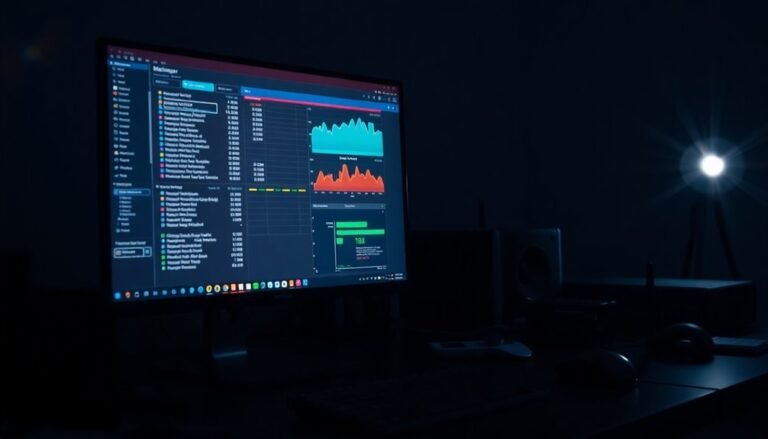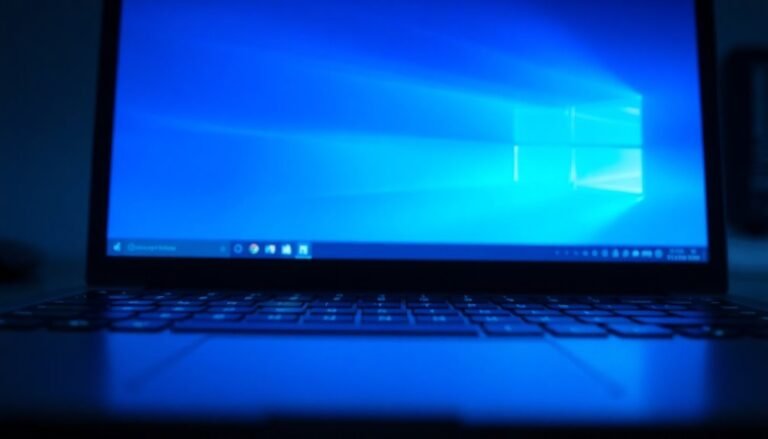Speed Up Laptop Windows 8: Windows 8 Laptop Optimization

To speed up your Windows 8 laptop, start by uninstalling unused software and disabling unnecessary startup programs in Task Manager. This reduces the load on your system during boot.
Run Disk Cleanup and enable Storage Sense to clear junk files and free up space. These tools help maintain your disk’s performance over time.
Set your Power Plan to High Performance to maximize system responsiveness. Also, fine-tune virtual memory settings for better memory management.
Consider using ReadyBoost with a fast USB drive for an additional performance boost. This can improve data access speeds when your RAM is limited.
Finally, monitor background processes and system health regularly. Staying proactive helps maintain optimal laptop performance.
Stick around to discover advanced tweaks and deeper optimization strategies. These methods can further enhance your Windows 8 experience.
Uninstalling and Managing Software Efficiently

How to Uninstall and Manage Software on Windows 8 for Better Performance
If your Windows 8 laptop is running slow or taking too long to boot, optimizing your installed software is a crucial first step to improve speed and responsiveness. Start by accessing the Control Panel’s “Programs and Features” or the Settings app to review all installed applications.
Uninstall programs you rarely use, especially pre-installed bloatware, as these consume valuable system resources and slow down your PC’s performance. For safe removal, use the built-in uninstallers to minimize leftover files and registry entries. If standard uninstallers leave behind residual data, consider using trusted third-party uninstaller software for a more thorough cleanup.
Managing startup programs is another effective way to speed up your Windows 8 laptop. Open Task Manager by pressing Ctrl+Shift+Esc and navigate to the Startup tab. Regular maintenance is crucial for optimal WSUS performance, so regularly disabling non-essential startup applications can help keep your system running smoothly and efficiently. Disable non-essential applications from launching during startup to reduce boot time and lighten system load.
Keep important utilities like antivirus software enabled to maintain security. Regularly review and audit your startup programs to prevent unnecessary apps from automatically re-enabling themselves. For advanced users, dedicated startup management tools can provide detailed analysis and help fine-tune which programs run at boot.
Optimizing Disk Space and Storage
How to Reclaim Disk Space and Optimize Storage on Your Windows 8 Laptop
Are you running low on disk space on your Windows 8 laptop? Follow these proven tips to reclaim valuable storage and keep your device running smoothly.
Start by using the built-in Disk Cleanup tool: simply search for “Disk Cleanup,” launch it, and select files such as system cache, error logs, and temporary files for deletion.
Don’t forget to click on “More Options” to remove old System Restore points and shadow copies, which can free up several gigabytes.
Regular maintenance is key. Empty your Recycle Bin frequently and delete temporary files to prevent unnecessary clutter.
Enable Storage Sense in Settings to automate cleanup tasks when disk space is running low.
Optimize your System Restore settings by retaining only the latest 2-3 restore points and limiting disk usage to 2-5%.
If you don’t use hibernation, disable it by running the command `powercfg /hibernate off` in the Command Prompt to free up disk space equivalent to your RAM size.
To further maximize storage, move large personal files to external drives or cloud storage, and change default save locations via Settings > System > Storage.
Use disk analyzer tools to identify and remove large or duplicate files that consume excessive space.
If your laptop’s drive is nearly full, performance declines and you may experience lag, slow startups, or problems with system updates, so maintaining at least 15-20% free space is recommended.
Lastly, perform regular antivirus scans to detect and remove malware that may be hogging your storage.
By following these Windows 8 disk cleanup and storage optimization tips, you can improve your laptop’s performance and extend its lifespan.
Keep your system clutter-free and running efficiently with these effective storage management strategies.
Streamlining Startup and Background Processes
How to Speed Up Your Windows 8 Laptop by Managing Startup Programs and Background Processes
If your Windows 8 laptop is running slow or taking too long to boot, managing startup programs and background processes can significantly improve performance. Follow these simple steps to optimize your system and reduce boot times.
1. Use Task Manager to Disable Unnecessary Startup Programs
Press Ctrl + Shift + Esc to open Task Manager. Navigate to the Startup tab to see all programs that launch when your laptop starts. Disable non-essential apps, especially those marked with a high startup impact, to speed up boot time.
Regularly reviewing and updating this list keeps your system running smoothly.
2. Advanced Startup Management with MSConfig
For more control, press Win + R, type “msconfig,” and hit Enter. In the Startup tab of the System Configuration window, you can disable additional startup items with greater precision.
You can also customize advanced boot options like Safe Boot and adjust boot timeout settings. Disabling hardware checks for unused ports here can further reduce boot delays.
3. Monitor and Manage Background Processes
Open Task Manager and go to the Processes tab to monitor running background tasks. End unnecessary or resource-heavy processes, especially those running in the notification area.
Avoid running multiple antivirus programs at the same time, as they can consume significant system resources and slow down your laptop.
4. Review Background Services and Scheduled Tasks
Ensure minimal interference with your laptop’s speed by periodically reviewing background services and scheduled tasks. Disabling or optimizing these can help maintain your Windows 8 laptop’s responsiveness and overall performance.
Adjusting Power and Performance Settings
Optimize Your Laptop’s Speed and Battery Life with Windows 8 Power Settings
Many users overlook the powerful built-in Windows 8 power settings that can significantly boost your laptop’s speed, battery life, and thermal performance. To get started, open the Control Panel and navigate to Power Options. Here you’ll find three main power plans: Balanced, Power Saver, and High Performance.
Switch to High Performance mode when you need maximum speed for gaming or intensive tasks. For everyday use, Balanced mode conserves energy while maintaining smooth performance.
For advanced optimization, explore the detailed processor settings. Increasing the minimum processor state can reduce lag but may consume more battery power. Set the system cooling policy to ‘Active’ to enhance thermal management and keep your laptop running cooler.
Adjust USB Selective Suspend settings to strike a balance between energy savings and device responsiveness; disable this feature if you experience unstable USB peripherals. Don’t forget to configure display brightness and timeout settings to extend battery life further.
By customizing these Windows 8 power and performance settings, you can maximize your laptop’s efficiency and tailor its behavior to your specific needs.
Regularly monitor and adjust these options to ensure optimal speed, battery longevity, and thermal control.
Enhancing Virtual Memory and ReadyBoost
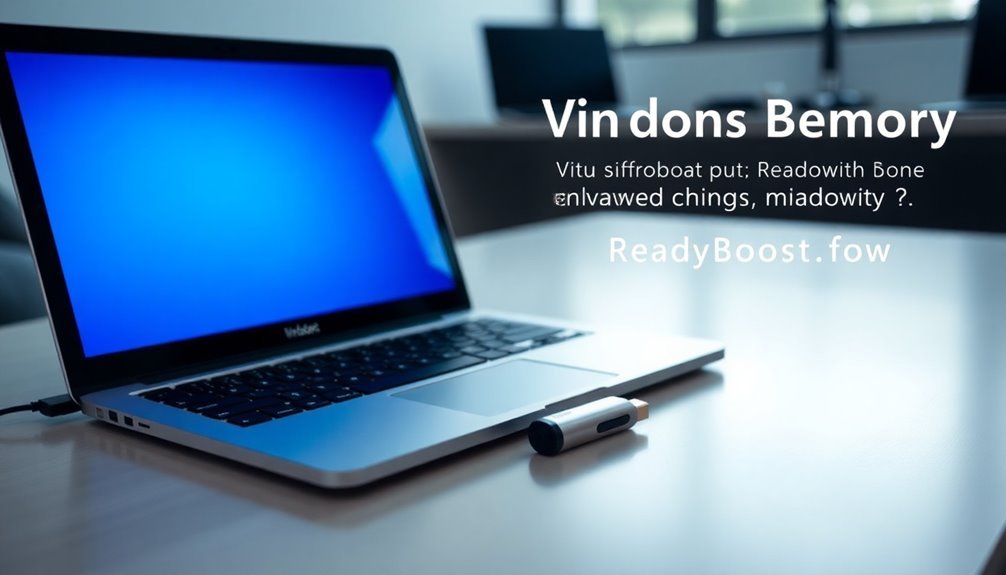
How to Enhance Your Windows 8 Laptop Performance with Virtual Memory and ReadyBoost
Boosting your Windows 8 laptop’s speed goes beyond just adjusting power settings. By optimizing virtual memory and enabling ReadyBoost, you can significantly improve system responsiveness, especially if your laptop has limited RAM.
Here’s a step-by-step guide to help you enhance your Windows 8 performance:
- Optimize Virtual Memory Settings
- Navigate to Control Panel > System > Advanced System Settings.
- Under the Performance section, click Settings > Advanced > Virtual Memory > Change.
- Set the initial paging file size to approximately 1.5 times your installed RAM and the maximum size up to 3 times your RAM.
- Ensure your hard drive has enough free space to accommodate these settings. Avoid excessively large paging files to maintain system stability.
- Apply the changes and restart your laptop for the settings to take effect.
- Enable ReadyBoost for Faster Performance
- Insert a high-speed USB flash drive into your laptop.
- Open File Explorer, right-click on the USB drive, and select Properties.
- Go to the ReadyBoost tab and choose “Use this device.”
- Allocate the desired amount of space for ReadyBoost and confirm your selection.
- Restart your laptop to activate ReadyBoost.
Note: ReadyBoost works best with traditional hard disk drives (HDDs) and can help improve multitasking capabilities.
Combining virtual memory optimization with ReadyBoost can provide a noticeable performance boost, but neither replaces upgrading your physical RAM.
Maintaining and Monitoring System Health
Maintain and monitor your system health effectively using Windows’ built-in tools and advanced software.
Start with the Action Center for a quick overview of your system’s health status and use Reliability History to review a detailed timeline of errors and stability events.
For more comprehensive system diagnostics, access the Event Viewer, which logs detailed system events to help identify issues.
To monitor hardware performance in real-time, utilize popular tools like HWiNFO, which provides accurate temperature and voltage readings.
For advanced troubleshooting, Process Monitor offers real-time tracking of system activity and helps pinpoint resource-related problems efficiently.
Optimize your PC maintenance routine with these essential system health monitoring tools.
Frequently Asked Questions
Can Upgrading RAM Significantly Boost Windows 8 Laptop Speed?
Yes, upgrading your RAM can considerably boost your Windows 8 laptop’s speed. You’ll notice smoother multitasking, fewer slowdowns, and better performance in demanding apps. Always check compatibility and confirm your system recognizes the added memory after installation.
Is Reinstalling Windows 8 a Good Option for Slow Laptops?
Yes, reinstalling Windows 8 can fix a slow laptop if software issues or malware cause the problem. You’ll need to back up your data and reinstall drivers, but hardware limitations may still prevent a substantial speed boost.
How Does Overheating Affect Windows 8 Laptop Performance?
Overheating slows your laptop by triggering thermal throttling, dropping CPU speeds, and causing random shutdowns or crashes. You’ll notice laggy performance and shorter battery life. Clean fans, update drivers, and adjust power settings to prevent overheating.
Do SSDS Make Windows 8 Laptops Faster Than HDDS?
Yes, you’ll boot faster, launch apps quicker, and experience smoother multitasking with an SSD over an HDD. If you want instant responsiveness, reduced wait times, and improved reliability, upgrade to an SSD and notice the difference immediately.
Will Disabling Windows 8 Animations Improve System Speed?
Yes, disabling Windows 8 animations can improve system speed, especially on older or resource-limited hardware. You’ll notice faster window shifts and reduced lag. Just adjust visual effects settings for best performance and reboot to apply changes.
Conclusion
Speeding up your Windows 8 laptop isn’t magic—it’s method. Remove clutter, but keep your essentials. Disable unnecessary startups, yet let crucial processes run. Maximize storage, but avoid overloading the drive. Adjust power for performance, but don’t sacrifice battery life. Boost memory carefully, and monitor system health regularly. Each tweak brings you closer to a smoother, more responsive machine. When you balance efficiency with caution, your laptop won’t just run—it’ll excel. Troubleshoot smartly, and you’ll stay ahead.