Windows Module Installer High Memory Usage: Fix Installer Service RAM
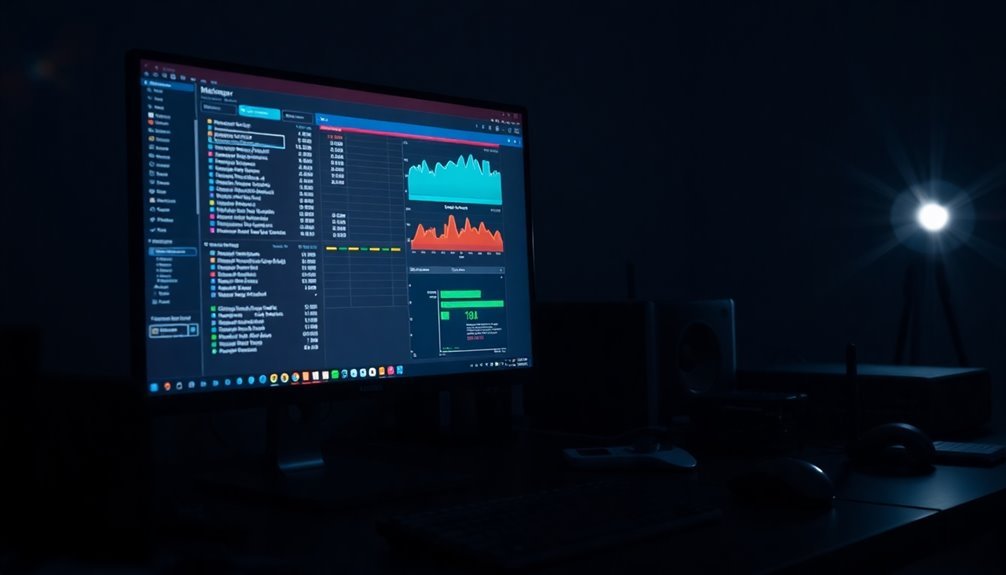
If you’re facing high memory usage due to the Windows Module Installer Worker (WMIW), consider adjusting its startup type to Manual or Disabled temporarily. Additionally, using the Windows Update Troubleshooter can help resolve any issues.
It’s a good idea to schedule updates during off-peak hours to minimize disruptions. Monitoring for application conflicts and restarting your computer may also alleviate the problem.
For those experiencing persistent issues, advanced troubleshooting methods are available to effectively manage the impact of WMIW. There are many more strategies you can explore to optimize your system’s performance.
Understanding Windows Module Installer and Its Role

The Windows Module Installer Worker (WMIW) is a critical component of the Windows operating system, closely associated with the Windows Update service. This essential process ensures that your system remains up-to-date by efficiently managing the installation, removal, and updating of system files and components. By keeping your system current with the latest Windows updates, security patches, and enhancements, WMIW enhances your device’s performance and security.
Typically operating in the background, WMIW may become noticeable during high resource usage periods. It regularly connects to Microsoft servers to automatically check for available updates. Upon detecting updates, WMIW downloads and installs them, replacing outdated files and configuring necessary settings to implement changes effectively.
In addition to these updates, WMIW is responsible for essential maintenance tasks, including deleting temporary files, optimizing disk space, and updating hardware drivers. Importantly, WMIW may consume significant resources during large update installations, which can lead to temporary spikes in system resource usage. By performing these functions, WMIW significantly contributes to your system’s security and stability, ensuring compatibility with new applications and minimizing the risk of vulnerabilities.
Understanding the importance of the Windows Module Installer Worker allows users to appreciate how it supports the overall health of their Windows operating system. Keeping WMIW functioning effectively is key to maintaining a secure, stable, and well-optimized computing experience.
Identifying Symptoms of High Memory Usage
Recognizing High Memory Usage from Windows Module Installer Worker****
Identifying high memory usage caused by the Windows Module Installer Worker is crucial for maintaining system efficiency and optimal performance. You may first notice your computer slowing down, particularly when launching applications or accessing files. To monitor this, check the Task Manager; if you observe the Windows Module Installer Worker using between 50%-70% of your RAM, it’s a significant warning sign. Additionally, you might experience a surge in disk activity and CPU usage that exceeds 70%. Such symptoms often occur during update checks, especially after the system has been offline for extended periods. When multiple updates are queued and install consecutively, the demand for memory will increase.
Users may encounter frequent system freezes or an uptick in fan noise due to overheating. If memory usage remains elevated or doesn’t return to normal after updates, it could point to processes that are stuck. This issue can directly correlate with the Windows Updates Running, which causes the module to consume more resources during update installations.
Utilize memory diagnostic tools to further analyze issues, while also monitoring the impact of high memory utilization on your system’s responsiveness.
Common Causes of Resource Consumption
High memory usage from the Windows Module Installer Worker can significantly affect your system’s performance, and it often arises from several common causes.
One of the primary factors is the automatic update processes, where the installer runs updates that can lead to temporary spikes in RAM usage. Additionally, corrupted or stuck update components may contribute to the issue, as failures or repeated attempts to update can result in excessive memory consumption.
Background maintenance tasks, such as system cleanup, can also increase resource demands, especially if there are delays in these processes. Furthermore, interactions with other services like Windows Update and Windows Defender can create compounded memory and CPU usage when they operate simultaneously.
Lastly, hardware limitations—including low RAM capacity or slower hard drives—can exacerbate the impact of the Windows Module Installer Worker on memory usage.
To enhance your system’s performance and manage high memory usage effectively, it’s essential to address these common causes. By understanding these factors, you can optimize your system’s resources and ensure smoother operation.
Effective Fixes and Workarounds
If you’re experiencing high memory usage from the Windows Module Installer Worker, employing effective fixes and workarounds can significantly enhance your system’s performance.
Start by modifying the startup type of the Windows Modules Installer and Windows Update services to Manual or Disabled temporarily. After adjusting the settings, stop these services if they’re currently running.
Next, utilize the Windows Update Troubleshooter found in the Settings menu to diagnose and fix any underlying issues. Be sure to review and complete any pending tasks listed in the Security and Maintenance section.
For optimal performance, schedule intensive updates during off-peak hours, ensuring that post-update cleanup processes run smoothly without interruption.
Additionally, check for potential conflicts with third-party applications; temporarily disabling your antivirus could alleviate the issue.
It’s also crucial to keep your system drivers current, and running the Windows Memory Diagnostic Tool can help uncover any RAM-related problems.
Finally, restart your computer to ensure all changes take effect, which can help in reducing memory consumption and improving overall system efficiency.
Advanced Troubleshooting Techniques

When tackling persistent memory issues caused by the Windows Module Installer, it’s crucial to implement advanced troubleshooting techniques that dive deep into system diagnostics and configurations.
Begin by utilizing Windows Resource Monitor and Performance Monitor to closely observe the memory usage patterns associated with the TiWorker.exe process. Additionally, analyze the Event Viewer for recurring errors linked to the trusted installer or the Windows Update service. To identify any RAM-related errors, run the Windows Memory Diagnostic tool.
Next, verify the health of services that rely on the Windows Modules Installer by accessing Services.msc. Enhance the logging for Windows Update components through registry edits for more detailed insights. Conduct clean boot tests to eliminate potential conflicts with third-party software.
Another effective method is to use the Deployment Image Servicing and Management tool (DISM) with the /RestoreHealth switch to fix component store issues.
Lastly, keep a close watch for memory leaks and apply any necessary patches to address known Windows updates that may contribute to increased memory usage. By following these advanced troubleshooting strategies, you can effectively resolve persistent memory problems related to the Windows Module Installer.
Risks and Considerations With Service Adjustments
Adjusting the Windows Modules Installer service comes with significant risks that can affect both system performance and security. Disabling this crucial service may disrupt the Windows update process, potentially leading to improper system functionality.
Additionally, changing the service’s startup type from automatic to manual can result in higher CPU usage and may generate errors in the system event log. Since this service plays a vital role in installing system updates, any improper modifications could lead to incomplete updates, leaving your computer exposed to security vulnerabilities.
Furthermore, stopping the Windows Modules Installer service can prohibit essential security updates, thereby increasing your system’s risk to potential threats. While it’s normal to experience temporary spikes in resource usage during updates, disabling the service might free up system resources but could come at the significant cost of missing critical updates.
Lastly, making improper changes to this service can complicate diagnostic processes, leading to repetitive warnings in event logs and ultimately undermining your system’s overall stability. For optimal performance and security, it’s crucial to understand the implications of any adjustments to the Windows Modules Installer service.
User Experiences and Reports
Many users have expressed significant frustration with the Windows Modules Installer, particularly due to high memory and CPU usage during Windows updates.
Resource spikes are frequently observed in alignment with Windows Update cycles, especially on the notorious Patch Tuesdays. Some users report that the service can consume over 50% of CPU for extended periods, leading to noticeable system slowdowns and sluggish performance.
High RAM usage, combined with intense disk activity, can render web browsing and daily tasks nearly unmanageable.
Common triggers for these performance issues include large updates, corrupted files, and conflicts with third-party antivirus software.
If you’re experiencing these challenges, consider taking manual action. Many users recommend temporarily stopping the Windows Modules Installer service or utilizing the built-in Windows Troubleshooter.
Additionally, performing regular system maintenance tasks or upgrading from an HDD to an SSD can help alleviate performance bottlenecks.
Frequently Asked Questions
Can I Schedule Updates During Specific Times to Avoid High Usage?
Yes, you can schedule updates during specific times. Set them for low-activity periods, like late nights or lunch breaks, to minimize high memory usage and guarantee your system operates smoothly during peak hours.
How Often Does Windows Check for Updates Automatically?
Windows checks for updates automatically every 22 hours by default. This interval can vary slightly, with checks occurring between 18 to 22 hours. Administrators can customize this frequency if configured through Group Policy.
What Tools Can Help Monitor My System’s Resource Usage?
To monitor your system’s resource usage, use built-in tools like Resource Monitor, Task Manager, and Windows Performance Monitor. For advanced tracking, consider third-party options like HWInfo, Nagios XI, or Atera for thorough insights.
Does Upgrading My RAM Help With High Memory Issues?
Upgrading your RAM can help alleviate high memory issues if your system frequently runs out of memory. However, it won’t fix underlying software problems or conflicts causing excessive memory consumption, so consider optimizing those first.
Can I Manually Install Updates Instead of Using the Installer Service?
Sure, you can manually install updates instead of relying on the installer service. Just download the updates, use tools like wusa.exe, and follow the steps carefully—because nothing says fun like troubleshooting!
Conclusion
In conclusion, managing high memory usage from the Windows Module Installer is vital to keep your system running smoothly. By implementing the fixes and workarounds outlined, you can reclaim precious RAM as if you’re polishing the gears of a vintage typewriter. Remember to weigh the risks before tweaking services, and stay vigilant for any symptoms that arise. With the right approach, you can guarantee your computer operates efficiently, without unnecessary resource consumption.





