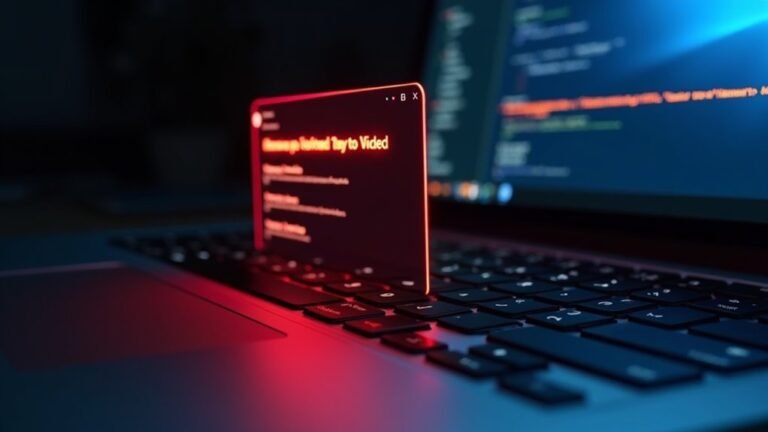Windows 11 Slow Reboot: Fix Restart Performance Issues

To fix slow Windows 11 reboots, start by disabling unnecessary startup programs through Task Manager’s Startup tab. Clean out temporary files using %temp% and Storage Sense.
Update all major drivers in Device Manager and set your power mode to High Performance. Consider disabling Fast Startup to see if it improves reboot speed.
Run SFC and DISM commands to repair system files. Additionally, scan for malware with Microsoft Defender.
If issues persist, use advanced recovery options and optimizations to further improve your system’s performance.
Common Causes of Slow Reboot on Windows 11

Common Causes of Slow Reboot on Windows 11 and How to Fix Them
Experiencing slow reboot times on Windows 11? Several key factors can cause your PC to restart sluggishly, impacting productivity and user experience. Understanding these common causes will help you troubleshoot and speed up your Windows 11 reboot process.
1. Outdated or Incompatible Drivers
One of the main reasons for slow reboot on Windows 11 is outdated or incompatible drivers. Graphics cards, storage controllers, and USB peripheral drivers that aren’t optimized for Windows 11 can create initialization delays during startup and shutdown.
If you’re using legacy hardware or drivers, updating them to the latest compatible versions can significantly improve reboot speed.
2. Hardware Limitations
Hardware plays a crucial role in reboot performance. Running Windows 11 on traditional HDDs instead of faster SSDs results in longer disk access times and increased paging, slowing down reboot.
Insufficient RAM and low-spec CPUs also contribute to extended reboot cycles. Additionally, fragmented or nearly full drives can impede data retrieval, further slowing the process.
3. Background Applications and Excess Services
Too many background applications and unnecessary Windows services running during reboot can cause delays. Windows must sequentially terminate these processes during shutdown and restart, increasing reboot time.
Managing startup apps and disabling unneeded services can optimize reboot speed on Windows 11. You can use the Task Manager’s Startup tab to easily disable unnecessary programs from launching at startup.
4. Corrupted Software, Malware, and System File Errors
Corrupted software installations, malware infections, or damaged system files disrupt normal Windows 11 operation and prolong reboot times.
Running regular antivirus scans and using the System File Checker (SFC) tool to repair corrupted files can help maintain optimal reboot performance.
5. Neglected Windows Updates, Registry Issues, and Power Settings
Ignoring Windows updates can leave your system without critical performance improvements.
Registry errors and improper power settings, such as disabled Fast Startup, negatively affect reboot time. Keeping Windows updated, fixing registry errors, and enabling Fast Startup can enhance reboot speeds on Windows 11.
6. Outdated BIOS or Firmware
An outdated BIOS or firmware version may not support the latest Windows 11 optimizations, causing slower boot and shutdown processes.
Updating your BIOS or firmware to the latest manufacturer-recommended version can help speed up reboots.
By addressing these common causes, you can significantly improve slow reboot times on your Windows 11 PC.
Regular system maintenance, driver updates, hardware upgrades, and optimized settings are key to ensuring fast and smooth reboot performance.
Identifying and Disabling Unnecessary Startup Programs
A faster Windows 11 startup begins by identifying and disabling unnecessary programs that automatically launch during boot. To manage startup programs efficiently, open Task Manager and navigate to the Startup tab to review all enabled applications.
Check each program’s publisher and description to verify its legitimacy and relevance to your system. Prioritize disabling programs marked as “High Impact,” which are those that consume over 1 second of CPU time or more than 3 MB of disk usage during startup. Simply right-click these entries and select “Disable” to prevent them from running at boot. Background apps can hinder the performance of essential applications, so removing unneeded startup items can improve speed and efficiency.
If some startup programs aren’t listed in Task Manager, use File Explorer to run `shell:startup` or `shell:common startup` commands. This allows you to access user and global startup folders where you can remove unnecessary shortcuts to further optimize boot performance.
For more detailed control, use Windows Settings by going to Apps > Startup. This provides granular permission management without uninstalling applications. Be cautious not to disable essential system or security software to maintain system stability and protection.
Regularly reviewing your startup programs, especially after installing new software or experiencing slower boot times, helps keep your Windows 11 PC running smoothly. Before making major changes, create a system restore point to safeguard against any unintended issues.
Cleaning Temporary Files and Managing Storage Health
How to Clean Temporary Files and Maintain Storage Health for Optimal PC Performance
To ensure your computer’s storage stays healthy and performs at its best, follow these essential steps:
1. Manually Clear Temporary Files Using %temp% Folder
Quickly free up space by deleting unnecessary files stored in the Temp folder. Simply type %temp% in the Windows search bar, open the folder, and remove all temporary files safely.
2. Enable and Configure Storage Sense for Automatic Cleanup****
Storage Sense helps automate disk cleanup by deleting temporary files and managing local cloud content. Activate it via Settings > System > Storage, and customize cleanup frequency to keep your storage optimized without manual effort.
3. Run CHKDSK and SFC to Check and Repair Disk Integrity****
Use the built-in Windows tools CHKDSK (Check Disk) and SFC (System File Checker) to scan and fix disk errors or corrupted system files, improving overall storage reliability and system stability.
4. Monitor Free Disk Space and Defragment HDDs Regularly
Keep an eye on your available storage to prevent slowdowns. For traditional hard drives (HDDs), regular defragmentation rearranges fragmented data to boost read/write speeds and prolong drive lifespan.
By routinely performing these storage maintenance tasks, you can enhance your PC’s speed, prevent storage issues, and extend the life of your hard drive.
For more tips on optimizing your Windows PC, explore our comprehensive storage management guides.
Optimizing Power Settings and Disabling Fast Startup
Boost Windows 11 Reboot Speed by Optimizing Power Settings and Disabling Fast Startup
To fix slow reboot issues in Windows 11, start by optimizing your system’s power settings. Open Start > Settings > System > Power & battery and set your Power mode to High performance. This setting minimizes power throttling and ensures your CPU runs at full capacity during reboot. For supported devices, consider selecting Ultimate Performance for maximum speed.
Next, fine-tune your active power plan by going to Control Panel > System and Security > Power Options. Click your current plan, select Change plan settings > Advanced power settings**, then expand Processor power management. Set both the Minimum processor state and Maximum processor state to 100%** when plugged in to prevent CPU throttling on restart.
Additionally, improve reboot times by disabling Fast Startup, which can cause hybrid shutdown delays. Navigate to Control Panel > Power Options > Choose what the power buttons do, click Change settings that are currently unavailable, and uncheck Turn on fast startup. This forces a full shutdown and speeds up system initialization during reboot.
Implementing these power management tweaks will significantly enhance your Windows 11 reboot speed and overall system responsiveness.
Updating and Troubleshooting Device Drivers

How to Update and Troubleshoot Device Drivers in Windows 11 for Better Performance
If your Windows 11 PC is rebooting slowly or showing performance issues, outdated or incompatible device drivers are often the root cause. To fix these problems, start by opening Device Manager and looking for devices marked with yellow exclamation points, which indicate driver issues.
Prioritize updating drivers for critical components such as your GPU, network adapter, storage controllers, and chipset, as these have the biggest impact on system speed and reboot times. For the most reliable and secure updates, always download drivers directly from the official hardware manufacturer’s website.
After updating drivers, restart your computer and observe any improvements in performance.
Follow these step-by-step instructions to update and troubleshoot Windows 11 device drivers effectively:
- Open Device Manager, right-click on any device flagged with an exclamation mark, and select “Update Driver.” You can choose to search automatically or manually install downloaded driver files.
- Navigate to Windows Update, click on Advanced Options, then select “Optional Updates” to find and install driver updates that Windows might’ve missed.
- If new problems arise after a Windows update, use the “Roll Back Driver” feature or reinstall the driver to restore stability.
- Utilize driver cleanup tools like Display Driver Uninstaller (DDU) to completely remove old driver versions before reinstalling new ones, ensuring a clean installation and avoiding conflicts.
By regularly updating and troubleshooting your device drivers in Windows 11, you can maintain optimal system performance and reduce slow reboot issues.
For more tips on optimizing Windows 11, explore our related guides and support resources.
Using System File Checker and DISM for Repair
How to Fix Slow Reboots in Windows 11 Using System File Checker and DISM
Slow reboots in Windows 11 are commonly caused by system file corruption. To quickly diagnose and fix these problems, use the powerful built-in Windows tools: System File Checker (SFC) and Deployment Image Servicing and Management (DISM).
Follow this step-by-step guide to repair your system and speed up your PC’s startup.
Step 1: Run DISM to Repair Windows Image
- Open Command Prompt as Administrator.
- Type the command: `DISM /Online /Cleanup-Image /RestoreHealth` and press Enter.
- This process scans and repairs the Windows image, which helps fix underlying corruption affecting system stability.
- The scan may take between 10 to 30 minutes.
- Once completed, you’ll see a confirmation message. Restart your computer afterward.
Step 2: Run System File Checker (SFC) Scan
- Open Command Prompt as Administrator again.
- Enter the command: `sfc /scannow` and hit Enter.
- SFC will scan all protected system files and replace corrupted or missing ones using the local component store.
- Wait until the scan reaches 100% completion.
- If the SFC tool can’t repair some files, try running the scan in Safe Mode for better results.
Step 3: Review Scan Results and Restart
- After the scans and repairs, always check the scan logs for detailed information.
- Finally, restart your PC to apply all fixes and improve reboot speed.
By regularly using DISM and SFC tools, you can maintain your Windows 11 system’s health and ensure faster reboot times.
Follow these troubleshooting steps to optimize your PC performance effectively.
Managing Background Services and Resource Usage
Optimize Your PC Performance by Managing Background Services and Resource Usage
Boost your computer’s speed and efficiency with these proven steps:
- Disable Unused Third-Party Services: Use msconfig to turn off unnecessary services, freeing up valuable system resources.
- Control Startup Programs: Prevent unwanted applications from launching at startup through the Task Manager’s Startup tab to speed up boot times.
- Limit Background Apps: Adjust settings to restrict background apps from consuming CPU and memory, enhancing overall performance.
- Turn Off Visual Effects: Disable non-essential visual effects in Windows Settings to improve system responsiveness, especially on low-end or older hardware.
Regularly auditing and managing background services and startup programs ensures sustained system responsiveness and faster reboot times.
Implement these tips today to optimize your PC’s performance and enjoy a smoother computing experience.
Detecting and Removing Malware Affecting Boot Speed
Malware is a common cause of slow boot times and delayed reboots in Windows 11. Cybercriminals often exploit vulnerabilities like CVE-2025-3052 to bypass Secure Boot, allowing malware to embed deeply into critical system processes.
To detect and remove malware affecting your Windows 11 boot speed, start with a comprehensive full system scan using Microsoft Defender Antivirus. This tool thoroughly scans the operating system, including boot sectors, to identify and eliminate known malware threats.
For more advanced or stealthy infections that impact boot performance, use additional malware removal tools like Malwarebytes for enhanced detection. If your PC experiences persistent freezes after login or unusual lock screen behavior, use Process Explorer and Autoruns to identify unauthorized or unsigned startup programs that may be slowing down your boot.
For in-depth boot diagnostics, run Windows Performance Analyzer to pinpoint abnormal delays during the boot process. If malware has disabled Secure Boot, restore Secure Boot functionality immediately and consider performing a system restore or, if necessary, a complete Windows 11 reinstall to fully remove threats.
Finally, always update your BIOS and device drivers to fix security vulnerabilities and strengthen system stability after malware removal. Following these steps helps ensure faster, malware-free boot times on Windows 11.
Performing Clean Boot and Application Conflict Checks

To improve your PC’s reboot speed, start by performing a clean boot and systematically checking for application conflicts.
Begin by disabling all non-essential services and startup applications. Then, methodically re-enable each service and startup app one at a time, restarting your computer after every change. During this process, closely monitor system performance and utilize the Windows Event Viewer to detect recurring errors or issues.
If you notice that a specific application is causing slower reboot times, consider updating it to the latest version or uninstalling it altogether to resolve the conflict. This step-by-step approach helps you efficiently identify and fix application conflicts that affect your system’s reboot speed.
Follow these essential steps for effective conflict checks:
- Disable all non-essential services and startup applications.
- Re-enable each item individually, restarting your PC after each change.
- Use Windows Event Viewer to find and analyze recurring errors.
- Update or uninstall software causing conflicts to enhance reboot performance.
Utilizing System Recovery Options for Persistent Issues
How to Fix Persistent Slow Reboot Issues in Windows 11 Using System Recovery Options
If you’re experiencing persistent slow reboot issues on Windows 11 even after performing a clean boot, using the built-in Windows Recovery Environment (WinRE) can help restore your system’s performance effectively. Here’s how to access and utilize these recovery options to troubleshoot and fix slow startup problems.
Access Windows Recovery Environment (WinRE) Quickly
To enter WinRE, hold the Shift key while clicking Restart from the Start menu, or navigate to Settings > System > Recovery > Advanced startup > Restart now. Before proceeding, make sure to back up all important files to avoid data loss.
Use Troubleshoot Options for Advanced Recovery
Within WinRE, select Troubleshoot to access advanced tools designed to fix system issues:
- Reset this PC: This option reinstalls Windows 11 and can either keep your personal files or remove everything. It’s an effective solution to fix OS corruption causing slow reboot but will remove installed apps and drivers.
- System Restore: If the slow reboot started after recent changes, use System Restore under Advanced Options to revert your system to a previous stable state using available restore points.
- Uninstall Updates: Suspect a recent Windows update is causing performance problems? Use this option to roll back recent quality or feature updates that may be responsible.
Additional Recovery Methods
For offline repair or complete system reinstallation, consider booting from a Windows 11 recovery drive. This method is useful if you can’t access WinRE normally or need a fresh installation.
Choose the Right Recovery Method Based on Your Needs
Evaluate the severity of your slow reboot issue and your need to preserve data before selecting a recovery option. Resetting Windows or uninstalling updates can often resolve issues without data loss, while full reinstallation is a last resort.
Frequently Asked Questions
Can BIOS or UEFI Settings Affect Windows 11 Reboot Speed?
Yes, BIOS or UEFI settings directly impact reboot speed. Enable Fast Boot, set SSD or Windows Boot Manager first in boot order, activate UEFI mode, update firmware, and disable unused peripherals to streamline POST and accelerate restarts.
Does Windows 11 Safe Mode Reboot Faster Than Normal Mode?
You’ll notice Safe Mode reboots faster—imagine troubleshooting a laptop that hangs on normal restarts, but reboots in seconds in Safe Mode. Safe Mode skips third-party drivers, limits startup programs, and loads minimal services, streamlining the reboot process.
Will Upgrading Hardware Components Improve Reboot Performance?
Yes, upgrading your CPU, RAM, or storage boosts reboot speed. Install a faster CPU for rapid initialization, add more RAM to reduce disk paging, and switch to an SSD or NVMe drive for much lower boot file latency.
Can Dual-Boot Configurations Cause Slower Restarts on Windows 11?
Yes, you might notice slower restarts on Windows 11 with dual-boot setups. While single-OS boots run streamlined, dual-boot requires extra bootloader steps, partition checks, and Secure Boot verifications, collectively increasing disk access overhead and restart duration.
How Does Bitlocker Encryption Influence Restart Times?
BitLocker encryption increases restart times by forcing the system to verify encryption status at boot. On HDDs, you’ll see up to 45% slower disk access. SSDs reduce delays, but background encryption still adds measurable reboot overhead.
Conclusion
By following these steps, you’ll boost your Windows 11 reboot speed and enhance system responsiveness. Did you know that disabling unnecessary startup programs can reduce boot times by up to 50%? Stay vigilant with updates, manage background processes, and run malware scans regularly. If issues persist, leverage System Restore or Reset This PC for a clean slate. Consistent maintenance guarantees peak performance and minimizes downtime during every restart. Optimize, monitor, and keep your device running smoothly.