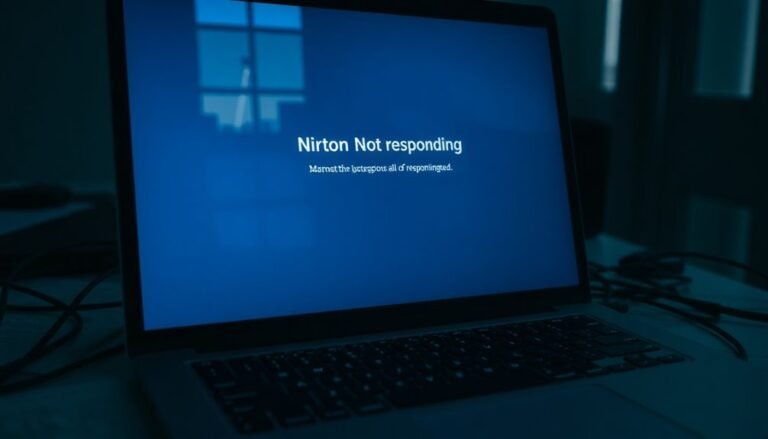Windows 7 Not Responding: Fix System Unresponsiveness

If your Windows 7 system isn’t responding, start by pressing Ctrl+Shift+Esc to force-close frozen applications. Then restart your PC.
Scan for malware and run Windows updates to keep your system secure and up to date. Check your hard drive health using ‘chkdsk’ to identify any disk errors.
Inspect Device Manager for driver errors and update drivers directly from manufacturer websites. Run Windows Memory Diagnostic to detect any RAM issues.
Free up disk space and disable unnecessary startup programs to improve performance. There are deeper steps to restore stability and prevent future hangs just ahead.
Common Causes of System Freezes in Windows 7

Common Causes of Windows 7 System Freezes and How to Fix Them
If your Windows 7 computer frequently freezes, understanding the common causes can help you troubleshoot effectively. System freezes in Windows 7 are often linked to hardware failures, driver problems, software conflicts, storage issues, or resource deadlocks.
Hardware Issues Causing Windows 7 Freezes
Failing hard drives, faulty RAM, or loose hardware connections can interrupt data flow, leading to system unresponsiveness. Overheating of CPUs or GPUs is another frequent cause—monitor your computer’s temperature to prevent freezes. Even when hardware diagnostics show no problems, subtle hardware faults might still cause partial freezes, such as input devices freezing while audio or clocks keep running. In some cases, insufficient RAM can also cause Windows 7 to freeze, especially if multiple applications are open or memory-intensive tasks are running.
Driver Problems Leading to Windows 7 Freezes
Outdated, corrupted, or incompatible device drivers are common reasons for random system freezes. Sometimes, even the latest drivers can cause instability due to hidden compatibility issues. Regularly updating and reinstalling drivers can help resolve these problems.
Software Conflicts and Malware Causing Windows 7 Freezes
Conflicting software applications, outdated programs, or malware infections can also cause your Windows 7 system to freeze. If freezes occur despite minimal software installations, run a full malware scan and update your software to the latest versions.
Storage Issues Affecting Windows 7 Performance
Low disk space, excessive temporary files, or disk errors can choke system resources, resulting in freezes or mouse input lag. Performing disk cleanup and checking for disk errors using built-in Windows tools can improve stability.
System Deadlocks and Kernel Issues in Windows 7
Sometimes, system process or kernel deadlocks freeze user interface threads without generating crash logs. These are harder to diagnose but can be addressed by updating system patches and using advanced troubleshooting tools.
By identifying whether hardware, drivers, software, storage, or system deadlocks cause your Windows 7 freezes, you can apply targeted fixes to improve your computer’s performance and reliability.
For best results, keep your system updated, maintain hardware health, and regularly scan for malware.
Essential Troubleshooting Steps for Immediate Relief
How to Fix System Freezes in Windows 7: Essential Troubleshooting Tips
Experiencing system freezes in Windows 7 can disrupt your workflow, but there are effective troubleshooting steps you can take to quickly restore your PC’s responsiveness.
Start by force-closing any unresponsive programs using Task Manager (press Ctrl+Shift+Esc). This prevents further lag before you perform a system reboot. Restarting your Windows 7 computer often clears temporary memory issues and resolves minor glitches causing freezes.
After rebooting, avoid opening multiple resource-heavy applications at once to reduce system overload.
Next, ensure your Windows 7 system is up to date by navigating to Control Panel > System and Security > Windows Update. Installing all critical and recommended updates is crucial to fix known bugs and improve system stability.
Running a full malware scan with a trusted and updated antivirus program is another important step. Malware infections frequently cause Windows 7 to freeze or display “Not Responding” errors, so removing threats can significantly improve performance.
Additionally, check your hard drive’s health by running the disk check utility. Open Command Prompt as administrator and enter the command: chkdsk C: /f /r. This scans and repairs file system errors that may be contributing to system freezes.
For advanced troubleshooting, perform a clean boot using msconfig.exe to disable unnecessary startup programs that could cause conflicts.
Also, run the Windows Memory Diagnostic tool to test for faulty RAM, which is a common culprit behind system instability.
Since Microsoft discontinued support for Windows 7 on January 14, 2020, using this operating system without ongoing security updates may increase your vulnerability to new threats and compatibility issues.
Advanced Repair Solutions for Persistent Issues
Advanced Windows 7 Repair Solutions for Persistent Freezing and Unresponsiveness
If your Windows 7 PC continues to freeze, hang, or remain unresponsive despite basic troubleshooting, it’s crucial to use advanced repair tools built into the Windows 7 operating system.
Start by restarting your computer and pressing the `F8` key before Windows loads to access the Advanced Boot Options menu. From there, select System Recovery Options to open recovery tools.
Use Startup Repair to automatically detect and fix hard drive errors or corrupted system files that may cause freezing or slow performance.
If issues persist, try System Restore to revert your system to a previous stable state—especially effective if problems started after recent updates or software installations.
For more serious file system issues, run the `chkdsk` (Check Disk) command from the Command Prompt, accessible via the recovery environment or Windows installation media. This tool repairs disk corruption that can lead to startup loops or system hangs.
If your Windows 7 system is severely corrupted, consider using System Image Recovery to restore your PC from a previously created backup image.
Advanced users can also utilize Command Prompt commands like `bootrec` to repair boot configurations or `diskpart` for disk management tasks.
Additionally, reliable third-party Windows 7 repair utilities can provide effective solutions when built-in tools are insufficient.
Following these advanced repair steps can help resolve persistent freezing and unresponsiveness, improving your Windows 7 PC’s stability and performance.
Diagnosing Memory and Driver Problems
How to Diagnose Memory and Driver Problems in Windows 7 for Better Performance
If your Windows 7 computer frequently freezes or becomes unresponsive, identifying whether faulty memory or problematic drivers are causing the issue is crucial for effective troubleshooting.
Follow these step-by-step instructions to diagnose and fix memory and driver problems.
Step 1: Run the Windows Memory Diagnostic Tool
To check for RAM issues that often lead to crashes or blue screens, use the Windows Memory Diagnostic Tool.
Press Win + R, type mdsched.exe, and press Enter. Choose to restart your computer and scan your memory for errors.
After the test completes, review the results in your system notifications or the Event Viewer logs. If errors are detected, make a note of the error codes and symptoms, as you may need to repair or replace your faulty memory modules.
Step 2: Check Device Drivers in Windows 7
If no memory errors are found, focus on your device drivers. Open Device Manager by typing it into the Start menu search bar.
Look for any yellow warning icons indicating outdated, missing, or malfunctioning drivers. To fix these driver issues, update drivers directly from the hardware manufacturer’s website or roll back recent driver updates if they caused system instability.
For advanced troubleshooting, utilize Windows 7’s built-in Driver Verifier tool to detect problematic drivers.
Tips for Effective Troubleshooting
- Always save your work before running diagnostic tests or updating drivers.
- Keep a detailed log of error codes and symptoms to assist with further support or repairs.
- Regularly update your Windows 7 system and drivers to minimize future issues.
By following these expert tips to diagnose memory and driver problems in Windows 7, you can improve your system’s stability and performance.
For more detailed guides and troubleshooting tips, stay tuned to our Windows 7 support resources.
Optimizing System Performance for Better Responsiveness

Boost Your Windows 7 Performance: Top Tips for Faster, More Responsive PC
Is your Windows 7 PC running slow or feeling unresponsive? Improve your system’s speed and stability with these expert performance optimization tips.
Start by adjusting visual effects to lighten the graphical load: navigate to System Properties > Advanced tab > Performance Settings, then disable animations, shadows, and Aero features. Restart your computer to apply these changes.
Next, optimize processor scheduling by selecting “Programs” and switch your power plan to “High Performance” via Control Panel > Power Options to maximize CPU speed.
Disable USB selective suspend and processor throttling in your BIOS if available for enhanced efficiency.
Speed up startup times by reducing startup programs using MSConfig and disabling unnecessary services through services.msc.
Use Task Manager to monitor and end resource-heavy processes. Manually set virtual memory paging file sizes to optimize RAM usage, especially on systems with limited memory.
Maintain your hard drives by regularly running Disk Cleanup, performing disk defragmentation, and using Check Disk to resolve file system errors.
These steps improve disk access times and overall system responsiveness.
Follow these proven Windows 7 optimization techniques to enjoy a faster, smoother computing experience today!
Preventing Malware-Related Freezes and Hangs
Prevent Malware-Related Freezes and Hangs on Windows 7: Effective Prevention Tips
Optimizing your Windows 7 PC for speed is important, but neglecting malware protection can lead to persistent freezes and system hangs.
Malware often runs silently in the background, consuming system resources, causing crashes, and hiding within outdated software or unnecessary files.
To maintain a stable and secure Windows 7 system, follow these proven malware prevention strategies.
1. Run Full System Scans Regularly****
Use trusted antivirus programs like Malwarebytes or Microsoft Security Essentials to schedule regular full system scans.
Keep your virus definitions up to date and enable real-time protection to detect and block malware before it can affect your PC.
2. Use Safe Mode to Remove Malware
If your Windows 7 computer continues to freeze or hang, boot into Safe Mode.
This mode restricts startup programs, making it easier to scan for and eliminate rootkits or stealth malware that conventional scans might miss.
3. Uninstall Unnecessary Applications and Clean Temporary Files****
Remove unused software and clear temporary files to reduce clutter on your system.
This minimizes potential hiding spots for malware and improves overall system performance.
Additionally, monitor your system resource usage regularly and install software updates promptly.
Keeping your Windows 7 PC updated with the latest patches and security fixes helps prevent malware infections and keeps your system running smoothly.
Maintaining Hardware Stability to Avoid Crashes
How to Maintain Hardware Stability to Prevent Windows 7 Crashes and Freezes
Protecting your Windows 7 computer from malware is essential, but hardware stability plays a critical role in avoiding crashes, freezes, and system unresponsiveness. To ensure your PC runs smoothly, start by updating all essential drivers, including chipset, display, sound, USB3, Bluetooth, and network drivers.
Download the latest versions directly from your PC or motherboard manufacturer’s official support website by entering your exact model or serial number. Avoid relying solely on Windows Update or Device Manager, as these often provide outdated drivers that can cause hardware conflicts.
Keeping your BIOS or UEFI firmware up to date is also crucial for maintaining system stability and preventing hardware issues. Regularly check for BIOS updates on your manufacturer’s site and follow their instructions carefully.
Test your RAM thoroughly using tools like Windows Memory Diagnostics or MemTest86, preferably running tests overnight to detect faulty memory modules that may cause system crashes.
Ensure your RAM sticks are matched and compatible with your system specifications to avoid instability.
Perform routine disk checks using CHKDSK to identify and fix hard drive errors. Maintain at least 15-20% free space on your system drive for optimal performance.
For faster boot times and application loading, install your operating system and frequently accessed files on a high-speed SSD, while using a separate drive for additional storage.
Finally, proper cooling is vital to prevent overheating-related crashes. Regularly clean your PC’s fans and vents to maintain airflow and keep hardware components at safe operating temperatures.
Best Practices for Long-Term System Health
Best Practices for Maintaining Long-Term Health of Your Windows 7 System
Even if your Windows 7 PC appears stable, proactive maintenance is essential to prevent slowdowns, crashes, and data loss over time. To optimize Windows 7 performance, start by regularly running Disk Cleanup and emptying the Recycle Bin to remove junk files and free up disk space.
Disabling hibernation when not in use helps save valuable storage. Manage system restore points carefully to avoid wasting disk space.
Keeping Windows 7 and all installed applications up to date is critical for security and stability. Schedule automatic updates for Windows security patches, BIOS firmware, and antivirus software to protect your system from vulnerabilities and malware threats.
For data protection, establish reliable backup routines using Windows Backup or reputable third-party backup software. Test your backups regularly—at least quarterly—to ensure data can be restored when needed.
Use built-in tools like Task Manager, Resource Monitor, and Event Viewer to monitor system health and identify potential issues early. Addressing problems promptly helps maintain system responsiveness and longevity.
Key focus areas for Windows 7 users include:
- Regularly removing unnecessary files and uninstalling unused programs to improve speed.
- Staying vigilant with Windows 7 updates and security patch management.
- Consistently backing up important data and verifying backup integrity.
Implementing these best practices will help maintain optimal Windows 7 system health, enhance performance, and secure your data for the long term.
Frequently Asked Questions
Can Windows 7 Not Responding Issues Cause Permanent Data Loss?
Yes, “not responding” issues in Windows 7 can cause permanent data loss, especially if hardware failures, file corruption, or forced shutdowns occur. You should back up data, run disk checks, and avoid repeated forced restarts.
How Does System Unresponsiveness Affect Software License Activation?
System unresponsiveness interrupts software license activation by dropping network requests, freezing licensing services, and corrupting critical files. You might see activation errors or failed attempts, so always verify your system’s stable before starting or troubleshooting license activation.
Are SSDS Less Likely to Cause System Freezes Than HDDS?
Think of SSDs as highways and HDDs as old city streets—SSDs are less likely to cause system freezes because they avoid traffic jams (mechanical delays), boast 1% failure rates, and provide consistently fast, reliable performance for troubleshooting stability.
Does Dual-Booting With Another OS Increase Windows 7 Unresponsiveness?
Dual-booting itself doesn’t usually make Windows 7 unresponsive, but if you don’t manage disk space, partitions, or drivers properly, you’ll encounter slowdowns. Always keep plenty of free space and update your drivers to minimize issues.
Can Third-Party Customization Tools Make Windows 7 More Unstable?
Yes, third-party customization tools can make Windows 7 more unstable. You’ll often face crashes, “Not Responding” errors, or system slowdowns, especially if these tools replace system files, modify the registry, or lack regular updates.
Conclusion
When your Windows 7 system freezes, frustration meets opportunity. On one side, you face unresponsive screens and spinning cursors; on the other, you’ve got practical tools—driver updates, malware scans, and memory diagnostics—ready to restore order. Don’t let glitches dictate your workflow. Instead, balance reactive troubleshooting with proactive maintenance. By blending quick fixes with long-term strategies, you’ll transform chaos into control, keeping your system running smoothly while sidestepping future headaches.