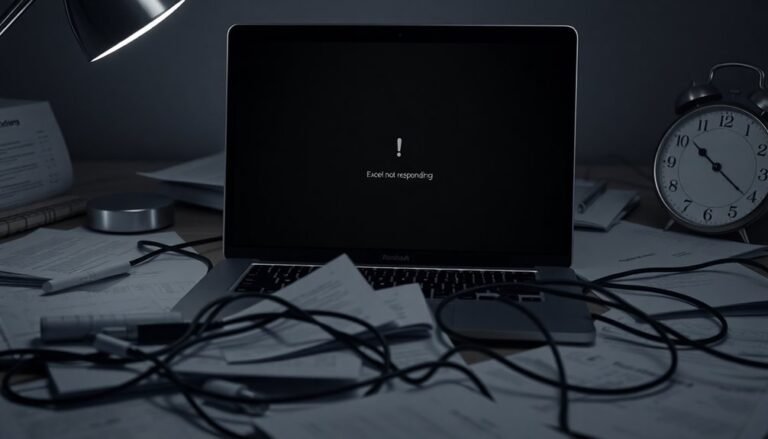Taskbar Keeps Freezing Windows 11: Fix Windows 11 Taskbar Problems

If your Windows 11 taskbar keeps freezing, start by opening Task Manager (Ctrl + Shift + Esc). Right-click “Windows Explorer” and choose Restart to unfreeze it.
Next, run the System File Checker (`sfc /scannow`) in an administrative PowerShell window to repair corrupted files.
Check for Windows updates and update your graphics drivers. Also, remove any conflicting third-party apps.
These steps fix most taskbar issues quickly. Stick with us to explore deeper solutions and prevention tips.
Common Causes of Taskbar Freezing on Windows 11

Common Causes of Taskbar Freezing in Windows 11 and How to Fix Them
If your Windows 11 taskbar is freezing or becoming unresponsive, it’s usually caused by corrupted system files, high resource usage, or conflicts with system services. Corrupted files or a damaged user profile can disrupt taskbar functionality, leading to freezes or erratic behavior.
Additionally, missing Windows updates or incomplete installations can cause taskbar instability. High CPU or disk usage from multiple background processes can overload your system resources, especially if you use multiple monitors or have several taskbar features enabled.
This resource overload often results in taskbar lag or freezing. Unresponsive Windows services or conflicting third-party applications may also interfere with taskbar performance. Certain personalization settings, such as transparency effects or custom taskbar layouts, can put extra strain on the system UI, contributing to freezing issues.
Moreover, compatibility problems with new drivers or recently installed software can cause the taskbar to lock up. To prevent taskbar freezing in Windows 11, make sure to keep your operating system and device drivers updated regularly. If your taskbar stops working, you can often resolve the issue quickly by restarting the Windows Explorer process through Task Manager.
Limit unnecessary background processes and revert to default taskbar settings when troubleshooting persistent problems. Following these tips can help you maintain a smooth and responsive taskbar experience on your Windows 11 PC.
Quick Fix: Restarting Windows Explorer
Quick Fix: How to Restart Windows Explorer When the Taskbar Is Unresponsive
If your Windows taskbar becomes unresponsive after sleep mode, system updates, or due to high RAM usage by explorer.exe, restarting Windows Explorer is an effective quick fix.
Keep in mind that restarting Windows Explorer will close all open File Explorer windows, so make sure to save any important work beforehand to avoid data loss.
If you find yourself frequently needing to restart Windows Explorer, this could indicate deeper issues such as corrupted user profiles or system file errors that require advanced troubleshooting. For users on Windows 11 Insider builds, issues with the taskbar freezing have been observed more frequently, especially on recent builds such as 22631.3810.
Use this method to quickly restore taskbar functionality and improve system responsiveness on Windows devices.
Using PowerShell and System Scans to Repair Taskbar
Optimize your Windows taskbar functionality by leveraging powerful PowerShell scripts and built-in system scans. When quick fixes fail, use PowerShell to fix persistent taskbar problems effectively.
Begin by setting your PowerShell execution policy with `Set-ExecutionPolicy RemoteSigned` to enable script execution. Run specialized scripts that close Windows Explorer, clear corrupted icon cache files located in `%USERPROFILE%AppDataLocalMicrosoftWindowsExplorer`, and remove troublesome service files. Restart your PC to allow Windows to rebuild these components, which can fix missing or unresponsive taskbar icons.
For advanced troubleshooting, utilize the Deployment Image Servicing and Management tool (DISM) by running `DISM.exe /Online /Cleanup-Image /RestoreHealth` in an elevated Command Prompt or PowerShell. Follow this with the System File Checker (`sfc /scannow`) to detect and repair corrupted system files essential for the taskbar’s smooth operation.
If permission issues cause taskbar malfunctions, use PowerShell commands like `takeown` to regain ownership and restore access to critical DLL files. Always restart Windows Explorer after making permission changes or re-registering system packages to ensure all fixes take effect.
Adjusting Taskbar Settings for Better Stability
How to Optimize Taskbar Settings for Enhanced Stability and Performance
After repairing core system files and permissions, optimizing your taskbar settings is essential to prevent future issues and improve overall system stability.
Begin by opening Taskbar settings and adjusting the taskbar alignment—select “Left” for a classic look or “Center” to match the Windows 11 default interface.
Set the “Combine taskbar buttons” option to “Always hide labels” or “When taskbar is full” to consolidate open windows, reduce clutter, and enhance responsiveness by minimizing UI elements.
Enabling the auto-hide feature can reduce on-screen rendering load, which is particularly beneficial for preventing freezing on lower-spec PCs.
Lock the taskbar to avoid accidental resizing or movement, ensuring a stable and consistent user experience.
In the Taskbar behaviors section, disable unnecessary badges and flashing notifications to reduce redraws that consume system resources and potentially cause slowdowns.
Review and customize your system tray by hiding or removing unneeded icons under “Other system tray icons.” This minimizes background processes that may lead to lag or freezes.
Regularly fine-tuning these taskbar settings helps streamline your Windows environment, maintaining peak performance and stability.
For more tips on optimizing Windows 11 taskbar settings and improving PC performance, visit our Windows troubleshooting guides.
Managing Multi-Monitor Taskbar Issues

Troubleshooting Multi-Monitor Taskbar Problems in Windows 11: How to Fix Taskbar Issues Across Multiple Displays
Windows 11 fully supports multi-monitor setups, but many users experience common taskbar issues across multiple screens that can disrupt productivity.
If you notice that the taskbar on your secondary monitors appears empty, is partially hidden, or fails to display running apps—even when the “Show my taskbar apps on” option is enabled—this guide can help.
Common Multi-Monitor Taskbar Problems in Windows 11:
- Taskbar disappears or stops updating on secondary monitors after system sleep or monitor power-off.
- Running apps not showing on taskbars of additional displays.
- System tray icons failing to update or appearing broken.
- Taskbar autohide inconsistencies, especially when only the primary taskbar refuses to hide.
How to Fix Multi-Monitor Taskbar Issues on Windows 11:
- Toggle the “Show taskbar on all displays” setting in Taskbar Settings to refresh taskbar visibility.
- Restart Windows Explorer through Task Manager to restore taskbar functionality.
- Disable third-party customization tools like Start11 or DisplayFusion if icons or system tray elements are broken, then restart Explorer.
- Check for interfering customization tools if autohide isn’t working properly; adjust taskbar orientation and display scaling settings accordingly.
- Update monitor-specific drivers to address resolution and high-DPI scaling mismatches that worsen taskbar problems.
By following these steps, you can resolve most multi-monitor taskbar issues in Windows 11 and improve your multi-display workflow.
For more tips on optimizing your Windows 11 multi-monitor experience, keep exploring our expert guides.
Resolving Taskbar Freezes After Windows Updates
How to Fix Taskbar Freezing Issues After Windows 11 Updates
After installing cumulative Windows 11 updates, many users experience taskbar freezing problems where the taskbar becomes unresponsive while the rest of the system works normally.
Common symptoms include an unclickable taskbar, inactive system tray icons, and delayed responses from taskbar elements, even though your programs continue running smoothly.
These taskbar freezes often occur immediately after startup or right after an update installation and may continue despite rebooting your PC.
To quickly fix a frozen taskbar in Windows 11, open Task Manager by pressing Ctrl + Shift + Esc, locate “Windows Explorer” under the Processes tab, and click “Restart.”
This simple step usually restores taskbar functionality instantly. If the problem persists, run the System File Checker tool by opening PowerShell as an administrator and typing `sfc /scannow` to scan and repair any corrupted system files causing the freeze.
In some cases, uninstalling the most recent Windows update via System Restore or delaying problematic updates can prevent future taskbar freezing.
If you can’t restart Explorer.exe normally, toggling your PC’s sleep mode on and off can sometimes provide temporary relief.
Taskbar freezing after Windows updates is often caused by driver conflicts or corrupted system files.
Following these troubleshooting steps systematically will help you resolve taskbar issues quickly and maintain a smooth Windows 11 experience.
For more tips on fixing Windows 11 update problems, keep your system drivers updated and regularly run system maintenance tools.
Preventing Taskbar Problems With Regular Maintenance
How to Prevent Taskbar Problems in Windows 11 with Regular Maintenance
Taskbar issues in Windows 11 commonly occur after system updates or changes, but you can prevent many of these problems with regular taskbar maintenance. Start by decluttering your taskbar: remove unused icons and hide unnecessary elements like the search box, task view, and widgets. This improves taskbar responsiveness and reduces resource usage, making your system run smoother.
Pin only your most-used apps to the taskbar for quick access, avoiding overload that can slow performance. Lock the taskbar to prevent accidental changes and regularly check that essential system tray icons remain active after restarts to maintain consistency.
Keeping Windows 11 and device drivers up to date is crucial since updates often fix taskbar bugs and enhance performance. If you encounter glitches, restarting explorer.exe or rebooting your PC can clear temporary issues affecting the taskbar.
Limit startup programs and reduce animation effects to lower processing overhead and improve system responsiveness. For enterprise users, managing pinned apps through XML policies and Group Policy ensures taskbar stability across devices, with regular reapplication of these settings recommended.
Diagnosing Taskbar Issues on Insider Preview Builds
How to Fix Windows 11 Taskbar Issues on Insider Preview Builds: Step-by-Step Guide
Are you experiencing taskbar problems on your Windows 11 Insider Preview build? Insider Preview versions often come with unique bugs that regular maintenance can’t always resolve. This comprehensive guide will help you troubleshoot and fix common Windows 11 taskbar issues quickly and effectively.
Common Windows 11 Taskbar Problems on Insider Builds
- Taskbar freezing after waking from sleep or standby mode
- Disappearing taskbar icons
- Frequent taskbar freezes every 30 minutes
- High resource usage by File Explorer.exe affecting taskbar performance
Step 1: Restart Windows Explorer to Fix a Frozen Taskbar
If your Windows 11 taskbar freezes after waking from sleep, press Ctrl + Shift + Esc to open Task Manager.
Find the Windows Explorer process, right-click it, and select Restart. This action temporarily restores taskbar functionality and confirms if the issue is related to Windows Explorer.
Step 2: Check for Power Management or Driver Conflicts
Repeated taskbar freezes after sleep mode often indicate power management or driver conflicts.
Updating your device drivers and adjusting power settings may resolve these issues.
Step 3: Boot into Safe Mode to Identify Third-Party Conflicts
Restart your PC in Safe Mode.
If the taskbar works normally here, third-party drivers or background applications might cause instability. Pay special attention to taskbar customization tools like TranslucentTB, which are known to aggravate taskbar problems on Insider Preview builds.
Step 4: Monitor Resource Usage and Taskbar Behavior
Keep an eye on File Explorer.exe for unusual CPU or memory spikes, and note if taskbar icons disappear or freeze regularly.
These symptoms can guide further troubleshooting.
Step 5: Review Windows Insider Release Notes and Submit Feedback
Check the latest Windows Insider release notes for known taskbar bugs affecting your build.
Use the Feedback Hub to report detailed issues, helping Microsoft prioritize fixes in future updates.
By following these expert tips, you can effectively troubleshoot and fix Windows 11 taskbar issues on Insider Preview builds.
Stay updated and ensure a smoother experience with your Windows 11 Insider Preview.
Advanced Solutions: System Restore and Clean Install

If standard troubleshooting steps haven’t resolved persistent Windows 11 taskbar issues, advanced recovery options like System Restore or a clean install can offer a definitive fix.
Start with Windows 11 System Restore to roll back your PC to a previous point before the taskbar problems started. Simply press Windows + R, type `rstrui.exe`, and choose a restore point dated before the issue occurred. This process reverses recent changes such as faulty updates or problematic software installations without affecting your personal files.
When Windows 11 System Restore doesn’t solve the taskbar freezing or unresponsiveness, performing a clean Windows 11 installation is the next recommended step. Ensure you back up all your personal data and application licenses before proceeding. Use Microsoft’s Media Creation Tool or download an official Windows 11 ISO file to create bootable installation media. A clean install completely refreshes your system, removing any deep-seated corruption or software conflicts causing the taskbar to freeze.
Before attempting System Restore or a clean install, always run the System File Checker (`sfc /scannow`) and DISM commands from an elevated Command Prompt. These built-in Windows 11 repair tools scan and fix corrupted system files that might be impacting your taskbar’s performance.
Following these advanced solutions will help restore your Windows 11 taskbar functionality and improve overall system stability.
Reporting and Tracking Taskbar Freezing Bugs
Taskbar freezing in Windows 11 is a common and frustrating problem affecting many users. To help Microsoft resolve this issue faster, it’s essential to report and track these bugs systematically.
Start by submitting detailed bug reports through the Windows Feedback Hub. Include clear reproduction steps, your system configuration, and relevant logs. Whenever possible, attach crash dumps or event log excerpts—these files are crucial for diagnosing explorer.exe freezes efficiently.
For enterprise users, file support tickets through professional Microsoft channels and mention any multi-monitor setups or custom taskbar configurations that could be related.
Stay updated by monitoring discussions on Microsoft Answers, Reddit, and popular bug tracking websites to identify patterns and validate your experience.
Keep a detailed log of each taskbar freeze, noting the time it occurs, whether temporary fixes like restarting explorer.exe or using sleep mode help, and capture screenshots or screen recordings.
Cross-check your freeze incidents with recent Windows updates or driver installations. By providing clear, reproducible information, you improve the chances of Microsoft delivering a targeted and permanent fix for Windows 11 taskbar freezing problems.
Frequently Asked Questions
Can Third-Party Taskbar Customization Tools Cause Freezing Issues?
Yes, third-party taskbar customization tools can cause freezing issues. You’ll often see conflicts with Windows updates or explorer.exe, corrupted settings, and increased resource usage. Disable or uninstall these tools to troubleshoot and restore normal taskbar responsiveness.
Does Antivirus Software Interfere With Windows 11 Taskbar Stability?
Picture antivirus software as a gatekeeper—sometimes it slams the door on Windows Explorer, causing your taskbar to freeze. You should troubleshoot by temporarily disabling real-time protection, restarting Explorer, or setting exclusions to restore smooth functionality.
Will Upgrading My Hardware Resolve Persistent Taskbar Freezes?
Upgrading your hardware may reduce freezes if resource limits cause them, but persistent taskbar freezing often stems from software issues. You’ll need to troubleshoot Windows updates, system files, or user profiles—hardware alone usually won’t resolve ongoing taskbar problems.
Are Certain Graphics Drivers More Prone to Triggering Taskbar Freezes?
You’ll find some GPU drivers—especially older NVIDIA, AMD Radeon, and Intel versions—are notorious for triggering epic taskbar freezes. Always update to Windows 11-certified drivers, avoid betas, and troubleshoot hybrid or multi-monitor setups for smoother performance.
Can Specific User Profiles or Accounts Affect Taskbar Responsiveness?
Yes, your specific user profile or account can definitely affect taskbar responsiveness. Profile corruption, personalized settings, or restricted permissions often cause freezes. Create a new administrator account to isolate the issue and confirm if it’s linked to your profile.
Conclusion
Think of your Windows 11 taskbar as the control tower of your desktop. When it freezes, your workflow stalls. By following these troubleshooting steps—restarting Explorer, tweaking settings, running scans, and keeping your system updated—you can get your taskbar running smoothly again. If issues persist, advanced fixes like System Restore or a clean install are your runway back to normal. Stay proactive, and don’t let taskbar glitches ground your productivity.