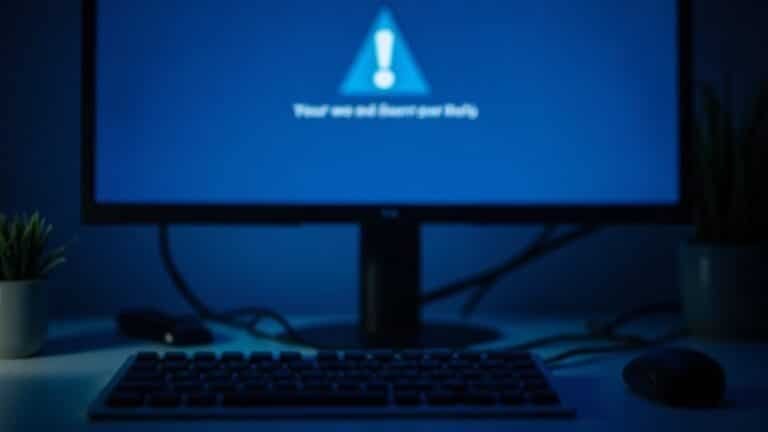All Browsers Freezing Windows 11: Fix Browser Stability Issues
If all your browsers freeze on Windows 11, start by updating your graphics drivers directly from the manufacturer’s website. Make sure Windows is fully updated as well.
Disable or remove unnecessary browser extensions and clear your cache. Try turning off hardware acceleration in the browser settings.
Run sfc /scannow from Command Prompt to repair system files. Check for resource-heavy background processes in Task Manager.
If issues persist, there are deeper troubleshooting steps and tweaks you can try next.
Common Reasons Behind Browser Freezes on Windows 11

Common Causes of Browser Freezes on Windows 11 and How to Fix Them
Experiencing browser freezes on Windows 11 can be frustrating, but understanding the common causes can help you resolve the issue quickly. One major reason for browser freezing is GPU resource contention. When running graphics-heavy applications alongside your browser, both compete for GPU power, leading to performance slowdowns or freezes.
You can easily check GPU usage by opening Task Manager and navigating to the “Performance” tab to monitor GPU load. A complete system hang, which can be observed when even the taskbar clock stops updating, may indicate a severe underlying hardware or driver issue rather than a simple application problem.
Another frequent cause of browser freezing on Windows 11 is outdated or incompatible GPU drivers. To maintain optimal browser stability, regularly update your GPU drivers directly from the official manufacturer’s website. This ensures compatibility with the latest browser updates and Windows 11 features.
Browser extensions can also impact performance. Conflicting, outdated, or poorly designed add-ons often consume excessive resources, causing your browser to freeze.
To improve browser speed, disable or remove unnecessary extensions via your browser’s extension management page and keep the ones you use up to date.
Lastly, running outdated versions of your browser or Windows 11 operating system can lead to freezing issues due to bugs or compatibility problems. Always update your browser and Windows 11 to the latest stable releases to enjoy improved performance, enhanced security, and fewer freezing incidents.
How to Diagnose System-Wide Freezing Issues
How to Diagnose and Fix System-Wide Freezing Issues in Windows 11
Experiencing system-wide freezing issues on your Windows 11 PC? Diagnosing the root cause requires a step-by-step troubleshooting guide to restore your computer’s performance.
Start by identifying if your Windows 11 is running on a physical device or a virtual machine, as this helps focus your troubleshooting efforts. Carefully document when the freezes occur—whether during startup, shutdown, or while using specific apps—and check if the problem impacts only your device or multiple systems.
Determine if the freezing is random, periodic, or linked to particular events. Using DISM, SFC, and CHKDSK repair tools can address underlying file system corruption that often leads to random freeze issues.
Next, collect and analyze Windows Event Viewer logs and memory dump files around the time of freezes to spot error patterns or problematic processes. Boot your system into Safe Mode or perform a Clean Boot to disable non-essential drivers and services, which helps isolate software or driver conflicts causing the freeze.
Use built-in Windows diagnostic tools like System File Checker (SFC), Deployment Image Servicing and Management (DISM), and CHKDSK to scan for corrupted system files or hardware issues.
Proven Steps to Diagnose Windows 11 Freezing Problems:
- Gather Event Viewer logs and memory dumps during system freezes
- Compare system behavior in Safe Mode versus normal startup
- Monitor CPU, memory, and disk usage with Task Manager before freezes
- Run SFC, DISM, and CHKDSK commands to repair system and disk errors
By following these expert tips, you can effectively troubleshoot and fix system-wide freezing issues in Windows 11, improving system stability and performance.
For more detailed guides, visit the official Microsoft support pages or trusted tech forums.
Essential Software Fixes for Stable Browsing
Essential Software Fixes for Stable Browsing on Windows 11
Is your browser frequently freezing or crashing? Improve your browsing stability by clearing cached images, files, and cookies regularly, as corrupted data often causes crashes.
Before resetting your browser to default settings, make sure to back up important data such as bookmarks and passwords to prevent data loss. Use the built-in “Clear Browsing Data” feature in your browser for a safe and thorough cleanup.
Next, review your browser extensions. Disable or remove unnecessary extensions and update the remaining ones to reduce bugs and improve performance.
Prioritize using native browser features over third-party add-ons, as some extensions may be poorly coded or contain malware.
To optimize Windows 11 for better browser performance, disable unnecessary startup programs and background services to free up system resources.
Open Task Manager and enable Efficiency Mode on browser processes only if needed to conserve CPU and memory. Always keep your browser and Windows operating system updated to benefit from the latest stability and security patches.
If browser issues persist, consider using built-in browser repair tools or reinstalling your browser entirely.
Additionally, adjust your Windows Power Mode to Balanced or High Performance and disable extra visual effects to ensure smoother and faster browsing experiences.
Troubleshooting Graphics Drivers and Hardware Acceleration
Troubleshooting Graphics Driver Issues and Hardware Acceleration for Browser Stability on Windows 11
Experiencing browser crashes or freezing on Windows 11? Outdated or incompatible graphics drivers and hardware acceleration settings are common causes of browser instability. To fix these issues, start by visiting your GPU manufacturer’s official website—such as NVIDIA or AMD—to download and install the latest graphics drivers.
If browser problems continue after updating, consider rolling back to a previous stable driver version or performing a clean driver reinstall using trusted driver cleanup tools to remove any corrupted files.
Hardware acceleration settings in your browser can also impact performance and cause freezing. Disable or enable hardware acceleration in your browser’s system settings to see if it improves stability.
Additionally, monitor GPU usage through Windows Task Manager’s Performance tab while browsing. Closing unnecessary applications can help reduce GPU load and improve browser responsiveness.
Key steps to improve browser stability on Windows 11:
- Update or roll back graphics drivers to ensure compatibility and stability.
- Toggle hardware acceleration in browser settings to test its effect on performance.
- Monitor GPU utilization in Task Manager to identify resource bottlenecks.
- Use driver cleanup utilities for a clean graphics driver reinstall if corruption is suspected.
Following these troubleshooting tips can significantly reduce browser crashes and improve your browsing experience on Windows 11.
System-Level Solutions for Persistent Freezing
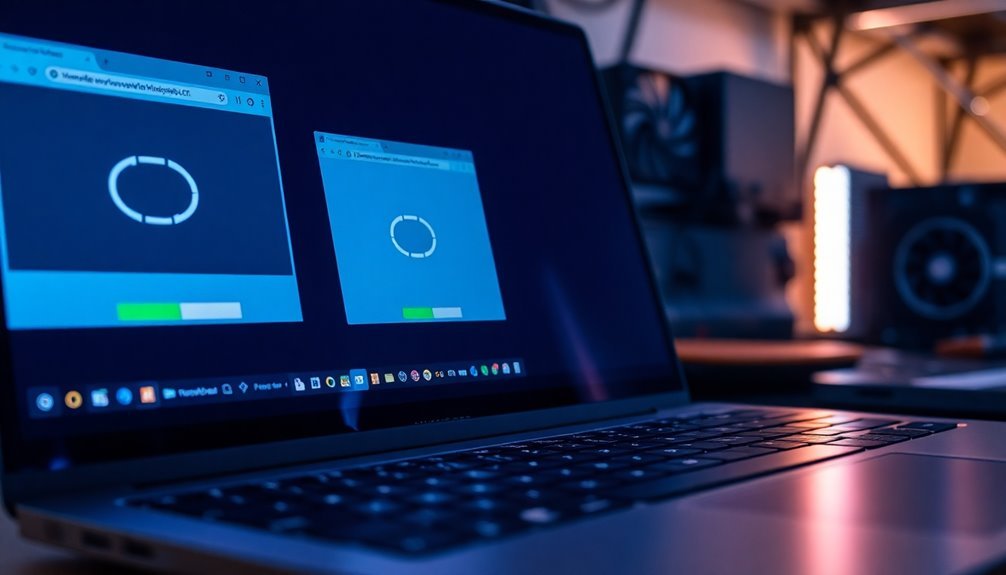
System-Level Solutions for Persistent Freezing on Windows 11
Persistent freezing on Windows 11 can signal deeper system-level conflicts or misconfigurations beyond typical browser or graphics issues. To resolve these problems and improve system performance, start by running Disk Cleanup (cleanmgr) to clear temporary and system files that may cause lag.
Next, disable all non-Microsoft startup programs using msconfig and Task Manager to eliminate background service conflicts. Performing a clean boot can help isolate problematic applications or services affecting your system.
Additionally, disable Fast Startup in Power Options to prevent freezing caused by partial hibernation. Temporarily suspend third-party antivirus software to check for conflicts that might interfere with browser performance.
For further troubleshooting, use Windows Startup Repair to fix startup-related issues. Run DISM and SFC scans via an elevated Command Prompt to repair corrupted system files effectively.
If freezing issues continue, restore your Windows 11 PC to a previous stable state using System Restore. As a last resort, reinstall Windows 11 using the cloud download option, which preserves your personal data while replacing core system files.
Performance Tweaks to Prevent Future Freezes
Prevent Browser Freezes on Windows 11 with Effective Performance Tweaks
To avoid browser freezes on Windows 11, implement targeted performance tweaks that optimize both your system and browser. Start by managing browser extensions: disable non-essential add-ons and re-enable them one by one to identify any that cause issues.
Regularly clear your browser’s cache and cookies to remove outdated or corrupted data that can slow performance.
Optimize your Windows 11 system by selecting the “High Performance” power plan and disabling unnecessary startup programs to free up CPU and RAM resources. Keep your system updated by installing the latest Windows updates, device drivers, and browser plugins to ensure maximum compatibility and reduce freeze risks.
Additional tips to prevent browser freezes on Windows 11 include:
- Disable proxy server settings unless necessary, and use direct internet connections for improved network stability.
- Enable hardware acceleration in your browser for better performance, but monitor for GPU-related issues on lower-end devices.
- Remove bloatware and terminate unnecessary background processes using Windows Task Manager or trusted utilities.
- Adjust browser settings to limit auto-play media and block intrusive ads or trackers that consume resources.
Real-World Scenarios and Proven Fixes
Windows 11 Browser Freezing? Proven Fixes and Real-World Troubleshooting Tips
Experiencing browser freezing issues on Windows 11? The root cause often goes beyond the browser itself. To fix browser crashes and freezes effectively, start by updating your GPU drivers directly from the manufacturer’s website. Outdated or incompatible drivers—especially for popular graphics cards like the NVIDIA RTX 3060 or RTX 4070—are common culprits behind browser instability.
Next, run Windows Update to ensure all critical patches and updates are installed, as missing updates can cause compatibility problems leading to browser freezes.
Use Windows Event Viewer to check for critical system errors, such as Event ID 41 or 6008, which may indicate deeper system faults affecting browser performance.
Run the System File Checker tool by opening Command Prompt and typing sfc /scannow to repair corrupted system files that could destabilize your browser.
Additionally, disable unnecessary background applications and browser extensions to free up system resources and improve browser responsiveness.
For enhanced stability, switch your power plan to “High Performance” in Windows Power Options, ensuring consistent CPU and GPU behavior during browser use.
If browser freezes persist, test your browser in different display modes and consider hardware diagnostics. Aging RAM or motherboard issues often cause persistent, system-wide freezes impacting browser functionality.
Follow these expert tips to fix Windows 11 browser freezing problems and enjoy a smoother, more reliable browsing experience today.
Frequently Asked Questions
Can Third-Party Antivirus Software Cause Browser Freezes on Windows 11?
Yes, third-party antivirus software can cause browser freezes on Windows 11 by conflicting with browser processes or updates. You should disable or uninstall your antivirus and update both antivirus and network drivers to improve browser stability and compatibility.
Do Browser Freezes Affect Online Privacy or Data Security?
Yes, browser freezes can indirectly threaten your online privacy and data security. You should keep your browser updated, clear cookies regularly, and disable unnecessary extensions to minimize risks, as freezes might signal malware, outdated patches, or harmful scripts running.
Will Switching to a Different User Account Solve Browser Freezing Issues?
Switching to a different user account often resolves browser freezing if profile corruption or user-specific settings cause the issue. Test browsers in a new account; if stability improves, migrate your files and settings, then continue troubleshooting system-wide causes if needed.
Can Dual-Boot Setups Contribute to Browser Instability on Windows 11?
Yes, dual-boot setups can cause browser instability on Windows 11. You’ll encounter issues from boot manager conflicts, Secure Boot changes, or driver mismatches. Always update firmware, drivers, and use reliable boot management tools to minimize instability.
Are There Recommended Browsers for Older Hardware on Windows 11?
When your PC feels like an old typewriter, choose K-Meleon or Microsoft Edge for resource efficiency. Opera’s built-in VPN and ad blocker help, too. Close excess tabs and disable unnecessary extensions to keep your browser running smoothly.
Conclusion
Think of your Windows 11 system as a finely tuned engine—when one part misfires, the whole machine stalls. By methodically updating drivers, adjusting browser settings, and applying system tweaks, you’re giving your browser the fuel it needs for smooth, uninterrupted browsing. Don’t let freezes slow you down; stay proactive with regular updates and maintenance. With these troubleshooting steps, you’ll keep your digital highways clear and your browsing experience fast, efficient, and frustration-free.