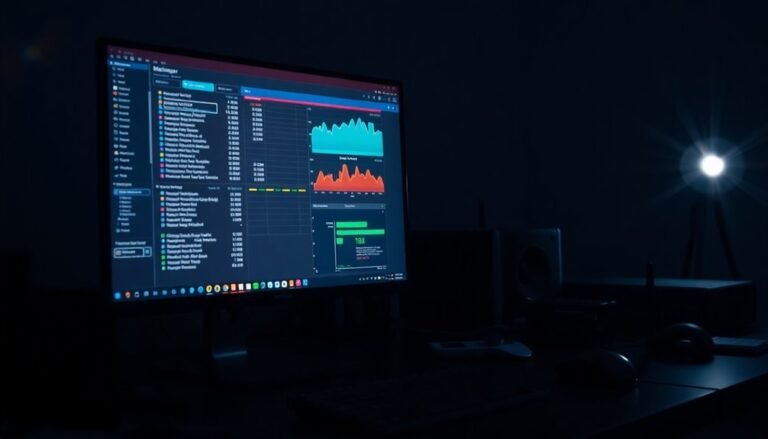Windows Explorer Keeps Freezing: Fix File Manager Crashes

If Windows Explorer keeps freezing, it’s often due to corrupted files, outdated drivers, or software conflicts. Restarting Explorer through Task Manager and clearing the cache in Options can help.
Running the SFC scan will repair any corrupted files. Additionally, check for third-party shell extensions that may be causing conflicts.
Keeping your system updated is essential for optimal performance. If these steps don’t resolve the issue, there are more solutions to explore to get your File Manager running smoothly again.
Common Causes of Windows Explorer Freezing
When Windows Explorer freezes, several common causes may be responsible for this frustrating issue. One frequent culprit is corrupted system files, which can interrupt Explorer’s functionality. These corruption issues often arise from bugs or compatibility conflicts triggered by recent Windows updates. To address this, running a System File Checker (SFC) scan can help you detect and repair these corrupted files.
Another cause of Windows Explorer freezing is outdated graphics drivers, which can interfere with the rendering process of Explorer. Additionally, third-party software conflicts, especially those related to shell extensions, can lead to instability within the Explorer environment.
Background processes can also contribute to freezing; high CPU or disk usage from concurrent applications can significantly slow down Windows Explorer. If your system is managing excessive memory usage, this may further impact Explorer’s responsiveness.
Cache issues, such as corrupted or oversized thumbnail caches, can lead to slow navigation and added delays.
Finally, faulty hardware drivers or malfunctioning external devices, including USB drives, can cause notable performance problems. These hardware issues can particularly lead to freezes when accessing files through Windows Explorer. Regularly checking for system updates can further enhance Explorer’s performance and prevent freezing issues.
Immediate Workarounds for Freezing Issues
Experiencing Windows Explorer freezing can be incredibly frustrating, but don’t worry—there are several immediate workarounds that can help restore your system’s functionality quickly.
First, try restarting the Windows Explorer process via Task Manager. To do this, press Ctrl + Shift + Esc to open Task Manager, locate “Windows Explorer,” right-click on it, and select “Restart.” This simple step refreshes the process without requiring a full reboot of your system.
If your Windows Explorer continues to freeze, the next step is to clear the File Explorer cache. To do this, search for File Explorer Options, navigate to the Privacy section under the General tab, and click “Clear” to remove stored data that might be causing the issue. Clearing the File Explorer cache is an effective way to remove potential problems that could contribute to the freezing.
Should the problem persist, consider running a System File Checker (SFC) scan. This can be done by opening Command Prompt as an Administrator and typing `sfc /scannow` to check for and repair any corrupted system files that may be affecting performance.
Another effective method is to perform a clean boot to eliminate software conflicts. You can do this using the `msconfig` command, which can help pinpoint and isolate troublesome applications.
Lastly, sometimes corrupt quick access shortcuts can contribute to freezing issues. You can delete these by navigating to `shell:recent\AutomaticDestinations` and `shell:recent\CustomDestinations`, then removing the contents of these folders.
Afterward, restart your system to refresh File Explorer’s cache. By following these steps, you should be able to resolve any freezing issues with Windows Explorer and restore smooth operation to your system.
Preventative Maintenance Tips
To ensure Windows Explorer operates smoothly and to minimize freezing issues, it’s essential to implement effective preventative maintenance strategies.
First, consider disabling unnecessary shell extensions using reliable tools such as Autoruns or Glary Utilities’ Context Menu Manager. This step will help reduce context menu clutter, ultimately enhancing responsiveness.
Regularly clearing the thumbnail cache is another critical maintenance task. Use Disk Cleanup to manage this effectively, and you might even want to automate this process to maintain an optimal cache size.
Adjusting Folder Options to better align with your workflow can also make a significant difference. For instance, opt for single-click to open items and disable any preview panes that you don’t frequently use.
Keeping your Windows system updated is vital for fixing potential stability issues. Additionally, periodically review your installed programs and uninstall any applications that are no longer in use.
Another important aspect is managing your privacy settings; frequently clear recent file histories and tweak indexing options to improve search functionality.
Advanced Troubleshooting Techniques
Experiencing issues with Windows Explorer freezing can be incredibly frustrating, but employing advanced troubleshooting techniques will help you regain control effectively.
To start, consider restarting the explorer.exe process via Task Manager or by using Command Prompt commands for a forced restart.
One crucial step is to clear your File Explorer history within Folder Options, as this can eliminate corrupted data that may be causing these freezes.
Running the “sfc /scannow” command is also vital; it can detect and repair any corrupted system files that impact the stability of Explorer.
In addition, you should execute DISM commands to repair your Windows image, which can further enhance system performance.
Booting into Safe Mode is another effective strategy, as it can help identify and resolve conflicts with third-party software that might be contributing to the freezes.
While troubleshooting, it’s important to monitor resource usage with Task Manager.
Disabling unnecessary shell extensions can also improve performance and responsiveness of Windows Explorer.
Always remember to back up important data and create restore points before making significant changes to your system.
Symptoms of Explorer Freezing

Identifying the symptoms of Windows Explorer freezing is crucial for diagnosing and resolving the issue effectively. When your Explorer freezes, you may experience complete unresponsiveness, preventing you from opening or closing windows.
You might notice that the system clock in the taskbar stops updating, and a spinning cursor appears when you click on files or folders, indicating no response. Additionally, other features such as the taskbar and Start menu may also become unresponsive.
Freezing episodes can occur abruptly and often increase in frequency over time. These freezing incidents can last from a few seconds to several minutes, disrupting your ability to shut down or restart your system normally.
You may encounter a blank File Explorer window, or observe that tasks within the Task Manager show no activity, even while the interface appears frozen. Moreover, mouse clicks and keyboard inputs may be ignored, requiring you to manually intervene to restore functionality.
Recommended Fix Steps
If you encounter unexpected freezing in Windows Explorer, following the right troubleshooting steps can quickly restore functionality.
Begin by using Task Manager (press Ctrl + Shift + Esc) to locate “Windows Explorer,” right-click on it, and select “Restart.” This action refreshes the process and often resolves temporary glitches.
Should the freezing continue, reboot your computer to reset background services, which can also help with the issue.
Another effective method is to clear the File Explorer cache. To do this, open Folder Options via the Run dialog (accessible by pressing Windows + R) and remove the history under the Privacy section.
To safeguard against potential driver conflicts, ensure you regularly check for updates by navigating to Settings > Windows Update.
If you suspect that third-party software might be creating conflicts, perform a clean boot using System Configuration (msconfig). Here, you can disable unnecessary startup programs and services, then restart your PC to check if stability improves.
By carefully implementing these steps and monitoring the situation, you can enhance the stability of Windows Explorer and prevent future freezing issues.
For more tips on optimizing Windows performance, consider exploring related topics and resources.
Repairing Corrupted System Files
Certainly! Here’s the revised version of the text with the long paragraphs split:
—
How to Repair Corrupted System Files and Enhance Windows Stability
Dealing with corrupted system files can be incredibly frustrating, leading to issues such as system freezes and unexpected crashes.
Fortunately, you can often solve these problems using effective repair tools. If you’re looking to restore your Windows system to its full functionality, consider the following methods for repairing corrupted system files:
- Run System File Checker (SFC): This built-in tool can help you scan and fix corrupted files. Open Command Prompt as an administrator and input `sfc /scannow`. This will initiate a thorough scan and repair process.
- Use the DISM Tool: The Deployment Image Servicing and Management (DISM) tool can check the integrity of your Windows image. Execute the command `dism /online /cleanup-image /checkhealth` in an elevated Command Prompt to assess and repair any issues with your Windows installation.
- Open Elevated Command Prompt: Ensure that you’re running these commands with administrative privileges. This is crucial for allowing the commands to execute successfully and perform system repairs.
- Combine Maintenance Scripts: For a more comprehensive repair process, you might want to use scripts that leverage both the SFC and DISM tools. This combined approach can address a wider range of issues related to system file corruption.
It’s also important to investigate and resolve any underlying causes of file corruption, such as malware infections or hardware failures.
By diligently following these repair steps, you can significantly improve your system’s stability and reduce the likelihood of future disruptions.
By employing these techniques, you can maintain a healthier Windows environment and ensure a smoother computing experience.
—
This version retains all special formatting while splitting the long paragraphs for clarity.
Managing Third-Party Shell Extensions
When Windows Explorer encounters freezing issues, it’s frequently due to third-party shell extensions that may have been installed on your system. These extensions can lead to slow context menus or cause Explorer to hang during file operations.
To effectively manage these shell extensions and enhance system performance, consider using NirSoft’s ShellExView. This powerful, free utility allows you to easily list, enable, or disable shell extensions on your Windows operating system.
To identify troublesome extensions, begin by temporarily disabling all non-Microsoft options. Afterward, progressively re-enable them one by one to locate the specific extension causing the problem. Once identified, uninstalling or updating these problematic extensions often resolves freezing and crashing issues.
It is essential to choose well-reviewed and actively maintained extensions for optimal stability and performance. Regularly auditing your shell extensions can help remove unnecessary or outdated entries, further improving your system’s efficiency.
Additionally, it’s highly recommended to back up your system or create restore points before making any changes, ensuring you have the option to revert back if something goes wrong. Adopting this careful strategy can significantly enhance your system’s stability and overall performance, providing a better user experience.
Keeping Your System Updated

Keep Your System Updated for Optimal Performance****
Ensuring that your system is regularly updated is crucial for seamless operation. Keeping your software current shields your system from possible security threats, boosts performance, and enhances overall stability.
Here are some important advantages of keeping your system updated:
- Enhanced Security Features: System updates address vulnerabilities that can be exploited by malware and cybercriminals, protecting your sensitive data effectively.
- Resolved Bugs: Regular updates tackle software glitches that can lead to freezes and crashes, particularly in File Manager, thereby improving reliability and user experience.
- Optimized Performance: With updates, you can expect faster boot times and superior resource management, contributing to a more responsive system.
- Compatibility Assurance: Updates ensure that your operating system functions well with the latest hardware and software, mitigating potential compatibility issues.
Stay ahead of the game by keeping your system up to date for the best security, performance, and compatibility!
Frequently Asked Questions
What Versions of Windows Are Affected by Explorer Freezing Issues?
Windows 10 and Windows 11 versions frequently face Explorer freezing issues. You’ll notice these problems in various builds, affecting file browsing and operations, regardless of whether you’re using standard setups or recent updates.
Can Antivirus Software Cause Windows Explorer to Freeze?
Yes, antivirus software can cause Windows Explorer to freeze. You might experience this during active scans, especially if the antivirus conflicts with Explorer’s shell extensions or real-time operations. Temporarily disabling it can help verify the issue.
Is There a Quick Way to Restart Windows Explorer?
Imagine a knight in shining armor—quickly swinging their sword. You can restart Windows Explorer just as swiftly: hit Ctrl + Shift + Esc, right-click Explorer, and choose Restart. Your digital domain will revive!
How Does Low Disk Space Impact Windows Explorer Performance?
Low disk space hinders Windows Explorer’s performance by reducing virtual memory and cache size, causing slower file access and response times. It can also disrupt indexing, leading to delays and potential crashes during file operations.
Do Hardware Issues Contribute to Windows Explorer Freezing?
Yes, hardware issues contribute greatly to Windows Explorer freezing. Faulty drives, corrupted file systems, and outdated drivers can all lead to freezes. Regular diagnostics and proper maintenance can help prevent and resolve these problems effectively.
Conclusion
To sum up, dealing with a freezing Windows Explorer can be frustrating, but you’ve got the tools to fix it. Remember, “an ounce of prevention is worth a pound of cure.” Regular maintenance, system updates, and managing third-party extensions can save you hassle down the line. By following the recommended fix steps and troubleshooting techniques, you can restore your file manager’s smooth operation. Don’t let freezes disrupt your workflow; take proactive measures today to keep things running smoothly.