Windows Update Not Working Windows 11: Fix Update Service
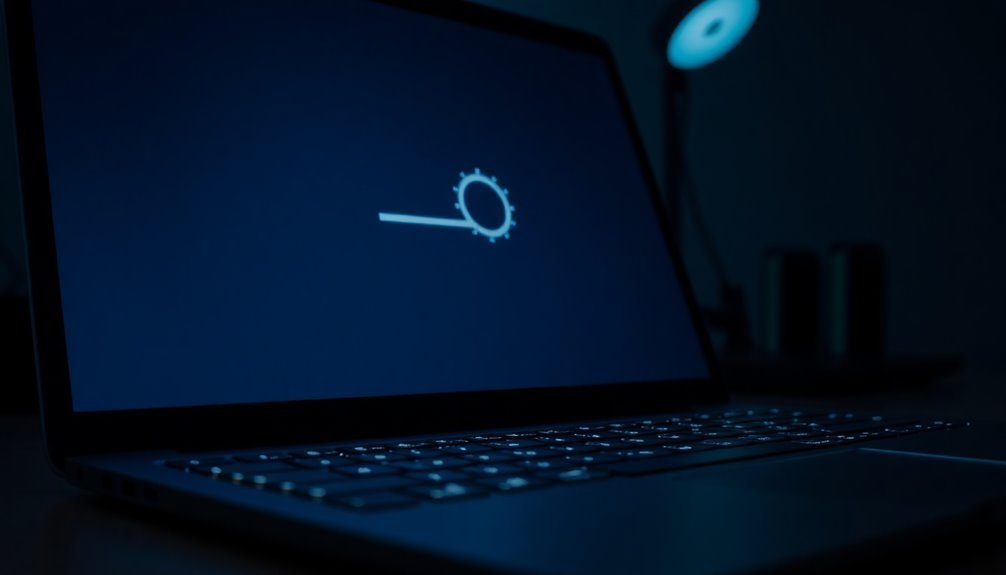
If Windows Update isn’t working on Windows 11, start by checking system requirements and freeing up disk space. Update your device drivers and run the Windows Update Troubleshooter from Settings > System > Troubleshoot.
Open Command Prompt as administrator and run “sfc /scannow” to repair system files. Then run “DISM /Online /Cleanup-Image /RestoreHealth” to fix any component store corruption.
You can also manually reset update components by stopping update services and clearing relevant folders. There are advanced steps to address persistent update problems ahead.
Common Reasons for Windows Update Failures on Windows 11
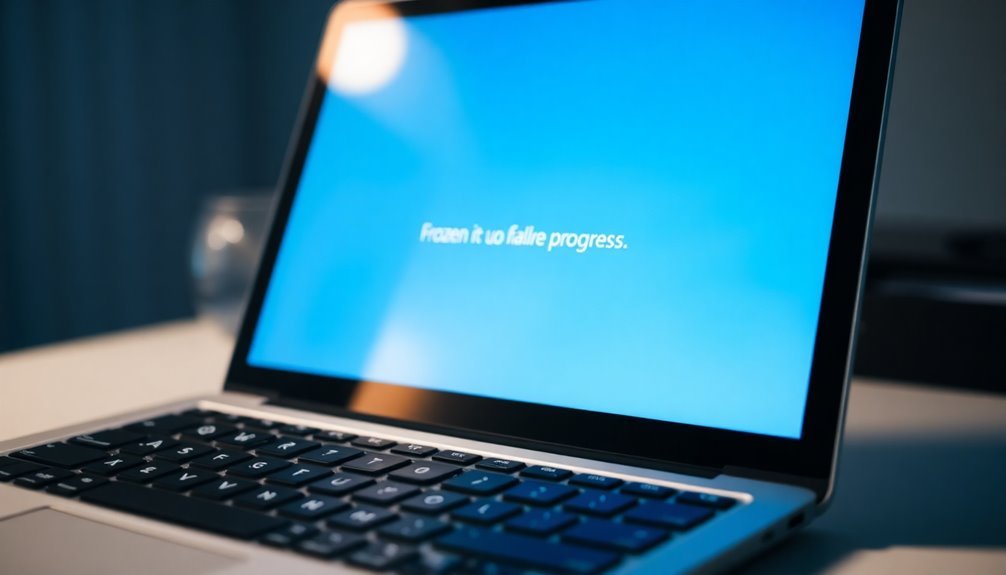
Common Reasons for Windows Update Failures on Windows 11 and How to Fix Them
Windows 11 is designed to provide seamless updates, but various technical issues can cause Windows Update failures. Understanding these common problems can help you troubleshoot and fix update errors effectively.
1. Incompatible CPU Architecture or Hardware Limitations
If your device has an incompatible CPU architecture or lacks sufficient hardware resources, Windows 11 updates may fail to install. Ensure your PC meets the minimum system requirements for Windows 11, including CPU compatibility, RAM, and storage space.
2. Low Disk Space on System Drive
Insufficient disk space on your system drive (usually the C: drive) can prevent Windows Update from downloading and installing updates. Free up disk space by deleting unnecessary files or using Storage Sense to optimize storage.
3. Insufficient RAM
Having less RAM than the minimum required for Windows 11 can degrade system performance and halt update processes. Verify that your device meets the RAM requirements to avoid update interruptions.
4. Outdated or Missing Device Drivers
Outdated or missing drivers, particularly on models like some Dell PCs, can cause Windows Update errors. Regularly update your device drivers from the manufacturer’s website or use Windows Update to keep drivers current.
5. Corrupted or Missing System Files
System files such as ACPI.sys are crucial for Windows operations. Corrupted or missing files can disrupt boot sequences and lead to errors like 0xc0000098, blocking updates. In some cases, an emergency update may be released by Microsoft to address critical issues such as boot failures triggered by missing or corrupted system files.
Running System File Checker (SFC) or DISM tools can repair these files.
6. Conflicts with Third-Party Antivirus and Security Software
Third-party antivirus or security applications can interfere with Windows Update, causing stalls or failures. Temporarily disabling or uninstalling these programs may resolve update issues.
7. Windows Update Service Errors
Corruption in Windows Update components, including the SoftwareDistribution folder or WSUS configuration, can interrupt downloads and installations.
Resetting Windows Update components or running the Windows Update Troubleshooter can fix these errors.
8. Network Connectivity Problems
Slow, unreliable, or restricted network connections can delay or prevent Windows Update downloads. Check your internet connection, disable VPNs or firewalls temporarily, and ensure Windows Update servers are reachable.
By addressing these common causes of Windows Update failures on Windows 11, you can improve update success rates and keep your system secure and up to date.
For more troubleshooting tips, visit Microsoft’s official support page or use built-in Windows 11 diagnostic tools.
Step-by-Step Troubleshooting for Windows Update Issues
How to Fix Windows Update Failures in Windows 11: Step-by-Step Guide
If Windows Update is failing on your Windows 11 PC, follow this comprehensive troubleshooting guide to quickly identify and resolve common update issues.
Start by running the built-in Windows Update Troubleshooter. Navigate to Settings > System > Troubleshoot > Other troubleshooters, then select Windows Update and click Run. This powerful tool detects and fixes typical problems such as corrupted components, driver conflicts, and service errors, providing tailored solutions.
Next, repair corrupted system files that may be blocking updates. Use the System File Checker (SFC) by opening Command Prompt as an administrator and typing `sfc /scannow`.
Additionally, run Deployment Image Servicing and Management (DISM) commands to restore the Windows image. These tools automatically detect and replace damaged files, helping to resolve persistent update errors.
Basic troubleshooting includes verifying your internet reliability and clearing up disk space, as interruptions or insufficient storage can cause update failures.
Finally, perform a Clean Boot to rule out interference from third-party software or startup programs. A Clean Boot starts Windows 11 with minimal drivers and disables non-essential applications, allowing you to isolate and eliminate software conflicts that prevent updates from installing.
To quickly fix Windows Update issues in Windows 11, remember to:
- Run the Windows Update Troubleshooter from Settings
- Repair system files using SFC and DISM commands
- Perform a Clean Boot to eliminate software conflicts
Following these proven steps can help you resolve Windows Update problems before moving on to advanced fixes.
Keep your PC up to date and secure by troubleshooting Windows Update errors effectively.
Manually Resetting Windows Update Components
How to Manually Reset Windows Update Components in Windows 11 to Fix Update Errors
Struggling with persistent Windows Update errors on Windows 11? Manually resetting Windows Update components can help resolve these issues effectively. Follow this step-by-step guide to fix common update problems and get your system up to date again.
Step 1: Open Command Prompt or PowerShell as Administrator
To begin, launch Command Prompt or PowerShell with administrative privileges. Simply search for “cmd” or “PowerShell” in the Start menu, right-click the app, and select “Run as administrator.”
Step 2: Stop Windows Update Related Services
Stop essential services by running these commands:
“`
net stop wuauserv
net stop bits
net stop cryptsvc
“`
Step 3: Clear the SoftwareDistribution and Catroot2 Folders
Corrupted update cache often causes update errors. Delete or rename the SoftwareDistribution folder with:
“`
rmdir %windir%SoftwareDistribution /s /q
“`
Rename the Catroot2 folder by navigating to `C:WindowsSystem32` and running:
“`
ren catroot2 catroot2.old
“`
Step 4: Re-register Windows Update DLL Files
Fix registration issues by re-registering critical DLL files. Use `regsvr32.exe` to register files such as:
- wups.dll
- wuweb.dll
- qmgr.dll
Run commands for each DLL like:
“`
regsvr32.exe wups.dll
“`
Step 5: Edit the Registry to Remove Problematic Entries
Open the Registry Editor and navigate to:
“`
HKEY_LOCAL_MACHINECOMPONENTS
“`
Delete entries like `PendingXmlIdentifier` to clear stuck updates. Be cautious when editing the registry and back up beforehand.
Step 6: Reset Network Settings
Reset network configurations to fix connectivity issues blocking updates with:
“`
netsh winsock reset
“`
Step 7: Restart Your Computer
Finally, reboot your PC to apply all changes and allow Windows Update to function properly.
By following these manual reset steps, you can resolve Windows Update errors caused by corrupted files, service issues, or network problems on Windows 11. Keep your system secure and up to date by troubleshooting with this proven method.
Keywords: reset Windows Update components, fix Windows Update errors, Windows 11 update troubleshooting, manual Windows Update reset, clear SoftwareDistribution folder, re-register Windows Update DLLs, reset network settings Windows 11.
Advanced Solutions for Persistent Update Problems
Effective Solutions for Persistent Windows Update Problems in Windows 11
If you’re facing stubborn Windows Update errors that manual reset steps can’t fix, advanced troubleshooting options in Windows 11 can help you resolve these issues quickly and efficiently.
Access Windows 11’s Advanced Startup Options by holding the Shift key and clicking Restart from the Start menu’s Power options. This opens tools like Startup Repair, Safe Mode, and Command Prompt to address complex update problems.
Startup Repair automatically fixes boot-related update errors, while Safe Mode allows you to isolate and troubleshoot driver or software conflicts causing update failures.
In the Command Prompt, run powerful commands such as `DISM /online /Cleanup-Image /RestoreHealth` to repair system image corruption and `sfc /scannow` to restore protected system files and ensure system integrity.
For updates that continue to fail repeatedly, manually downloading and installing the latest Windows 11 Cumulative Update from the official Microsoft Update Catalog can bypass the standard update process and fix lingering problems.
If these advanced solutions don’t resolve your Windows Update issues, try these additional options:
- Use the “Reset This PC” feature to reinstall Windows 11 while keeping your personal files intact.
- Perform a System Restore to revert your system to a previous stable state before the update problems began.
- Run an in-place upgrade using a Windows 11 ISO file for a non-destructive repair that refreshes system files without affecting your data.
By following these comprehensive Windows Update troubleshooting steps, you can fix persistent update errors and keep your Windows 11 PC running smoothly.
For more expert tips on Windows 11 update issues and solutions, visit our blog regularly.
Preventing Future Windows Update Errors

Preventing Windows Update Errors in Windows 11: Best Practices for Smooth Updates
To avoid future Windows Update errors in Windows 11, implement a proactive update strategy combined with effective device management. Establish a consistent update schedule by deploying security patches monthly and planning feature updates annually or based on your organization’s needs.
Make sure your update plan covers both Windows 10 and Windows 11 devices to maintain compatibility and security across your environment. Schedule updates during off-peak hours to reduce downtime and disruption for users.
Utilize Microsoft Intune and other device management tools to configure Windows Update rings, enabling phased deployments and controlled rollouts. Assign pilot and test groups to verify updates before wide-scale deployment, ensuring stability and compatibility.
Enable telemetry through configuration profiles for real-time monitoring of update status and rapid troubleshooting. Implement deferral policies to postpone updates during critical business periods and customize update types per device group to align with operational requirements.
Ensure devices have at least 10 GB of free disk space and remain powered on and connected during update installations to prevent failures. Regularly audit your update configurations to detect and correct unintended changes.
Monitor Windows Update history and health dashboards closely, and prepare rollback plans to quickly recover from any update-related issues.
Frequently Asked Questions
Will Resetting Windows Update Delete My Personal Files or Installed Programs?
Resetting Windows Update won’t delete your personal files or installed programs. You’ll only clear update-related caches and services. Just save your work, close applications, run the reset, and restart your system to apply the changes safely.
How Can I Check if My Device Is Compatible With the Latest Windows 11 Update?
Why guess when certainty is a click away? You should download Microsoft’s PC Health Check App, run it, and review your results. Alternatively, open Settings > Update & Security > Windows Update to see if the update option appears.
What Should I Do if Windows Update Is Stuck on “Checking for Updates”?
If Windows Update is stuck on “checking for updates,” run the Update Troubleshooter, restart update services via Command Prompt, clear SoftwareDistribution and Catroot2 folders, run SFC and DISM tools, check your network, then retry updating.
Are There Alternative Tools to Windows Update for Installing System Updates?
Yes, you can use tools like UniGetUI, WSUS Offline Update, or the Windows 11 Media Creation Tool. Just install your chosen tool, follow its prompts, and let it handle system and application updates efficiently.
How Long Should Windows Update Typically Take to Complete on Windows 11?
You should expect a typical Windows 11 update to finish in 10–60 minutes on a modern PC. If your hardware’s older or your internet’s slow, allow 1–3 hours. Large feature upgrades may take longer.
Conclusion
Think of Windows Update like a car engine—it needs regular maintenance or it’ll stall. You’re not alone; Microsoft reports 25% of users hit update errors at least once. But with the right troubleshooting steps—resetting components, checking services, and applying advanced fixes—you can get updates running smoothly again. Stick to these methods, and you’ll keep your system secure and efficient, avoiding roadblocks down the line. Stay proactive and your Windows 11 will keep cruising.





