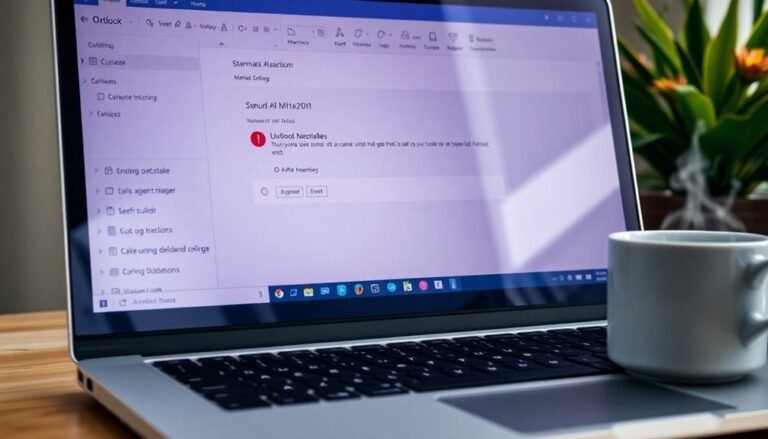How to Fix Windows 11 Freezing: Complete Freeze Resolution Guide

To resolve Windows 11 freezing issues, start with startup repairs and use the Recovery Environment for a System Restore. Make sure to keep your drivers updated, downloading them from official sources to avoid compatibility problems.
Adjusting your display settings can also help, so check for any updates to your GPU driver. Running DISM and SFC scans will help verify the integrity of your system files.
Additionally, utilize the Windows Memory Diagnostic tool for checking your RAM. By following these steps, you’ll discover more tips that can further enhance your system’s performance.
Startup and System Repair Methods

When your Windows 11 PC begins to freeze, utilizing effective startup and system repair methods can usually resolve the issue quickly. To access the Startup Repair tool, navigate to the Settings app by going to Settings > System > Recovery > Advanced Startup. From there, click on “Restart now,” then select “Troubleshoot” followed by “Advanced options,” and finally choose “Startup Repair.” Startup Repair is a built-in tool that can automatically diagnose and resolve common boot issues, which may prevent freezing.
Alternatively, you can hold down the Shift key while clicking “Restart” from the Start menu.
If the freezing issue continues, you might want to try using System Restore. To do this, boot into the Windows Recovery Environment (WinRE) by restarting your PC multiple times during the startup process. Once in the recovery environment, select “Troubleshoot,” then “Advanced options,” and choose “System Restore.”
Here, you can pick a recent restore point to revert your system back to a stable state.
Utilizing these methods can often help fix freezing issues without the need for a full system reset, thus ensuring a smoother operation on your Windows 11 PC. These steps can significantly enhance your Windows experience and minimize downtime.
Driver and Windows Update Management
Effectively managing drivers and Windows updates can significantly improve your Windows 11 performance and help prevent freezing issues. Here are key best practices to enhance your experience:
- Create System Restore Points: Always create restore points before changing any drivers. This precaution allows for a quick and easy rollback if you encounter any issues after updates. Additionally, blocking driver updates can help prevent compatibility problems that often lead to system freezes.
- Download Drivers from Official Sources: Ensure you download drivers exclusively from the official manufacturer websites. This guarantees compatibility and authenticity, which are critical for system stability.
- Regularly Review Driver Policies: If you’re utilizing Microsoft Intune, it’s essential to regularly review and update your driver policies. Keeping these policies current helps to effectively manage driver deployments and minimize potential issues.
Display and Graphics Configuration
After ensuring your drivers and Windows updates are up-to-date, it’s essential to optimize your display and graphics configuration to enhance performance and avoid freezing issues.
Begin by checking your screen resolution. Using an incorrect or excessively high resolution, particularly with a low-end GPU, can cause freezing. Navigate to Settings > System > Display > Scale & layout to adjust your resolution for improved stability.
Next, make sure to update your GPU drivers via Device Manager or directly from your GPU manufacturer’s website. Outdated drivers are a common source of issues that can lead to instability.
If you’re facing performance hiccups, consider disabling hardware acceleration in your graphics settings.
For users with multiple GPUs, proper configuration is crucial, as conflicts between GPUs can result in freezing. Additionally, optimizing refresh rates and color depth in the advanced display settings can further enhance your experience.
Don’t forget to ensure that an adequate amount of virtual memory is allocated, as improper settings may also contribute to freezing problems.
System File and Disk Integrity Checks
Ensuring System File and Disk Integrity Checks is crucial for maintaining a smooth and stable performance in Windows 11, helping to prevent freezing issues.
To effectively resolve potential file corruption and disk errors, follow these optimized steps:
- Run DISM: Begin by executing the command `DISM /Online /Cleanup-Image /RestoreHealth` in an elevated Command Prompt. This process repairs the Windows image, enabling the System File Checker (SFC) to operate more effectively.
- Execute SFC: Next, perform a system scan using the command `sfc /scannow`. Running this in an elevated Command Prompt allows you to detect and repair corrupted system files, ensuring your operating system runs smoothly.
- Check Disk Integrity: Prior to running the SFC, utilize the built-in Windows error-checking tool on your OS drive. This step helps identify and rectify disk errors that may be contributing to system instability.
Memory and Hardware Diagnostics

To ensure optimal performance in Windows 11, it’s vital to address both memory and hardware issues alongside maintaining system file integrity.
Start by utilizing the built-in Windows Memory Diagnostic tool, which is designed to check for potential RAM-related problems. You can easily access this tool by searching for “Windows Tools” or by using the Run command (mdsched). When you launch the tool, you’ll have the option to select from Basic, Standard, or Extended scan modes based on your specific diagnostic needs.
Before initiating the diagnostics, close all running applications and restart your system. While the Standard scan is typically sufficient for most users, if you suspect deeper issues, the Extended scan provides a more thorough examination.
If you encounter system freezes, slow performance, or application instability, it’s essential to run these memory tests. You can review the diagnostic results in Event Viewer under “Windows Logs > System” to check for any detected errors.
Additionally, consider incorporating hardware diagnostic tools provided by your device manufacturer or external solutions like MemTest86 to accurately identify potential hardware issues.
Virtual Memory and Performance Optimization
Optimize Virtual Memory in Windows 11 for Enhanced Performance****
If you want to improve your system responsiveness and reduce freezing and lag during resource-intensive tasks on Windows 11, optimizing your virtual memory is essential.
Follow these steps to manage it effectively:
- Set Your Virtual Memory Size Correctly: Configure your virtual memory to be 1.5 times your physical RAM for the initial size and up to 3 times for the maximum size. This ensures that your system has enough headroom to operate efficiently.
- Disable Automatic Paging File Management: Go to Settings → System → About → Advanced system settings → Performance Settings → Virtual Memory Change. Disable the “Automatically manage paging file size” option, allowing you to customize your virtual memory settings according to your needs.
- Monitor Virtual Memory Usage: After you make your adjustments, utilize Task Manager or reliable third-party monitoring tools to keep track of your virtual memory usage. This will help you confirm that your system remains stable and performs optimally.
Implementing these steps can significantly lower the chances of your Windows 11 system freezing, especially during high-demand tasks.
Don’t forget to restart your computer after applying these changes for them to take effect!
Frequently Asked Questions
Can Windows 11 Freezing Be Caused by Malware or Viruses?
Yes, Windows 11 freezing can be caused by malware or viruses. They consume system resources, disrupt critical files, and monopolize memory. Regular malware scans help identify and remove threats, restoring stability to your system.
How Do I Uninstall a Recently Installed Program Causing Freezes?
When a recently installed program’s causing a bit of trouble, head to Control Panel or Settings, find that program, and choose “Uninstall.” Follow the prompts, restart your computer, and see if stability returns.
What Role Does Overclocking Play in Windows 11 Freezing Issues?
Overclocking contributes to Windows 11 freezing by causing thermal issues and instability. If your system’s clock speeds exceed specifications without adequate cooling, you’re likely to experience random freezes and crashes during operation.
Are SSDS Less Prone to Freezing Compared to HDDS?
SSDs are far less prone to freezing than HDDs. Their lack of moving parts means you enjoy quicker, more reliable performance, considerably reducing the chances of those frustrating freeze moments when you’re in the zone.
Does Upgrading Hardware Help Prevent Future Freezing Issues?
Upgrading hardware can considerably help prevent future freezing issues. By replacing faulty components and ensuring compatibility, you reduce conflicts and improve system stability, leading to smoother performance during demanding tasks.
Conclusion
In the vast ocean of Windows 11, freezing can feel like hitting an unexpected iceberg. But with the right tools and techniques at your disposal, you can navigate smoothly again. By following the steps outlined—from repairs to diagnostics—you’re equipping your system to sail through any storm. So grab your toolkit, plunge into these fixes, and watch as your computer transforms from a frozen landscape into a brisk, efficient workspace. Your digital journey awaits!