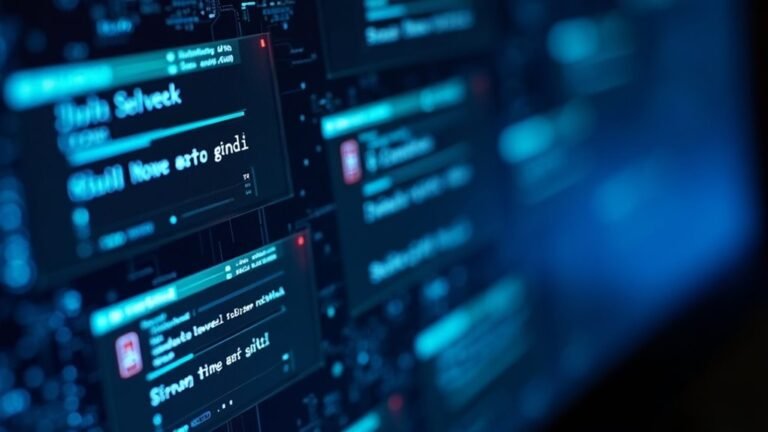Windows Not Responding to Keyboard: Fix Keyboard Input Issues

If your Windows keyboard isn’t responding, start by running the Keyboard Troubleshooter through Settings. Ensure all connections are secure and test the keyboard on another device.
Next, check Device Manager for any driver issues and update them if necessary. It’s also a good idea to inspect accessibility settings like Filter Keys and verify the NumLock status.
If problems persist, consider restarting your computer in Safe Mode to isolate any software conflicts. There are additional steps you can take to effectively address this issue.
Troubleshooting Built-in Windows Tools for Keyboard Issues

Experiencing issues with your keyboard input? Don’t worry—Windows offers built-in troubleshooting tools that can help you resolve common keyboard problems effortlessly.
To access the Keyboard Troubleshooter in Windows 10 and Windows 11, go to Settings and navigate to Troubleshoot > Keyboard. This useful tool uses the built-in keyboard troubleshooter automatically identifies issues such as unresponsive keys that may arise from software misconfigurations or corrupted settings.
If your keyboard suddenly stops functioning, running the Keyboard Troubleshooter should be your first step in diagnosing potential power or software-related problems. While this troubleshooting tool can address many issues, it’s important to note that hardware failures, such as physical damage, will require repair or replacement.
Additionally, make sure to check for accessibility settings that could be affecting your keyboard’s performance. Options like Filter Keys or keyboard repeat delay settings may hinder your keyboard’s functionality.
Sometimes, simply adjusting these features can enhance your keyboard’s responsiveness and get you back on track.
Device Manager and Driver-related Fixes
Device Manager is essential for troubleshooting keyboard input problems, as it oversees drivers and device connections. If your keyboard isn’t showing up, it could be caused by corrupt or disabled drivers.
To determine if hidden devices are impacting functionality, you can enable “Show hidden devices” within Device Manager. It’s not uncommon for keyboard detection to fail following Windows updates, in which case refreshing or reinstalling the driver may be necessary. Additionally, ensuring the keyboard is powered on can resolve some initial connection issues.
To update your keyboard drivers, simply right-click on the detected keyboard device in Device Manager and select “Update Driver.” If the issue continues, consider uninstalling the driver and then restarting your computer, allowing Windows to automatically reinstall it.
If you observe multiple entries for “HID Keyboard Device,” uninstalling these can help resolve potential conflicts. For laptop keyboards, it’s recommended to utilize the vendor’s official applications for driver updates.
Additionally, always check the manufacturer’s website for the most recent drivers. Regularly running Windows Update is crucial for keeping your drivers up to date, which can enhance your keyboard’s overall performance.
Hardware Connection and Power Cycling Checks
Resolving Keyboard Connection Issues: Essential Hardware Checks
If you’re experiencing hardware connection issues with your keyboard, there are three essential checks you can perform to troubleshoot the problem quickly.
1. Verify Keyboard Connection****
Start by confirming that your keyboard is properly connected. For USB keyboards, ensure they’re securely plugged into their ports.
If you’re using a wireless keyboard, make sure it’s powered on and within range of the computer.
Consider switching to a different USB port, or connect your keyboard directly to the computer instead of using a USB hub to eliminate potential issues.
2. Perform a Power Cycle****
Next, carrying out a power cycle can often resolve connectivity issues.
Begin by shutting down your computer completely.
Afterward, unplug the computer from the power source and disconnect all peripherals.
For wireless keyboards, remove the batteries and then reinsert them.
If you have a laptop, consider removing the battery (if possible) for additional reset.
3. Test the Keyboard on Another Device****
Finally, test your keyboard on a different computer or try connecting an external keyboard.
If the external keyboard works seamlessly, it may indicate that your original keyboard requires repair or replacement.
Software Settings Impacting Keyboard Functionality
While keyboard hardware problems are commonly highlighted, software settings can significantly influence your keyboard’s performance. A prime example is the Filter Keys feature. When activated, it can inhibit repeated or slow key responses, hindering normal input. To ensure optimal functionality, navigate to your Ease of Access settings and check that features like Sticky Keys and Toggle Keys aren’t unintentionally affecting your keyboard behavior.
Moreover, issues within the Text Services Framework can also lead to keyboard response problems. If related tasks in Task Scheduler become disabled or corrupted, your keyboard may not function properly. Access Task Scheduler to ensure the Text Services Framework task is enabled and actively running. Remember to restart your computer after making any changes to ensure they take effect.
Also, be aware that mismatched keyboard layouts can lead to incorrect characters appearing on your screen. Double-check your input language settings to confirm they’re set correctly.
Lastly, don’t overlook the NumLock status, as it can impact the functioning of specific keys. By addressing these important factors, you can significantly enhance your keyboard’s responsiveness and overall functionality.
Common Causes Linked to System and Software Conflicts

When addressing keyboard input issues, it’s important to understand that many problems arise from system and software conflicts rather than mere hardware malfunctions.
Common causes include outdated or corrupted keyboard drivers that require updating or reinstallation. Windows updates can occasionally disrupt existing drivers, leading to erratic keyboard behavior. Misconfigured BIOS/UEFI settings may also interfere with input functionality.
Furthermore, resource-intensive background applications or services, such as the Windows Input Experience, can negatively impact responsiveness. If you’re utilizing multiple input methods, they may conflict with one another, causing additional input difficulties.
Third-party applications, particularly key remappers, or even malware, can provoke keyboard issues as well. Lastly, ensure that assistive technologies aren’t inadvertently activated, as they can obstruct or alter keystrokes.
Additional and Rare Fixes for Persistent Keyboard Input Problems
If you’re experiencing persistent keyboard input issues despite attempting the usual fixes, there are some additional and less common solutions that may prove beneficial.
Start by examining your hardware connections. Reseat the USB cable or wireless receiver and try utilizing different USB ports. If you’re using a wireless keyboard, make sure to replace the batteries or charge it fully.
A thorough physical inspection of the keyboard can also uncover any damaged cables or stuck keys that may be causing input problems.
Another important step is to ensure your keyboard layout aligns with the physical keys on your device. You can adjust these settings under Time & Language to add or switch keyboard layouts as needed. Additionally, make sure to disable any accessibility features, such as Sticky Keys, which could interfere with your typing.
Updating your keyboard drivers through Device Manager, as well as checking for any available firmware updates, can help resolve compatibility issues that might be contributing to your keyboard troubles.
If you suspect malware or keyloggers could be at fault, run a thorough security scan to eliminate these concerns. Lastly, take a look at your BIOS settings, as certain keyboards may require specific configurations to function properly.
Using Safe Mode to Diagnose Keyboard Issues
Diagnosing Keyboard Issues with Safe Mode: A Step-by-Step Guide
If you’re experiencing keyboard problems, using Safe Mode can be a crucial step in identifying the issue. Safe Mode allows you to isolate software conflicts and determine whether the problem is caused by hardware.
Here’s how to access Safe Mode with Networking: Open the Start menu, press Shift + Restart, then navigate to Troubleshoot > Advanced Options > Startup Settings, and select option 5.
Follow these essential steps to troubleshoot your keyboard:
- Check USB Connections: Ensure that all USB connections are secure and functioning properly.
- Test on Another Device: Connect your keyboard to another computer to determine if the issue is related to hardware failure.
- Update Drivers: In Device Manager, roll back or reinstall your keyboard drivers if they appear to be outdated or corrupted.
If your keyboard is still unresponsive in Safe Mode, consider using an external keyboard for testing.
When to Seek Professional Help for Keyboard Problems
When to Seek Professional Help for Keyboard Problems
Are you experiencing keyboard issues that simple fixes can’t resolve? It’s crucial to know when to seek professional help for your keyboard problems. If you’ve already tried basic troubleshooting steps, it’s time to consider reaching out to a technician.
Look for key indicators such as persistent unresponsiveness, visible damage, or exposure to moisture. Additionally, frequent error messages may signal a more significant underlying issue.
If hardware diagnostics reveal a malfunction, or if your laptop keyboard isn’t functioning while an external keyboard works perfectly, you should consider a repair or replacement. Pay attention to signs like stuck or missing keys; don’t hesitate to get assistance from a professional.
If you’re not experienced in hardware repairs, it’s best to avoid DIY fixes. Attempting to fix your keyboard on your own could void any warranty and potentially make things worse.
Professional technicians provide genuine parts and specialized expertise, which minimizes the risk of additional damage during repairs. If you suspect liquid damage or are facing ongoing issues after software updates, seeking immediate professional help will ensure a quick resolution and restore your peace of mind.
Frequently Asked Questions
How Can I Check if My Keyboard Needs Replacing?
To check if your keyboard needs replacing, test it on another device, inspect for physical damage, clean thoroughly, and evaluate key responsiveness. If issues persist after this, it’s likely time for a replacement.
Are There Keyboard Shortcuts for Fixing Windows Keyboard Issues?
Yes, there are keyboard shortcuts that can help fix Windows keyboard issues. Have you tried restarting Windows Explorer or checking your keyboard settings? Using shortcuts like Windows + U or Ctrl + Shift + Esc can be effective.
Is My Keyboard Compatible With Other Operating Systems?
Your keyboard’s compatibility with other operating systems depends on its design. Most wireless and mechanical keyboards support Windows, macOS, and often Linux, but confirm compatibility by checking the manufacturer’s specifications for your specific model.
Can a Virus Affect Keyboard Functionality?
Absolutely, a virus can mess with your keyboard functionality! It might corrupt drivers, cause lag, or even hijack inputs. To stay safe, always use reliable antivirus software and regularly scan your system.
What Indicators Suggest Keyboard Hardware Failure?
Indicators of keyboard hardware failure include unresponsive keys, incorrect character output, sticky or jammed keys, visible damage, and erratic key behavior. If you notice these signs, it’s time to diagnose or replace the keyboard.
Conclusion
In closing, don’t let keyboard chaos keep you from productivity. With diligent diagnostics, you can uncover and fix faulty functions swiftly. By following these steps, you’ll tackle typical troubles and endeavor for seamless system synergy. If issues persist, don’t hesitate to seek support; sometimes, the solution requires extra expertise. With a little patience and persistence, you’ll restore your keyboard’s clarity and conquer the challenges it presents, ensuring your workflow continues without a hitch.