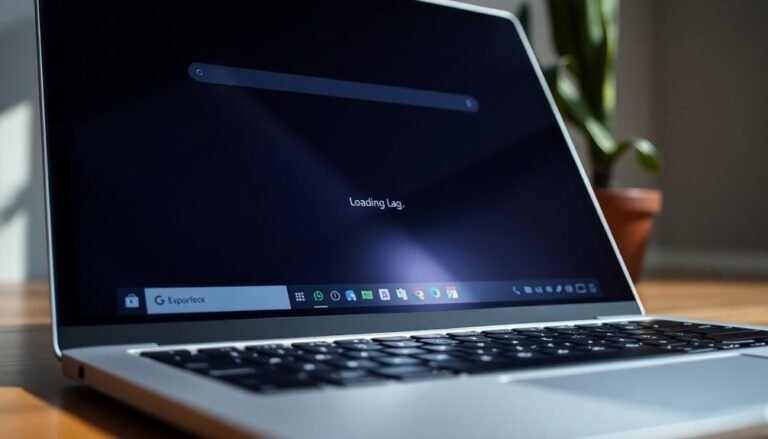Icloud for Windows 11 Not Working: Fix Apple Icloud Sync Issues

If iCloud for Windows 11 isn’t functioning properly, first check if your storage is full. Additionally, ensure you’re using the correct Apple ID.
Outdated software or having multiple Apple IDs can also lead to significant sync issues. Make sure your Windows is up to date, reinstall iCloud, and verify that your internet connection is stable.
Don’t forget to review your login credentials and check your time settings to prevent any authentication problems. There are additional solutions to explore to ensure a smoother syncing experience.
Common Icloud for Windows 11 Sync Issues
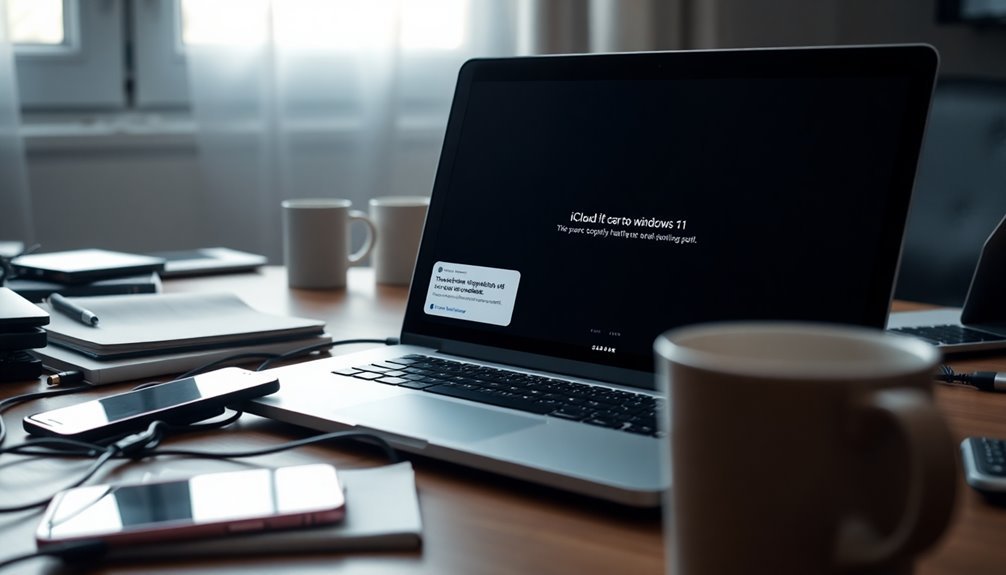
Are you experiencing frustrating iCloud sync issues on Windows 11? You’re not alone in this predicament. Many users encounter common iCloud sync problems due to full iCloud storage. To resolve this, consider freeing up space or upgrading your storage plan.
It’s crucial to ensure you’re signed in with your original Apple ID, as using a different account can severely impact sync functionality. If you manage multiple Apple IDs across different devices, conflicts may arise, further delaying your syncing efforts.
Compatibility issues can significantly affect your iCloud syncing experience as well. Make sure you’re using the latest version of iCloud for Windows, since outdated software can lead to sync interruptions. Icloud connection errors can also arise from these compatibility issues, making regular updates essential.
Additionally, verify that your Windows 11 is fully updated, as older versions may struggle with recent iCloud updates.
Finally, maintaining a stable internet connection is critical for successful sync operations. Be mindful of potential network issues, firewall settings, or VPN configurations that could result in significant delays when transferring files between your devices.
Repair and Reset Solutions
If you’re experiencing ongoing issues with iCloud, you might want to try uninstalling and then reinstalling the latest version from Apple or the Microsoft Store. This process ensures that any outdated files are completely replaced. It’s crucial to log in with your original Apple ID for a seamless syncing experience. Additionally, make sure to check your internet connection to rule out any connectivity issues that could affect synchronization. If these steps don’t resolve your problems, don’t hesitate to reach out to Apple Support for expert assistance.
Follow these guidelines to enhance your iCloud performance and keep your data synchronized effortlessly.
Software and Compatibility Fixes
Resolving iCloud sync issues on Windows 11 requires addressing software and compatibility challenges effectively. Follow these essential steps to enhance your iCloud experience:
- Update Windows 11: Ensure that your Windows 11 is up to date, especially if you haven’t installed the latest 23H2 update. This update may significantly impact your iCloud functionality and performance.
- Install the Latest iCloud Version: Download the most recent version of iCloud from the Microsoft Store. Remember to uninstall any previous versions before reinstalling to prevent potential conflicts that could hinder iCloud operation.
- Correct Date and Time Settings: Accurately setting your Windows date, time, and regional preferences is crucial. Opt for automatic adjustments to eliminate sync discrepancies that may arise due to incorrect settings.
- Optimize Resource Allocation: Improve iCloud performance by disabling unnecessary startup programs and ensuring compatibility with your security software.
These adjustments can enhance the overall functionality of iCloud on your Windows 11 device.
Internet and Apple Server Connectivity
When troubleshooting iCloud sync issues on Windows 11, it’s crucial to prioritize your internet connection and the accessibility of Apple servers, as these components are vital for seamless functionality.
First, verify that you have a stable internet connection; intermittent connectivity can severely disrupt the sync process. To enhance your connection to iCloud, consider switching to Google Public DNS, which may improve the resolution for iCloud server communications.
If you’re connected via Wi-Fi, switching to a wired Ethernet connection can provide more reliable performance.
Additionally, make sure to inspect your router settings, as certain firewalls or security features may block access to essential ports for iCloud.
Utilize the Windows Network Troubleshooter to detect any potential network issues, and remember to flush your DNS to reset any corrupted settings.
Login and Authentication Issues
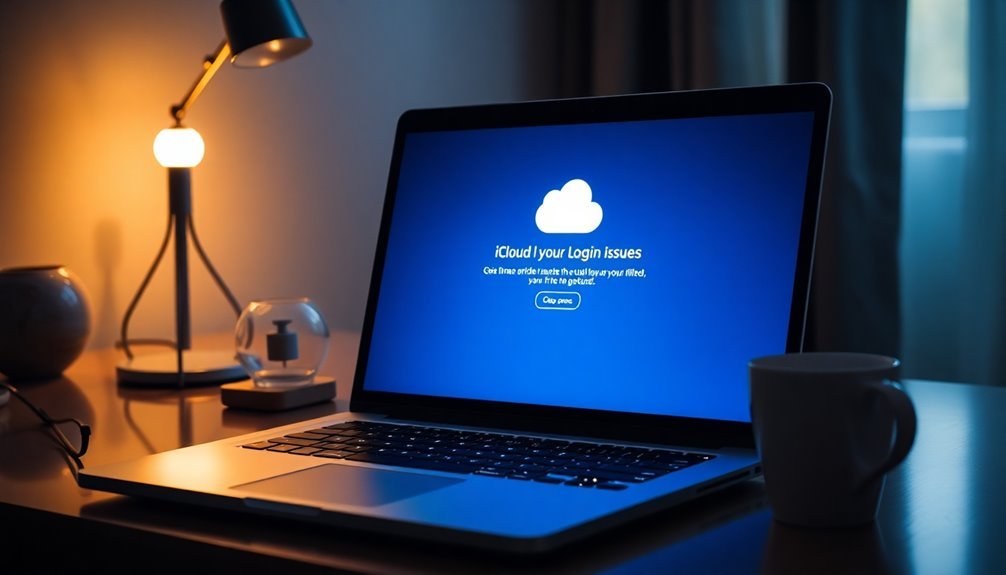
Login and authentication issues with iCloud for Windows 11 can often arise due to incorrect Apple ID credentials. These problems can lead to frustrating experiences.
To effectively troubleshoot and resolve these login and authentication errors, follow these essential steps:
- Verify Your Credentials: Start by signing into iCloud.com using a web browser. This will help confirm that your Apple ID and password are accurate and functioning.
- Reset Your Password: If you can’t remember your password or it seems outdated, take advantage of Apple’s account recovery process to regain access to your account.
- Check Multi-Factor Authentication (MFA): Ensure that you’re receiving the necessary MFA prompts. Additionally, verify that your device’s time settings are accurate; incorrect time settings can lead to login loops and other issues.
- Repair or Reinstall iCloud: If you continue to experience persistent problems, consider repairing the iCloud application. In some cases, corrupted files may be the culprit. A complete uninstallation followed by a fresh installation of the latest version can often resolve these issues.
Frequently Asked Questions
How Do I Backup My Icloud Data on Windows 11?
To back up your iCloud data on Windows 11, install iCloud for Windows, sign in, select your desired data types, and click Apply to sync everything safely to your PC and guarantee easy access.
Can I Access My Icloud Files Offline?
Accessing your iCloud files offline is like retrieving a book from a library. You need to pre-download files, ensuring they’re stored locally. Without this, you won’t be able to view them without an internet connection.
Does Icloud for Windows Support File Versioning?
No, iCloud for Windows doesn’t support robust file versioning. You can sync files, but you won’t easily access previous versions like you can with macOS apps, leaving you without reliable version control for Office documents.
How Do Shared Albums Work With Icloud for Windows?
Think of shared albums as a digital scrapbook. With iCloud for Windows, you create, manage, and collaborate on albums with ease, syncing photos and videos automatically between devices and inviting others to share memories together.
Is Icloud for Windows Compatible With Other Cloud Services?
iCloud for Windows is limitedly compatible with other cloud services. It syncs data primarily within Apple’s ecosystem and requires third-party tools for effective cross-cloud integration, making full synchronization with competitors like Google Drive or OneDrive complex.
Conclusion
In summary, troubleshooting iCloud for Windows 11 can feel like traversing a maze, but with the right tools and strategies, you can find your way to seamless synchronization. Whether you’re addressing connectivity issues, software compatibility, or login hurdles, don’t let these obstacles dim your productivity. By implementing the fixes discussed, you can restore harmony between your Apple and Windows environments, transforming frustration into efficiency. Embrace the journey, and soon you’ll be enjoying uninterrupted cloud access.