Edge Running Slow Windows 10: Fix Microsoft Edge Performance
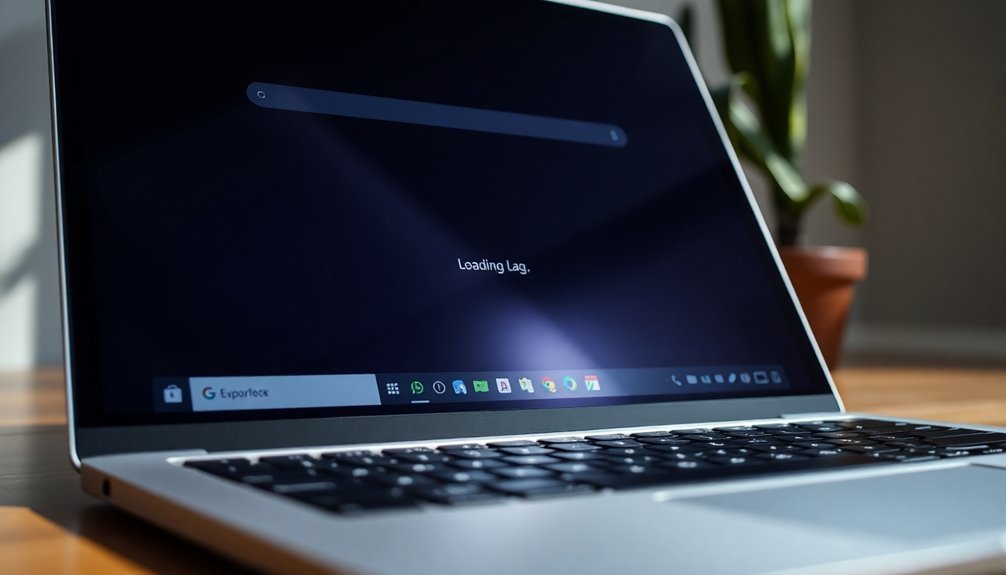
To fix slow Microsoft Edge performance on Windows 10, start by updating both Edge and your Windows system.
Head to Edge settings to clear cached data and browsing history for faster loading.
Limit unused extensions and check for resource-heavy ones with Edge’s task manager.
Enable Efficiency Mode, Startup Boost, and hardware acceleration in Edge’s performance settings.
Keep tabs to a minimum and restart Edge to refresh memory.
There are more tips and detailed steps just ahead.
Update Microsoft Edge and Windows 10 Regularly
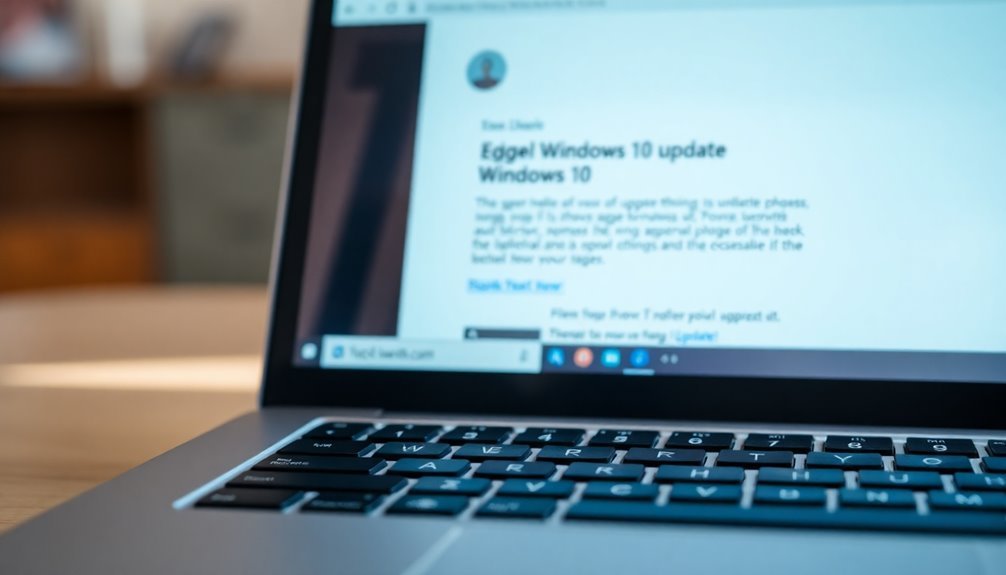
Keeping Microsoft Edge and Windows 10 up to date is essential for the best browsing experience, enhanced security, and improved system performance.
To update Microsoft Edge, open the browser and navigate to Settings > Help and feedback > About Microsoft Edge. This page displays your current Edge version and automatically checks for updates. Although Microsoft Edge typically updates itself upon restart, users on metered connections or restricted networks should manually check for updates to control data usage. After downloading updates, restart Edge to apply the latest improvements. Microsoft Edge releases follow a progressive rollout model, meaning updates may become available to different devices at slightly different times during each release cycle.
For enterprise environments, IT administrators can manage Edge update schedules using Group Policy or registry settings, such as the AutoUpdateCheckPeriodMinutes policy. It’s important not to disable updates entirely, as this can leave your system vulnerable by missing critical security patches and bug fixes.
Additionally, regularly updating Windows 10 is crucial because system updates contain key components that directly impact Microsoft Edge’s performance and security. By consistently updating both Microsoft Edge and Windows 10, you ensure faster browsing speeds, better compatibility with web technologies, and robust protection against cyber threats.
Stay proactive with Microsoft Edge and Windows 10 updates to enjoy a seamless, secure, and efficient browsing experience.
Clear Cache and Browsing Data for Faster Performance
To enhance your browsing speed and protect your privacy, set Microsoft Edge to automatically clear selected data every time you close the browser.
In Edge’s privacy settings, navigate to Choose what to clear every time the browser closes and select the data types you want to remove.
Regularly clearing your cache and browsing data in Microsoft Edge improves browser performance, ensures faster loading times, and helps prevent tracking across devices.
By enabling automatic cache clearing on exit, you can ensure that old data does not accumulate and slow down your browser over time.
Manage Extensions and Plugins Effectively
How to Manage Microsoft Edge Extensions for Optimal Performance
Microsoft Edge extensions enhance your browsing experience with useful features, but managing them properly is crucial to keep your browser running smoothly. To optimize Microsoft Edge performance, start by limiting the number of installed extensions, as each extension consumes CPU and memory resources that can slow down browsing speed.
Regularly audit your active extensions and remove or disable those you no longer use. Microsoft Edge’s built-in extension performance detector helps identify extensions that negatively impact page load times. When Edge detects a slowdown caused by an extension, it displays a pop-up alert with the percentage of performance impact, allowing you to disable the problematic extension directly from the notification.
For advanced users seeking deeper insights, use the Edge tracing tool by navigating to `edge://tracing`. Select relevant categories such as `extensions`, `v8`, and `devtools.timeline`, then record traces while loading slow pages. This diagnostic method helps pinpoint inefficient scripts or extensions causing excessive resource consumption.
If you notice performance issues, try temporarily disabling suspect extensions to observe improvements. For the best browsing speed, choose lightweight extensions that receive frequent updates and avoid extensions that heavily modify webpage content.
Adjust Edge’s System and Performance Settings
Optimize Microsoft Edge System and Performance Settings for Faster Browsing
Microsoft Edge delivers a fast and efficient browsing experience right out of the box, but you can further boost its speed and reduce resource usage by adjusting its system and performance settings.
To get started, enable Efficiency Mode by navigating to Settings and more > Settings > System and performance > Performance, then switch on Efficiency Mode when your device is plugged in. This feature lowers CPU and resource consumption, improving both performance and battery life on laptops and tablets.
Additionally, activate Startup Boost in the same settings menu to speed up Edge’s launch time. If you want to save system resources, especially on older or lower-end devices, consider turning off Startup Boost.
Manage background activity by disabling the option that allows Edge to run extensions and apps after closing the browser—this frees up memory and CPU for other tasks.
For graphics-intensive browsing or gaming, enable hardware acceleration to shift processing duties to your GPU, enhancing graphics performance. However, if you notice crashes or lag, disable this feature.
Keep your Microsoft Edge browser and GPU drivers updated regularly to ensure the best compatibility, security, and overall performance.
Optimize Memory, Tabs, and Device Resources
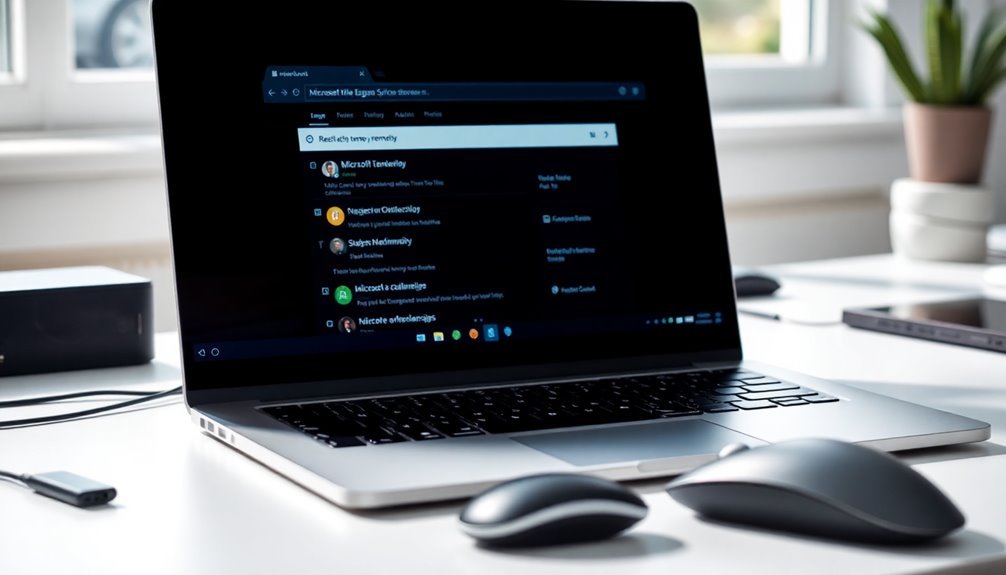
Optimize Microsoft Edge Performance: Manage Memory, Tabs, and Device Resources Effectively
To boost Microsoft Edge speed and stability, optimizing memory and resource management is crucial. Start by limiting the number of active tabs, as each tab consumes valuable memory. Use Microsoft Edge’s built-in Task Manager (press Shift + Escape) to identify and close tabs or processes that use excessive system resources.
Enable features like Sleeping Tabs and Efficiency Mode in Edge’s settings to automatically suspend inactive tabs and reduce background memory consumption.
Regularly review your extensions: disable or remove those you rarely use and keep the ones you use updated to ensure optimal browser performance. Clearing cached images and files periodically helps prevent unnecessary data buildup; however, avoid clearing cookies unless absolutely necessary to maintain your browsing preferences.
If you notice performance slowdowns, restart Microsoft Edge to refresh memory allocation. For advanced users, adjust memory limits and resource settings under the System and Performance section in Edge’s settings menu.
Additionally, monitor device-level resource usage with the Windows Task Manager, close non-essential programs, and keep both Microsoft Edge and Windows updated to benefit from the latest performance improvements and security patches.
Frequently Asked Questions
Can Antivirus Software Slow Down Microsoft Edge on Windows 10?
Yes, antivirus software can slow down Microsoft Edge on Windows 10. You’ll notice delays from real-time scanning, exploit prevention, and high memory or CPU usage. Adjust antivirus settings, exclusions, and background scanning to improve Edge’s speed.
Does Using a VPN Impact Edge’s Browsing Speed?
Yes, using a VPN impacts Edge’s browsing speed. You’ll notice slower speeds due to encryption and rerouting. To minimize lag, choose nearby servers, use faster protocols like WireGuard, and keep both Edge and VPN software updated.
How Do Edge Profiles Affect Browser Performance?
Edge profiles can multiply your browser’s resource demands—imagine every profile as a separate browser running at once. You’ll see skyrocketing RAM, CPU, and disk use, especially with lots of open tabs, extensions, and profile data syncing.
Can Corrupted User Accounts Cause Edge to Lag?
Yes, corrupted user accounts can cause Edge to lag. You’ll notice slow startups, frequent crashes, or high CPU usage. Run System File Checker, reset your account, or create a new profile to resolve these performance issues.
Is Edge Slower on Older Hardware Compared to New Devices?
Imagine Edge as a river: on older hardware, rocks and debris slow its flow, while newer devices let it run swift and clear. You’ll notice Edge opens, loads, and responds far faster on modern hardware.
Conclusion
By following these steps, you’ll notice Microsoft Edge running smoother and faster on your Windows 10 device. You might think these tweaks are too basic to make a difference, but even small changes—like clearing your cache or updating extensions—boost your browser’s performance. Don’t overlook regular updates and settings adjustments; they’re essential for peak efficiency. Stay proactive, and you’ll keep Edge optimized, responsive, and ready for all your browsing needs without unnecessary slowdowns.





