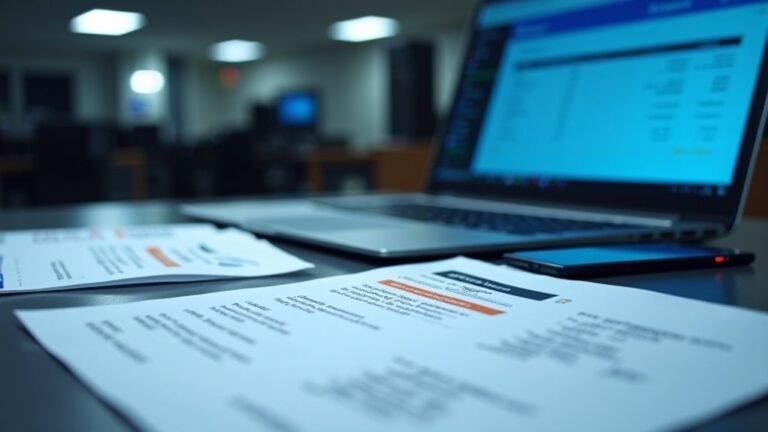Lenovo Yoga 6 Camera Not Working Windows 11: Fix Lenovo Camera Issues

If your Lenovo Yoga 6 camera isn’t working on Windows 11, start by checking for basic issues. Restart your PC, close the Camera app, and ensure the camera is enabled in Privacy settings.
Next, update or reinstall the camera drivers through Device Manager. Additionally, check the BIOS settings to confirm that the camera is enabled and look for any physical switches that might affect its functionality.
If problems persist, there are more advanced methods and techniques you can explore to find a solution.
Common Causes of Camera Issues on Lenovo Yoga 6

If you’re facing camera issues on your Lenovo Yoga 6, it’s essential to identify the common causes that might be at play.
One frequent culprit is the integrated camera hardware, which can fail due to physical defects or wear and tear. This failure may be misleadingly indicated as “device working” in Device Manager while the camera remains non-functional. A recent case demonstrated that a resolution can often be achieved through effective troubleshooting steps, such as uninstalling the camera device and reinstalling its driver.
Another possibility is USB interface problems, often resulting from damage or poor connections, which can manifest as installation errors.
Additionally, your camera might be disabled in the BIOS settings or blocked by a physical shutter switch, preventing it from functioning even when it appears active.
Loose internal connections or hardware conflicts can also lead to recognition issues with the camera. After performing system updates, temporary hardware malfunctions may arise, making diagnostics necessary to rule out faults.
Furthermore, outdated or incompatible drivers can contribute to camera failures, even if they seem correctly installed.
It’s crucial to consider these hardware and driver issues before exploring software-related solutions, ensuring you approach the problem in a systematic way.
Basic Troubleshooting Steps for Camera Problems
To effectively resolve camera issues on your Lenovo Yoga 6, it’s essential to follow a series of basic troubleshooting steps that can swiftly fix many problems. Start by restarting your PC, as this simple action often resolves temporary camera malfunctions.
Ensure that the Camera app is completely closed and then reopened to reset any application-level glitches. Additionally, check for any physical camera switches or keyboard shortcuts to confirm that the camera is enabled. Check for a physical switch to ensure that the camera is operational.
Consider the following additional troubleshooting steps to enhance your camera performance:
- Run the Windows Camera Troubleshooter: This built-in tool can automatically diagnose and fix common camera issues, saving you time and effort.
- Check Privacy Settings: Make sure that camera access is enabled in the Privacy settings of Windows. This is crucial as privacy settings can prevent the camera from functioning correctly.
- Test the Camera in Various Applications: By using the camera across different applications, you can identify whether the issue is with the camera itself or specific to one software.
Following these steps can help you quickly identify and fix camera problems on your Lenovo Yoga 6, ensuring you can take full advantage of your device’s capabilities.
Advanced Driver Management Techniques
Maintaining optimal performance on your Lenovo Yoga 6 involves effective driver management in addition to resolving camera issues. To begin, use Windows PowerShell by executing the command `Get-WindowsDriver -Online -All`. This command generates a comprehensive driver inventory, detailing essential information such as version and provider.
To facilitate auditing or backup, export this driver inventory to text files. It’s important to distinguish between Microsoft and third-party drivers to prioritize necessary updates.
Schedule regular driver audits to identify any missing or outdated drivers proactively, helping to prevent potential issues. Consider leveraging advanced third-party utilities that provide enhanced sorting and filtering options for more in-depth analysis.
Additionally, employing tools like Microsoft Intune can automate driver deployments, ensuring that only official OEM drivers are installed on your device.
By intentionally managing your drivers, you can significantly reduce the risk of device failures and enhance system integrity, which is crucial for ensuring peak functionality on your Lenovo Yoga 6.
Implement these advanced driver management techniques today to boost overall performance and longevity of your device.
Adjusting Windows 11 Privacy and App Permissions
Managing privacy and app permissions in Windows 11 is crucial for protecting your personal information and ensuring that only trusted applications have access to your camera.
To effectively adjust these settings and enhance your security, follow these simple steps:
- Open the Start menu and navigate to Settings.
- Click on Privacy & security and select Camera to find the general camera access settings.
- You can toggle “Let apps access your camera” on or off, which allows all Microsoft Store apps to request permission for camera use.
- For enhanced control over privacy, you can manage specific app permissions by enabling or disabling camera access for individual applications.
Performing Hardware and Power Management Checks

When troubleshooting the Lenovo Yoga 6’s camera issues, it’s essential to start by checking all hardware connections and power settings to ensure everything is functioning correctly.
Begin by confirming that the internal camera connection is secure, paying attention to any loose connectors. Utilize Lenovo Vantage’s hardware diagnostics tool to identify any potential faults. Additionally, inspect for any physical kill switches or function keys that could disable the camera and clean the lens to remove any debris or damage.
Next, navigate to Device Manager to ensure the camera is enabled and not disabled. To prevent the camera from powering down unexpectedly, disable the USB selective suspend settings in Windows Power Options.
It’s also important to check the Power Management tab in the camera properties and uncheck any options that allow the system to turn off the device to save power.
Lastly, ensure that the Lenovo Yoga 6 isn’t in low power states, such as deep sleep. Updating the power plan to “High Performance” can significantly enhance camera availability during regular use.
User-Reported Problems and Solutions for Lenovo Yoga 6 Camera
Camera issues on the Lenovo Yoga 6 have prompted numerous users to look for effective solutions to improve functionality. Frequently encountered problems often relate to camera driver inconsistencies, privacy settings, and system updates.
Here are some user-reported solutions to help resolve these camera problems:
- Update Camera Drivers: To address camera functionality issues, visit Device Manager and look for updates for your camera driver. If needed, uninstall the current driver and restart your Lenovo Yoga 6; this action may lead Windows to automatically reinstall the correct driver.
- Adjust Privacy Settings: Ensure that camera access is enabled by navigating to Settings > Privacy & Security > Camera. It’s crucial to also review app permissions, as some applications may require additional access to use the camera effectively.
- Manage Windows Updates: In cases where camera problems arise following a system update, consider rolling back recent updates. Additionally, make sure all pending updates—including optional ones—are fully installed to avoid compatibility issues.
These troubleshooting steps can help users enhance their camera experience on the Lenovo Yoga 6, ensuring smoother operation and optimal performance.
Frequently Asked Questions
How Can I Tell if My Camera Is Physically Damaged?
Check for visible cracks, dust, or misalignment around the camera lens. Test its functionality; if it’s blurry or fails to activate, these could indicate physical damage needing further inspection or repair.
Does My Camera Need a Specific App to Function Properly?
Your camera doesn’t need a specific app to work; it’s like a bird in a cage waiting for permission to fly. Just make sure the right drivers are installed and privacy settings allow access for apps.
Will Resetting My Windows 11 Laptop Fix the Camera Issues?
Resetting your Windows 11 laptop can fix camera issues by reinstalling system files and drivers. However, it’s best to try other troubleshooting methods first, as a reset should be a last resort.
Can a Virus Affect My Camera’s Performance?
Yes, a virus can greatly degrade your camera’s performance. It might cause error messages, hijack controls, or even activate it without your consent, compromising your privacy and leaving you feeling vulnerable and exposed. Stay protected.
Is There a Way to Test the Camera Outside of Apps?
Yes, you can test your camera outside of apps using the built-in Camera app, Device Manager, online testing websites, and BIOS diagnostic tools. Each method helps confirm your camera’s functionality independently.
Conclusion
To sum up, tackling camera issues on your Lenovo Yoga 6 doesn’t have to be a hair-pulling experience. By following the troubleshooting steps, adjusting privacy settings, and managing drivers effectively, you can get that camera back in action. If you encounter persistent problems, don’t hesitate to seek community solutions or professional help. Keep your chin up; with a little patience and the right approach, you’ll have your camera running smoothly in no time.