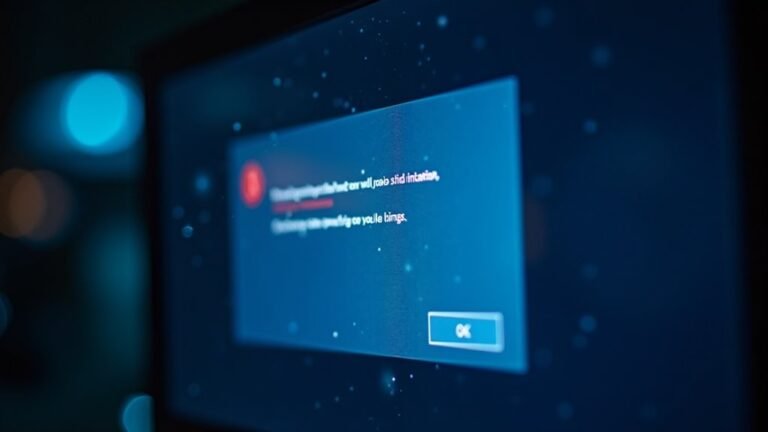Outlook 365 Keeps Freezing Windows 11: Fix Microsoft Outlook Crashes
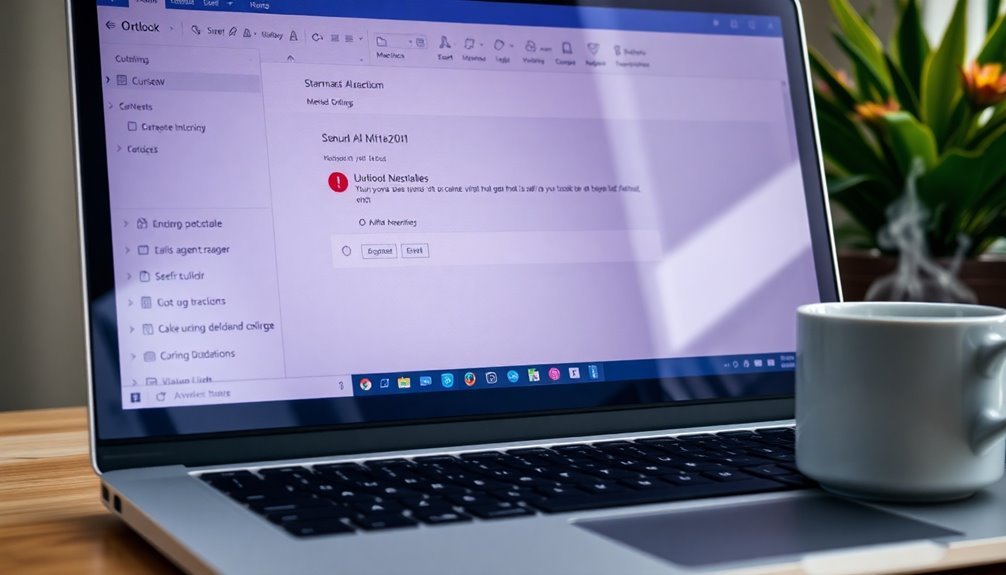
If Outlook 365 keeps freezing on Windows 11, start by checking for outdated updates. Ensuring your system runs smoothly is essential.
Evaluate any add-ins you have installed and consider disabling them if necessary. Running Outlook in Safe Mode may also help resolve issues.
Clearing large mailboxes and organizing emails can improve performance significantly.
Finally, creating a new Outlook profile might solve persistent problems you’re facing.
Stick around for more detailed strategies to enhance your Outlook experience and tackle these frequent crashes effectively.
Causes of Outlook 365 Freezing on Windows 11
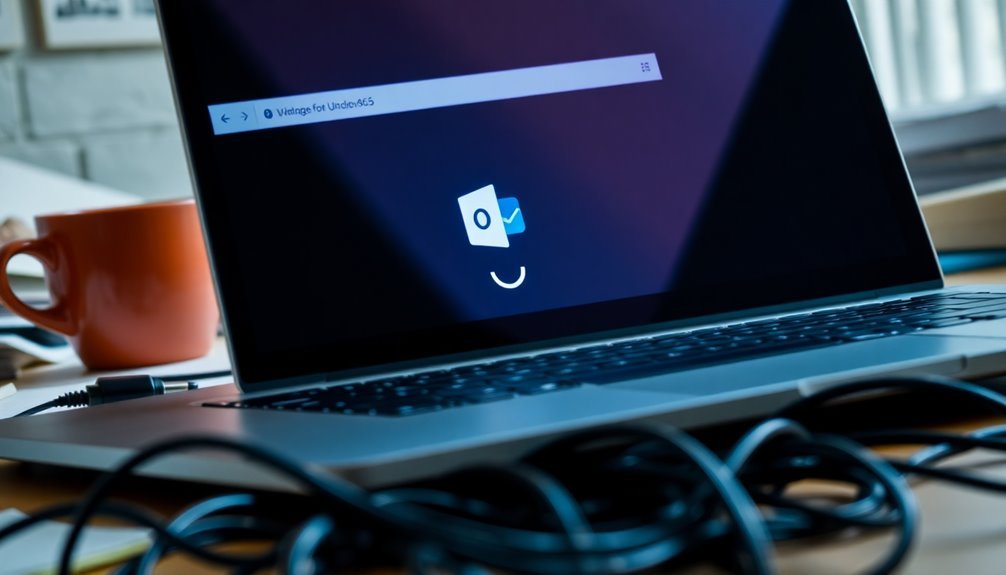
If you’re experiencing Outlook 365 freezing issues on your Windows 11 device, you’re not alone. Many users encounter this frustrating problem, which can be caused by several common factors. One primary cause may be outdated system updates or compatibility issues between Windows 11 and your Outlook client. To resolve this, ensure that you regularly install the latest updates to prevent conflicts.
Hardware limitations such as insufficient RAM or outdated graphics drivers can also negatively impact Outlook’s performance. It’s important to check your system specifications and make necessary upgrades when needed.
Another prevalent issue is corruption within your Outlook profile or data files, which can lead to unexpected freezes. Creating a new Outlook profile can often resolve issues caused by corrupted profiles, leading to better performance. Large mailbox sizes or the use of redirected AppData folders may introduce further latency, exacerbating the problem.
Additionally, downloading external content from emails or facing resource conflicts with other applications can cause Outlook to freeze.
Lastly, network connectivity problems or Microsoft 365 service outages may disrupt your Outlook experience, leading to hang-ups. By addressing these factors, you can significantly improve your Outlook performance and overall user experience on Windows 11.
Stay proactive in managing your Outlook settings and system resources to enjoy a smoother emailing experience.
Troubleshooting Add-ins in Outlook 365
If you’re encountering problems with Outlook 365, troubleshooting your add-ins can often help restore the application’s functionality quickly and effectively.
Begin your troubleshooting journey by navigating to the Add-ins window through File > Options > Add-ins to determine whether your add-ins are active, inactive, or disabled. If you find any inactive add-ins, you can enable them manually. However, for add-ins marked as disabled, you’ll need to access the COM Add-ins management panel to reactivate them. Sometimes, add-ins may appear grayed out; in these cases, enabling the Reading Pane can often bring them back to life. Additionally, if you notice that your add-ins are frequently being disabled, this could indicate a corruption in your Outlook data file.
If an add-in is completely missing from the list, you might want to consider reinstalling it and then restarting Outlook. To identify any problematic COM add-ins that may be causing crashes or freezes in Outlook 365, it’s advisable to disable all your add-ins initially. You can do this by going to File > Options > Add-ins > COM Add-ins and clicking Go. Once all add-ins are disabled, start re-enabling them one at a time. This selective approach will help you pinpoint which add-in may be causing your issues.
If you’re still facing problems after managing your add-ins, reaching out to Microsoft support may be your best option.
Remember that effectively managing Outlook 365 add-ins is crucial for maintaining smooth and efficient email operations. With these troubleshooting tips, you can optimize your Outlook experience and get back to productivity.
Repairing and Updating Office 365 and Windows 11
Managing add-ins in Outlook 365 can significantly enhance its performance and help alleviate issues like freezing and glitches. However, if you continue to experience these problems, it’s crucial to ensure that both your Office 365 and Windows 11 are fully updated.
Microsoft 365 Apps typically have automatic updates enabled by default, but you can double-check this by launching any Office application and navigating to File > Account. Look for a notification under Office Updates; if it indicates that updates are disabled, simply enable them through the Update Options menu.
For those who need immediate updates, you can quickly initiate the process by going to File > Account > Update Options > Update Now within any Office application.
Additionally, you can configure Windows to automatically include updates for Microsoft products. To do this, go to Settings > Windows Update > Advanced Options, and turn on the option for “Receive updates for other Microsoft products.”
Keeping both your Office suite and Windows operating system updated is essential to minimize security vulnerabilities, boost performance, and ultimately ensure a smoother experience in Outlook. Regular updates are key to optimizing your productivity with Microsoft 365.
Addressing Large Mailboxes and Data File Issues
Optimize Your Outlook 365 Performance by Managing Large Mailboxes and Data Files****
Large mailboxes and oversized data files can severely impact the performance of Outlook 365, leading to frustrating freezing issues. To ensure optimal performance, it’s essential to keep your PST or OST files below 50 GB, despite Exchange’s higher limits.
If your mailbox approaches the 100 GB threshold, you may experience slowdowns, even if crashes are avoided.
To enhance your Outlook experience, consider the following tips:
- Limit Item Counts: Aim to keep critical folders such as Inbox and Sent Items under 5,000 items. This practice will improve startup times and synchronization speed.
- Organize Your Emails: Utilize subfolders to categorize your emails and apply mail rules to streamline management. This organization can significantly reduce item counts in your primary folders.
- Regularly Clear Deleted Items: Routinely empty your Deleted Items folder to prevent any decline in performance.
- Use Repair Tools: If you suspect potential file corruption, employ repair tools like Scanpst.exe to fix any issues.
By actively managing your mailbox size and item counts, you can boost Outlook’s responsiveness and reduce instances of freezing.
Ensure your Outlook 365 operates smoothly with these practical strategies.
Conflicts With Third-Party Software and System Processes
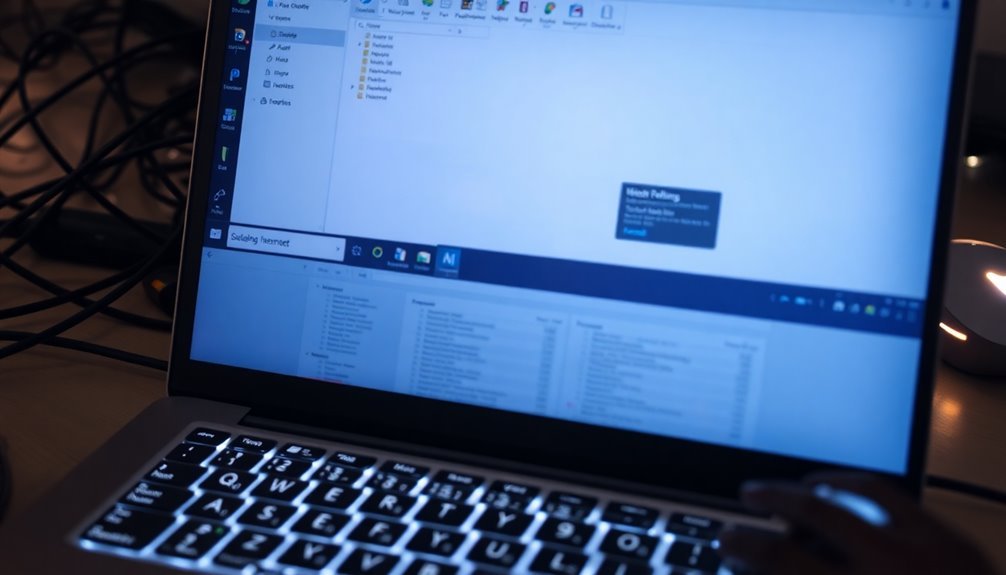
Outlook 365 can experience freezing issues not only because of its internal settings but also due to conflicts with third-party software and system processes. One common cause of freezing is add-ins, which can lead to crashes. To troubleshoot these issues, you can disable add-ins and then re-enable them one at a time to identify the source of the problem.
Another factor to consider is outdated antivirus software, which can interfere with Outlook’s file access, resulting in unresponsiveness. Temporarily disabling the antivirus software may help you determine if it’s the reason behind the freezing.
Furthermore, Windows 11 system processes may also conflict with Outlook, particularly when resource contention occurs during user interface changes. Background tasks that consume excessive memory can significantly disrupt Outlook’s functionality.
To effectively diagnose the issues, try running Outlook in Safe Mode by executing the command “Outlook /safe.” This will help you pinpoint whether add-ins or third-party extensions are the culprits behind the freezing.
Ensuring compatibility between Outlook and your antivirus tools, along with managing processes that consume high resources, is vital for a seamless Outlook experience.
Profile and Account Related Issues
Experiencing freezing issues in Outlook 365? These problems often stem from your profile and account settings, rather than just conflicts with third-party software. A common culprit is a corrupt Outlook profile, which can lead to unresponsiveness, particularly when switching views like from Mail to Calendar.
A straightforward solution to these frustrating freezes is to create a new Outlook profile, effectively replacing any damaged data impacting your performance.
Additionally, it’s crucial to check your account sync settings and ensure your credentials are up to date. Expired or corrupt credentials can hinder proper authentication, resulting in frozen behavior within Outlook. Re-entering your credentials or re-adding your accounts may be all it takes to resolve these issues.
Make sure your profile settings are correctly configured, as misconfigurations can disrupt Outlook’s performance. Resetting these settings to their default can help mitigate unresponsive behavior.
Lastly, always verify the Microsoft 365 service status to rule out potential licensing issues. By systematically addressing these factors, you can significantly reduce or eliminate freezing problems in Outlook 365, ensuring a smoother user experience.
Running Outlook in Safe Mode
If you’re facing ongoing issues with Outlook 365, launching the application in Safe Mode can be an effective troubleshooting method. To initiate Outlook in Safe Mode, press the Windows key + R to open the Run dialog box. Then, type “Outlook /safe” and press OK. If prompted, enter your password to proceed.
Safe Mode starts Outlook with all add-ins and customizations disabled, allowing you to test its fundamental functions without interference. If Outlook opens successfully in Safe Mode, it’s likely that an add-in or a custom setting is causing the problem.
However, if Outlook fails to run, it may indicate deeper issues, such as corrupted profiles or data files. While in Safe Mode, take note of Outlook’s performance. If it operates smoothly, you can try to disable add-ins by navigating to File > Options > Add-ins.
Should you continue to experience crashes even in Safe Mode, consider repairing your Office installation or creating a new Outlook profile. This troubleshooting process helps you pinpoint the underlying cause of the problems and restore Outlook’s functionality efficiently.
For further insights into resolving Outlook issues, explore additional resources and guides.
Archiving and Cleanup Strategies for Large Mailboxes
Managing a large mailbox can be a daunting task, especially when it results in performance issues like freezing or crashing in Outlook. To ensure smooth operation, consider utilizing the AutoArchive feature. You can enable this useful tool by navigating to File > Options > Advanced > AutoArchive Settings.
AutoArchive automatically moves older emails to an archive folder, which significantly reduces the size of your active mailbox. You have the flexibility to customize the location of the archive as well as set archiving intervals tailored to your needs.
If you’re using Office 365, take full advantage of the Online Archive feature, which provides additional storage options. This feature can be enabled by your administrator and allows for the secure relocation of older messages while ensuring that archived emails remain easily accessible.
To further optimize your mailbox, use the Mailbox Cleanup tool to identify large folders and remove unnecessary items, particularly from the Deleted Items folder.
Organizing your emails into distinct folders and implementing effective mailbox management policies will help you maintain your mailbox’s efficiency and responsiveness. By following these archiving and cleanup strategies, you can enhance the performance of your email experience and keep your mailbox clutter-free.
Managing Antivirus Software Compatibility

To enhance Outlook’s performance on Windows 11, effective archiving and cleanup strategies are essential, but ensuring compatibility with antivirus software is equally important in preventing freezing or crashes. Some antivirus programs may interfere with Outlook’s operations, especially if they attempt to improperly access kernel memory.
To minimize these issues, consider disabling antivirus add-ins or Outlook integration features, which can help reduce instances of freezing.
If you’re using Norton 360, it’s crucial to note that it can block access to email servers. To avoid this, disabling the anti-spam feature may be necessary. Additionally, make sure your antivirus software fully supports Outlook; if it indicates a status of “Unavailable,” you may encounter unnecessary security warnings that could disrupt your experience.
Consistently updating both Outlook and your antivirus software is vital to avoid potential compatibility issues.
Moreover, implementing server-side antivirus scanning in Exchange Server environments can often eliminate the need for client-side scans, significantly reducing conflicts.
Prioritize these steps for optimal Outlook performance and a smoother experience on your Windows 11 device.
Creating a New Outlook Profile for Stability
Creating a New Outlook Profile for Enhanced Stability on Windows 11
If you’re experiencing issues like freezing or crashing with Microsoft Outlook on Windows 11, creating a new Outlook profile can be an effective solution.
Outlook profiles consist of your email accounts, data files, and settings, which together define your email environment. Starting anew with a fresh profile can help eliminate potential corruption or misconfigurations that may have affected your previous profile.
How to Create a New Outlook Profile:
- Open the Control Panel on your Windows 11 device.
- Select Mail.
- Click on Show Profiles.
- Hit the Add button to create a new profile.
- Choose a name for your profile and click OK.
You can choose to add your email accounts right away or do it later. To switch between profiles, simply hold down the Shift key while launching Outlook or type `Outlook.exe /profiles` in the Run dialog.
Not only does establishing a new Outlook profile improve stability, but it also helps pinpoint user-specific issues.
Regular maintenance of your Outlook profiles can reduce errors and boost performance, making the creation of a new profile a crucial troubleshooting step before seeking additional help.
With this approach, you can enjoy a smoother Outlook experience and keep your email environment running at its best.
Frequently Asked Questions
How Can I Back up My Outlook Data Files?
To back up your Outlook data files, use the built-in Export feature, drag-and-drop emails to a local folder, or utilize archive options. Consider third-party solutions for automated, secure backups tailored to your needs.
What Should I Do if Outlook Doesn’T Open at All?
If Outlook doesn’t open at all, try launching in Safe Mode using “Outlook /safe.” If it opens, disable add-ins. Otherwise, end any background processes in Task Manager, then consider repairing or creating a new profile.
Are There Any Alternative Email Clients to Outlook 365?
Yes, consider alternatives like Mozilla Thunderbird for customization, eM Client for user-friendliness, Mailbird for speed, or Mailspring for cross-platform support. Each offers unique features tailored to enhance your email experience effectively.
How Can I Maximize My Computer’s Performance for Outlook?
Maximize your machine’s performance by managing memory, minimizing multitasking, and maintaining mailboxes. Switch to an SSD, close unnecessary applications, and disable add-ins. Regular updates and restarts keep Outlook running reliably and responsively.
Can I Use Outlook 365 Without an Internet Connection?
Yes, you can use Outlook 365 without an internet connection. Just verify you’ve synced your emails and calendar data beforehand. You’ll be able to read, compose, and manage your information offline seamlessly.
Conclusion
To sum up, dealing with Outlook 365 freezing on Windows 11 can be a straightforward process if you address the right issues. By troubleshooting add-ins, managing your mailbox size, and ensuring software compatibility, you can restore stability. Remember, creating a new profile might just work miracles! If you’re persistent, you’ll banish those frustrating crashes faster than a lightning bolt. Don’t let technical hiccups get in your way; get back to productivity with confidence and ease!