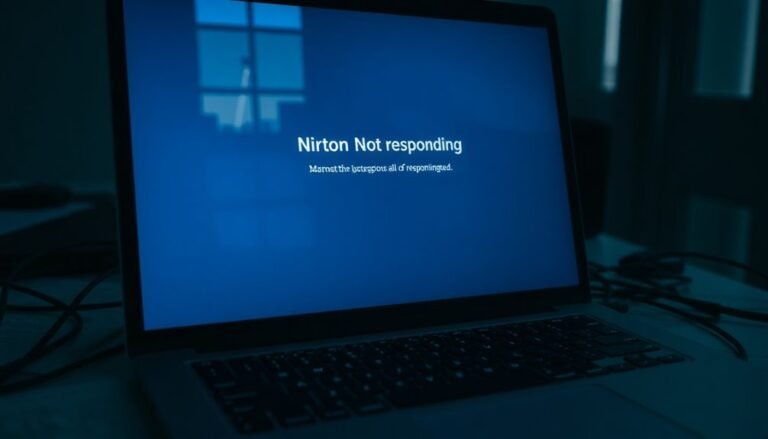Audio Services Not Responding Windows 10: Fix Windows Audio Service

If you’re experiencing the ‘Audio Services Not Responding’ error on Windows 10, start by checking your audio service settings. Open the Services Panel and ensure that Windows Audio is set to Automatic and has been started.
Next, consider updating or reinstalling your audio drivers through Device Manager. Additionally, run the built-in Audio Troubleshooter to help identify and resolve any issues.
Lastly, inspect all hardware connections to rule out any potential faults. By following these steps, you can effectively address persistent audio problems.
Causes of Audio Services Not Responding Error

When facing the audio services not responding error, several common issues can disrupt your sound experience.
One primary cause is outdated or faulty audio drivers, which can hinder communication between your operating system and audio hardware. Occasionally, Windows updates may introduce bugs that conflict with existing drivers, leading to audio service malfunctions. Restarting audio services can often resolve these issues quickly and efficiently.
Another factor to consider is misconfigured sound settings. Choosing the wrong audio output device or having incorrect service permissions can result in a complete lack of sound.
Additionally, malware infections can corrupt audio files, while hardware problems—such as damaged cables or unplugged devices—may trigger these service errors.
To resolve the audio services not responding error promptly, it’s vital to diagnose these issues early. By addressing outdated drivers, misconfigurations, malware, and hardware problems, you can restore your audio functionality and enjoy a smoother user experience.
Restarting and Configuring Audio Services
To resolve audio service issues on your Windows device, restarting and configuring the relevant services can be highly effective. Follow these detailed steps to get your audio services running smoothly once again:
- Access Services Panel: Press the Windows key + R on your keyboard to open the Run dialog box, type `services.msc`, and press Enter. This will take you to the Services management console.
- Configure Windows Audio Service: In the Services window, scroll down to find the Windows Audio service. Right-click on it, select Properties, and make sure that the Startup type is set to Automatic. If the service is currently stopped, simply click on the Start button to initiate it.
- Restart Dependencies: For optimal performance, locate the Windows Audio Endpoint Builder service using the same right-click and properties method. Additionally, ensure that the Remote Procedure Call (RPC) service is also active to avoid any conflicts. It’s important to note that outdated or corrupted audio drivers can also lead to audio service issues.
- Using Command Prompt: As an alternative, you can restart your audio services using the Command Prompt. Open Command Prompt with administrative privileges and execute the commands: `sc config audiosrv start= auto` followed by `net start audiosrv`. This method offers a quick resolution for restarting the audio service.
By following these steps, you can effectively troubleshoot and fix various audio-related problems, ensuring your audio services work without any interruptions. This approach will help in providing a seamless audio experience on your Windows system.
Audio Driver Reinstallation and Updates
If you’re still experiencing audio issues after checking your services, the next step is to reinstall and update your audio drivers.
To do this, begin by accessing Device Manager. You can quickly open it by using the Windows search feature or by pressing Windows + X on your keyboard.
Once in Device Manager, look for “Sound, Video, and Game Controllers” or “Audio Inputs and Outputs.” Locate your audio device, which is typically labeled as Realtek High Definition Audio.
Right-click on your audio device and select “Uninstall Device.” Make sure to check the option to delete the driver software if it’s available.
After confirming the uninstallation, restart your computer to remove any residual files.
Next, download the latest audio drivers from trusted sources like Realtek’s official website (Realtek.com). Ensure that the driver version you download matches your Windows architecture (32-bit or 64-bit).
Once the download is complete, return to Device Manager, right-click your audio device again, and choose “Update Driver,” then select the newly downloaded driver package.
After the installation is complete, restart your computer again to apply the changes and see if your audio services are functioning correctly.
Use of Built-in Troubleshooters and Audio Settings
Fixing Common Audio Issues on Windows: A Step-by-Step Guide
Audio problems can be particularly annoying, but you can often resolve them efficiently by using Windows’ built-in troubleshooters and audio settings. Here’s a comprehensive guide to help you get started:
- Utilize the Audio Troubleshooter: To address audio issues, navigate to Settings > Update & Security > Troubleshoot > Playing Audio. This built-in tool scans for common sound-related errors and can automatically apply fixes to restore sound functionality.
- Verify Audio Device Settings: Ensure that the correct audio output device is selected in the System Sound Settings. It’s crucial to check the volume levels and ensure that your audio isn’t muted.
- Examine Bluetooth Connections: If you’re using Bluetooth audio devices, double-check that they’re properly paired and maintain a stable connection within the Bluetooth & Devices Settings. This can prevent disruptions in audio playback.
- Modify Advanced Sound Options: For persistent audio issues, delve into advanced sound options. Here, you can reset the default audio format or disable audio enhancements, which sometimes lead to conflicts and sound problems.
Additional Command Line and Service Fixes

When audio issues continue to occur, employing additional command line and service fixes can deliver effective solutions.
Begin by launching an elevated Command Prompt or PowerShell window. Use the following commands to stop and restart audio services: `net stop audiosrv`, `net stop AudioEndpointBuilder`, then restart them with `net start AudioEndpointBuilder` and `net start audiosrv`.
If you suspect any system corruption affecting audio functionality, run the command `sfc /scannow`. For more extensive repairs, utilize the DISM command: `DISM /Online /Cleanup-Image /RestoreHealth`, which can help fix corrupted system files.
If the problem stems from driver issues, go to Device Manager to uninstall your audio drivers, then reboot your PC to allow for automatic reinstallation of the drivers.
It’s also crucial to check dependencies; ensuring that services like Audio Endpoint Builder are running and that their permissions are configured properly can enhance audio performance.
For expedited recovery from audio problems, consider creating batch scripts or leveraging PowerShell to automate these processes.
Regular monitoring of audio components can also help prevent future audio failures, ensuring a seamless listening experience.
When to Consider Drastic Measures
Audio issues can be frustrating, especially when standard troubleshooting methods fail. If you’re encountering persistent sound problems on your Windows device despite various command line and service fixes, it may be time to consider taking drastic measures.
Here are some key scenarios that might indicate the need for more extreme solutions:
- You’ve restarted audio services multiple times, but sound is still not working.
- Updating or reinstalling your audio drivers hasn’t resolved the sound functionality issue.
- System settings remain unresponsive after manual adjustments.
- The audio service crashes frequently, even after attempting several fixes.
In situations like these, rolling back recent updates that may have caused conflicts could be your first step.
If that doesn’t work, consider restoring your system to a previous state to eliminate any issues.
If problems persist, a full Windows reset, which reinstalls the operating system while keeping your personal files intact, might be necessary.
As a last resort, a clean installation of Windows can help resolve your audio issues. However, be sure to back up your important data beforehand, as these processes can require a significant investment of time and effort.
Verifying and Fixing Hardware Issues
Troubleshooting Audio Issues: Verifying and Fixing Hardware Problems****
If you’re experiencing audio problems, the first step is to verify and address any hardware issues. Begin by checking all physical connections to ensure that audio cables are securely plugged into the right ports.
Don’t forget to examine your external speakers for power and volume levels; make sure they aren’t muted. To rule out faulty hardware, test your headphones or speakers with another device. If they function properly, try unplugging and re-plugging them to reset the connection.
Next, navigate to Device Manager to confirm that your audio devices are recognized correctly. Keep an eye out for any warning icons and uninstall any devices that appear problematic. This action allows your system to automatically reinstall the necessary drivers upon reboot, potentially resolving the issue.
Additionally, consider swapping different audio output devices to help pinpoint any faulty components. Use your onboard audio ports to help eliminate any issues that may stem from external sound cards.
Finally, don’t overlook running any diagnostic tools provided by the manufacturer to ensure that your hardware is operating correctly. Remember, replacing damaged cables or components is crucial for restoring audio functionality and ensuring a seamless listening experience.
Upgrading Your Operating System for Better Support
Enhance Audio Performance by Upgrading Your Operating System****
If you’re encountering hardware issues, it’s essential to consider that the cause of audio problems may stem from your operating system. Upgrading your OS can lead to substantial improvements in audio support, enabling your system to deliver optimal performance.
Discover the benefits of upgrading your operating system for better audio functionality:
- Improved Compatibility with Updated Audio Drivers: Upgrading your OS allows you to utilize the latest audio drivers, enhancing compatibility with modern audio hardware while reducing errors.
- Enhanced Audio Performance: Take advantage of advanced audio APIs such as DirectX 12 after upgrading, which can significantly reduce audio latency and create a richer sound experience.
- Increased Security and Stability: Regular OS upgrades include patches for vulnerabilities that may affect audio services, reducing the risk of crashes and ensuring reliable audio performance.
- Simplified Driver Management: Benefit from automatic driver updates through Windows Update, making maintenance easier and streamlining the troubleshooting process.
Frequently Asked Questions
How Can I Check if My Audio Hardware Is Working Properly?
To check if your audio hardware’s working properly, access Device Manager to verify status, run the built-in audio troubleshooter, and test connections. Additionally, check levels and perform test recordings for thorough assessment.
What Are the Signs of a Failing Audio Driver?
When your audio driver starts to fail, you’ll notice music’s a whisper, crackles echo, and devices disappear. You might see error messages flashing like warning signs—these are the red flags you shouldn’t ignore.
Can Recent Windows Updates Affect Audio Performance?
Yes, recent Windows updates can affect audio performance. You might experience decreased quality, distortion, or increased latency. Issues often arise from incompatible drivers or changes in audio settings, necessitating troubleshooting to restore normal functionality.
Is There a Way to Restore Deleted Audio Drivers?
Attempting a system restore’s a smart move to retrieve those deleted audio drivers. Alternatively, plunge into Device Manager, uninstall the driver, reboot your system, or allow Windows to automatically reinstall your audio drivers.
How Do I Backup My Files Before Reinstalling Windows?
To back up your files before reinstalling Windows, use File History to automatically save personal files to an external drive, or create a full system image through Control Panel for a complete backup of your system.
Conclusion
In summary, tackling the “audio services not responding” issue on Windows 10 may seem intimidating, but most problems can be solved with the right steps. Remember, sometimes the simplest solutions work best—like restarting or adjusting settings. Trust in the process of diagnosing each potential cause; it not only fixes your audio but also deepens your understanding of your system. By being proactive, you’re not just fixing a problem; you’re gaining valuable tech skills for the future.