OneNote Freezing Windows 11: Fix Microsoft OneNote Problems

If OneNote keeps freezing on Windows 11, it might be due to software bugs, syncing issues, or corrupted files. Start by ensuring that both OneNote and Windows are updated.
Next, try clearing the OneNote cache and limiting the number of open notebooks. If the problems continue, consider launching the app in safe mode or using the repair function in Windows Settings.
Maintaining both your software and hardware is essential in preventing these issues. More detailed solutions can be found ahead.
Causes of OneNote Freezing and Crashing
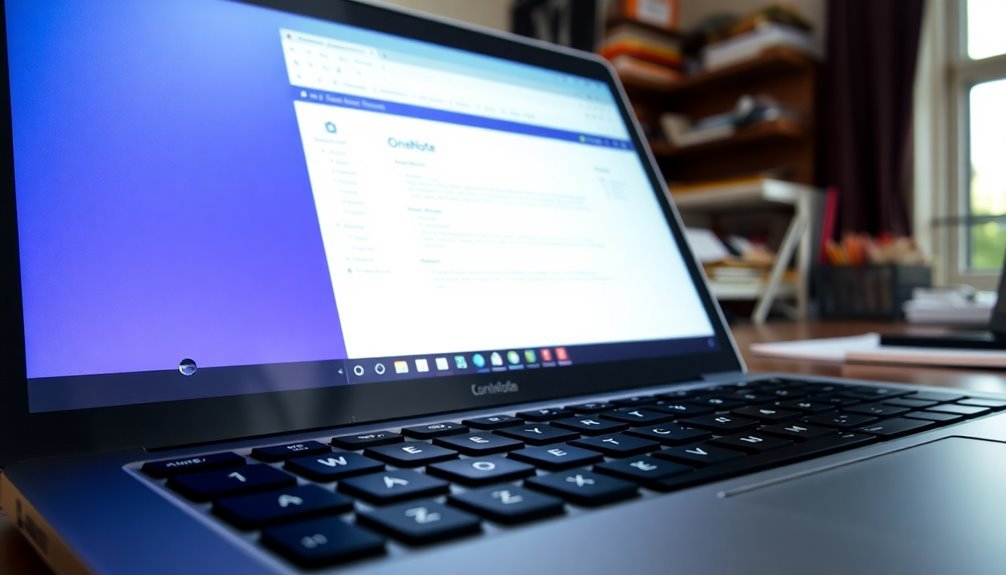
If you’re encountering OneNote freezing or crashing on Windows 11, various common issues could be the culprit. These problems often arise from software bugs within either OneNote or Windows, particularly if you’re not using the latest versions or have pending updates that need to be installed.
One notable trigger for crashes is the automatic handwriting recognition feature; if you’re having issues, consider disabling this option. Regular updates can improve app stability and reduce the likelihood of crashes.
Corrupted notebook files or settings can also compromise app stability. Specifically, issues with files like “settings.dat” can disrupt functionality, leading to crashes.
Syncing problems are another frequent concern, especially during the synchronization of large notebooks or when there are conflicts with OneDrive.
Additionally, hardware interactions, such as using digital pens or other external peripherals, may cause conflicts that lead to freezing and crashing.
Lastly, background processes can heavily impact OneNote’s responsiveness, particularly when system resources are low.
Basic Troubleshooting Steps for OneNote Issues
If you’re encountering issues with Microsoft OneNote, you’re not alone. Problems like freezing and crashing can be very annoying, but there are several troubleshooting steps you can take to resolve them.
First, ensure that both OneNote and Windows 11 are updated to their latest versions. To check for updates in OneNote, navigate to File > Account. Head to your Windows settings to confirm that your system updates are current. It’s a good practice to restart your device after completing these updates, as this can help clear temporary glitches.
If OneNote is still misbehaving, try clearing the OneNote cache. To do this, close the application and delete the contents of the cache folder. You can also use Disk Cleanup to remove temporary files from Windows, which can help free up resources. Additionally, you might want to consider repairing via Windows Settings if issues persist, as this method has no impact on your app data.
In case of sync issues, systematically open each notebook and check for any deleted notes in the Recycle Bin. Additionally, disabling hardware graphics acceleration in OneNote’s settings can reduce the chances of graphical conflicts that might lead to crashes.
To enhance performance, consider limiting the number of open notebooks and closing any unnecessary applications running in the background.
Advanced Fixes and Repairs
When OneNote encounters persistent issues despite basic troubleshooting measures, delving into advanced fixes and repairs may help restore its functionality effectively.
First, launch OneNote in safe mode by using the command “onenote /safe.” This action disables third-party add-ons that may be causing crashes. If OneNote operates smoothly in safe mode, you can selectively re-enable the add-ons to pinpoint the culprit. Additionally, checking the Event Viewer for any errors related to OneNote extensions can provide crucial insights.
If the issues persist, utilize the Repair function available in Windows Settings to fix any corrupted files associated with OneNote.
Should this approach prove ineffective, consider the Reset option—be mindful that this may result in the deletion of local cached data. Moreover, clearing the cache can enhance performance; navigate to File > Options > Save & Backup to remove temporary files safely.
Finally, ensure your system files are intact by executing an SFC (System File Checker) scan. For installations bundled with Microsoft Office, you might opt for the Microsoft Office Repair tool to rectify any installation problems.
Regularly updating OneNote and ensuring proper synchronization setup can significantly enhance performance and reliability. By following these advanced troubleshooting steps, you can maximize OneNote’s functionality and eliminate frustrating issues.
System and Software Environment Considerations
To ensure that OneNote operates seamlessly on Windows 11, it’s crucial to consider both hardware and software requirements. First, verify that your system meets the necessary Windows 11 hardware specifications. Specifically, you’ll need a 64-bit processor, a minimum of 4 GB of RAM, and at least 64 GB of storage space.
Additionally, your graphics hardware should support DirectX 12 with a WDDM 2.0 driver to achieve optimal performance.
On the software front, a stable internet connection is essential during the setup process for downloading updates that can mitigate potential freezing issues. Running the latest Windows updates and ensuring that your device drivers are current will significantly enhance performance and system stability.
It’s also important to note that using unsupported hardware may lead to erratic behavior, negatively impacting OneNote’s reliability. By confirming that your system meets these criteria, you can markedly improve OneNote’s functionality on Windows 11, allowing for a smoother and more efficient note-taking experience.
User Experience Symptoms and Reporting

Despite a robust system and software environment, many users encounter substantial challenges with OneNote on Windows 11. Common complaints include frequent application freezing during simple tasks such as typing or navigating through notebooks, leading to frustration as OneNote is heavily relied upon for everyday workflows.
Users often report experiencing “Not Responding” errors, especially during search operations and synchronization processes, making the app nearly unusable. These issues can arise unexpectedly or immediately upon launching the app, even on newly updated systems with the latest Microsoft 365 installations.
Triggers for these problems frequently involve switching between notebooks, utilizing certain features, or working with large notebooks that contain multimedia elements. While some users have found temporary solutions by running OneNote in safe mode or disabling specific functionalities, the persistent freezing issues continue to disrupt productivity.
Consequently, many users seek additional support and assistance to resolve these ongoing headaches.
Preventive and Maintenance Tips
To ensure optimal performance in OneNote on Windows 11 and boost your productivity, follow these essential maintenance tips.
First, regularly update both OneNote and Windows 11 to the latest versions to enhance stability and compatibility. If you encounter issues, repair your Office installation and clear the OneNote cache to resolve corrupted files.
For persistent problems, you might want to consider reinstalling OneNote for a fresh start.
To prevent freezing, it’s advisable to disable hardware graphics acceleration within OneNote’s settings and ensure your graphics drivers are up-to-date.
Adjust your sync settings to manage resource use effectively, especially when dealing with large notebooks, as oversized files can hinder sync performance.
Additionally, managing background processes is crucial—disable unnecessary add-ins and prioritize OneNote in your Windows settings.
Close other demanding applications to free up resources. Regularly optimize your hard drive and consider resizing images within your notes to improve loading times.
Additional Resources for OneNote Support
If you’re seeking support for OneNote, you’ll discover an array of resources designed to enhance your user experience and help resolve issues.
Begin by visiting the official Microsoft support page, where you can find comprehensive documentation, step-by-step troubleshooting guides, and tailored tutorials that meet your specific needs.
If you’re transitioning between OneNote versions, check out migration articles that provide crucial insights to ensure your data remains safe and accessible.
For educators, Microsoft offers specialized training resources and interactive modules aimed at optimizing the use of OneNote in the classroom.
Additionally, consider joining Microsoft-hosted community forums where you can connect with experts and other OneNote users to exchange solutions and feedback.
To tackle common issues such as freezes or sync problems, make use of technical resources available through Microsoft support.
By exploring these valuable tools, you can enhance your OneNote experience, improve efficiency, and stay updated with the latest feature enhancements.
Optimize your OneNote usage today!
Frequently Asked Questions
Can I Use Onenote Offline Without Issues?
Yes, you can use OneNote offline without issues, as long as you’ve opened your notebooks online at least once. Just remember to sync changes when you reconnect to avoid any potential conflicts.
How Do I Recover Deleted Notes in Onenote?
You can recover deleted notes in OneNote within 60 days. Just head to the Deleted Notes view under the View tab, right-click the item, and select Restore To for easy recovery.
Is Onenote Available for Macos and Mobile Devices?
Yes, OneNote is available for macOS via the Mac App Store and as a free app for iOS and Android devices. You can easily sync notes across devices using OneDrive for seamless access and editing.
How Do I Share My Onenote Notebooks With Others?
To share your OneNote notebooks, save them to OneDrive or SharePoint, select File > Share, and invite others via email or by generating a shareable link. Adjust permissions according to your collaboration needs.
Is There a Limit on Onenote Notebook Size or Pages?
Yes, OneNote notebooks have a 2 GB size limit per file, with no documented maximum for pages. However, large sections or embedded files can cause syncing issues, so consider breaking them up for better performance.
Conclusion
In conclusion, tackling OneNote freezing issues doesn’t have to be an intimidating task. By understanding the causes and applying both basic and advanced fixes, you can get back to productivity. Remember, “An ounce of prevention is worth a pound of cure.” So keep your software updated and regularly maintain your system to avoid future hiccups. If problems persist, don’t hesitate to seek additional support resources. Get your OneNote running smoothly again!





