Fix Roblox Freezing Windows 11: Fix Game Performance Issues

If Roblox is freezing on your Windows 11, try clearing the cache and temporary files. You can access the Roblox cache folder by typing `%temp%\Roblox` in the Run dialog.
Additionally, run Roblox with elevated permissions by selecting “Run as administrator.” Adjusting the graphics settings can help achieve a better performance balance.
Make sure your GPU drivers are up to date. Also, check for any software conflicts that might be causing issues.
If the problem persists, consider reinstalling Roblox. To uncover more solutions, keep exploring the available tips and tricks.
Clearing Cache and Temporary Files
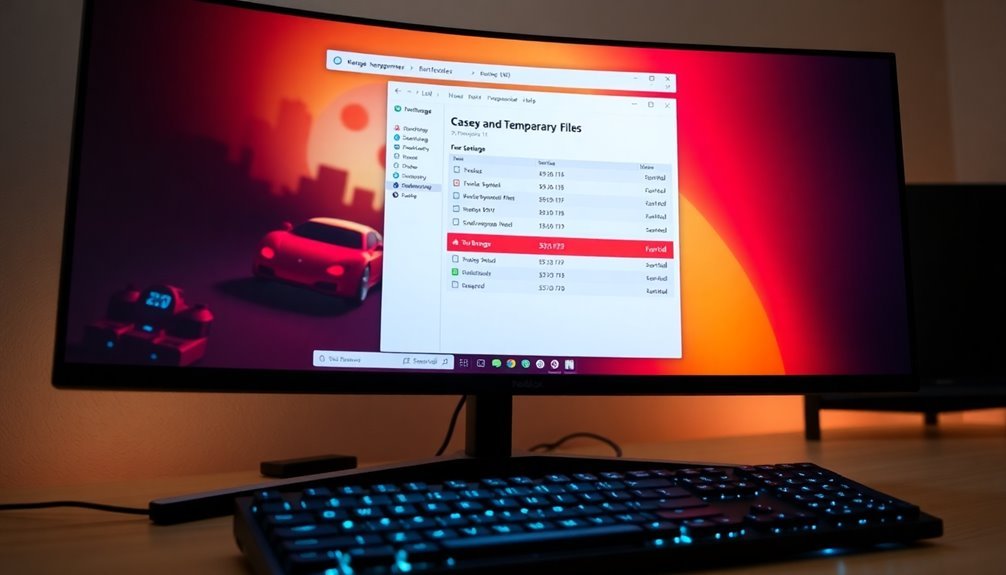
If you’re encountering freezing issues in Roblox on Windows 11, clearing your cache and temporary files can serve as an effective solution. The Roblox cache contains temporary files designed to enhance game loading speed and overall functionality. However, as these files accumulate, they can become outdated or corrupted, resulting in performance-related concerns. To efficiently clear the Roblox cache on Windows 11, follow these simple steps:
- Press Windows + R to open the Run dialog box.
- Type `%temp%\Roblox` and press Enter to access the Roblox cache folder.
- Select all the files within this folder and delete them.
Additionally, remember to confirm Roblox is closed before you begin this process to prevent any locked files from hindering your cache-clearing efforts. After deleting the files, it’s important to empty the Recycle Bin to free up disk space. Once you’ve done that, restart Roblox. This will allow the platform to recreate fresh cache files, significantly improving both stability and speed.
Incorporating regular cache-clearing into your routine can help sustain consistent performance while playing Roblox. By doing so, you can minimize lag, prevent crashes, and avoid slow loading times, ultimately ensuring a smoother and more enjoyable gameplay experience on Windows 11.
Running Roblox With Elevated Permissions
Running Roblox with elevated permissions on Windows 11 can significantly improve your gaming experience, especially when using Roblox Studio.
Admin rights are often essential for the proper functioning of Roblox Studio and can help prevent startup issues or errors that might disrupt your gameplay. By regularly running Roblox as an administrator, you can reduce the likelihood of such problems, ensuring smoother operation and enhanced stability. However, it’s important to be aware of the risks involved, as this method may expose your system to potential vulnerabilities.
Windows 11 features a Just-in-Time (JIT) admin model that grants elevated access only when necessary, balancing user rights and security offering a balance between performance and security. Always pay attention to authentication prompts that appear when Roblox requires admin-level access; these prompts are critical for ensuring you’re informed about any changes being made to your system.
Adjusting Graphics Settings and Updating Drivers
Enhancing your Roblox gaming experience on Windows 11 involves adjusting graphics settings and keeping your drivers updated.
To begin, access your Roblox graphics settings by pressing the ESC key or clicking the Roblox logo while in-game. Switch to Manual mode and use the slider to find the ideal balance between performance and visuals for your device.
Here are some effective tips to optimize your Roblox gameplay:
- Enable “Game Mode” in Windows to ensure your gaming performance is optimized for the best experience.
- Add Roblox as an exception in the “Optimization for windowed games” settings to prevent any stuttering during gameplay.
- Regularly update your GPU drivers through the Nvidia or AMD control panel, allowing you to benefit from the latest performance enhancements.
Identifying Software and Hardware Conflicts
Identifying software and hardware conflicts is essential for resolving freezing issues in Roblox on Windows 11.
To start, utilize Task Manager to check for excessive background applications. Resource-heavy processes can consume CPU, RAM, and storage, leading to game freezes. Keep an eye on VPNs and overlays, as they may disrupt Roblox’s network and graphics performance.
Another important step is to clear any accumulated corrupted cache files. Deleting temporary files and Roblox-specific cache can help restore smooth gameplay.
Additionally, disconnect any unnecessary peripherals, such as racing wheels or extra USB devices, as these can introduce conflicts that affect input handling.
Finally, it’s important to review your firewall and antivirus settings. Overly restrictive security measures may block critical network traffic, resulting in lag or freezing.
Temporarily disabling or whitelisting these programs can help identify if they’re impacting your game performance. By addressing these conflicts, you can significantly enhance your Roblox gaming experience on Windows 11.
Reinstallation and Installation Troubleshooting

If you’re facing issues with Roblox, reinstalling the program can be an effective solution for both installation and performance problems. To ensure a successful reinstallation, it’s important to perform a clean uninstallation of Roblox. This process not only involves uninstalling the program through Windows Settings but also removing any leftover files from your AppData directory. Here’s a step-by-step guide:
- End Roblox Processes: Open Task Manager and terminate any ongoing Roblox processes before you proceed with the uninstallation.
- Uninstall Roblox: Navigate to Windows Settings and completely uninstall Roblox to remove it from your system.
- Delete Residual Files: Go to your AppData folder and manually delete any remaining Roblox folders to ensure no files are left behind.
- Download Latest Installer: Visit the official Roblox website to download the most recent installer; using outdated versions may lead to further issues.
- Run as Administrator: If the installation freezes or encounters problems, try running the installer as an Administrator. Additionally, temporarily disabling firewall or antivirus software can help prevent conflicts.
- Restart and Update: After following these steps, if you’re still encountering issues, restart your computer and check for any available Windows updates. This ensures that your system meets the necessary requirements for Roblox.
Optimizing System Performance for Roblox
To optimize system performance for Roblox, it’s essential to eliminate bloatware and disable any unnecessary background applications. This frees up valuable system resources, enhancing your gaming experience.
Creating a gaming-specific user profile can further streamline these optimizations by automatically applying the necessary settings.
For improved connectivity, adopting a wired Ethernet connection is highly recommended. Additionally, adjusting your router’s Quality of Service (QoS) settings can prioritize gaming traffic, which may significantly reduce latency and enhance gameplay.
Frequently Asked Questions
Can I Play Roblox on a Low-End PC?
Yes, you can play Roblox on a low-end PC, but you’ll face limitations. For better performance, close unnecessary apps, lower graphics settings, and verify your system meets minimum requirements. Enjoy simpler games for smoother gameplay!
Does Roblox Support Cross-Platform Gaming on Windows 11?
Yes, Roblox supports cross-platform gaming on Windows 11. You can play with friends on consoles and mobile devices seamlessly. Just invite them, and you’re ready for multiplayer adventures across various platforms without any hassle.
How Often Should I Update Roblox?
You should update Roblox frequently, ideally enabling automatic updates to receive the latest patches. Regular checks can help keep your game running smoothly, ensuring you benefit from performance improvements and bug fixes essential for a superior experience.
Can Missing Windows Updates Affect Roblox Performance?
Missing Windows updates may hamper Roblox’s performance, causing frustrating freezes and lag. Updates guarantee your system runs smoothly, fixing bugs, boosting compatibility, and guarding against pesky malware that could disrupt your gaming experience.
Is Antivirus Software Interfering With Roblox Gameplay?
Yes, antivirus software can interfere with your Roblox gameplay. It might mistakenly flag Roblox as suspicious or block its internet access. Consider adjusting your settings or temporarily disabling it to improve your gaming experience.
Conclusion
By following these steps, you can considerably improve your Roblox experience on Windows 11. Clearing cache, adjusting graphics, and running the game with elevated permissions can alleviate freezing and performance issues. Remember, troubleshooting doesn’t have to feel like searching for a needle in a haystack—you’re equipped with the right tools! So, get back to playing and enjoy seamless gaming like it’s 1999, when games were simpler but fun was forever!





