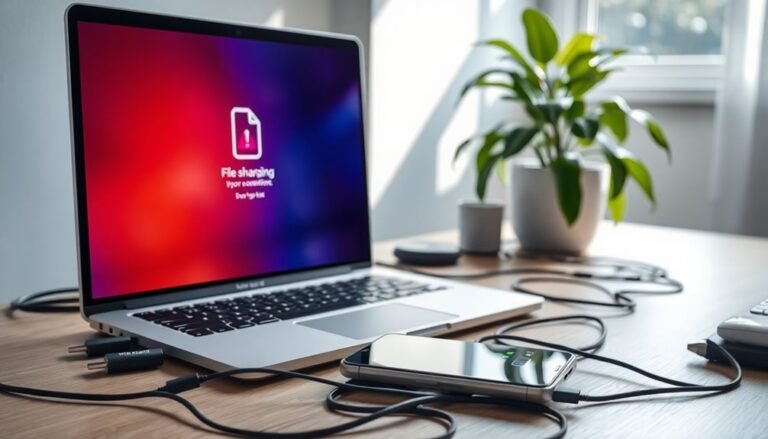AudioBox USB 96 Not Working Windows 11: Fix PreSonus Audio Interface

If your AudioBox USB 96 isn’t functioning on Windows 11, begin by updating to the latest PreSonus driver to ensure compatibility. Uninstall any previous drivers first and verify that your operating system is fully updated.
Connect the AudioBox directly to your PC’s USB ports rather than using a hub. Additionally, make sure to set the AudioBox as your default audio device.
If issues continue, consider following effective troubleshooting steps to improve your setup’s performance.
Understanding Compatibility Issues With Windows 11

When upgrading to Windows 11, you might experience compatibility issues with your AudioBox USB 96 due to significant changes in driver support and system architecture. Many older audio drivers have been rendered incompatible, especially since PreSonus has discontinued support for software like VSL.
To ensure optimal functionality, it’s crucial to install manufacturer-specific drivers that have been updated for Windows 11, as generic drivers often fail to unlock the full features of your audio interface. Moreover, maintaining a stable USB connection is vital; for the best performance, connect your device directly to your PC’s USB ports instead of using hubs, which can lead to potential dropouts. Device recognition can also be monitored in Device Manager to confirm proper installation and functionality.
Be aware that Windows 11’s power management settings may unknowingly disable USB hubs, causing audio performance issues. To alleviate these challenges, keep up with the latest driver updates and consider disabling power management features on your USB ports. While rolling back or reinstalling drivers may provide a temporary solution, it often doesn’t deliver a permanent fix that aligns with the unique demands of Windows 11.
Common Symptoms of Driver and Audio Malfunction
Many users face a range of symptoms when their AudioBox USB 96 encounters driver and audio malfunctions. A frequently reported issue is the lack of audio playback, even if Windows recognizes the device. For instance, audio sources such as YouTube may fail to function unless users switch devices or disconnect and reconnect the USB cable.
Additionally, recording signals may not pass through to your Digital Audio Workstation (DAW), making it difficult to initialize recording functions. Improper connection is often a common reason for these issues, necessitating users to check their setup.
You may also confront device connection errors, indicated by error code 43 in Device Manager, which points to potential USB port incompatibilities. Intermittent driver issues can further complicate the user experience, often causing devices to stop working shortly after a reinstallation.
Furthermore, low-latency performance may deteriorate, leading to playback stalls or delays that disrupt your audio production workflow.
Recognizing these symptoms early is crucial for effective troubleshooting and ensuring a smoother experience with your AudioBox USB 96. If you’re facing any of these issues, take steps to diagnose and address them promptly for optimal performance.
Effective Driver Installation and Troubleshooting Steps
Effective Guide to Troubleshoot and Install Your AudioBox USB 96 Driver
If you’re encountering issues with your AudioBox USB 96, properly troubleshooting and installing the driver can often resolve these problems.
Start by visiting the PreSonus website to register and download the correct driver for Windows 11. Make sure to save the installation files on your device for easy access during the setup process.
Before you begin the installation, it’s crucial to uninstall any previous versions of the driver to avoid conflicts. Additionally, ensure that your operating system is fully updated, as this can improve compatibility with the AudioBox.
For a smooth installation experience, temporarily disable other audio drivers on your system.
For the best performance, connect the AudioBox directly to USB ports on your PC rather than using hubs. If you run into installation errors, consider disabling Windows driver signature enforcement, as this can sometimes hinder the installation process.
After successfully installing the driver, remember to set the AudioBox as your default audio device in the Windows Sound settings. It’s also important to verify that your Digital Audio Workstation (DAW) recognizes the AudioBox.
Lastly, check for any necessary updates to the USB controller drivers and the AudioBox firmware to ensure optimal functionality.
Perform a test of your unit to confirm zero-latency monitoring is working properly without any delays.
Importance of Software Versions and Updates
Updating your software versions is a crucial task that ensures optimal performance and compatibility of your AudioBox USB 96 on Windows 11. PreSonus Universal Control software version 3.6.0.66460, which was released in September 2021, is specifically designed to support Windows 11 and significantly enhances compatibility.
Using outdated software can result in initialization failures and connectivity issues, negatively impacting your workflow. Installing the latest drivers is essential since the AudioBox USB 96 isn’t fully class-compliant on Windows.
In addition, it’s vital to check for updated third-party plug-ins, as older versions may not perform correctly following your operating system upgrade. Regularly updating your software helps alleviate compatibility challenges, improves device recognition, and boosts overall system stability.
By keeping your software up to date, you can minimize bugs, enabling your AudioBox USB 96 to function smoothly with Windows 11. This ensures an uninterrupted recording experience and enhances your music production capabilities.
Don’t overlook the importance of software updates—they are key to unlocking the full potential of your audio hardware.
General Recommendations for AudioBox USB 96 Issues

If you’re encountering issues with your AudioBox USB 96, following these general troubleshooting recommendations can significantly enhance your connectivity and overall performance.
First, always plug your device into the same USB port; it’s best to use a USB 2.0 port located on the back of your desktop. Front-panel USB ports may lead to connectivity instability. To prevent signal degradation, opt for USB cables that are shorter than 9 feet. If you experience power-related problems, a powered USB hub may be a viable solution.
To ensure driver integrity, thoroughly uninstall all AudioBox software and drivers. After that, check Device Manager for hidden devices and remove any leftover entries before installing the latest version of Universal Control.
Make sure that Windows recognizes your AudioBox USB 96 correctly, and utilize Windows troubleshooting tools to address any audio issues. If problems persist, try different USB cables and ports to see if that resolves the matter.
Lastly, don’t hesitate to contact PreSonus support for expert assistance if you’re unable to resolve the connectivity issues on your own.
Frequently Asked Questions
How Do I Check My Audiobox USB 96 Warranty Status?
To check your AudioBox USB 96 warranty status, log into your My.PreSonus account, register your product using the serial number and purchase date, or contact support for assistance with your serial number and proof of purchase.
Can I Use Audiobox USB 96 Without Installing Drivers?
Yes, you can use the AudioBox USB 96 without installing drivers, but you’ll miss out on advanced functionalities like low-latency performance and sample rate selection. For best use, install the recommended Presonus drivers.
Are There Any Alternative Audio Interfaces Recommended for Windows 11?
Yes, consider interfaces like the Focusrite Scarlett 2i2, Audient iD4 MkII, or Universal Audio Apollo Twin X. They’re well-suited for Windows 11, offering excellent sound quality, stable drivers, and versatile features for various recording needs.
Will My Existing Projects Remain Unaffected After Upgrading to Windows 11?
Yes, your existing projects will remain unaffected after upgrading to Windows 11, as long as you use compatible software versions and update drivers. Always back up projects beforehand to guarantee no unexpected data loss occurs.
How Can I Improve Audio Quality With Audiobox USB 96?
To improve audio quality with your AudioBox USB 96, use quality cables, set ideal gain levels, enable +48V for condensers, adjust sample rates, and leverage zero-latency monitoring for enhanced clarity and performance during recordings.
Conclusion
To sum up, resolving issues with your AudioBox USB 96 on Windows 11 can greatly improve your audio experience. Did you know that over 40% of users encounter compatibility issues with new operating systems? By ensuring your drivers are up-to-date and following the recommended troubleshooting steps, you can avoid unnecessary frustration. Regularly check for software updates to keep your audio interface functioning at its best, allowing you to focus on what you love—creating music.