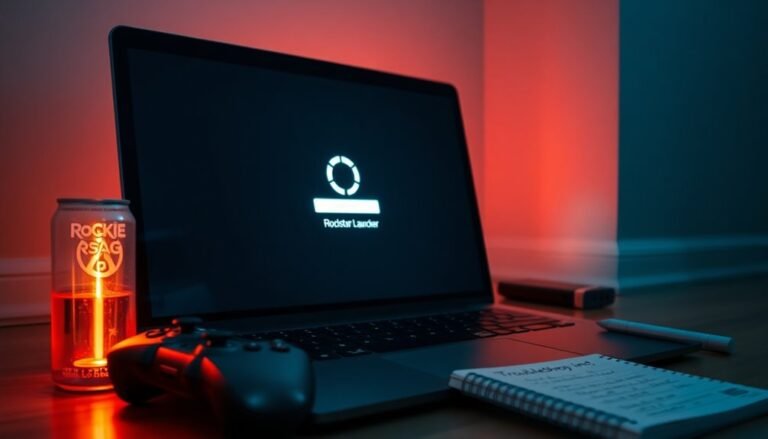Bluetooth Mouse Keeps Freezing Windows 11: Fix Bluetooth Mouse Problems

If your Bluetooth mouse keeps freezing on Windows 11, it may be due to outdated drivers, power-saving settings, or interference. Start by ensuring Bluetooth is enabled and your mouse is properly connected.
Check for low battery levels and consider re-pairing the device to enhance connectivity. You can also update drivers through Device Manager to ensure optimal performance.
Additionally, adjust the power management settings to prevent your mouse from disconnecting during periods of inactivity. Following these initial steps should help improve your Bluetooth experience.
Stay tuned for more advanced fixes and tips to further enhance your setup.
Common Causes of Bluetooth Mouse Freezing

When your Bluetooth mouse starts to freeze, it can be incredibly frustrating, especially during important tasks. Several common causes can lead to this issue, primarily involving Bluetooth services and drivers. If your Bluetooth Support Service is set to “on demand,” it may lead to freezing during periods of inactivity. To improve stability, consider changing it to “automatic.”
Another significant factor is outdated or corrupted drivers, which can cause problems, especially on Windows 11. Therefore, it’s crucial to verify that your Bluetooth drivers are up-to-date. Additionally, issues with Bluetooth drivers can persist despite attempts to update them, leading to continued connectivity problems.
Moreover, power management settings may allow your computer to disable Bluetooth devices to save energy, resulting in performance interruptions. If your mouse has low batteries, this can also lead to intermittent connectivity issues. Regularly checking the battery status and replacing them as necessary is advisable.
Lastly, loose USB connections or environmental interference can disrupt the Bluetooth signal, leading to freezing issues with your mouse. By keeping these factors in mind, you can effectively identify and troubleshoot the root cause of your Bluetooth mouse problems for a smoother user experience.
Basic Troubleshooting Steps for Bluetooth Mouse Issues
If you’re experiencing issues with your Bluetooth mouse in Windows 11, it may be time for some basic troubleshooting steps.
Start by ensuring that Bluetooth is enabled in your settings. You can verify this by navigating to Settings > Bluetooth & devices. Also, check for any physical power switches on your Bluetooth mouse.
Next, confirm that your mouse shows as connected under Settings > Bluetooth & devices > Devices. If it’s not connected, attempt to reconnect the device.
Don’t forget to check that Airplane Mode is disabled, as this can interfere with Bluetooth functionality.
It’s essential to inspect the batteries in your Bluetooth mouse. If they’re low, replace them, or recharge if your mouse has a rechargeable battery. Additionally, you can run the Bluetooth troubleshooter by going to Settings > Troubleshoot > Other troubleshooters > Bluetooth and clicking on Run. Bluetooth settings can be accessed by navigating to specific menus within Windows 11, which helps in easily identifying issues.
Be sure to install any pending Windows updates, as these can impact device performance.
Another step is to access the Device Manager. Once there, find your Bluetooth adapter and check its power management settings.
Disable the option that allows the computer to turn off the device to save power. Lastly, try testing your Bluetooth mouse on another computer to see if the issue is with the mouse itself or your computer.
Managing Bluetooth Services and Drivers
Managing Bluetooth services and drivers is crucial for ensuring your Bluetooth mouse functions properly. Start by updating your Bluetooth drivers in the Device Manager, as outdated drivers can lead to connection issues. To update, simply right-click on your Bluetooth device and select “Update driver” to enable automatic driver updates. If you experience errors while attempting to remove or reinstall drivers, consider utilizing additional troubleshooting tools or booting into safe mode.
Next, you should restart the Bluetooth Support Service for improved performance. To do this, type *services.msc* in the search bar, find the Bluetooth Support Service, and click “Restart.” This step can help clear any cached issues and enhance responsiveness.
It’s also important to ensure that the Bluetooth service is set to start automatically on boot to maintain a stable connection.
If your Bluetooth mouse continues to experience problems, uninstall and then reinstall the Bluetooth mouse drivers through Device Manager. If there’s ongoing freezing, rolling back to a previous version of the driver may restore functionality. Additionally, removing and re-pairing your mouse can help refresh any outdated connections.
Interference and Hardware Issues Affecting Bluetooth Mice
While Bluetooth mice provide remarkable convenience for everyday use, various interference and hardware issues can significantly impact their performance. Wireless devices like USB 3.0 connectors and fingerprint scanners are known to generate electromagnetic noise, which can disrupt Bluetooth signals. If your Bluetooth mouse frequently experiences freezing or connectivity problems, pay attention to the positioning of your Bluetooth receiver.
It’s advisable to keep the receiver away from USB 3.0 ports, as proximity may increase the likelihood of interference. Utilizing an extension cable to position the receiver further from potential sources of disruption can greatly reduce these issues.
Environmental factors also contribute to Bluetooth signal strength; for instance, metal objects and walls can weaken connections. In densely populated areas filled with multiple wireless devices, interference is commonplace. To enhance your Bluetooth mouse’s stability, consider minimizing the number of overlapping network signals in your vicinity.
Additionally, the quality of hardware shouldn’t be overlooked. Defective Bluetooth adapters can lead to frustrating connection drops. If you find that issues persist despite troubleshooting, it may be beneficial to replace your current adapter with a high-quality USB nano Bluetooth dongle.
Advanced Fixes and Configuration Adjustments

Enhancing the performance of your Bluetooth mouse can be achieved through effective advanced configuration adjustments. If you’re experiencing interference or hardware issues, follow these steps for a smoother Bluetooth mouse experience on Windows 11.
First, adjust the Bluetooth discovery settings. Navigate to Settings > Bluetooth & devices > Devices and toggle the visibility option for uncommon Bluetooth peripherals. This adjustment can significantly improve the pairing process with your mouse.
Next, refine your mouse sensitivity and pointer speed by moving the slider in Settings > Bluetooth & devices > Mouse. This simple tweak can alleviate cursor freezing issues, ensuring better responsiveness. For more detailed customization, access the Additional Mouse Settings within the same menu to modify double-click speed or scroll behavior according to your preferences.
If you continue to face problems, it’s crucial to troubleshoot any potential driver conflicts. To do this, uninstall and then reinstall the Bluetooth and mouse drivers. Additionally, you can perform system file checks using the sfc /scannow and DISM commands.
These troubleshooting steps will help ensure that your Bluetooth mouse operates seamlessly, thereby enhancing your overall usability and efficiency.
Community Recommendations and User Experiences
Many users have reported experiencing Bluetooth mouse freezing issues in Windows 11, and they’ve shared effective solutions that can help resolve this problem.
One of the most frequently recommended fixes is to reinstall the latest Bluetooth drivers directly from your device manufacturer’s website. This can often resolve connectivity issues and enhance performance.
Another helpful tip is to remove your Bluetooth mouse and then reconnect it. This simple reset can refresh the connection and potentially eliminate freezing problems. Additionally, ensuring that your Windows 11 installation is fully updated is crucial, as updates frequently address Bluetooth performance and connectivity issues.
Many users have also suggested disabling power-saving settings for Bluetooth devices. This can prevent the suspensions that often lead to freezing issues. It’s advisable to connect only one Bluetooth mouse at a time, as using multiple mice simultaneously can cause conflicts and exacerbate the freezing problem.
Reports indicate that freezing generally occurs during regular use or after waking the PC from sleep, and this issue can affect not just mice but also keyboards and touchpads.
Given these inconsistencies, some users have opted to revert to wired options for a more stable experience. By following these recommendations, you can enhance your Bluetooth mouse functionality and minimize freezing issues in Windows 11.
Frequently Asked Questions
Can Bluetooth Mice Work With Non-Windows Devices?
Yes, Bluetooth mice can work with non-Windows devices, but compatibility varies. Check your mouse specifications for support on macOS, Android, or Linux. Certain features may be limited compared to Windows environments, so verify functionality.
How Do I Know if My Mouse Is Faulty?
You’ll know your mouse is faulty if the cursor’s erratic, clicks are unresponsive, or connection drops frequently. Also, watch for physical damage, worn pads, or if it fails on different computers.
Is Using a Bluetooth Mouse With Gaming Software Effective?
Using a Bluetooth mouse with gaming software can be effective for casual games, but its higher latency may hinder performance in competitive gameplay. For ideal results, consider using dedicated gaming mice with USB receivers instead.
Can I Connect Multiple Bluetooth Mice Simultaneously?
Yes, you can connect multiple Bluetooth mice simultaneously. However, only one cursor controls at a time, as Windows doesn’t support simultaneous multi-pointer use. You might need specific software for unique input interpretations or setups.
What Brands Are Recommended for Reliable Bluetooth Mice?
For reliable Bluetooth mice, consider Logitech, Microsoft, Razer, and Swiftpoint. Each brand offers quality options tailored for various needs, combining durable designs, excellent performance, and compatibility with multiple devices for seamless use.
Conclusion
In summary, dealing with a freezing Bluetooth mouse in Windows 11 can be frustrating, but remember, “a stitch in time saves nine.” By addressing common causes and following basic troubleshooting steps, you can often resolve the issue quickly. Don’t hesitate to explore driver management, check for interference, or investigate advanced fixes if needed. Your smooth computing experience is just a few adjustments away, so keep experimenting until you find the solution that works for you.