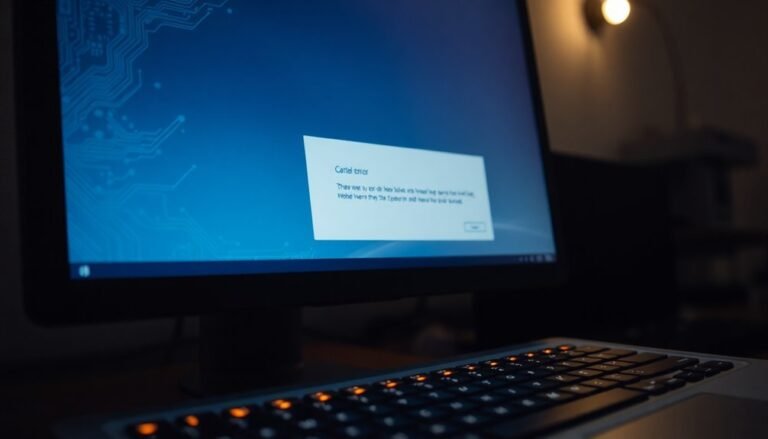Intel Wireless AC 9560 Not Working Windows 11: Fix WiFi Adapter Issues

If your Intel Wireless AC 9560 isn’t working after upgrading to Windows 11, you might experience connectivity issues. These problems can stem from outdated drivers or incorrect power management settings.
To begin troubleshooting, reset your IP stack using the Command Prompt. Next, check Device Manager for any driver updates.
If issues continue, consider rolling back your drivers or inspecting your BIOS settings for any anomalies. Many users have shared useful workarounds and solutions, so keep searching for additional tips to resolve your WiFi adapter issues.
Common Causes of Intel Wireless AC 9560 Issues

When troubleshooting Intel Wireless AC 9560 issues, it’s crucial to identify the common causes that may disrupt your connection. One of the leading culprits is outdated or incompatible drivers, often resulting in error code 10, which can lead to significant connectivity problems. If your drivers are missing, faulty, or corrupt, you may experience difficulties connecting to WiFi networks. Using an ethernet cable can provide a temporary solution if Wi-Fi is down, enabling you to check for driver updates and other issues.
Power management settings can also play a role, as conflicts within these options can lead to frequent disconnections. Tweaking these settings can often enhance network stability. Furthermore, incorrect BIOS/UEFI configurations might disable or misconfigure your wireless adapter, hindering proper startup. It’s also important to consider hardware issues or overheating components, which can contribute to persistent connectivity troubles. Ensure that your wireless adapter is enabled and that you’ve installed the latest drivers through Windows Update to mitigate any compatibility problems, especially with Windows 11.
Troubleshooting Steps Using Command Line and Device Manager
To troubleshoot issues with your Intel Wireless AC 9560, follow these comprehensive steps using Command Line and Device Manager for optimal results.
Begin by opening Command Prompt as an administrator. Execute the following commands to resolve common connectivity issues:
- Type `netsh int ip reset` to reset your IP stack.
- Next, run `netsh winsock reset` to repair Windows Socket API settings.
- Clear the DNS cache with `ipconfig /flushdns`.
- Refresh your IP address from the DHCP server by entering `ipconfig /release` followed by `ipconfig /renew`.
After completing these steps, proceed to Device Manager. It’s also vital to ensure that the WLAN AutoConfig service is running and set to automatic for wireless connectivity.
Locate your Intel Wireless AC 9560 adapter, right-click on it, and select ‘Disable,’ then ‘Enable’ to reset the driver.
If you still experience connectivity issues, uninstall the adapter, ensuring you delete the driver software, and then restart your computer to allow the system to automatically reinstall the driver.
Further, open the Services console and ensure that the WLAN AutoConfig service is set to ‘Automatic.’ Start this service to restore your wireless functionality.
Keep track of any changes to your network connection to determine if your Intel Wireless AC 9560 adapter is now functioning correctly.
Driver Update and Rollback Recommendations
Updating and rolling back drivers for your Intel Wireless AC 9560 can significantly enhance your Wi-Fi performance and system stability.
To update your drivers, access Windows Update‘s advanced options to check for optional driver updates, or download the latest drivers directly from the official Intel website. To avoid common installation errors, such as error code 1603, it’s advisable to use zipped IT administrator driver packages instead of standard executable installs.
If you encounter connectivity problems after installing an update, you can roll back to a previous stable driver. Ensure you completely uninstall the current driver before installing an older version to avoid any conflicts.
Keeping a record of your driver version history and Windows update timeline can help you determine the most suitable rollback option.
Furthermore, stay informed by monitoring Intel’s release notes and community forums for any known issues related to specific driver versions.
BIOS and Firmware Checks
BIOS and Firmware Checks for Intel Wireless AC 9560****
When troubleshooting issues with your Intel Wireless AC 9560, it’s crucial to start with BIOS and firmware settings. Begin by ensuring that the wireless adapter is enabled in the BIOS. In some cases, you may need to manually activate it, particularly if Windows 11 doesn’t recognize the adapter.
Additionally, resetting your BIOS to its default settings can help eliminate potential conflicts that affect wireless connectivity.
It’s essential to set your power management settings to balanced, as improper configurations can hinder the performance of the Intel Wireless AC 9560 adapter.
Also, verify that your BIOS version supports the Intel AC 9560 hardware to ensure proper initialization at boot.
Updating your BIOS firmware is vital; utilize your manufacturer’s update utility to download the latest versions. It’s an important step that can resolve device start errors and improve overall functionality.
Don’t forget to check that your system BIOS version is up-to-date, especially after upgrading to Windows 11.
Lastly, if you’re using Bluetooth alongside your Wi-Fi, ensure that the drivers are compatible to avoid any adverse interactions that could impact your wireless adapter’s performance.
Workarounds and Alternative Solutions
If you’re experiencing connectivity issues with your Intel Wireless AC 9560, there are several effective workarounds and alternative solutions to help restore your connection.
Begin by uninstalling the Intel Wireless adapter and Bluetooth drivers through Device Manager. Be sure to select the option labeled “Delete the driver software” to eliminate any potentially corrupted files that could be causing problems. To prevent problematic drivers from automatically reinstalling, disconnect your PC from the internet during this process.
Once the drivers are removed, visit Intel’s official website or your laptop manufacturer’s site to download the latest drivers. It’s advisable to reinstall the Bluetooth driver first to ensure compatibility with your Intel Wireless AC 9560.
Next, open an elevated Command Prompt and execute commands such as `ipconfig /flushdns` and `netsh int ip reset` to reset your network settings. Following this, restart your computer to complete the process.
Additionally, utilizing Disk Cleanup to remove temporary files can help minimize any potential driver conflicts.
If connectivity issues continue, try testing the adapter on a different device. You may also enable and disable the adapter multiple times within Device Manager to prompt better recognition.
With these strategies, you can effectively troubleshoot your Intel Wireless AC 9560 and restore your internet connectivity.
Persistent Issues and Community Feedback
Connectivity Issues with Intel Wireless AC 9560 After Windows 11 Upgrade: Troubleshooting and Community Feedback
Many users are experiencing frustrating connectivity problems with the Intel Wireless AC 9560 following their upgrade to Windows 11. A common issue reported is the persistent error message “This device can’t start. Code (10)” appearing in the device manager.
Various troubleshooting methods, such as driver updates and BIOS changes, have been attempted but often yield no results. Even uninstalling and reinstalling drivers hasn’t successfully restored functionality for countless users.
Community feedback indicates that this problem is widespread, affecting multiple brands including HP Pavilion laptops. While some users recommend using OEM-specific drivers as a potential solution, outcomes seem inconsistent.
Frustration continues to mount as users frequently encounter generic troubleshooting advice from Intel and Microsoft, which hasn’t provided lasting resolutions.
Many individuals are calling for more focused technical support, highlighting the necessity for concrete solutions instead of temporary fixes. The ongoing connectivity issues with the Intel Wireless AC 9560 after Windows 11 upgrades underscore an urgent need for improved communication and support from official sources to effectively tackle these chronic problems.
Frequently Asked Questions
How Do I Check if My Intel Wireless AC 9560 Is Compatible With Windows 11?
To check if your Intel Wireless AC 9560 is compatible with Windows 11, open Device Manager, find your adapter under Network Adapters, and verify the driver version. Ascertain it’s the latest certified version for ideal performance.
Can a Faulty Antenna Affect the Intel Wireless AC 9560 Performance?
Absolutely, a faulty antenna can cripple your Intel Wireless AC 9560’s performance. Imagine struggling to connect while signals dance just out of reach; you’ll face slower speeds, dropped connections, and a frustratingly unreliable experience overall.
Does My Laptop’s Brand Influence the Wireless Adapter’s Functionality?
Yes, your laptop’s brand greatly influences the wireless adapter’s functionality. Manufacturers often customize drivers, settings, and support, which can affect performance and compatibility, especially during OS updates or with specific wireless technologies.
Are There Specific Windows 11 Features That Support the Intel Wireless AC 9560?
Windows 11’s native support for the Intel Wireless AC 9560 includes improved network stack performance, advanced settings for WiFi bands, and automated troubleshooting tools. These features enhance your adapter’s reliability and overall wireless experience.
How Can I Improve Wifi Performance With Intel Wireless AC 9560?
To improve Wi-Fi performance with your Intel Wireless AC 9560, disable power-saving features, update drivers, adjust power settings, optimize advanced adapter settings, and guarantee your router supports the latest standards and firmware for maximum connectivity.
Conclusion
Ultimately, tackling Intel Wireless AC 9560 issues on Windows 11 doesn’t have to feel like climbing Mount Everest. With the right troubleshooting steps, driver updates, and a bit of patience, you can restore your Wi-Fi adapter’s functionality in no time. If problems persist, don’t hesitate to explore community feedback and workarounds—there’s always a solution waiting to be discovered! Keep your connection strong and enjoy seamless internet browsing again.