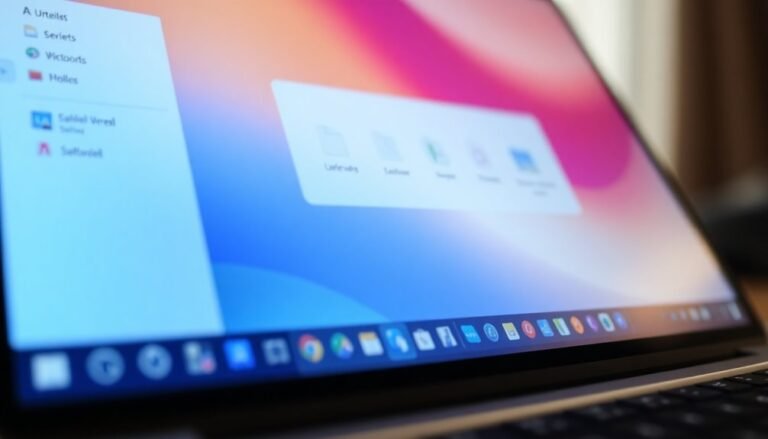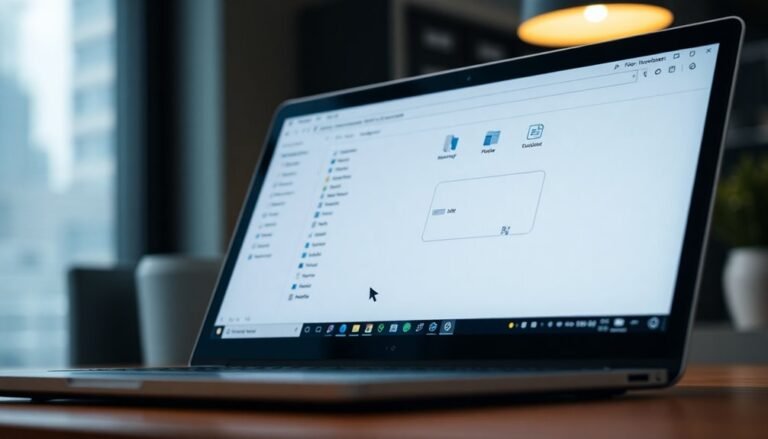USB 3.0 Not Working Windows 11: Fix USB Port Problems

If your USB 3.0 ports aren’t functioning on Windows 11, first test your device on different ports and with various cables. This helps eliminate potential hardware issues.
Next, ensure that USB 3.0 is enabled in the BIOS. Additionally, check for any pending Windows updates or driver installations that may need to be completed.
You can also use Device Manager to reset the USB controllers. Look for any error codes that might indicate specific problems.
For more detailed troubleshooting steps and insights, you can explore further solutions below.
Checking USB 3.0 Hardware and Connections

When troubleshooting USB 3.0 issues, it’s essential to begin by conducting a comprehensive inspection of both hardware and connections. Start by testing your USB 3.0 device across multiple USB 3.0 ports. This approach helps eliminate the possibility of a faulty port.
Next, utilize a different USB 3.0 cable to rule out any damage or compatibility issues with the original cable. Carefully examine the USB port connectors for any visible damage, debris, or dust that may obstruct proper connections. Additionally, be mindful of power supply issues, as insufficient power can affect your USB devices’ operation.
To ensure your USB port is capable of supporting USB 3.0, check for a blue color or the SS (SuperSpeed) symbol on the port. If your device remains unrecognized, try connecting it to another computer that you know is functioning properly. This will help you determine whether the issue lies with the device itself or the port on your original computer.
Updating BIOS and Firmware Settings
Updating your BIOS and firmware settings can effectively resolve USB 3.0 issues on Windows 11, particularly if outdated software is causing compatibility problems. To start, identify your motherboard model using system commands like `wmic baseboard get product, manufacturer`. Once you know your model, visit your manufacturer’s official website to download the latest BIOS firmware update. Make sure to prepare the update files on a USB drive, placing them in the root directory for easy access.
When you’re ready to perform the update, reboot your system and enter the BIOS setup by pressing the designated key (often Del or F2) during startup. It’s crucial to follow the on-screen instructions diligently to avoid corrupting your motherboard firmware. Ensure that USB 3.0 is enabled in the BIOS settings, as incorrect configurations may hinder performance. If you encounter issues, consider resetting the BIOS settings to default. Additionally, if you’re experiencing problems, verify that USB drivers are up-to-date to ensure proper functionality.
To minimize risks during the update process, use an uninterrupted power supply (UPS) to protect against power failures, and disconnect any unnecessary peripherals to reduce potential conflicts. Lastly, always back up your existing BIOS version before making any changes to ensure you can restore functionality if needed.
Installing Windows Updates and System Drivers
After ensuring that your BIOS and firmware settings are current, the next important task is to install the latest Windows updates and system drivers. Keeping your operating system up-to-date significantly enhances USB 3.0 functionality.
Follow these steps to ensure your system is optimized:
- Check for Windows Updates: Go to Settings > Windows Update and check for any pending updates. Installing these updates may include critical USB 3.0 drivers that improve performance.
- Download Drivers Manually: If necessary, head to your motherboard or chipset manufacturer’s official website. Locate your model and download the most recent USB 3.0 drivers that are compatible with Windows 11.
- Verify Driver Installation: Once updates are completed, open Device Manager to confirm that the new drivers are properly installed. Keep an eye out for any warning icons that might indicate driver issues.
Regularly checking for updates ensures that you’re utilizing the latest drivers, which optimizes the performance of your USB 3.0 ports and alleviates potential bugs.
Remember to reboot your system after installation to apply the changes effectively!
Utilizing Device Manager for Diagnostics
To efficiently diagnose USB problems, using Device Manager is crucial. Open Device Manager easily by typing `devmgmt.msc` in the Run dialog or the search box.
Within Device Manager, navigate to the “Universal Serial Bus controllers” section where all USB controllers and ports are listed. By right-clicking any USB controller, you can access options such as uninstalling or updating drivers.
If your USB ports aren’t working, consider uninstalling each USB host controller and root hub individually. Afterward, restart your computer to allow Windows to automatically reinstall them, potentially restoring functionality.
Alternatively, you can quickly reset USB controllers by disabling and then re-enabling them.
Device Manager also showcases error codes that assist in identifying specific issues related to your hardware or drivers. Following these steps will enable you to quickly evaluate and fix potential USB problems, thereby enhancing your system’s overall performance.
Ensure you keep your USB drivers updated to avoid future issues and maintain optimal functionality.
Understanding Common USB 3.0 Issues and Error Codes

When troubleshooting USB 3.0 issues, it’s crucial to be aware of common problems and specific error codes that can arise with USB 3.0 devices. These problems are frequently linked to driver conflicts or hardware malfunctions.
Here are three essential USB 3.0 error codes you may encounter:
- Code 1: This error indicates that the USB device isn’t configured correctly, typically due to driver issues.
- Code 10: This code signifies that the USB device can’t start, often related to corrupted drivers that need to be addressed.
- Code 43: This code suggests that a device malfunction has been detected, indicating potential hardware or driver problems that should be investigated.
In addition to these codes, you might notice that USB 3.0 devices are intermittently recognized in Device Manager or that you face installation errors following operating system updates.
Recognizing these signs can significantly aid in swiftly resolving issues and ensuring that your USB 3.0 devices operate seamlessly on Windows 11.
For optimal device performance and fewer errors, keep your drivers updated and regularly check for hardware malfunctions.
Additional Troubleshooting Methods
When troubleshooting USB 3.0 issues on Windows 11, it’s essential to utilize a range of effective methods beyond the usual procedures. Begin by restarting your computer, as this simple action can eliminate temporary glitches that hinder USB functionality.
Next, swap your USB devices between different ports to identify any port-specific issues that may be present. Ensure your system is secure by using Windows’ built-in Virus & threat protection to conduct a thorough scan for malware that could compromise USB operations.
Additionally, if your USB drive is encrypted or has write-protection enabled, be sure to remove any restrictions preventing access. For driver management, check Device Manager to update or reinstall your USB port drivers.
You can also reset USB controllers by disabling and then re-enabling them. Adjusting power settings in Device Manager is crucial as well; this helps to prevent the system from automatically turning off USB devices to conserve energy.
Consider running Command Prompt utilities, such as “chkdsk,” to repair file system errors that might be obstructing USB recognition.
Exploring Hardware Solutions
Enhancing your USB 3.0 functionality on Windows 11 is crucial for optimal performance. Here’s a guide to troubleshoot and improve your USB experience:
1. Update Your BIOS/Firmware: Ensure you have the latest BIOS version installed on your motherboard. This can significantly improve USB port recognition.
To access the BIOS setup, restart your computer and press the designated key (usually F11, F12, or DEL) during boot. Here, confirm that the USB 3.0 controllers are enabled.
2. Inspect Your Hardware: Carefully examine your USB ports for any physical damage or debris accumulation.
Clean out any dust and try connecting your USB devices to various ports to determine if the issue lies with a specific port.
3. Update Chipset Drivers: Keeping your chipset drivers up to date is essential for seamless communication between the USB controller and Windows 11.
Visit the manufacturer’s website for the latest driver packages tailored for maximum performance.
Monitoring System Logs for Advanced Diagnostics
Monitoring USB activity is crucial for troubleshooting issues with USB 3.0 connections on Windows 11. One of the best places to start is the Windows Event Log, specifically the System and Security channels, where USB-related events are meticulously recorded.
The System channel captures driver installations, generating notable Event IDs such as 10000 and 20001 when devices are first connected. Meanwhile, the Security channel primarily logs audit activities, which can also be beneficial.
To effectively inspect these logs, utilize PowerShell commands like `Get-WinEvent -ListLog` to ensure the relevant channels are enabled. For a comprehensive analysis, consider using USBDriveLog, a tool that extracts detailed connection and disconnection timestamps along with device specifics.
Additionally, USBView can provide extensive information about hardware configurations, while Device Manager allows for straightforward status checks.
Frequently Asked Questions
Can USB 3.0 Ports Work With USB 2.0 Devices?
Yes, USB 3.0 ports work with USB 2.0 devices. However, the older devices operate at USB 2.0 speeds, so you won’t benefit from the faster transfer rates provided by USB 3.0.
What if My USB Device Is Not Recognized at All?
If your USB device isn’t recognized, check for faulty ports or corrupted drivers. Reboot your computer, reconnect the device, or try it on another machine to isolate the issue. Quick actions can lead to easier solutions.
How Can I Check if My USB Device Has Power?
You can check if your USB device has power by using a USB multimeter or voltmeter, or by inspecting the power data in Device Manager under the “Properties” of your relevant USB port.
Is It Possible to Recover Lost Data From a Malfunctioning USB?
Yes, you can recover lost data from a malfunctioning USB using data recovery software. Programs like EaseUS or Disk Drill scan your drive and help retrieve files, even from corrupted or damaged devices.
Do USB 3.0 Ports Consume More Power Than USB 2.0 Ports?
Yes, USB 3.0 ports consume more power than USB 2.0 ports. They provide up to 900 mA compared to 500 mA, supporting faster charging and powering more demanding devices effectively while allowing simultaneous data transfer.
Conclusion
In your quest to fix USB 3.0 issues on Windows 11, don’t lose heart! With the right steps, you can restore your connection and keep the digital wheels turning. Think of your efforts as untangling a stubborn knot—each move brings you closer to clarity. Remember, troubleshooting can be a journey, not just a destination. Embrace the process, and soon enough, your devices will spring to life, ready to enhance your daily tech adventure once more.