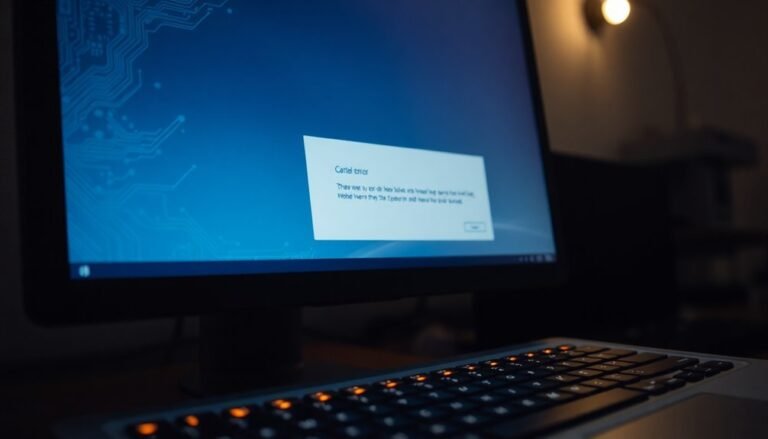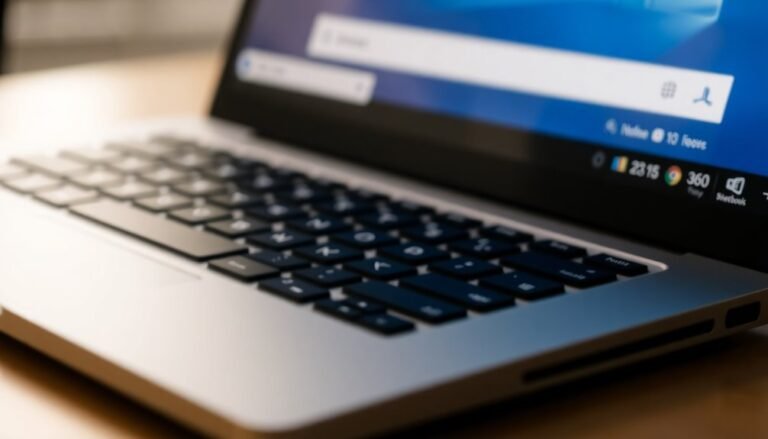Windows Hello Face Not Working: Fix Windows Face Recognition

If Windows Hello Face isn’t working, start by confirming that your device has a compatible infrared camera. Next, use the Windows Hello troubleshooter to identify any issues and re-register your facial data if necessary.
Make sure your camera lens is clean and that the lighting conditions are optimal for facial recognition. It’s also important to update your drivers and check for firmware updates provided by your PC manufacturer.
If problems continue, consider using alternative sign-in methods. There are additional tips available to enhance your Windows Hello experience.
Check Device Compatibility for Windows Hello Facial Recognition
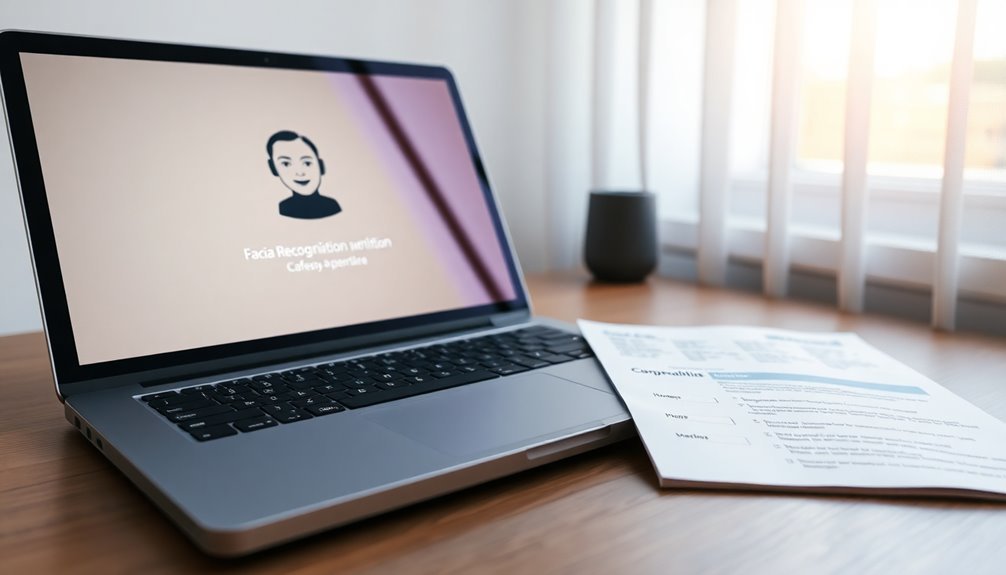
When it comes to using Windows Hello facial recognition, ensuring your device’s compatibility is essential. Not all webcams or cameras can support this advanced feature, so checking the hardware requirements is important. For Windows Hello to function correctly, your device must be equipped with a specialized infrared (IR) camera or a depth sensor; standard webcams don’t meet these stringent requirements.
Look for devices specifically marketed as “Windows Hello-ready” or seek out those with integrated IR cameras. High-performance laptops, such as models from Dell Latitude and Alienware, are known to support Windows Hello, but keep in mind that compatibility may vary between different configurations. Additionally, some older laptops can still utilize compatible fingerprint readers if the right drivers are installed.
If your device doesn’t have built-in biometric capabilities, consider investing in external standalone Windows Hello cameras equipped with IR functionality. For optimal performance, ensure that your operating system is compatible, specifically Windows 10 Pro, Enterprise, or Education editions, as Windows 10 Home doesn’t support Windows Hello facial recognition.
Additionally, it’s crucial to verify that your camera can accurately distinguish between a live individual and spoof attempts, a feature that significantly enhances the security and effectiveness of facial recognition.
Stay updated with the latest compatibility lists, as new devices are continuously released to support Windows Hello technology.
Troubleshooting Windows Hello Camera Recognition Issues
If you’re having trouble with Windows Hello facial recognition, there are several effective troubleshooting steps you can follow to resolve the issue quickly.
First, utilize the built-in Windows Hello troubleshooter by navigating to Settings > Update & Security > Troubleshoot > Additional Troubleshooters. This tool is designed to help identify any hardware detection or configuration errors that may be causing problems.
Next, consider re-registering your facial recognition data. You can do this by removing any existing profiles in Settings > Accounts > Sign-in options. If your appearance has changed, it’s important to re-scan your face after the removal of the old profile to enhance recognition accuracy. Additionally, ensure Windows Hello is enabled in the sign-in options to confirm it’s properly configured.
Don’t forget to check your camera lens for any obstructions and clean it if necessary. Good lighting conditions significantly improve recognition, so adjust the angle of both your camera and your position to enhance visibility for the facial recognition process.
Finally, test your camera’s functionality by launching the Camera app. Additionally, review your Windows privacy settings to ensure that your camera is permitted for use.
Updating Drivers and Firmware for Improved Functionality
Resolving Windows Hello facial recognition issues can often be resolved through effective troubleshooting steps, with a significant emphasis on updating drivers and firmware.
To start, ensure that the essential Windows Hello Face driver is installed using Windows Settings. You can add the latest driver through System by navigating to Optional Features. After performing a Windows update, it’s essential to reinstall or update your drivers, as doing so often remedies recognition failures.
Utilize Device Manager to manually disable and re-enable your camera; this simple action refreshes its recognition capabilities. Don’t forget to check for any hidden devices and update any outdated drivers as well.
Additionally, firmware updates for infrared cameras and biometric sensors can significantly enhance their responsiveness and integration with Windows Hello. Always ensure you download firmware updates directly from your PC manufacturer’s support page and confirm that your BIOS or UEFI is up-to-date.
Addressing Environmental and Hardware Factors Affecting Recognition
Enhancing Windows Hello Face Recognition: Key Environmental and Hardware Factors****
When it comes to utilizing Windows Hello for face recognition, both environmental and hardware factors play a crucial role in ensuring optimal performance. By addressing these elements, you can significantly enhance your experience with this feature.
Here are three essential tips to consider:
- Optimize Lighting Conditions: Ensure that your environment features consistent and favorable lighting. Avoid backlighting and rapid changes in illumination, as these conditions can temporarily impair face recognition accuracy.
- Check Your Camera Hardware: It’s vital to confirm that your device is equipped with an infrared camera, which is necessary for precise facial recognition. Regularly clean the camera lens and ensure it’s unobstructed to maintain high image quality.
- Maintain a Consistent Facial Appearance: For the best results during sign-ins, aim to keep your facial appearance stable. Sudden changes, such as new hairstyles or wearing reflective eyewear, can negatively impact the accuracy of face recognition.
Understanding Common Error Messages and Sign-In Alternatives
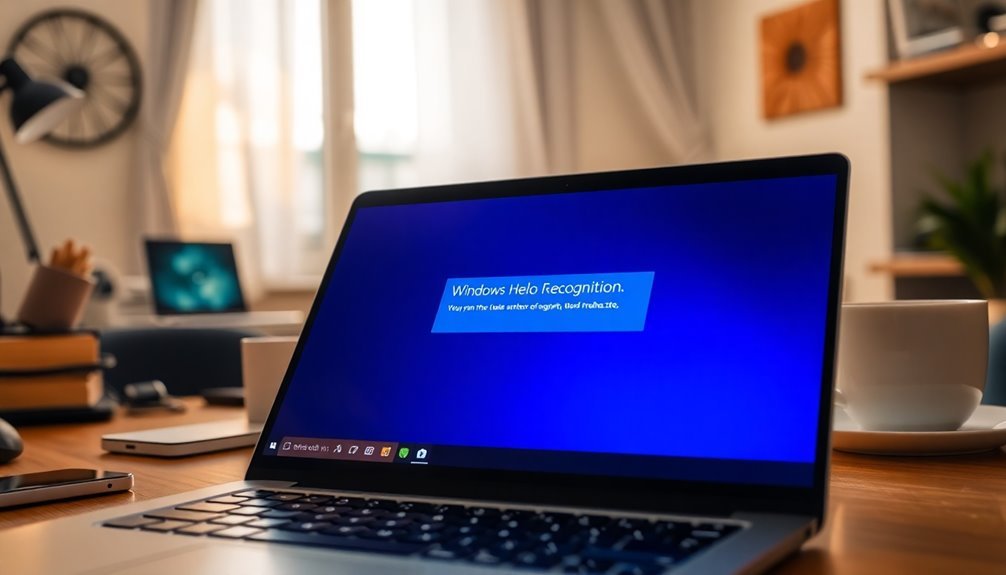
What should you do when Windows Hello face recognition fails? First, it’s important to identify common error messages you might encounter, such as “Sorry, something went wrong with face setup” or “Couldn’t recognize you.”
These messages typically indicate problems with facial configuration or biometric detection settings. If you see the message “Windows Hello isn’t available on this device,” it likely points to hardware incompatibility, which is often caused by outdated drivers or the lack of an infrared camera.
If face recognition isn’t functioning, don’t worry. You can still access your device using a PIN code or password as alternative sign-in methods. Additionally, if fingerprint recognition is supported by your device, that can also act as a reliable backup option.
Should these methods not work, you might need to explore recovery options, such as answering security questions or resetting your Microsoft account. If you’re still having trouble, consider booting into Safe Mode for further troubleshooting.
Best Practices for Optimizing Windows Hello Performance
When you encounter issues with face recognition, optimizing Windows Hello performance can significantly enhance your overall user experience. To ensure reliable and efficient functionality, consider these best practices for improving Windows Hello performance:
1. Conduct Multiple Face Scans**: Perform face scans in diverse conditions**—experiment with different distances, angles, and lighting environments.
It’s beneficial to include variations in facial appearance, such as wearing glasses or styling your hair differently, which can heighten recognition accuracy.
2. Keep Your System Updated: Regularly update your Windows operating system and camera drivers to their latest versions.
For optimal compatibility and performance with Windows Hello, utilize cameras that are certified specifically for this feature.
3. Optimize Your Environment: Maintain consistent ambient lighting by avoiding strong backlighting that can obscure your face.
Position yourself within one foot of the camera and avoid covering your face with hats or masks to enhance detection capabilities.
Frequently Asked Questions
Can Windows Hello Work With Standard Webcams?
No, Windows Hello won’t work with standard webcams. They lack the necessary infrared capabilities for facial recognition. You need a compatible camera featuring both infrared and visible-light sensors for proper functionality and security compliance.
How Often Should I Clean My IR Camera Lens?
You shouldn’t clean your IR camera lens frequently; just do it when visible dirt or smudges affect performance. Over-cleaning can damage the lens. Monitor its effectiveness and clean only when necessary for peak functionality.
Will Facial Recognition Work With Glasses or Contact Lenses?
Facial recognition usually works well with glasses, though accuracy may vary. Contact lenses generally don’t obstruct recognition. For best results, set up recognition while wearing your glasses and utilize the “Improve Recognition” feature as needed.
Can Pets or Other People Interfere With Facial Recognition?
Pets and other people can’t interfere with facial recognition as the system detects specific biometric features. However, shadows or occlusions may momentarily confuse the sensor, requiring you to adjust your position or clean the lens.
Is Windows Hello Available on Windows 10 as Well?
Yes, Windows Hello is available on Windows 10, offering secure, passwordless sign-in methods. It supports facial recognition, fingerprint authentication, and PIN login, provided your device meets the necessary hardware requirements for biometric authentication.
Conclusion
In summary, if Windows Hello face recognition isn’t working, address compatibility, update drivers, and consider environmental factors. For example, a user in a dimly lit room noticed significant improvement after adjusting lighting conditions. By understanding common errors and following best practices, you can enhance performance and guarantee seamless access. Regular maintenance and attention to hardware conditions will ultimately lead to a smoother experience with Windows Hello facial recognition technology.