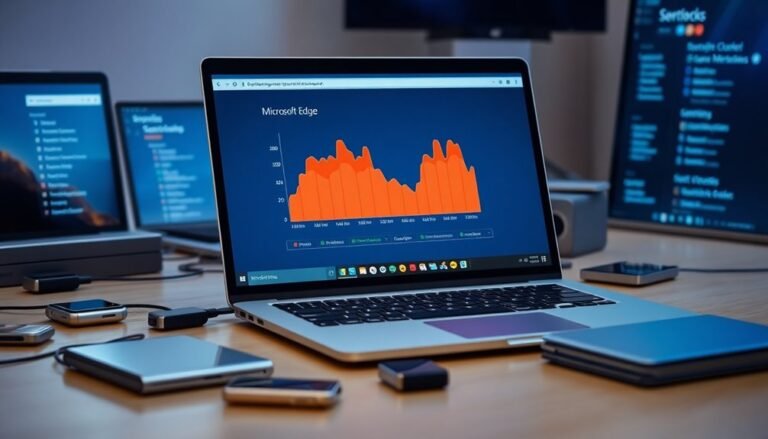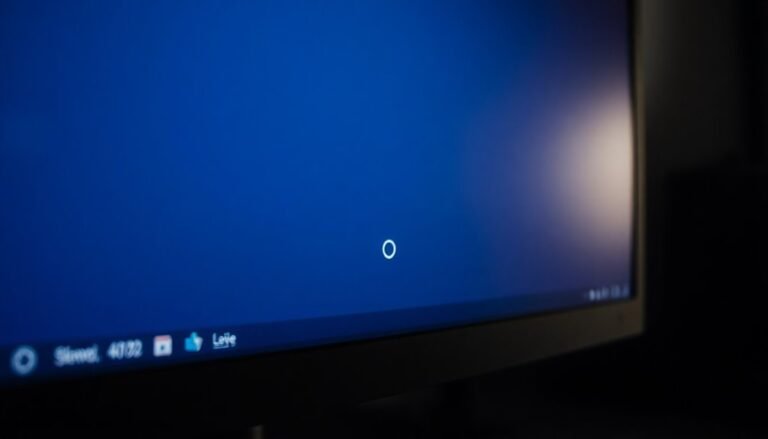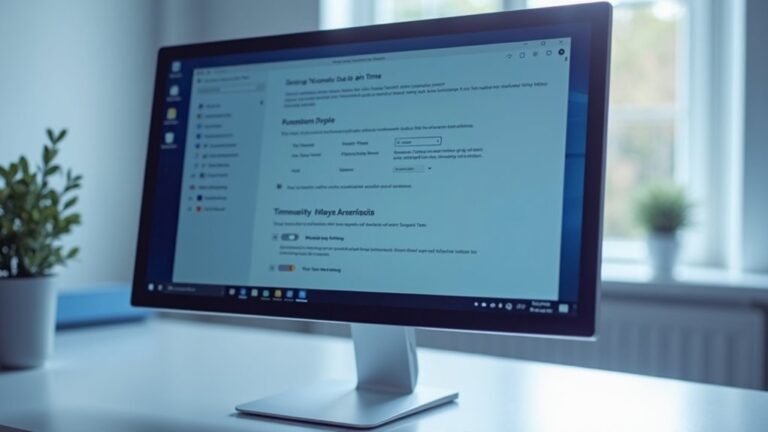USB-C Port Not Working Windows 11: Fix USB-C Connectivity Issues

If your USB-C port isn’t functioning on Windows 11, begin by cleaning the port to eliminate any dust and debris. Next, inspect your cable for any signs of damage and ensure it is certified for both data and power transfer.
Consider updating your USB drivers via Device Manager. Additionally, check for any recent Windows updates that may have introduced conflicts with your USB-C port.
If problems continue, you might want to adjust your power management settings. There are further steps you can take to troubleshoot the issue effectively.
Common Causes of USB-C Port Issues in Windows 11

When troubleshooting USB-C port issues on Windows 11, it’s crucial to identify the common causes that could impact performance. Dust and debris buildup inside the USB-C port can impede proper electrical contact, while physical damage, such as bent pins, often leads to inconsistent detection of devices. Additionally, using damaged or incompatible USB-C cables can render the ports non-functional. Hardware faults in either the USB-C port or connected devices can also mimic software-related problems. Driver and firmware compatibility issues play a significant role in USB-C connectivity. Outdated or corrupted USB host controller drivers can hinder your PC’s ability to recognize the USB-C port effectively. Furthermore, incorrect BIOS or UEFI settings may lead to the port being disabled entirely. Power management settings can also impact the functionality of USB-C ports, as they may inadvertently cause unexpected device disconnections. All of these factors contribute to USB-C connectivity challenges, ultimately affecting your productivity while using Windows 11. For optimal performance, make sure to regularly check for updates and maintain clean connections.
Basic Troubleshooting Steps for USB-C Connectivity
Troubleshooting USB-C Connectivity Issues: A Step-by-Step Guide
If you’re experiencing problems with your USB-C port, identifying common causes is the first step towards effective troubleshooting. To start, disconnect your USB-C device and try using a different port. This quick switch can help determine if the initial port is defective.
Additionally, ensure your device is compatible with the port specifications and inspect the port for any debris or physical damage. It is also important to keep USB drivers updated to maintain functionality, as outdated drivers can lead to recognition issues.
Once you’ve checked the hardware, run a virus scan using Windows 11’s built-in “Virus & threat protection” feature or a trusted antivirus program. Removing any detected threats is crucial, as malware can interfere with your USB functionality.
Next, utilize the Windows USB Troubleshooter. This tool automatically diagnoses and resolves common USB-related issues. Follow the on-screen instructions and be sure to restart your computer afterward to apply any changes.
Finally, examine your power management settings. In Device Manager, disable the option “Allow the computer to turn off this device to save power” for all USB Root Hubs. This adjustment can help prevent your USB-C ports from becoming unresponsive after periods of inactivity.
Driver Update and Reinstallation Methods
If you’re experiencing persistent issues with your USB devices, start by disconnecting all USB peripherals from your computer.
Next, uninstall all instances of the USB Root Hub and, if applicable, the USB4 Root Device Router. After doing this, restart your computer. This allows Windows to automatically reinstall the necessary drivers, which might resolve your problem.
Additionally, you can check for any available USB driver updates through Windows Update. Navigate to Settings > Update & Security to perform this check.
If you prefer a manual approach, you can download the appropriate driver directly from the manufacturer’s website. Make sure to verify compatibility with your system.
Once downloaded, you can install the driver via Device Manager by manually browsing to the downloaded file location. Following these steps can help optimize your USB device functionality and ensure optimal performance.
Resolving Windows Update Conflicts Affecting USB-C
If you’re experiencing issues with USB-C functionality due to recent Windows updates, you’re not alone.
Certain updates can inadvertently cause conflicts that affect your USB-C ports. To resolve these problems effectively, follow these steps:
- Identify Problematic Updates: Look for specific updates, such as KB5034765, known to cause USB-C issues.
- Check Device Manager: Open Device Manager to check for any yellow warning icons that indicate driver conflicts with USB devices.
- Install Optional Updates: Manually navigate to Windows Update and install any optional updates related to USB functionality.
- Update Chipset Drivers: Visit your device manufacturer’s website to download the latest chipset drivers, ensuring full compatibility with your USB-C configurations.
- Use Windows Recovery Environment (WinRE): If the above methods don’t resolve the issue, access the Windows Recovery Environment to uninstall any recent updates that may be causing the conflict.
Adjusting Power Management Settings for USB-C

To optimize the performance of your USB-C port and ensure reliable connectivity, it’s essential to adjust your power management settings after addressing any conflicts from Windows updates.
Follow these steps to improve USB-C functionality:
1. Open Device Manager****: Begin by accessing Device Manager on your Windows system. Look for the “Universal Serial Bus controllers” section and expand it.
2. Adjust USB Hub Settings: For each USB Root Hub or controller listed, right-click on it and select “Properties.” Then, navigate to the “Power Management” tab and uncheck the option that says “Allow the computer to turn off this device to save power.”
It’s crucial to repeat this process for all USB hubs and controllers to ensure consistent performance across your USB-C devices.
3. Change Power Options**: Next, head over to the Control Panel** and go to “System and Security,” then click on “Power Options.” Here, you’ll find your active power plan; select “Change plan settings” next to it.
After that, click on “Change advanced power settings.”
4. Disable USB Selective Suspend****: In the advanced settings window, scroll down to find “USB Settings.”
Expand this option and set both “On battery” and “Plugged in” to “Disabled” for USB selective suspend.
Making these adjustments can significantly enhance the reliability and responsiveness of your USB-C devices, helping to reduce unwanted disconnections and improve overall connectivity.
System Configuration Changes for USB-C Functionality
To improve the performance and reliability of your USB-C ports, consider making key system configuration adjustments.
These effective steps may help enhance your USB-C experience:
- Enable or Disable USB-C Ports: Easily manage your USB-C ports through Device Manager. Right-click the relevant driver listed under “Universal Serial Bus controllers” to enable or disable the port as needed.
- Reinstall USB Host Controllers: If you suspect driver corruption, uninstall all USB Host Controller drivers. Restart your device to trigger automatic reinstallation and potentially resolve any underlying issues.
- Configure BIOS/UEFI Settings: During boot-up, access your BIOS/UEFI settings to ensure that all USB-C configurations are enabled for optimal functionality.
- Manage USB4 Settings: For enhanced data transfer speeds and efficient power management, adjust USB4 settings through Windows Settings.
- Reset USB Configuration: If USB-C problems persist despite your efforts, consider performing a Windows system reset. This action will restore default settings and drivers, potentially resolving ongoing issues.
Conducting Hardware Diagnosis and Physical Checks
When troubleshooting USB-C port issues, conducting a comprehensive hardware diagnosis and performing meticulous physical checks are essential steps in identifying the underlying problem.
Start with a detailed visual inspection of the USB-C port for any debris, dust, or damaged pins that could impede functionality. Use compressed air or a soft brush to gently clean the port and remove any contaminants.
Next, connect a known working USB-C device along with a certified cable to help isolate any potential faults. Additionally, testing your malfunctioning device on another USB-C port will assist in ruling out device-specific issues.
If possible, check the internal connections associated with the USB-C port to ensure they’re securely seated. Look for signs of corrosion or physical damage in the vicinity that could affect connectivity.
Moreover, it’s crucial to verify BIOS settings to ensure the USB-C port is enabled, and check the power management settings in Windows to confirm that USB root hubs aren’t being disabled inadvertently.
Utilizing manufacturer-specific diagnostic tools can also provide valuable insights into the health of the USB-C port.
If hardware faults are detected, it may be time to consider seeking professional repair services or component replacement.
Advanced Troubleshooting for USB-C Port Problems
If you’re experiencing ongoing issues with your USB-C port after completing basic troubleshooting, it may be time to explore advanced solutions to diagnose and fix more profound problems.
Use these effective methods to address USB-C port complications:
- Update USB-C Drivers: Access Device Manager to ensure that your USB-C port drivers and USB bus controller drivers are up to date. This can resolve compatibility issues.
- Reinstall Host Controllers: In Device Manager, uninstall the USB Host Controllers. This step will correct any corruption, allowing Windows to automatically reinstall them upon reboot.
- Check Power Settings: Navigate to the USB-C controller settings and ensure the option “Allow the computer to turn off this device to save power” is unchecked. This can prevent the port from entering a low-power state that might interfere with functionality.
- Verify Cable Compatibility: Test your setup with certified USB-C cables that are designed for both data transfer and power delivery to eliminate the possibility of a faulty cable causing the issue.
- Run Windows Troubleshooters: Leverage built-in tools such as the Hardware and Devices troubleshooter. This feature can automatically detect and resolve USB-C errors, making the troubleshooting process easier.
By implementing these advanced troubleshooting techniques, you can effectively identify and resolve complex USB-C port issues.
This will improve your device’s performance and restore full functionality to your USB-C connections.
When to Seek Professional Help for USB-C Issues

When to Seek Professional Help for USB-C Problems: Recognizing the Signs
While many USB-C port issues can be resolved using basic troubleshooting steps, certain indicators suggest it may be time to consult a professional.
For instance, if you notice burned or melted contacts within the USB-C port, it’s crucial to seek expert assistance immediately to prevent further damage.
Persistent connectivity problems that remain unresolved after cleaning the port, replacing cables, or updating drivers also indicate a need for professional diagnostics.
If you’ve confirmed that the USB-C port feels loose after testing multiple devices, this could signify internal wear or a hardware fault that requires expert evaluation.
Additionally, if troubleshooting software and firmware doesn’t resolve the issue, it’s likely a hardware problem that necessitates specialized tools.
A visual inspection revealing bent, broken, or corroded pins inside the USB-C port should prompt you to seek professional service, as handling these issues on your own may lead to more extensive damage.
Remember to handle USB-C ports with care and avoid forcefully inserting cables.
If damage occurs or if you’re experiencing ongoing issues that are beyond your control, don’t hesitate to reach out to a professional.
Timely expert intervention can help maintain your device’s functionality and prevent more costly repairs in the long run.
Frequently Asked Questions
Can USB-C Ports Support Video Output and Charging Simultaneously?
Yes, USB-C ports can support simultaneous video output and charging. To achieve this, make sure your device and cable support DisplayPort Alternate Mode and USB Power Delivery, and use a compatible dock or hub for peak performance.
Are All USB-C Cables Compatible With Every Device?
Not all USB-C cables are compatible with every device. While they fit physically, differences in power and data capabilities can limit functionality. Always check cable specifications to verify it meets your device’s requirements for maximum performance.
How Can I Tell if My USB-C Port Is Damaged?
You can tell if your USB-C port is damaged by inspecting for debris, testing with multiple cables, checking for loose connections, and noting if charging is inconsistent or if the port overheats during use.
Do USB-C Ports Have Different Data Transfer Speeds?
You’d better believe USB-C ports have different data transfer speeds. Depending on the underlying technology—like USB 2.0 or Thunderbolt—they can range from 480 Mbps up to an impressive 40 Gbps. Check your specifications!
What Devices Can I Connect to USB-C Ports?
You can connect smartphones, laptops, tablets, external drives, hubs, and displays to USB-C ports. Many devices support power, video, and data transfers, simplifying connections with multi-port hubs or adapters for various peripherals.
Conclusion
To summarize, don’t let a faulty USB-C port bring your productivity to a halt. Picture yourself reestablishing connections with ease, effortlessly transferring data and powering devices. By following the troubleshooting steps outlined, you can confidently explore solutions, swapping frustration for functionality. If issues persist, remember that professional help is just a click away, ready to restore your tech’s harmony. Keep your connections strong and your workflow uninterrupted.