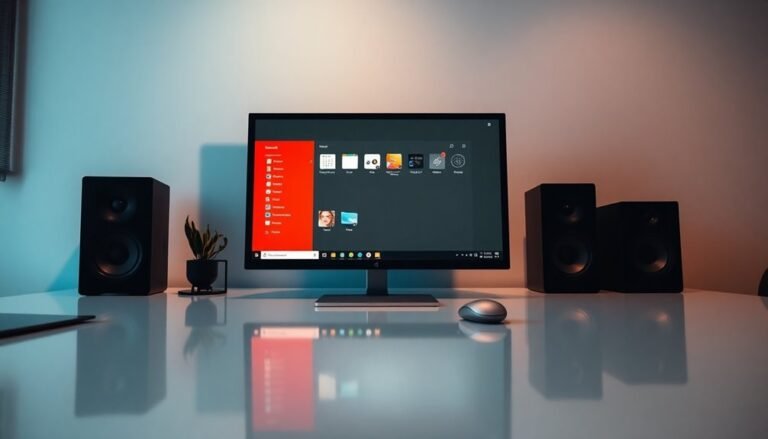Run Troubleshooter PC Issues Windows 11: Windows 11 Diagnostic Tools
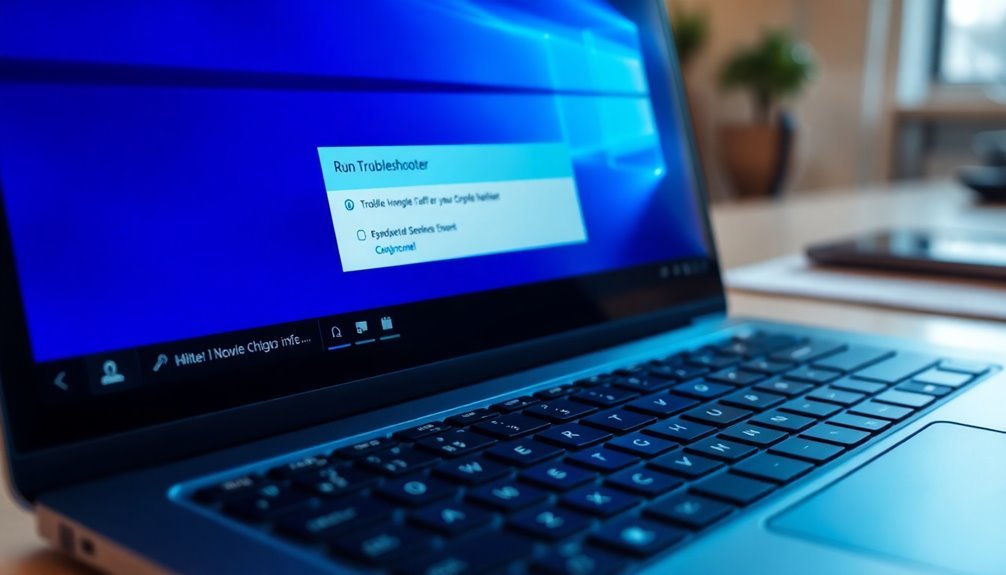
To run troubleshooters for common PC issues in Windows 11, open Settings and go to System > Troubleshoot > Other troubleshooters. Select the tool that fits your problem, such as network, audio, or Windows Update issues.
For hardware or memory checks, use Windows Memory Diagnostic or CHKDSK from the Start menu. Built-in tools like Reliability Monitor and Device Manager help you pinpoint recurring software or driver issues.
Explore further to discover advanced diagnostics and practical solutions. These tools can assist in maintaining your system’s health and performance.
Built-in Diagnostic Tools for Common PC Problems
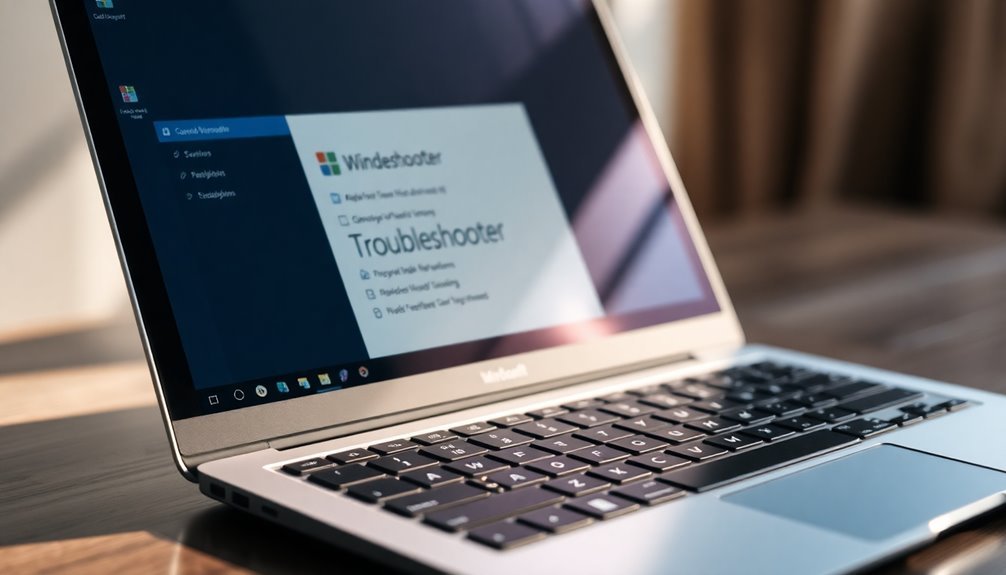
When your Windows 11 PC experiences issues, leveraging built-in diagnostic tools is the fastest way to identify and fix common hardware and software problems.
Begin with the Windows Memory Diagnostic tool to check your RAM for errors that could cause system crashes or unexpected reboots. After the test completes, you’ll receive a detailed report highlighting any memory faults detected. For ongoing system reliability, using Reliability Monitor helps you track patterns in crashes or errors, enabling more proactive troubleshooting of underlying issues.
For storage-related problems, run the Check Disk Utility (CHKDSK) to scan and repair file system errors. Additionally, use Disk Cleanup or Storage Sense to delete unnecessary files, free up disk space, and improve overall system performance.
Keep track of your PC’s health with Performance Monitor and Resource Monitor, which provide in-depth, real-time data on CPU, memory, and disk usage.
For a quick overview of active processes and system load, open Task Manager. To troubleshoot recurring issues, utilize Event Viewer and Reliability Monitor to review error logs, system crashes, and stability trends over time.
Network Diagnostics and Connectivity Solutions
Network Connectivity Issues on Windows 11? Here’s How to Diagnose and Fix Them Fast
Even with a stable Windows 11 system, network connectivity problems can interrupt your workflow and online activities. To quickly identify and resolve these issues, use the built-in Windows 11 Network Troubleshooter****.
Simply go to Start > Settings > System > Troubleshoot > Other troubleshooters > Network Troubleshooter. This powerful tool automatically detects common problems with Wi-Fi, Ethernet, and other network adapters, then guides you through easy fixes or advanced troubleshooting steps.
For more detailed network diagnostics on Windows 11, leverage essential command-line tools like `ipconfig`, `ping`, `netstat`, and `tracert`. You can also utilize command-line network diagnostics to gain granular insight into issues such as DNS resolution, routing, and port status.
These commands help you check IP configurations, test connectivity to websites or servers, and analyze network routes to pinpoint where issues occur.
To monitor network performance in real time, use Windows 11 utilities such as Performance Monitor and the Task Manager Performance tab.
These tools visualize bandwidth usage and help identify network bottlenecks that could be slowing down your connection.
For enhanced insights, consider third-party network analysis apps for Wi-Fi scanning, device detection, and deeper connectivity diagnostics.
Quick summary of Windows 11 network troubleshooting tools:
- Windows 11 Network Troubleshooter for automatic issue detection
- Command-line tools (`ipconfig`, `ping`, `netstat`, `tracert`) for detailed diagnostics
- Real-time monitoring utilities like Performance Monitor and Task Manager
- Third-party network analyzers for advanced Wi-Fi and device scanning
Optimize your Windows 11 network troubleshooting today and maintain smooth, reliable internet connectivity!
Hardware Monitoring and System Health Checks
Comprehensive Hardware Monitoring and System Health Checks for Windows 11
After fixing network connectivity problems, ensuring your Windows 11 hardware remains healthy and reliable is crucial. Start by using top hardware monitoring tools like HWiNFO and HWMonitor to monitor real-time CPU and GPU temperatures, voltages, and power consumption. Early detection of overheating or voltage irregularities helps prevent hardware damage.
For laptop users, leverage manufacturer-specific diagnostic software such as Dell SupportAssist or Lenovo Vantage for targeted battery and thermal health checks.
Regularly check your storage devices with CrystalDiskInfo, a powerful tool that reads SMART data and identifies bad sectors or wear indicators to help avoid unexpected drive failures. Utilize Windows 11 built-in utilities like Performance Monitor (perfmon) to generate in-depth system health reports and run “powercfg /energy” to analyze power efficiency issues that could reduce battery life.
For thorough memory diagnostics, boot MemTest86 from a USB drive to detect RAM faults. Maintain system stability and performance by running essential Windows commands: “sfc /scannow” to repair corrupted system files and “chkdsk /f /r” to fix disk errors and recover bad sectors.
Implementing these hardware monitoring and health check practices ensures optimal Windows 11 system performance, prolongs hardware lifespan, and prevents unexpected failures. Stay proactive with these expert-recommended tools and tips to keep your PC running smoothly.
Troubleshooting Screen Display Issues
Troubleshooting Screen Display Issues: How to Fix Display Problems on Windows
If you’re experiencing screen display issues, follow these effective troubleshooting steps to resolve common problems quickly. Start by updating, rolling back, or reinstalling your display drivers through Device Manager. If your display problems began after a recent driver update, rolling back the driver can often fix the issue.
For ongoing display problems, reset your display settings via Advanced Display Settings or boot into Safe Mode to identify and resolve software conflicts.
Additional tips to fix screen display issues:
- Inspect and securely reseat all cables and adapters connected to your monitor
- Run the Windows Display Troubleshooter to automatically detect and fix issues
- Update or roll back your display drivers to ensure compatibility
- Reset or reconfigure your display settings for optimal performance
Using Diagnostic Data and Telemetry Controls

How to Manage Diagnostic Data and Telemetry Controls in Windows 11 for Better Privacy and Performance
Managing your privacy and optimizing system performance in Windows 11 involves understanding how to use diagnostic data and telemetry controls effectively. Follow these steps to control what diagnostic information is shared with Microsoft and improve your Windows 11 experience.
1. Access Diagnostic Data Settings in Windows 11
Navigate to Settings > Privacy & Security > Diagnostics & feedback. Here, you can toggle the option to Send optional diagnostic data. Enabling this option allows Windows 11 to send additional data to Microsoft, which helps improve troubleshooting and system reliability but may reduce your privacy.
2. View What Diagnostic Data is Sent
For greater transparency, turn on View diagnostic data. Use the Diagnostic Data Viewer app available in Microsoft Store to inspect exactly what diagnostic information Windows 11 is transmitting. This helps you understand the scope of data collection and make informed decisions.
3. Use Group Policy Editor for Advanced Telemetry Controls
For more granular control over telemetry settings, open the Group Policy Editor by typing `gpedit.msc` in the Run dialog. Then navigate to:
`Computer Configuration > Administrative Templates > Windows Components > Data Collection and Preview Builds`.
Here, you can set telemetry levels or disable data collection. Keep in mind that some diagnostic data is mandatory to maintain system stability, security, and authentication services.
4. Consider Organizational Management of Telemetry Endpoints
Businesses and organizations can manage telemetry endpoints to comply with privacy policies and regulations. However, blocking essential telemetry endpoints may cause critical Windows functions to fail. Always balance your privacy preferences with the need for system improvements and security updates.
By effectively managing diagnostic data and telemetry controls in Windows 11, you can enhance your privacy while maintaining optimal system performance. Regularly review these settings to stay in control of your data and ensure a smooth computing experience.
Keywords: Windows 11 privacy settings, diagnostic data Windows 11, telemetry controls Windows 11, Diagnostic Data Viewer, Group Policy Editor telemetry, Windows 11 system performance, manage telemetry Windows 11.
Running the Windows Memory Diagnostic Tool
Key Steps and Options for Running the Windows Memory Diagnostic Tool
- Test Modes: Choose from Basic, Standard (default), or Extended tests to customize the thoroughness of your RAM diagnostics.
- Cache Settings: Before starting the scan, press TAB to enable or disable memory cache access, optimizing test accuracy.
- Real-Time Monitoring: Monitor the diagnostic process for immediate error detection while the tool tests your RAM offline.
- Viewing Results: After your PC restarts, check the test results via the Windows notification or through Event Viewer under Event ID 1201, source MemoryDiagnostics-Result.
Using the Windows Memory Diagnostic Tool is a crucial step to identify and fix memory-related issues causing system crashes, freezes, or instability.
Regularly running this tool helps maintain optimal PC performance and reliability.
Best Practices for Regular System Troubleshooting
Effective System Troubleshooting Tips for Windows 11: Boost Performance and Prevent Issues
After identifying memory problems using the Windows Memory Diagnostic Tool, implementing a consistent system troubleshooting routine is essential to maintain optimal Windows 11 performance and minimize future errors. Here are the best practices to keep your PC running smoothly:
1. Regularly Check for Windows 11 and Driver Updates
Navigate to Settings > Windows Update and Device Manager to ensure your system and drivers are up to date. Enable automatic updates to receive the latest security patches and bug fixes promptly.
Monitor your update history for any failed installations and use the Windows Update Troubleshooter tool to resolve common update errors efficiently.
2. Manage Disk Space for Optimal Performance
Maintain at least 10-15% free disk space on your hard drives to avoid slowdowns and system crashes. Use Storage Sense (Settings > Storage) to automatically clean temporary files and analyze disk usage.
Remember to defragment traditional HDDs periodically to enhance speed, but avoid defragmenting SSDs to prevent wear.
3. Utilize Built-in Windows 11 Troubleshooters
Access Settings > System > Troubleshoot > Other troubleshooters to run automated tools designed to detect and fix frequent system issues.
These troubleshooters can quickly resolve network, audio, printer, and other common Windows problems without manual intervention.
4. Perform Advanced System Scans and Log Checks
Use the Command Prompt to run “sfc /scannow” and DISM commands, which repair corrupted system files and restore Windows health.
Additionally, review Event Viewer logs to identify and diagnose persistent errors or warnings affecting your PC.
5. Schedule Routine Maintenance and Backups
Create regular system restore points and back up your important data to safeguard against unexpected failures or data loss.
Avoid installing unnecessary software that can clutter your system. Keep your hardware clean and monitor your PC for early signs of trouble such as unusual noises, slowdowns, or frequent crashes.
By following these expert Windows 11 troubleshooting tips, you can proactively maintain system stability, improve performance, and extend the lifespan of your computer.
Stay ahead of potential problems with regular updates, disk management, and built-in diagnostic tools to ensure a reliable and efficient Windows 11 experience.
Frequently Asked Questions
Can Windows 11 Diagnostics Fix Issues Automatically or Only Provide Reports?
Windows 11 diagnostics can automatically detect and fix many common issues during startup without your input. If it can’t resolve the problem, you’ll get a detailed report or error message to guide your next troubleshooting steps.
Are Third-Party Diagnostic Tools Better Than Built-In Windows 11 Utilities?
Third-party diagnostic tools often outperform Windows 11’s built-in utilities by offering deeper hardware analysis, more intuitive interfaces, and broader compatibility. You’ll benefit from automated fixes, detailed reports, and frequent updates that address issues Microsoft’s tools might overlook.
Will Running Diagnostics Void My Computer’s Warranty?
Imagine your warranty as a shield—running diagnostics won’t pierce it. You can safely use built-in or official tools without fear, but don’t alter hardware or install unsupported OS versions, or you could void that protection.
How Long Does a Full System Diagnostic Typically Take in Windows 11?
A full system diagnostic in Windows 11 typically takes 1 to 2 hours, but it can extend up to 3 hours if your hardware’s slow or issues are severe. Make sure you’re patient and monitor progress throughout.
Do I Need Administrator Rights to Use All Diagnostic Features?
Yes, you’ll need administrator rights to access all diagnostic features. Without them, you can run only basic checks. For system file scans, disk checks, or advanced settings, always run tools as an administrator for full control.
Conclusion
Think of Windows 11’s diagnostic tools as a toolbox in your digital workshop—ready whenever glitches cloud your system’s horizon. With just a few clicks, you can untangle network knots, illuminate hidden hardware faults, and sharpen your PC’s performance. Don’t wait for small problems to snowball; use these built-in solutions regularly. By making troubleshooting a routine, you’ll keep your computer running smooth and steady, like a well-oiled machine powering through your daily tasks.