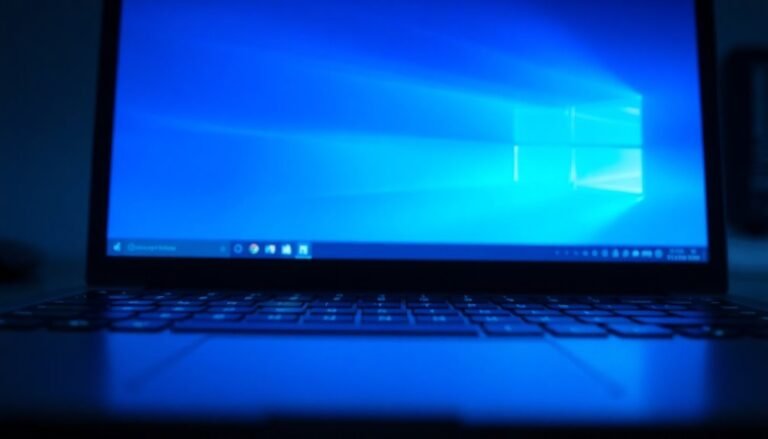Microphone Not Working Windows 11: Fix Microphone Input Problems

If your microphone isn’t working on Windows 11, start by checking its hardware connections to ensure it’s securely plugged in.
Next, make sure the correct microphone is selected in your sound settings.
Also, check app permissions to ensure they allow microphone access.
Updating your audio drivers can often resolve input problems.
If you continue to experience issues, there are built-in troubleshooting tools available.
These tools can help you identify the problem.
Keep exploring for more detailed solutions and tips.
Hardware and Connection Checks

When troubleshooting microphone input issues on Windows 11, it’s essential to start with hardware and connection checks. First, ensure that your microphone is securely plugged into the correct input port, distinguishing it from output jacks. If you’re using a USB microphone, try connecting it to different USB ports to rule out any port malfunctions. Look for any physical mute buttons on your microphone or headset and ensure they’re turned off.
Next, inspect all cables and ports for any signs of damage or debris that could be obstructing the connection. If you have multiple microphones or audio devices, make sure the correct one is selected as the active audio input device. Ensuring the microphone is enabled will help confirm that it is set up correctly.
For cleaning, gently remove dust or grime from ports using isopropyl alcohol on a cotton swab. It’s also a good idea to test your microphone on another device to verify that it functions properly.
Finally, check for any loose or damaged cables that could interfere with the audio signal. If you find any issues, replace or repair the cables as necessary before moving on to software troubleshooting. By following these steps, you can efficiently address microphone input problems and restore clear audio on your Windows 11 system.
Windows 11 Microphone Settings
To effectively manage your microphone settings in Windows 11, navigate to Control Panel > Hardware and Sound > Sound. This allows you to view, enable, or disable different microphone devices as needed. It’s important to regularly check these settings to ensure optimal microphone functionality, guaranteeing a seamless audio input experience across all applications. By following the steps to enable your microphone, you can ensure that your audio input works smoothly for any application.
Audio Driver Maintenance
Maintaining your audio drivers is crucial for ensuring optimal microphone performance in Windows 11. To keep your audio drivers up to date, there are three primary methods you can utilize: Windows Update, Device Manager, or directly downloading from the manufacturer’s website.
- Windows Update: This method is often the easiest. It typically resolves common audio issues automatically. To check for updates, go to Settings > Windows Update and click on “Check for updates.”
- Device Manager: If you prefer a manual approach, you can use Device Manager. Right-click on your audio device, select “Update driver,” and choose the option to search for new drivers or reinstall existing ones to remedy any potential corruption.
- Manufacturer’s Website: For users with custom sound cards, it’s best to download the latest drivers directly from the official manufacturer’s website. This ensures you have access to the latest features and compatibility.
Don’t forget to restart your PC after installing updates to ensure all changes take effect.
If you still experience audio issues after updating your drivers, performing system file checks can help restore functionality.
Privacy and App Permissions
In Windows 11, managing privacy and app permissions is essential for protecting your data.
It’s important to note that Windows 11 differentiates between permissions for Microsoft Store apps and desktop applications.
To manage microphone access, navigate to the Choose which apps can access your microphone settings.
For popular desktop applications like Zoom or Discord, ensure that the global permission toggle for desktop apps is enabled.
After making any changes to permissions, always restart the apps to ensure the new settings take effect.
Keep in mind that disabling microphone permissions for specific apps will effectively prevent them from accessing your microphone, safeguarding your privacy in the process.
Troubleshooting Tools in Windows 11

If you’re experiencing microphone input issues in Windows 11, using the built-in troubleshooting tools can quickly help you diagnose and fix the problem.
To get started, open the Settings menu by clicking on the Start button and selecting Settings. Navigate to System > Troubleshoot > Other troubleshooters. Look for the “Recording Audio” troubleshooter and click the “Run” button. This automated tool will scan for issues related to your microphone input and provide step-by-step guidance for resolution.
Another effective method involves accessing the Device Manager. You can do this by pressing Win + X or utilizing the search bar.
In Device Manager, expand the “Sound, video and game controllers” section to check for updates on your audio drivers. If problems continue after updating, consider uninstalling the audio driver. This enables Windows to perform a fresh reinstall of the driver upon reboot.
It’s also essential to verify your Sound settings to ensure the correct input device is selected and the volume levels are appropriately set. Make sure your microphone is configured as the default input device.
Finally, don’t forget to test the microphone to confirm it’s working after making any adjustments. These troubleshooting tools are crucial first steps before moving on to more complex solutions for resolving microphone issues in Windows 11.
Advanced Solutions and Considerations
When basic troubleshooting fails to resolve microphone input issues, it’s time to consider advanced solutions for optimizing your microphone’s performance.
Here are several effective options to enhance microphone functionality:
- Driver Management: Regularly update or roll back your microphone drivers through Device Manager. After making changes, remember to reboot your device to ensure they take effect.
- Audio Settings Optimization: Disable audio enhancements and exclusive control options to avoid any conflicting settings that may hinder microphone performance.
- Microphone Permissions Check: Ensure that microphone access is enabled in your device’s settings, as well as for specific applications that require input from your microphone.
- Hardware Troubleshooting Techniques: If issues persist, test your microphone on another device to rule out hardware malfunctions. Additionally, check all connections to ensure they’re secure and free from damage.
- Input Monitoring: Utilize sound settings to monitor your microphone input. Adjust the boost and volume settings to achieve optimal sound quality.
Common Microphone Issues
Microphone issues can be quite annoying, especially when you need to communicate effectively or record high-quality audio. If you’re facing microphone problems, here are some common troubleshooting steps to consider.
First, ensure that your microphone is securely connected. Loose cables or incorrect audio jacks can severely impact audio input quality. If you’re using an external microphone with a mute button, check to see if it’s unmuted.
Another factor to consider is device compatibility. Some microphones need specific USB ports for proper functionality, so refer to the manufacturer’s guidelines.
Moreover, keeping your audio drivers updated is crucial, as outdated or corrupted drivers are often responsible for microphone issues.
Don’t forget to review your Windows 11 privacy settings. Sometimes, applications lack permission to access your microphone, which can prevent it from working.
Ensure your microphone is set as the default recording device and adjust the volume levels to ensure they aren’t set too low.
Finally, be aware that conflicts with other software or background applications can disrupt microphone functionality. If you still encounter issues, restarting your system may effectively resolve the problem.
Testing Microphone Functionality
To effectively test your microphone functionality, follow these steps to ensure optimal results:
- Navigate to Input Devices and click on the microphone icon to access the test mode.
- Initiate the testing process by selecting Start Test and speaking in a normal tone.
- Monitor the input level bar to ensure it’s accurately capturing sound.
- Make any necessary adjustments using the microphone’s input volume slider for better clarity.
- Listen to the recorded audio playback to assess the sound quality.
If you notice low input levels during your test, double-check your microphone connection and review the device properties to troubleshoot.
Additionally, consider utilizing online tools or communication applications for alternative testing methods.
It’s crucial to set your microphone as the default input device to prevent any conflicts during the testing phase.
For further support and tips on microphone functionality testing, explore additional resources online.
Contacting Support for Help

If you’re encountering microphone issues on Windows 11, reaching out for support can be a crucial step toward finding a resolution. Microsoft provides several resources, including their official support website and community forums, where users can ask questions and receive expert assistance.
Before you contact support, it’s important to document your microphone issue. Make a note of any error messages and gather information about your hardware specifications.
Start with some basic troubleshooting steps, such as checking your privacy settings and testing your microphone across different applications. Additionally, utilizing the built-in Troubleshooters in Windows 11 can often resolve problems automatically.
If these steps don’t solve the issue, consider escalating your request to Microsoft’s technical specialists or opting for remote assistance. This allows a technician to access your PC directly to diagnose and fix the problem.
For issues related to specific devices, don’t hesitate to reach out to the manufacturer of your microphone. By preparing in advance, you can enhance your support experience, making it smoother and more effective.
Frequently Asked Questions
How Do I Know if My Microphone Is Compatible With Windows 11?
To check your microphone’s compatibility with Windows 11, verify if it’s recognized in Device Manager, confirm app access permissions under Privacy settings, and guarantee you have the latest drivers installed for peak functionality.
Can Other Electronic Devices Interfere With Microphone Performance?
Other electronic devices can clash with your microphone’s performance like a storm disturbing calm waters. They create electromagnetic interference, leading to noise and disruptions, so keep those gadgets away for clearer audio capture.
What Types of Microphones Generally Work Best With Windows 11?
USB microphones, like the Shure MV7 or Blue Yeti Nano, generally work best with Windows 11 due to their plug-and-play compatibility. Consider XLR mics for professional quality, but they need extra equipment to function effectively.
Is There a Way to Boost My Microphone Volume Beyond 100%?
Yes, you can boost your microphone volume beyond 100% using the Microphone Boost slider in Control Panel. Additionally, third-party software like Voicemeeter can further enhance your mic’s volume and sound quality safely.
How Can I Check for Viruses Affecting My Microphone Functions?
You can check for viruses affecting your microphone by running scans with Windows Security or a trusted antivirus tool. Make certain your microphone permissions are secure and monitor apps accessing it through your privacy settings.
Conclusion
If your microphone’s still playing hard to get after all these fixes, don’t panic! You’ve got the tools to conquer even the most stubborn audio problems. Your voice deserves to be heard, whether you’re gaming, recording, or chatting! Plunge into those settings, troubleshoot like a tech wizard, and let no driver stand in your way. And if all else fails, reaching out for support could be the magic spell that brings your mic back to life!