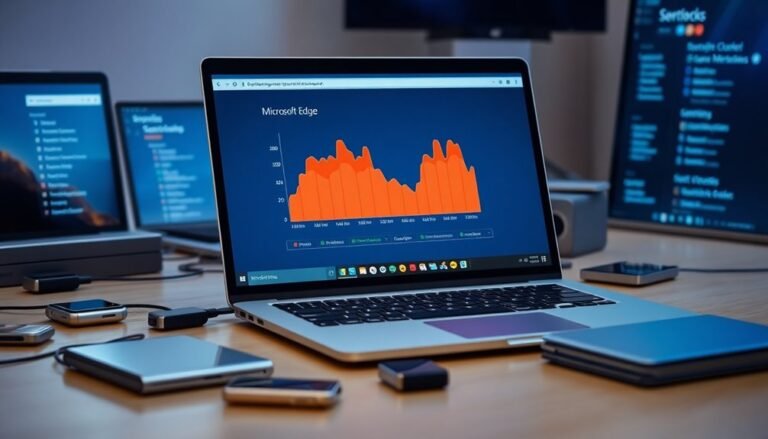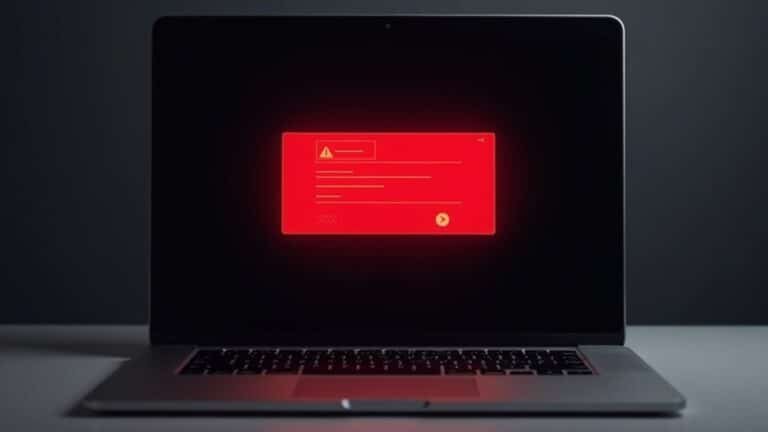Windows 2 Finger Scroll Not Working: Fix Multi-touch Gestures

If your two-finger scroll isn’t working on Windows, it could be due to outdated drivers, incorrect settings, or hardware problems.
Start by checking your touchpad settings under Settings > Bluetooth & devices > Touchpad.
Ensure that the option “Drag two fingers to scroll” is enabled.
Next, update or reinstall your touchpad drivers via Device Manager or from the manufacturer’s website.
If the problem continues, consider implementing advanced troubleshooting steps.
There’s more to explore for a smoother scrolling experience!
Causes of Two-Finger Scroll Not Working

If your two-finger scroll feature isn’t working, there could be several reasons behind this common issue. One primary cause is outdated or corrupted touchpad drivers, which can occur due to system errors or failed updates. Additionally, updating or reinstalling drivers can effectively resolve scrolling issues in many cases.
If you’ve recently upgraded your Windows operating system, compatibility issues may also arise, negatively impacting your touchpad’s functionality.
Moreover, improper device configuration may hinder scrolling capabilities. For instance, missing entries in the Device Manager or disabled settings can prevent your touchpad from being recognized correctly. Conflicts with other input devices, or third-party software such as touchpad utilities, can disrupt gesture recognition as well.
Lastly, physical wear and tear on the touchpad hardware can prevent multi-touch gestures, like two-finger scrolling, from functioning properly.
Checking Two-Finger Scroll Settings
How to Check and Enable Two-Finger Scroll on Windows Touchpad
If your two-finger scroll isn’t working on your Windows touchpad, follow these steps to ensure it’s enabled:
- Open Touchpad Settings: Begin by accessing the Start menu. Type “touchpad” in the search bar or navigate to Settings > Bluetooth & devices > Touchpad.
- Find Scroll Options: Scroll down to the Scroll & zoom or Multifinger gestures section. Here, you can locate the settings for two-finger scrolling.
- Enable Two-Finger Scrolling: Ensure that the option labeled “Drag two fingers to scroll” is checked. If you don’t see this option, look for an expand arrow to view additional settings. Additionally, always ensure that your touchpad settings are correctly saved and applied.
- Use Additional Manufacturer Tools: Some laptops come with their own touchpad management software. You can access these tools through “Additional mouse options” in the Mouse settings. This section may offer enhanced controls for two-finger scrolling.
After you’ve made any adjustments, it’s a good idea to restart your laptop if prompted, so the changes can take effect.
Updating Touchpad Drivers
Updating your touchpad drivers is essential for resolving scrolling issues and enhancing the overall functionality of your device. To achieve optimal performance, it’s best to visit your manufacturer’s official support website.
For Dell laptops, utilize your service tag to efficiently locate the correct touchpad drivers. HP device users should explore the official HP support site to obtain Synaptics drivers and any necessary chipset updates. Lenovo owners can find model-specific drivers by navigating to the Lenovo support site or participating in their community forums.
Additionally, Windows Update offers a convenient way to automatically check for and install the latest driver updates, ensuring compatibility with your current operating system.
To manually update your touchpad drivers, simply open Device Manager, locate your touchpad under the “Human Interface Devices” section, and right-click to select “Update driver.” If Windows Update doesn’t provide the most recent drivers, downloading them directly from the manufacturer’s website may be your best option.
Keeping your touchpad drivers up to date is crucial for maintaining optimal responsiveness and gesture functionality.
Reinstalling Touchpad Drivers
Reinstalling touchpad drivers can effectively fix issues like the two-finger scroll not functioning. Follow these steps to easily reinstall your touchpad drivers and restore normal functionality:
Step-by-Step Guide to Reinstall Touchpad Drivers
- Identify and Remove Existing Touchpad Drivers
- Start by opening Device Manager. Right-click the Start button and select “Device Manager” from the menu.
- In the Device Manager window, locate your touchpad under the category “Mice and other pointing devices.”
- Right-click on your touchpad device and select “Uninstall device.” This will remove the current driver from your system.
- Download Official Touchpad Drivers
- Visit the support website of your laptop’s manufacturer.
- Enter your specific laptop model in the search bar and navigate to the downloads section.
- Download the latest touchpad driver package tailored for your model and operating system.
- Install Touchpad Drivers Manually
- Once the download is complete, find the downloaded file in your downloads folder.
- Double-click the installer file and follow the on-screen prompts to install the newly downloaded touchpad driver.
- Reinstall Drivers Using Device Manager
- After the installation, restart your laptop. This allows Windows to attempt to automatically reinstall the drivers.
- If Windows doesn’t automatically reinstall the drivers, return to Device Manager. Right-click on your computer name at the top, then select “Scan for hardware changes” to force a driver update.
By following these steps, you should be able to resolve the issue with your two-finger scroll option and enhance your touchpad’s performance.
If problems persist, consider checking for additional software updates or reaching out to your manufacturer’s support for further assistance.
Advanced Troubleshooting Steps

Advanced Troubleshooting for Touchpad Two-Finger Scrolling Issues
If you’re experiencing problems with two-finger scrolling on your touchpad, there are several advanced troubleshooting steps you can take to resolve the issue. First, ensure that two-finger scrolling is enabled in the Windows Touchpad settings. Navigate to “Scroll and zoom” or “Touchpad gestures” to confirm this setting is active. Also, double-check the mouse settings to make sure that multi-finger gestures are allowed. If you’re utilizing Synaptics drivers, verify that the two-finger scroll option is enabled within their software.
Next, consider performing a clean boot using System Configuration. This step involves disabling non-Microsoft services and startup applications, which helps avoid potential software conflicts that might interfere with touchpad functionality. After completing the clean boot, restart your computer to check if the scrolling feature is functioning properly.
Furthermore, ensure that both your Windows operating system and BIOS are updated to the latest versions. This action can provide enhancements and enable additional touchpad features that may not be available in older versions.
Don’t forget to investigate whether your touchpad drivers are running correctly. You can do this by accessing the Device Manager. If you see any issues, updating or reinstalling the drivers may solve the problem.
Additionally, you can reset gesture settings via the manufacturer’s dedicated software. In cases where necessary services aren’t running, you can manually restart them to restore functionality.
Alternative Workarounds
If you’re experiencing issues with two-finger scrolling on your touchpad, even after trying advanced troubleshooting methods, there are several effective alternative workarounds to enhance your navigation experience.
Here’s a list of options that you can implement:
- Utilize the arrow keys or space bar for smooth vertical navigation, especially if your touchpad isn’t accurately detecting multi-finger gestures.
- Activate edge scrolling by moving your finger along the edge of the touchpad, which serves as a great alternative to two-finger gestures.
- Enable single finger scrolling combined with edge motion to mimic a seamless scrolling experience without depending on multi-touch capabilities.
- Modify the scroll direction settings to reverse the scrolling behavior if you’re finding the two-finger option to be erratic or frustrating.
These practical methods will assist you in navigating your device effectively without relying on the two-finger scroll feature, ensuring a smooth and enjoyable user experience.
Common Device-Specific Notes
Optimizing your laptop’s touchpad performance can significantly improve your user experience, particularly when it comes to two-finger scrolling. However, keep in mind that the use of various touchpad drivers can result in inconsistent scrolling functionality across different machines.
Common drivers include Synaptics, ELAN, and Microsoft Precision Touchpad, each offering unique features and settings. For example, Synaptics comes equipped with a user-friendly control panel that allows you to easily enable or disable the two-finger scroll option.
In contrast, ELAN may require access to separate utilities for gesture settings management. If you own a Dell laptop, you’ll likely find built-in software designed for gesture customization.
HP laptops, on the other hand, may necessitate adjustments in both HP-specific software and the Windows settings. Lenovo laptops feature their own proprietary utility for touchpad adjustments, while brands like Asus and Acer often provide specific tools that can influence scrolling behavior.
It’s important to note that Microsoft Surface devices depend exclusively on Windows settings for touchpad configuration. To ensure optimal two-finger scrolling functionality, always verify that your driver version is compatible with your Windows build.
Additionally, don’t forget to check the BIOS/UEFI settings on your laptop, as they may contain options that directly affect your touchpad’s scrolling capabilities.
Hardware Issues and Solutions
Even with the correct drivers and settings in place, various hardware issues may still affect your touchpad’s two-finger scrolling capability.
Explore these common problems and their solutions to enhance your touchpad performance:
- Check Your BIOS/UEFI Settings: To ensure your touchpad is enabled, restart your computer and access the BIOS/UEFI settings by pressing keys such as F2, Delete, or Esc during boot-up. Navigate to the Integrated Peripherals or Advanced section for verification.
- Update Driver Software: Outdated or corrupted drivers can significantly hinder touchpad functionality. Access Device Manager, uninstall any existing drivers, and visit the manufacturer’s website to download the latest drivers for your touchpad.
- Examine the Physical Condition: Keep your touchpad clean by wiping it with a soft, lint-free cloth. Also, ensure your fingers are clean and dry, as any dirt or moisture can affect gesture recognition.
- Run Diagnostics: Utilize the built-in Windows troubleshooters to diagnose and resolve any hardware-related issues. Make sure that all related services are functioning correctly for optimal usage.
Maintaining Touchpad Functionality

To maintain optimal touchpad functionality on your device, start by ensuring that your touchpad is enabled in Windows Settings. Navigate to Devices > Touchpad, and check that Tablet Mode is disabled, particularly for 2-in-1 devices.
Regularly clean your touchpad using a soft, lint-free cloth to prevent dirt buildup that can interfere with sensitivity. It’s also advisable to restart your laptop after cleaning to enhance performance.
Keep your device’s firmware updated to ensure compatibility and performance, and be sure to inspect the touchpad for any signs of physical damage.
Frequently Asked Questions
How Can I Enable Two-Finger Scroll in BIOS Settings?
To enable two-finger scroll in BIOS settings, restart your computer and enter BIOS by pressing F2, Delete, or Esc. Navigate to touchpad settings, make certain they’re enabled, then save changes and exit to reboot.
Will a System Restore Affect My Personal Files?
No, a system restore won’t affect your personal files like documents, photos, or music. It primarily targets system files and programs. Just remember to back up desktop items beforehand to avoid temporary disappearance.
Can Touchpad Hardware Issues Be Easily Diagnosed at Home?
Yes, you can diagnose touchpad hardware issues at home using manufacturer diagnostics, BIOS tests, and visual inspections. However, some issues might require professional help if they’re not detectable through basic home methods.
What Do I Do if My Touchpad Is Completely Unresponsive?
When the rubber meets the road, first check your touchpad settings to verify it’s enabled. Next, update or reinstall drivers. If that doesn’t work, consider external mice or professional help for hardware concerns.
Are There Any Risks in Updating Touchpad Drivers From Third-Party Sites?
Yes, updating touchpad drivers from third-party sites can expose you to malware, compatibility issues, and lack of official support. Stick to manufacturer or Windows Update sources for safer, reliable drivers to protect your system’s stability.
Conclusion
To sum up, if your two-finger scroll isn’t working, don’t fret! You can tackle this issue with a few simple fixes, like adjusting settings or updating drivers. Think of it as rebooting your old flip phone—sometimes it just needs a little refresh. If problems persist, explore advanced troubleshooting or consider alternative workarounds. With a bit of patience and the right moves, you’ll have that scroll working smoothly again in no time!