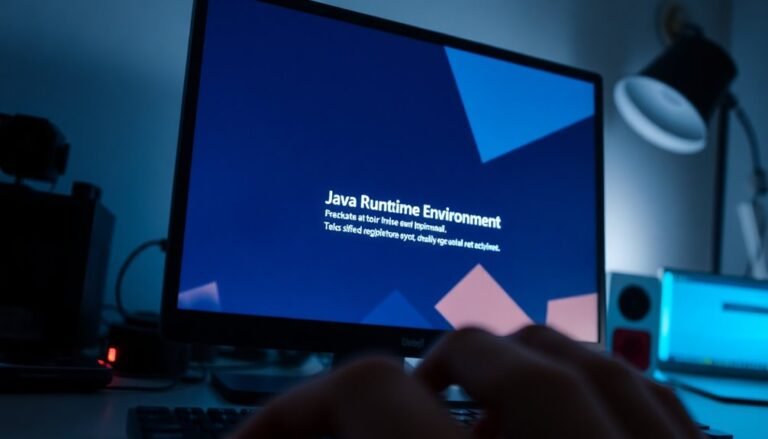Audio Services Not Responding Windows 10: Fix Windows Audio Problems

If you’re experiencing the “audio services not responding” issue in Windows 10, start by checking for outdated or corrupted drivers. Restarting the Windows Audio Services can often fix this issue; you can do this using either the Command Prompt or Service Manager.
Additionally, ensure your audio settings are correctly configured and inspect for any potential hardware failures. If the problem continues, you may need to explore more advanced troubleshooting solutions to fully restore your audio functionality.
Common Causes of Audio Services Errors
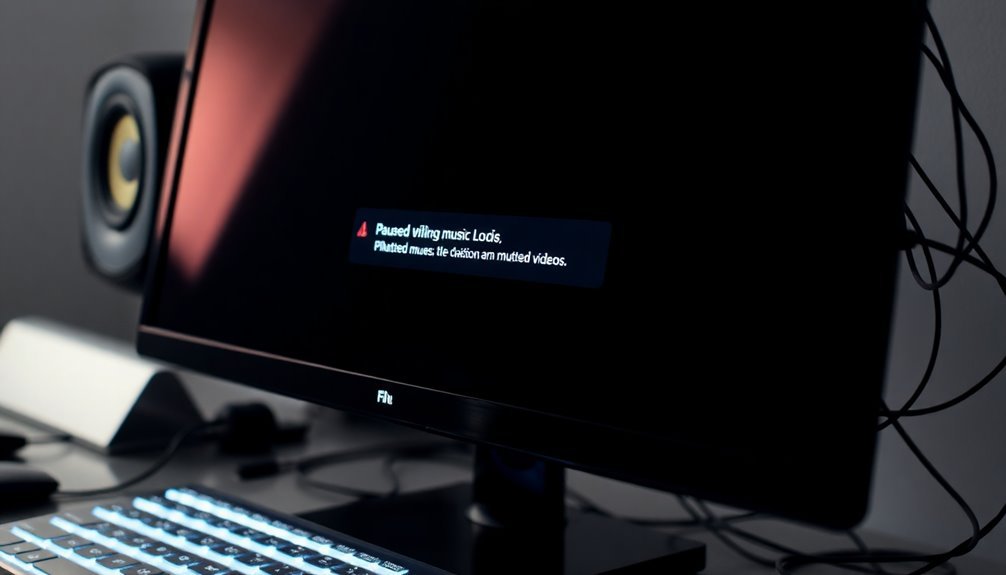
Common Causes of Audio Services Errors in Windows
If you’re experiencing audio services errors in Windows, you’re not alone. Understanding the most common causes can help you troubleshoot effectively.
- Outdated or Corrupted Audio Drivers: One of the leading causes of the “audio services not responding” error is outdated or corrupted audio drivers. To resolve this issue, consider updating or reinstalling your audio drivers, particularly those for Realtek and High Definition Audio. Regularly checking for outdated drivers can also help in preventing future issues.
- Conflicting Third-Party Software: Sometimes, third-party software can interfere with audio services, preventing them from starting or causing them to crash intermittently. To identify any problematic applications, conducting a clean boot is advisable.
- System File Corruption: Corrupted system files can significantly impact audio services. Running the command “sfc /scannow” can help fix any damaged files that may be causing the issue.
- Recent Windows Updates: Occasionally, recent Windows updates can introduce bugs or replace essential drivers, leading to audio complications. It’s worth checking for any new updates or rollbacks that may resolve these issues.
- Hardware Failures: Faulty sound cards or damaged cables can also result in audio disruptions. To determine if hardware issues are at play, test your audio devices on a different system.
Restarting Windows Audio Services
To restart Windows Audio Services, you can alternatively utilize Command Prompt or PowerShell with administrative privileges.
Begin by running the command `net stop audiosrv` followed by `net start audiosrv` to manage the audio service manually.
For a simpler method, execute `Restart-Service audiosrv` in PowerShell. This approach allows for a more streamlined process in managing Windows services effectively.
After implementing these changes, it’s important to restart your PC to ensure that all settings are applied correctly and to verify that your audio functionality is restored.
This guide will help you resolve issues with Windows audio services effectively.
Managing and Updating Audio Drivers
Managing and updating audio drivers is crucial for optimal sound performance on your Windows system. To ensure your audio experience is top-notch, utilize Device Manager to easily update drivers by searching for updated software under the Sound, video, and game controllers section.
For the most current version, it’s advisable to uninstall existing drivers and manually install the latest ones directly from the device manufacturer’s website. Additionally, Windows Update offers certified drivers, ensuring compatibility and stability for your audio hardware.
Consider using automated tools like Avast Driver Updater, which can streamline the update process by scanning for necessary driver updates. For more targeted searches, you can also check Microsoft’s Update Catalog for specific audio drivers.
When installing new audio drivers, it’s essential to first uninstall any existing drivers via Apps & Features or Device Manager. After installation, remember to reboot your computer to apply the changes effectively.
Conducting System and Software Checks
To effectively troubleshoot sound issues on your device, start by utilizing the built-in audio troubleshooter found in the Get Help app. This tool is designed to automatically diagnose and resolve common audio problems.
Remember to carefully review your sound settings—ensure that audio isn’t muted and that the correct playback device is selected.
Additionally, look into the exclusive control settings to prevent applications from monopolizing your audio hardware.
It’s also advisable to disable any audio enhancements in the device properties, as these can often lead to further audio complications.
Advanced Solutions and Fixes

When encountering persistent audio issues on Windows, it’s crucial to explore advanced solutions and fixes that extend beyond basic troubleshooting.
Begin by updating or rolling back your audio drivers using Device Manager; this simple step can often resolve various driver-related errors that may be affecting your sound. If the audio problems persist, consider uninstalling the audio driver completely and allowing Windows to reinstall it automatically—this can help eliminate any potential corruption in the driver files. Additionally, always check for the latest updates directly from your audio hardware manufacturer’s website.
Another important step is to adjust your audio enhancements and formats. Navigate to your speaker properties and disable any audio enhancements to prevent potential conflicts. Test various audio formats within the Advanced settings to identify compatible options that work best for your system.
It’s also advisable to restart Windows Audio Services via Services.msc, ensuring that these services are set to automatically start.
If you’re still experiencing issues, utilizing system restore points can help revert your system back to a previous state where audio was functioning correctly.
Lastly, don’t forget to conduct thorough hardware checks; verify that all connections are secure to rule out any hardware-related failures.
Frequently Asked Questions
How Can I Check if My Audio Hardware Is Functional?
To check your audio hardware’s functionality, open Device Manager, expand “Sound, video and game controllers,” and verify the device status. Look for issues indicated by exclamation marks, then enable or update the driver if necessary.
Will Reinstalling Windows 10 Erase My Personal Files?
No, reinstalling Windows 10 doesn’t have to erase your personal files! Choose options like “Keep my files” or “Keep personal files and apps” during the setup, but always back up just in case.
Can Third-Party Software Cause Audio Problems on Windows 10?
Yes, third-party software can cause audio problems on Windows 10. Conflicts arise from improper drivers, multiple applications accessing audio simultaneously, or background processes disabling devices, leading to distorted sound or device recognition issues.
What Do I Do if My Sound Is Distorted?
Is your sound distorted? First, disable audio enhancements in playback settings. Check and reinstall audio drivers through Device Manager. You might also want to adjust audio format settings for best results. Restart your PC afterwards.
How Often Should I Update My Audio Drivers?
You should update your audio drivers every 6-12 months or when specific issues arise. Regular updates sync with major OS updates to guarantee peak performance without introducing unnecessary instability into your system.
Conclusion
In your quest to remedy audio service errors, you’ve navigated a labyrinth of troubleshooting techniques. By restarting audio services, updating drivers, and performing system checks, you can reclaim the rich soundscape Windows 10 has to offer. If problems persist, don’t hesitate to explore advanced solutions. With a bit of persistence and ingenuity, you’ll transform those silent moments into a symphony of sound, ensuring your audio experience is as vibrant as your favorite playlist.