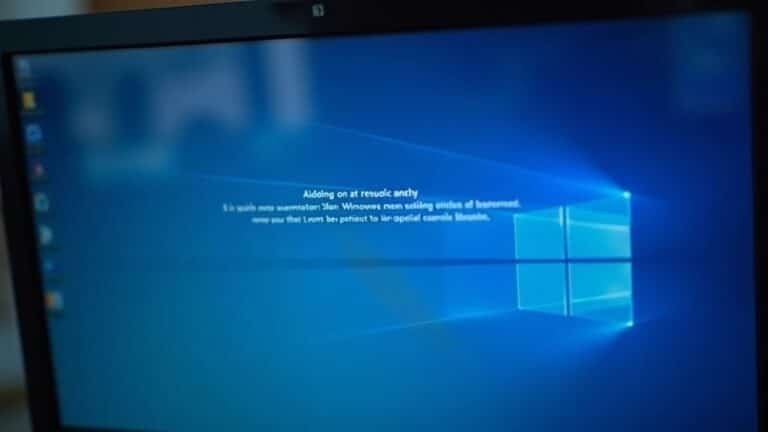Fingerprint Scanner Not Working Windows 11: Fix Biometric Login Issues
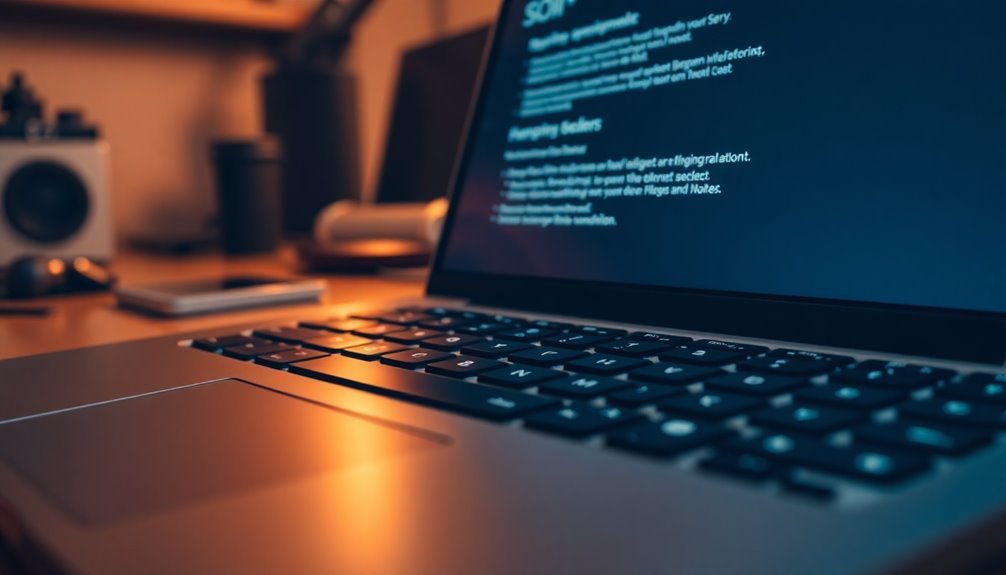
If your fingerprint scanner isn’t working on Windows 11, it may be due to outdated drivers, dirt on the scanner, or problems with the Windows Biometric Service. Begin by updating your drivers through Device Manager and ensure that the biometric service is running.
Next, inspect the scanner for any physical obstructions and clean it if necessary. If problems persist, there are effective troubleshooting steps available. Keep exploring to find solutions that can restore your biometric login functionality.
Common Causes of Fingerprint Scanner Issues

If you’re encountering issues with your fingerprint scanner on Windows 11, it’s essential to understand the common causes to effectively troubleshoot the problem. One primary factor to consider is compatibility; older devices, especially those five years or older, may not support the latest Windows 11 features. Additionally, some biometric readers may not have the required drivers updated for Windows 11, leading to malfunction.
Physical condition plays a crucial role—if the fingerprint scanner is damaged or dirty, it will struggle to recognize your fingerprints accurately. Moreover, ensuring that the Windows Biometric Service is running correctly is vital, as it directly affects your scanner’s performance.
Another potential issue could stem from the Windows Biometrics Service; if this service is corrupted or not running correctly, fingerprint authentication will fail.
It’s also important to check the Device Manager settings; if your fingerprint scanner is disabled due to misconfiguration, that would prevent it from working.
Furthermore, be cautious of third-party security applications, as they can interfere with the fingerprint scanning process.
Lastly, ensure that your device is connected to a stable power source, as loose connections can cause initialization issues.
Updating Drivers for Biometric Devices
Updating drivers for your biometric devices is crucial for ensuring peak performance and functionality, particularly on Windows 11. To begin the process, access Device Manager by using the Win + X shortcut or by searching in the taskbar.
Investigate the “Biometric Devices” section or “Unknown Devices” if your fingerprint reader doesn’t appear. Be on the lookout for any yellow warning icons, which can indicate potential driver problems.
To update your fingerprint device, right-click on it and select “Update Driver.” You have the option to choose “Search automatically for drivers,” allowing Windows to locate updates for you, or you can manually download the latest driver from your laptop manufacturer’s support webpage. Additionally, it’s important to create an account on HP’s support website to easily track updates and manage your devices.
After downloading the appropriate driver, execute the installation file and restart your computer for the changes to take effect.
If you continue facing issues, consider rolling back the driver or performing a complete uninstall and reinstall of the driver. It’s also beneficial to keep an eye on manufacturer forums for any new driver updates and to ensure that your device’s firmware is current for optimal performance.
Regular maintenance of your biometric login system is key to maintaining reliability and security.
Ensuring Biometric Services Are Active
Ensure Your Fingerprint Scanner is Working: How to Activate Windows Biometric Service
If you’re experiencing issues with your fingerprint scanner, it’s crucial to check that the Windows Biometric Service is active. Here’s a step-by-step guide to help you confirm and activate this essential service.
- Access Windows Services: Start by typing `services.msc` in the Windows search bar to open the Services application.
- Locate Windows Biometric Service: In the Services window, find the “Windows Biometric Service” listed among the services.
- Check Startup Type: Verify that the Startup type for the Windows Biometric Service is set to Automatic. This ensures that the service runs each time you start your computer.
- Start the Service: If the service is stopped, right-click on it and select “Start” to immediately reactivate your biometric functionalities.
- For Windows 11 Professional or Enterprise Users: If you’re using Windows 11 Professional or Enterprise, it’s also important to check your Group Policy settings. Go to Computer Configuration > Administrative Templates > Windows Components > Biometrics and ensure that the relevant policies are enabled to allow biometric services.
Hardware and BIOS Considerations
If you’re having trouble with your fingerprint scanner in Windows 11, it’s crucial to check your hardware and BIOS settings for a smooth experience.
Start by confirming that your device utilizes UEFI firmware and has Secure Boot enabled—these are vital for biometric functionality. Additionally, Windows 11 mandates the presence of TPM version 2.0 to ensure secure authentication. If you’re using an external USB fingerprint reader, make sure it’s compatible with Windows Hello, as some third-party devices may lack essential features like Enhanced Sign-in Security.
Next, dive into your BIOS settings. Ensure that biometric device support is activated and consider enabling Secure Boot to enhance system integrity.
Be aware that an outdated BIOS or firmware can interfere with sensor detection, so updating them may improve overall stability. Finally, when booting your device, keep the fingerprint sensor connected to support the Windows Hello enrollment process.
These hardware and BIOS adjustments are key to ensuring a seamless biometric login experience with Windows 11.
Managing Fingerprint Enrollment Limitations

Managing Fingerprint Enrollment Limitations for Biometric Login in Windows 11
Ensuring a seamless experience with biometric login in Windows 11 starts with effectively managing fingerprint enrollment limitations. Users can enroll a maximum of 10 fingerprints per account.
If you hit this limit, you may encounter error messages when trying to add additional fingerprints. To address this issue, navigate to *Settings > Accounts > Sign-in options*. Here, you can remove older fingerprints and restart your system. This step helps reset your enrollment count and prevents glitches during future registrations.
For devices that are used by multiple users, it’s a good idea to consider alternative authentication methods such as PINs or security keys instead of managing multiple fingerprint enrollments. This approach enhances security and simplifies the login process.
It’s important to note that each enrolled fingerprint is securely stored within your device’s hardware, and the biometric data won’t transfer across different operating system installations.
To efficiently manage your fingerprints, regularly review your enrolled fingerprints and remove any outdated ones to remain within the enrollment limits. This proactive strategy will ensure that your biometric login system is both efficient and secure, providing you with a hassle-free user experience in Windows 11.
Effective Troubleshooting Steps
Resolving fingerprint scanner issues in Windows 11 can be accomplished with a series of effective troubleshooting steps.
To begin, check and reinstall your biometric device drivers in Device Manager. Uninstall the current drivers and restart your PC to allow for a fresh installation.
Next, ensure the Windows Biometric Service is active by navigating to the Services app; if it’s not set to Automatic, be sure to change it.
If you’ve recently encountered issues after installing updates, utilize the “Roll Back Driver” feature in Device Manager.
It’s also crucial to install all available Windows updates and check for any required BIOS/UEFI firmware updates.
If problems persist, re-register your fingerprint data through the Windows Hello settings or switch temporarily to using a PIN sign-in for continued access.
For further troubleshooting, consider performing a clean boot to rule out any potential background software conflicts.
Additionally, enable any hidden biometric devices in Device Manager to maximize functionality.
Following these steps can help resolve your fingerprint scanner issues efficiently in Windows 11.
Utilizing Support Resources for Fingerprint Issues
When experiencing fingerprint scanner issues in Windows 11, utilizing support resources can greatly enhance your ability to resolve these problems quickly and effectively.
Official manufacturer websites and Microsoft’s support pages offer device-specific guides and FAQs regarding fingerprint readers that work with Windows Hello. By exploring these resources, you can access verified solutions that are tailored to your particular hardware.
Additionally, consider checking community forums such as the Microsoft Community. These platforms enable users to share their experiences and propose potential fixes for common fingerprint scanner issues. Here, you can find valuable discussions surrounding workarounds for various errors and insights into necessary driver updates.
Don’t overlook the importance of keeping your drivers up to date. Use driver update utilities provided by your device’s manufacturer or check Windows Update for essential updates that might resolve functionality problems.
For personalized assistance, reach out to the manufacturer’s support team or explore remote assistance options available to you. With these helpful resources at your fingertips, you’ll be well-prepared to manage fingerprint scanner issues in Windows 11 effectively.
Frequently Asked Questions
Can I Use Multiple Fingerprint Devices on One Computer?
You can’t use multiple fingerprint devices simultaneously on one computer. Only one reader can be active at a time, so you’ll need to disable others in Device Manager to guarantee proper functionality with security software.
Will a Fingerprint Scanner Work With Windows 10?
Yes, a fingerprint scanner will work with Windows 10, like a key opening a door. Just guarantee your device’s drivers are up-to-date and the Biometric Service is active for seamless biometric authentication.
Does Using a Screen Protector Affect Fingerprint Scanning?
Yes, using a screen protector can affect fingerprint scanning. Thick or low-quality protectors might block signals, degrade accuracy, and cause failed scans. Choose fingerprint-compatible options to guarantee your sensor works effectively.
How Do I Clean the Fingerprint Sensor?
How can you guarantee your fingerprint sensor works effectively? Clean it gently with a soft microfiber cloth, dampened lightly with water or isopropyl alcohol, avoiding harsh materials. Regular maintenance keeps it functioning at its best for you.
Are There Third-Party Apps for Managing Fingerprint Settings?
No, there aren’t many third-party apps for managing fingerprint settings. Windows 11’s built-in Windows Hello generally handles everything you need. Stick with it for enrollment and fingerprint management to simplify your experience.
Conclusion
In a world where your fingerprint scanner is the ultimate gatekeeper to your digital kingdom, a glitch can feel like a catastrophe! But don’t fret—you’re armed with all the fixes you need to restore order and gain access to your device with just a swipe. By following these steps, you’ll be back to effortlessly breezing through logins in no time. So go on, reclaim your digital throne and enjoy a biometrically secure future—because who wants to type passwords anyway?