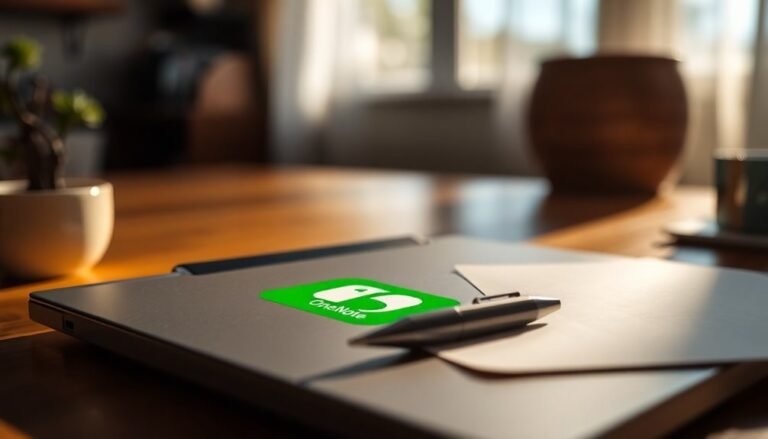Windows System Error 5: Fix Access Denied Error
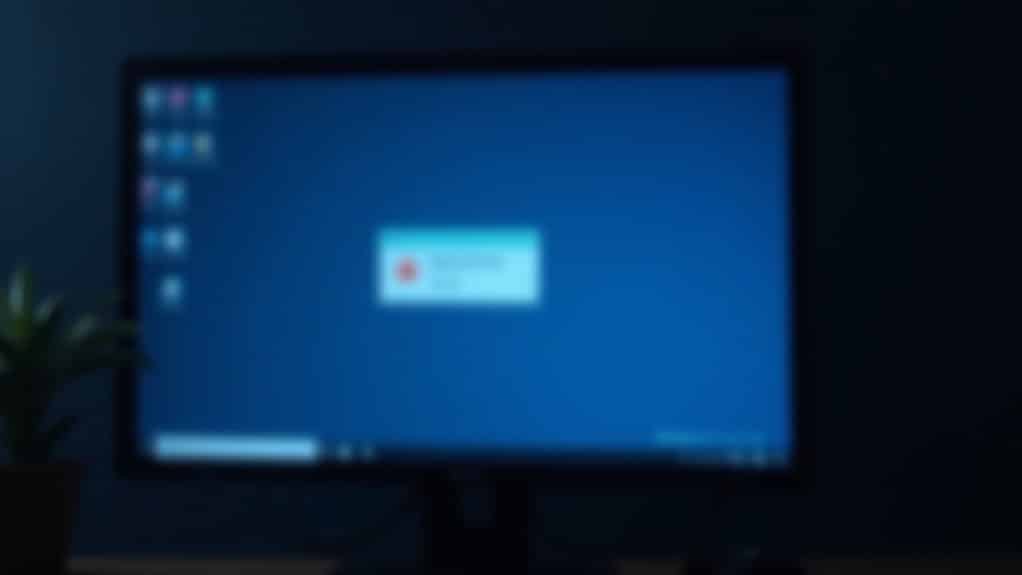
To fix Windows System Error 5: Access is denied, run Command Prompt or PowerShell as an administrator by right-clicking and selecting “Run as administrator.” Ensure your user account is part of the Administrators group.
Adjust User Account Control (UAC) settings if necessary. Review file or folder permissions in their properties.
Temporarily disable antivirus or firewalls that may block access. For network shares or persistent errors, more detailed steps and settings can help resolve complex permission issues.
Understanding the Causes of System Error 5

Understanding System Error 5: Causes and How to Fix “Access is Denied” in Windows
System Error 5, displaying the message “Access is denied,” is a common issue Windows users face when running commands or system tools without proper permissions. This error mainly occurs due to insufficient administrative privileges or strict User Account Control (UAC) settings.
When you run commands like net view, or use utilities such as DISM or SFC, Windows requires elevated permissions. If you don’t launch Command Prompt or PowerShell as an administrator (using “Run as Administrator”), your session lacks the necessary rights, triggering System Error 5.
Even if you use an administrator account, UAC enforces this elevation step to protect your system from unauthorized changes. Denying the elevation prompt or having overly restrictive UAC settings can also cause this error. Running utilities with admin privileges to fix the error can often resolve access issues that lead to System Error 5.
In addition to UAC, other factors can lead to System Error 5. Group Policy settings or local security policies may restrict access to certain commands, especially in corporate or managed environments.
Third-party security software can block privilege escalation or command execution as part of its protection features. User account issues, such as corruption or incorrect administrator group membership, can prevent necessary permissions.
Scheduled tasks and automation scripts may also fail with error 5 if they aren’t configured to run with elevated privileges.
To fix System Error 5, ensure you always run Command Prompt or PowerShell as an administrator. Check your UAC settings, review Group Policy restrictions, verify user account permissions, and confirm that security software isn’t blocking your commands.
These steps will help resolve the “Access is denied” error and allow your commands and tools to run smoothly on Windows.
Common Scenarios Where Access Is Denied
Understanding the root causes of “Access is denied” errors is crucial for troubleshooting Windows access issues effectively. These errors commonly occur when attempting to access files or folders—even with administrator rights—due to mismatched ownership or NTFS permissions.
After system upgrades, ownership changes or encrypted files without proper keys often lead to access denial. Managing Windows services through services.msc may also generate access denied messages, especially if User Account Control (UAC) is enabled or service permissions are limited. For many users, file permissions are the underlying reason why access is denied, and adjusting these settings can often resolve the problem.
Additionally, Group Policy settings restrict remote Security Account Manager (SAM) access for local accounts except the built-in Administrator. This restriction causes password changes or security queries from remote sessions to fail regardless of group membership.
On network shares, insufficient explicit permissions or File Server Resource Manager policies can block access. Corrupt files and Windows Defender SmartScreen may also trigger access denial errors.
To resolve these issues, it’s essential to take ownership of files or folders, adjust NTFS permissions properly, manage encryption keys, and review service and Group Policy settings.
Implementing these targeted fixes will help prevent “Access is denied” errors and ensure smoother Windows system operations.
Recognizing the Symptoms of Error 5
How to Fix “System Error 5 Has Occurred. Access is Denied” in Command Prompt and PowerShell
If you see the error message “System error 5 has occurred. Access is denied.” while running commands in Command Prompt or PowerShell, it means your user account doesn’t have the necessary administrative privileges to execute the command.
This error commonly occurs during administrative operations such as using the `net user` command or running system management scripts, even if you believe you’re logged in as an administrator.
Key symptoms of System Error 5 include:
- Command prompt or PowerShell commands failing abruptly with an access denied message.
- Administrative tools or scripts terminating prematurely without applying changes.
- Persistent permission errors despite attempts to disable User Account Control (UAC) or using built-in administrator accounts.
- Access denied errors occurring in both local and network environments regardless of user privileges.
These issues often indicate permission misconfigurations, UAC restrictions, or environmental factors blocking administrative access.
To resolve this error:
- Run Command Prompt or PowerShell as an administrator by right-clicking the shortcut and selecting “Run as administrator.”
- Verify your user account is part of the local Administrators group.
- Temporarily disable User Account Control (UAC) if necessary to test permissions.
- Check Group Policy settings that might restrict administrative command execution.
- Ensure remote commands have proper administrative rights when running over a network.
By identifying and addressing the causes of “System error 5 has occurred. Access is denied,” you can regain full administrative control and successfully run critical system commands.
For more troubleshooting tips and step-by-step fixes, keep browsing our expert guides on Windows command errors and permissions issues.
Running Programs With Elevated Privileges

How to Run Programs with Elevated Privileges on Windows 11 to Fix Access Denied Errors
One effective way to resolve “Access Denied” errors on Windows 11 and other modern Windows versions is by running programs with elevated privileges. Elevating privileges grants temporary administrative rights, allowing you to perform tasks that modify critical system settings safely and securely.
Windows 11 uses a system-managed administrator account for elevation, especially with Administrator Protection enabled. When you choose “Run as administrator,” the program runs under a separate, isolated admin token instead of your regular user account. This design minimizes the risk of exposing privileged credentials and enhances system security.
Elevated privileges in Windows 11 are strictly temporary. They’re revoked immediately once the task completes, following a just-in-time (JIT) privilege model that reduces potential attack surfaces and prevents unauthorized usage of admin rights.
User Account Control (UAC) plays a key role in managing privilege elevation. When you launch a program with elevated rights, UAC prompts you for consent or administrator credentials on a secure desktop, blocking silent privilege escalation attempts. Additionally, every elevation event is logged to support auditing and security compliance.
To maintain system security, always ensure you only run trusted programs with elevated privileges and request administrator rights solely for tasks that require them. Following these best practices aligns with the principle of least privilege and helps prevent security risks.
Adjusting User Account Control and Security Settings
How to Adjust User Account Control (UAC) and Enhance Security Settings in Windows
Experiencing “Access Denied” errors? Elevating program privileges is a quick fix, but fine-tuning User Account Control (UAC) settings provides greater control over your system’s security. This guide explains how to modify UAC settings in Windows to balance protection and usability.
Accessing User Account Control Settings
To adjust UAC settings:
- Open the Control Panel.
- Navigate to System and Security > Security and Maintenance.
- Click on Change User Account Control settings.
Alternatively, simply type UAC in the Start Menu search bar and select Change User Account Control settings.
Understanding UAC Notification Levels
Windows offers several notification levels for UAC:
- Always notify: Receive a prompt for every program or Windows setting change — maximum security.
- Notify me only when apps try to make changes to my computer (default): Recommended for balancing security and convenience.
- Notify me only when apps try to make changes to my computer (do not dim my desktop): Same as above but without the secure desktop.
- Never notify: Disables UAC notifications — not recommended due to high security risk.
Why Proper UAC Configuration Matters
- Avoid malware infections by never missing critical security prompts.
- Prevent unauthorized apps from making changes without your knowledge.
- Ensure every system modification requires your explicit approval.
- Protect sensitive environments by maintaining strict UAC settings.
Best Practices for Managing UAC
- Always make UAC changes with administrative privileges.
- Regularly review your security settings aligned with your environment’s needs.
- Avoid disabling UAC entirely, as it exposes your system to unnecessary risks.
By optimizing User Account Control and security settings, you can improve your Windows PC’s protection against unauthorized changes while maintaining smooth operation.
Adjust UAC thoughtfully to strike the right balance between security and convenience.
Modifying File and Share Permissions
How to Modify File and Share Permissions to Fix Access Denied Errors
If you’re experiencing persistent “Access Denied” errors on specific files or network shares, simply adjusting User Account Control isn’t enough. You need to directly modify file and share permissions to resolve these issues effectively. Here’s a step-by-step guide to help you manage NTFS and share permissions for enhanced security and access control.
1. Access File or Folder Properties
Right-click the target file or folder and select *Properties*. Navigate to the Security tab to see current permissions.
2. Edit NTFS Permissions
Click Edit to modify existing NTFS permissions. To add new users or groups, click Add, then use Check Names to verify entries are correct.
3. Apply the Principle of Least Privilege
Assign only the minimum permissions necessary for users or groups. Avoid granting Full Control unless it’s absolutely required to minimize security risks.
4. Manage Share Permissions Separately
For network shares, set broad share permissions like Everyone – Full Control to simplify access, but strictly control actual file access using NTFS permissions.
5. Use Advanced Security Settings
Leverage the Advanced Security Settings window to view effective access, manage inheritance, and audit permissions in detail.
6. Verify User Group Membership
Always double-check that users belong to the correct groups before applying permissions. Test all changes in a controlled environment before deployment.
7. Use PowerShell and Third-Party Tools for Bulk Changes
For large-scale permission modifications or auditing, use PowerShell scripts or trusted third-party tools to save time and ensure accuracy.
8. Document and Review Permissions Regularly
Keep thorough records of all permission changes for compliance and security audits. Periodically review permissions to prevent unauthorized access.
Resolving Issues Caused by Antivirus and Firewalls
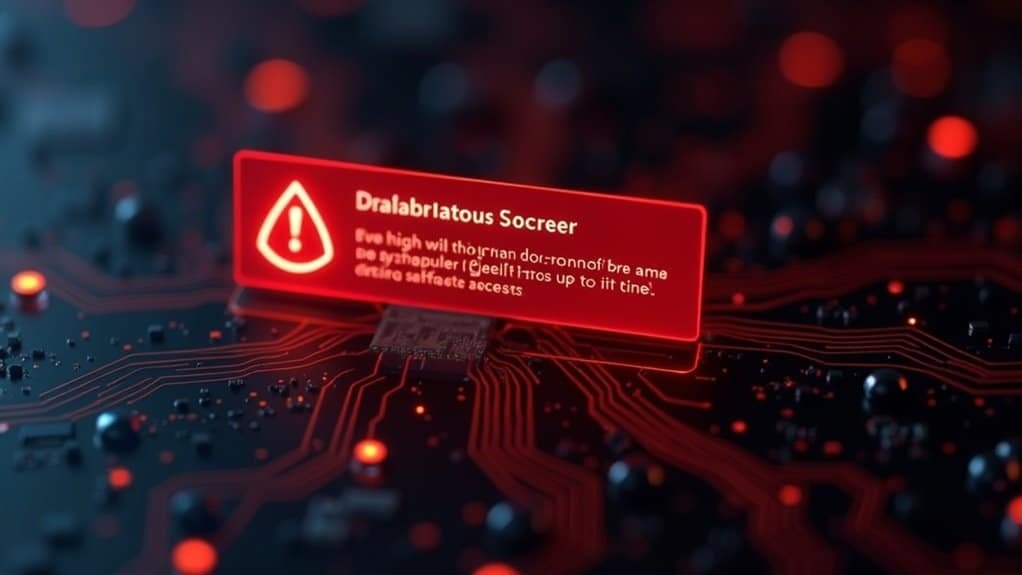
How to Fix “Access Denied” Errors Caused by Antivirus and Firewall Software
Are you still getting persistent “Access Denied” errors even after adjusting file and share permissions? Often, antivirus programs and firewall settings interfere with Windows services, causing access problems.
These security tools can block essential system processes, change file permissions, or disrupt network connectivity—even for administrators.
Follow these proven steps to troubleshoot and fix access denied issues related to antivirus and firewall software:
1. Temporarily Disable Antivirus and Firewall
Start by turning off your antivirus and firewall temporarily. This helps isolate whether these security tools are causing the problem. If the “Access Denied” errors disappear, your antivirus or firewall is likely blocking necessary Windows functions.
2. Configure Antivirus Whitelist and Firewall Exceptions
Next, add Windows services and trusted applications to your antivirus whitelist and create firewall exceptions. This ensures your security software allows essential operations without interference.
3. Reset Firewall to Default Settings
Sometimes, firewall rules can become corrupted or overly restrictive. Reset your firewall settings to default to clear any problematic rules that may be causing access issues.
4. Update Windows and Security Software
Keeping your operating system and antivirus/firewall programs updated can resolve compatibility problems and patch known bugs that trigger access errors.
5. Clean Up Registry and Permissions Leftovers
Uninstalling security software may not remove all configurations. Use trusted tools to clean residual registry entries and reset modified permissions that could still block access.
Common Signs Your Antivirus or Firewall Is Causing Access Denied Errors:
- Receiving “Access Denied” messages despite correct permissions
- Network resources inaccessible while others work fine
- Uninstalling antivirus doesn’t fix the problem
- Frequent disruptions in Windows services or apps
By following these targeted solutions, you can effectively resolve access denied errors caused by antivirus and firewall interference and regain full control of your system and network.
Keywords: fix access denied error, antivirus blocking access, firewall causing access denied, Windows access denied troubleshooting, reset firewall settings, antivirus whitelist Windows, network access denied error
Troubleshooting With Administrative Tools
How to Fix “Access Denied” Errors Using Windows Administrative Tools
If you encounter persistent “Access Denied” errors on your Windows PC, standard troubleshooting steps may not be enough. To effectively resolve permission issues, use Windows administrative tools with elevated privileges. Follow these best practices to diagnose and fix access problems quickly.
Run Administrative Tools as Administrator
Always launch key Windows tools such as Services (services.msc), Registry Editor (regedit), and Computer Management by right-clicking and selecting Run as administrator. Running these tools with proper administrative rights ensures you can view and modify system settings without restrictions.
Manage User Account Control (UAC) Settings
User Account Control can block some administrative actions. If UAC interrupts your troubleshooting, temporarily disable it via the Control Panel or Settings app—but remember to re-enable UAC once finished to keep your system secure.
Verify Administrator Group Membership
Confirm your user account belongs to the Administrators group. Open Local Users and Groups (lusrmgr.msc) to check and modify group memberships. Being part of this group is essential for full access to system files and settings.
Modify File and Folder Permissions Correctly
To change file or folder permissions, right-click the item, choose Properties > Security > Advanced, and adjust permissions or ownership to your administrator account. Properly setting these permissions prevents “Access Denied” errors when accessing or modifying files.
Edit the Registry Safely with Elevated Rights****
When working in the Windows Registry, always start regedit as an administrator. Before making changes, back up the registry to avoid accidental damage. Modify permissions on problematic keys like DisableCMD to restore access or enable features that were blocked.
Manage Windows Services via Services.msc****
Use services.msc with administrative privileges to view, start, stop, or configure Windows services. Without elevated rights, you may be unable to control service status, resulting in ongoing access issues.
Addressing Network and File Sharing Problems
How to Fix Network and File Sharing Access Denied Errors: A Complete Guide
Experiencing “Access Denied” errors when using administrative tools is common, but network and file sharing issues often cause additional access problems. To effectively resolve these errors, it’s crucial to check both network share permissions and NTFS permissions on the host computer.
Keep in mind that granting “Everyone” full control at the network share level doesn’t override restrictive NTFS permissions, which are enforced at the file system level.
Ensure that both the client and host devices are connected to the same network or subnet to prevent connectivity problems that make shared folders invisible. If you encounter guest access failures, enabling insecure guest logons through the Windows Registry or Local Group Policy Editor may help.
However, be aware this method reduces security and should only be used as a temporary workaround.
Common symptoms indicating network sharing issues include:
- File access denied despite “Everyone” having full control permissions
- Devices on different networks unable to detect or access shared folders
- Ownership changes not applying to all files and subfolders
- Persistent access problems caused by Windows credential caching
To fix these issues, take ownership of the destination folders by navigating to Properties > Security > Advanced, and ensure that permission inheritance is enabled for all subfolders and files.
This approach helps propagate permissions consistently and reduces access errors.
Preventive Measures to Avoid Future Access Denied Errors
Prevent Future Access Denied Errors with These Proven Preventive Measures
To avoid recurring access denied errors, it’s crucial to implement effective preventive strategies that ensure smooth system performance. Start by regularly running System File Checker (SFC) and Deployment Image Servicing and Management (DISM) scans to maintain your Windows system integrity.
Automate disk cleanup tasks to remove unnecessary files that may cause permission conflicts and slow down your PC. Schedule Windows Updates with administrative privileges to ensure proper installation and keep your antivirus software updated to protect against malware-related access issues.
Properly configuring User Account Control (UAC) settings is essential—temporarily set UAC to “Never notify” during troubleshooting but always restore it afterward to maintain security. Stay vigilant by monitoring UAC prompts and learning how to recognize legitimate permission requests.
Consistently verify and manage file and folder permissions through Properties > Security. Grant full control to administrators where necessary, remove outdated or redundant permissions, and take ownership of files that trigger access denied errors.
Avoid encrypting files without backup certificates, as this can cause permanent access problems. Use the built-in Windows Administrator account sparingly, enabling it only when absolutely necessary and disabling it immediately after use.
Regularly back up, reset, and review permissions using the ICACLS command-line tool, and meticulously document all permission changes to prevent cumulative errors.
Frequently Asked Questions
Can System Error 5 Affect Windows Activation or Licensing?
Yes, System Error 5 can block activation or licensing tasks if you don’t run required commands as administrator. You’ll need to elevate permissions to access or repair licensing files, rebuild tokens, or resolve activation-related errors successfully.
Is There a Way to Automate Fixing System Error 5 With Scripts?
Yes, you can automate fixing system error 5 by scripting tasks with elevated privileges. Use PowerShell’s `Start-Process -Verb runAs`, schedule tasks with “Run with highest privileges,” and guarantee scripts check for admin rights before execution.
Does System Error 5 Appear in Windows Event Logs, and How Do I Find It?
You won’t see System Error 5 as a direct event in Event Logs. Instead, search System and Security logs for service start failures or access-denied audit events. Use Event Viewer as Administrator to investigate related permission issues.
Will a Windows Update Resolve System Error 5 Automatically?
No, a Windows update won’t resolve System Error 5 automatically. You need to manually run commands as administrator, adjust UAC settings, or modify group policies. Updates don’t change your user privileges or fix permission issues directly.
Can Error 5 Be Triggered by Corrupted User Profiles or Accounts?
Yes, error 5 can result from corrupted user profiles—studies show up to 15% of access errors stem from profile issues. You should recreate the user profile or reset permissions to restore proper account access and administrative rights.
Conclusion
Think of your Windows system as a fortress. Error 5 is the locked gate, barring unauthorized entry. You’re the gatekeeper—armed with admin privileges, UAC tweaks, and security tools. When you spot access denied, don’t just knock harder; check your keys, update your defenses, and verify your credentials. Each step you take is like fortifying your walls and managing who holds the keys, ensuring you—and only you—command the gates to your digital domain.