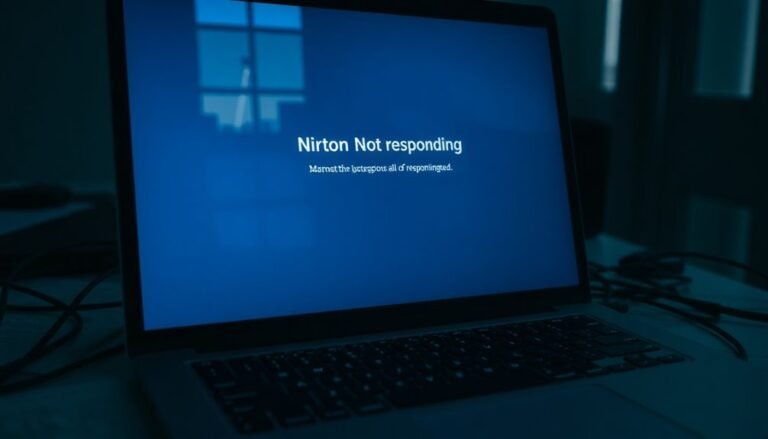YouTube Not Responding Windows 10: Fix YouTube Playback Issues

If YouTube isn’t responding on your Windows 10, it might be due to outdated drivers, a poor internet connection, or issues with your browser.
Begin by restarting your computer and refreshing the YouTube page.
Check your internet speed and stabilize it if needed.
Clear your browser’s cache and cookies, and disable any extensions that may be causing interference.
If the problems continue, consider adjusting settings or updating your software for improved performance.
There are additional tips available to help you return to smooth streaming.
Common Causes of YouTube Not Responding on Windows 10

Experiencing YouTube playback problems on Windows 10 can be quite exasperating. However, identifying the common causes can lead to effective troubleshooting solutions.
One major contributor to playback issues is outdated or malfunctioning display adapter drivers, which can lead to video freezing or failure to play altogether. To enhance performance, check and update these drivers through the Device Manager.
Another prevalent issue is related to hardware acceleration conflicts in your browser. If the acceleration settings are misconfigured, it can result in lagging or freezing videos. Disabling hardware acceleration may resolve these problems.
Furthermore, corrupted cache and cookies can disrupt video loading and lead to playback failures. Regularly clearing your browsing data is a simple yet effective way to ensure smoother video playback. Additionally, various browsers’ technical problems can also play a role in causing playback difficulties, so addressing these may be necessary.
A slow or unstable internet connection can also hinder your YouTube streaming experience, as adequate bandwidth is essential for seamless playback.
Lastly, certain browser extensions may block video content, leading to playback issues; disabling these extensions can help restore normal video functionality on YouTube.
Basic Troubleshooting Steps to Resolve Playback Issues
If you’re experiencing playback issues on your Windows 10 device, there are several effective troubleshooting steps you can take to resolve the problem quickly.
Start by restarting your computer, as this can help reset any temporary glitches that may be affecting video playback. Refresh the YouTube page by pressing the F5 key or clicking the browser’s refresh button to reload the content. If you’re using the YouTube app, simply close it and then reopen it to refresh the app’s functionality.
Additionally, minimizing the number of open browser tabs can enhance your device’s performance and improve playback. It may also be beneficial to ensure updated drivers for your display adapter, as outdated drivers can cause video playback issues.
Ensure that your browser and the YouTube app are up to date with the latest versions. Clearing your browser’s cache can also improve playback performance, as can disabling any extensions that might be causing interference, such as ad blockers.
If problems persist, consider switching to a different browser or using private browsing mode to determine if the issue is related to your current setup.
Lastly, verify your internet connection to ensure it’s stable; using a wired connection can provide better reliability compared to Wi-Fi.
Following these steps can help restore a smooth YouTube playback experience on your Windows 10 device.
Adjusting Browser Settings for Optimal YouTube Performance
Enhancing your YouTube experience on Windows 10 involves optimizing your browser settings for better performance. First, check your hardware acceleration; enabling it typically enhances playback smoothness, but if you experience issues, consider disabling it temporarily to see if it resolves the problem.
Regularly updating your GPU drivers is crucial to prevent compatibility issues that can affect streaming quality.
Next, manage your cache and cookies effectively. Clearing your browser’s cache and cookies periodically can help reduce playback delays, or you can configure your browser to automatically clear them upon exiting.
It’s also important to evaluate your browser extensions. Disable any extensions that may interfere with YouTube’s performance, such as ad blockers, to ensure a smooth viewing experience.
Additionally, ensure your browser is updated to the latest version to guarantee optimal codec support, and consider adjusting your network settings to maximize browsing performance.
If you continue to encounter playback issues, consider resetting your browser settings to default. This simple step can often resolve misconfigurations that negatively impact playback functionality.
Advanced Solutions for Persistent YouTube Playback Problems
If you’re experiencing persistent YouTube playback issues, there are several advanced solutions you can implement to restore smooth streaming.
For users operating on Windows 10 N or KN editions, installing the Microsoft Media Feature Pack can resolve missing media functionality, which may be the source of playback errors. To fix this, download the appropriate version for your system from the Microsoft Store, run the installer, and restart your computer.
Outdated drivers may also contribute to streaming problems. Make sure to check your graphics and audio drivers through Device Manager or visit the manufacturer’s website to confirm they’re up to date. Additionally, keeping your Windows updates current is crucial for optimal performance.
Disabling hardware acceleration in your web browser settings could address compatibility issues related to your graphics card.
Lastly, consider power cycling your PC and adjusting your power settings to “Best Performance” to further enhance your YouTube playback experience. By following these steps, you can enjoy smoother streaming on YouTube without interruptions.
Addressing YouTube Playback Lag and Freezing Issues

Experiencing persistent playback issues on YouTube, such as lag or freezing, can be incredibly frustrating when trying to enjoy your favorite videos.
To resolve these playback issues effectively, follow these essential tips:
- Disable Hardware Acceleration: Turning off hardware acceleration can help prevent rendering conflicts that disrupt smooth video playback on YouTube.
- Clear Browser Cache and Cookies: Excessive cached data can lead to delays and interruptions; regularly clearing your cache and cookies can enhance video performance.
- Limit Browser Extensions: Unnecessary browser extensions may consume critical system resources; disabling them can significantly improve YouTube playback speed.
- Optimize Your Internet Connection: Ensure you have a reliable, high-speed internet connection; switching to an Ethernet connection instead of Wi-Fi may provide more stability for streaming.
System and Software Maintenance Practices for Smooth Streaming
To ensure a seamless streaming experience on YouTube, it’s crucial to prioritize system and software maintenance. Start by consistently updating your Windows operating system and applications. Regular updates not only provide essential security patches but also improve performance, leading to enhanced streaming stability.
Additionally, don’t overlook the importance of updating your device drivers, particularly for display adapters and network hardware, as this can prevent conflicts that negatively impact video playback.
Disk maintenance plays a significant role in smooth streaming as well. Regularly clean up temporary files and ensure you have sufficient free disk space to prevent buffering issues during playback. It’s advisable to remove bloatware every few months to reduce your system’s resource burden.
Optimizing your startup processes can also contribute to a better streaming experience. Disable unnecessary startup applications to free up system resources.
Moreover, running monthly malware scans will safeguard your system from threats that could disrupt your YouTube playback. By implementing these essential maintenance practices, you’ll enjoy a fluid and stable streaming experience on your Windows 10 device.
Frequently Asked Questions
How Do I Clear Youtube Watch History on Windows 10?
To clear your YouTube watch history on Windows 10, go to youtube.com, sign in, click the menu icon, select “History,” then click “Clear All Watch History” and confirm to remove all entries.
Can I Download Youtube Videos for Offline Viewing?
Yes, you can download YouTube videos for offline viewing with YouTube Premium, or use third-party apps like 4K Video Downloader. Why not explore these options to enjoy your favorite content anytime, even without internet access?
What Internet Speed Is Required for Optimal Youtube Playback?
For ideal YouTube playback, you’ll need at least 2.5 Mbps for 720p, 5 Mbps for 1080p, and 20 Mbps for 4K. Higher speeds improve stability, especially when multiple devices are connected to your network.
How Can I Contact Youtube Support for Persistent Issues?
You can contact YouTube support via the Help Center for chat options, Twitter @TeamYouTube for real-time updates, or the Community Help Forum. For YouTube TV issues, call 1-833-389-2054 directly.
Are There Specific Browsers Recommended for Youtube on Windows 10?
For YouTube on Windows 10, try using Microsoft Edge for its lightweight resource management or Brave for privacy features. Chrome and Firefox are also options, but they can consume more RAM during playback.
Conclusion
In conclusion, tackling YouTube playback issues on Windows 10 often involves a blend of basic troubleshooting, browser adjustments, and system maintenance. For example, imagine you’re gearing up to watch the latest video from your favorite YouTuber, only to encounter constant buffering. By following the steps outlined above, you can dramatically improve your streaming experience, ensuring you never miss a moment of the content you love. Don’t let playback problems ruin your sessions—start fixing them today!