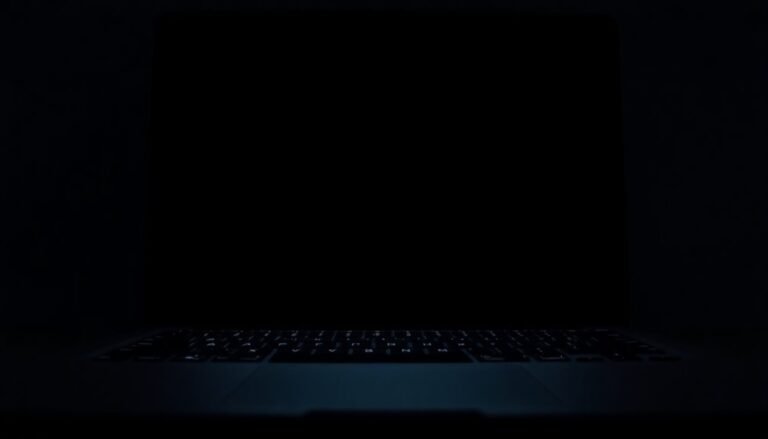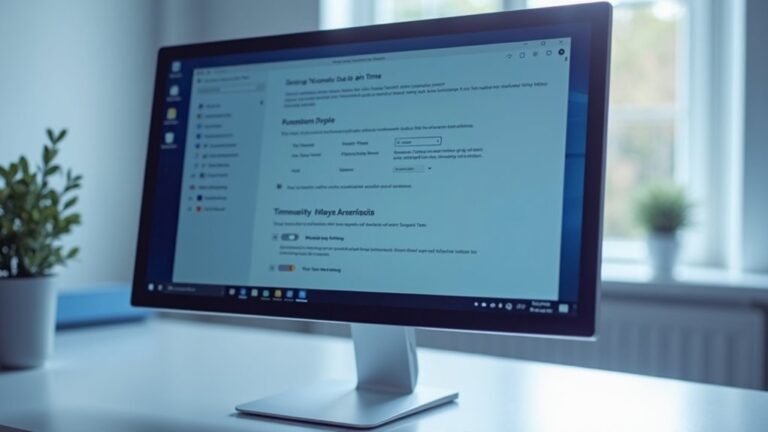FiveM Not Working Windows 11: Fix GTA V Multiplayer Mod

If FiveM isn’t working on Windows 11, start by clearing your cache. Also, ensure your GTA V installation path is correct.
Update your BIOS and device drivers next. It may also help to temporarily disable your antivirus, as it might interfere with FiveM.
Make sure to run FiveM in Windows 8 compatibility mode. Additionally, verify the integrity of your game files.
If problems persist, explore additional tips for optimizing your settings. This will help you get back to multiplayer action.
Common Causes for FiveM Not Working on Windows 11

If you’re experiencing issues with FiveM on Windows 11, you’re not alone. Many players are encountering crashes shortly after launching the game, particularly with the recent Windows 11 version 24H2.
These crashes often occur within 2 to 5 minutes of gameplay, and common troubleshooting steps like clearing caches or reinstalling the game may not resolve the problem. The underlying issue might be related to outdated BIOS and device drivers, which need to be updated to ensure compatibility with current Windows updates. Additionally, clearing temporary files from your system can help eliminate unnecessary files that may cause issues.
Another factor to consider is the GTA V executable path. If FiveM isn’t starting, check if the path to your GTA V executable is correctly set.
If you’re using mods, ensure that you have the standard GTA V Legacy Edition installed, as modifications can sometimes lead to path recognition errors.
Furthermore, complicating matters, Windows Defender and various antivirus programs can interfere with FiveM processes. To fix this, make sure to add FiveM to your antivirus exclusion list.
Reviewing these common troubleshooting steps could help restore your gaming experience and get you back to playing smoothly.
Cache and File Integrity Fixes
Experiencing performance issues in FiveM on Windows 11? A corrupted cache could be the culprit. To ensure a seamless gaming experience, it’s crucial to clear your cache regularly. You can find your cache in the `AppData\Local\FiveM\application data\data` directory, which contains essential server assets, textures, and error reports.
To effectively clear your cache, follow these steps: first, exit FiveM completely. Then, navigate to the relevant folders and delete the contents of the `cache`, `server-cache`, and `server-cache-priv` directories. Additionally, you should clear the cache by identifying folders such as “cache,” “server cache,” and “server-private.”
Don’t forget to also clear the contents of the `crashes` and `logs` folders to reset any error logs. Once you’ve completed these steps, restart FiveM to allow it to generate new cache data.
Regularly clearing your cache is vital as it helps prevent crashes, reduces FPS drops, and resolves loading issues caused by corrupt files. If you continue to encounter problems, it may be beneficial to verify the integrity of your GTA V files.
This process can repair any missing or corrupted assets that might be indirectly affecting your FiveM experience. By following these best practices, you’ll enhance your gameplay and improve server connectivity for a better overall experience in FiveM.
Windows Security and Compatibility Adjustments
Enhancing your FiveM experience requires careful attention to Windows security and compatibility settings after resolving cache and file integrity issues.
Start by ensuring that Windows Firewall is active for all network types. Make sure it permits communication for both the FiveM and GTA V executables. If you suspect firewall-related issues, consider temporarily disabling it or adding specific allowances for FiveM. Additionally, check for any third-party firewalls that may interfere with your connections.
Next, enable Core Isolation along with Memory Integrity to increase stability during your gameplay. Ensure all device drivers are up-to-date to eliminate potential compatibility issues. When adjusting User Account Control (UAC) settings, avoid running FiveM as an administrator. Instead, use compatibility settings to fine-tune permissions for optimal performance.
For further enhancement, run FiveM in Windows 8 compatibility mode. Disabling fullscreen optimizations can also contribute to a smoother experience.
Lastly, make it a habit to regularly clear any caches after implementing these adjustments to maintain peak performance and enjoy a seamless gaming experience.
DirectX and Graphics Settings Tweaks
To improve your gameplay experience in FiveM, it’s crucial to optimize your DirectX and graphics settings, as these greatly affect performance and stability.
To start, ensure that you have at least DirectX 11 installed; FiveM requires an updated Windows operating system for optimal performance. If you face any DirectX Graphics Infrastructure errors, be sure to download or reinstall the latest DirectX runtime from Microsoft’s official site.
Keep your GPU drivers updated for the best performance. If you experience problems with recent updates, consider rolling back to a previous version. Within your GPU control panel, you may also want to disable certain features, such as V-Sync or anti-aliasing, to improve stability.
When adjusting in-game settings, focus on your graphics options. Lowering shadow detail and texture quality can significantly reduce the strain on DirectX and enhance gameplay.
Additionally, launching FiveM in windowed mode can help prevent fullscreen conflicts, and it’s a good idea to review your graphics configuration files for any essential tweaks related to DirectX settings.
Server-Side and Version Considerations

When managing server-side issues and ensuring version compatibility in FiveM, it’s crucial to adhere to the recommended hardware specifications for optimal performance.
For an enhanced gaming experience, consider utilizing a CPU such as the Intel Core i5 3470 or AMD FX-8350. Additionally, using a multi-core VPS can significantly improve the management of multiple server instances.
Ensure that your server has a minimum of 8 GB of RAM, though 16 GB is highly recommended for peak performance. Storage is another critical factor; you should allocate at least 105 GB for game files, along with extra space for additional resources.
To avoid connection issues, always use the latest client version that’s compatible with Windows 11. Regular updates of your FiveM server binaries are essential to prevent frustrating version mismatches.
Furthermore, checking the compatibility of server mods with the current build is vital to avoid gameplay crashes and interruptions. Following these guidelines can significantly enhance your overall FiveM gaming experience and ensure smooth operation of your server.
Unsupported Mod and Installation Issues
While attempting to launch FiveM on Windows 11, users often encounter unsupported mod and installation issues that can disrupt gameplay. A prevalent concern is using the GTA 5 Enhanced Edition, which isn’t compatible with FiveM. This incompatibility may trigger errors such as, “The selected path doesn’t contain GTA 5.exe.” Simply renaming the executable won’t resolve this issue; it’s essential to have the standard version of GTA 5 installed.
If you’re facing installation issues, ensure that FiveM accurately identifies the game folder. Misplaced files or modified directory names can hinder FiveM’s ability to locate the required executable. To alleviate these problems, try running the installer with administrative privileges and consider temporarily disabling Windows Defender, although these steps may not always succeed.
Additionally, it’s crucial to avoid utilizing unofficial mods, as they can lead to conflicts and system crashes. Sticking to the original version of GTA 5 and verifying the correct installation path significantly increases your chances of successfully launching FiveM on your Windows 11 computer.
Troubleshooting Steps for Anti-Virus Interference
If you’re having trouble launching FiveM due to potential antivirus interference, there are several effective troubleshooting steps you can follow to resolve the issue.
Here’s a guide to help you determine if your antivirus software is the cause:
1. Temporarily Disable Your Antivirus: Start by turning off your antivirus software or firewall settings.
Then, try launching FiveM again to see if the issue persists. This can help identify if the antivirus is interfering with the game.
2. Create Exclusions for FiveM and GTA V: To prevent future conflicts, add both the FiveM and Grand Theft Auto V installation folders to your antivirus exclusion list.
This ensures that these programs aren’t scanned or blocked by your antivirus.
3. Check Antivirus Logs: Review the logs of your antivirus software for any entries related to FiveM.
Look for indications of blocked files or items that have been quarantined. This will give you insight into whether your antivirus is preventing FiveM from launching.
4. Re-Enable Antivirus Protections: After completing the above steps and testing FiveM, make sure to turn your antivirus back on.
Keeping your system secure is crucial, so don’t forget to restore your protection settings.
Keeping Your FiveM and GTA V Updated
How to Keep Your FiveM and GTA V Updated for Optimal Gameplay
To ensure a smooth gaming experience in FiveM, it’s crucial to keep both your FiveM client and GTA V updated. For peak performance, make sure your Windows operating system is the latest version, such as Windows 10, 11, or 8.1. Running outdated systems can lead to gameplay issues that can hinder your experience.
Keep your GTA V updated through popular platforms like the Rockstar Games Launcher or Steam. Failing to do so may result in FiveM not launching correctly or experiencing verification problems. Each time you start your FiveM client, it automatically checks your GTA V files for updates, notifying you if your game data is outdated.
To prevent version mismatches, it’s important to conduct regular manual update checks for both GTA V and FiveM. Before any updates, always back up your FiveM configuration and cache files to safeguard against possible update failures or conflicts.
Remember, when you update one application, take a moment to check the other to ensure they’re properly synced for a seamless gaming experience.
Frequently Asked Questions
Can I Play Fivem Without Owning GTA V?
No, you can’t play FiveM without owning GTA V. A valid copy linked to your Social Club account is necessary for proper authentication and access to multiplayer features, ensuring compliance with FiveM’s legal usage requirements.
How Do I Uninstall Fivem Completely?
To uninstall FiveM completely, go to “Apps & Features” in your Windows settings, find FiveM, and uninstall it. Then, delete any remaining files in the installation folder and clear any related shortcuts.
What Are the System Requirements for Fivem?
Think of FiveM as a high-speed train; it needs an updated Windows system, a solid CPU and GPU, 8GB RAM minimum, and sufficient storage. Upgrade to enjoy smooth multiplayer moments and dynamic content!
Are There Specific Servers Recommended for Beginners?
Yes, you should check out Grand RP, Cashout RP, Triggered RP, 17th Street RP, and Megas Games. They’re beginner-friendly, have clear rules, and offer supportive communities to help you ease into the experience.
How to Join a Fivem Server?
To join a FiveM server, open the application, navigate to “Direct Connect” or “Server Browser,” enter the server’s IP address and port, then hit connect. Make certain your network settings allow access for a smooth experience.
Conclusion
To sum up, getting FiveM to work on Windows 11 may take some troubleshooting, but it’s well worth it for the enhanced multiplayer experience. Did you know that over 25% of GTA V players use mods like FiveM? Staying updated and ensuring compatibility can greatly improve your gaming experience. Don’t hesitate to tweak those settings and adjust your security measures—these simple steps can get you back into the action quickly!