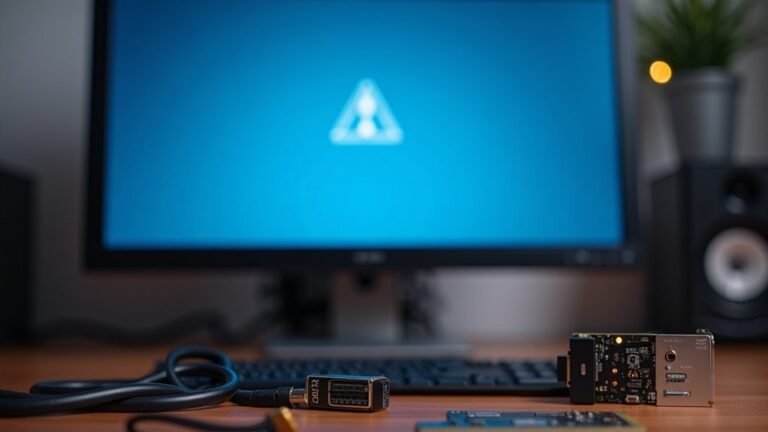Windows Error Code 3: Fix Path Not Found Error
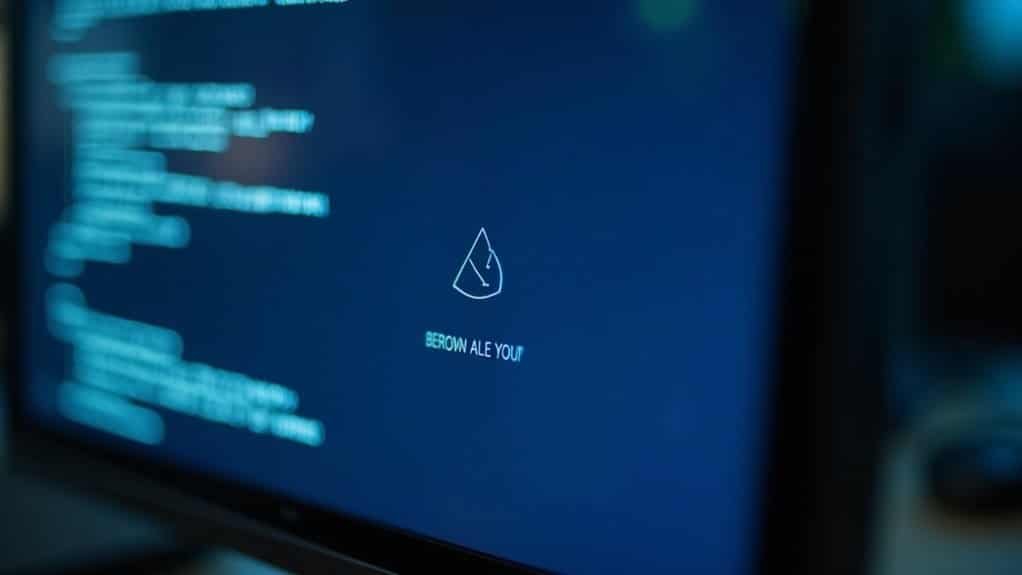
When you see Windows Error Code 3, it means the system can’t find your file or folder path. First, check that the path exists and is spelled correctly.
Make sure any network drives are connected and properly mapped. Next, run Command Prompt as an administrator and use “sfc /scannow” to fix corrupt system files.
Double-check your user permissions to ensure you have access. If the problem persists, try repairing system files or verifying environment variables.
There are additional steps you can take to fully resolve this issue.
Understanding Windows Error Code 3 and Its Causes

Understanding Windows Error Code 3: Causes and Fixes
Windows Error Code 3 occurs when the system can’t find the specified path needed to access a file or folder. This error typically happens when Windows attempts to open, save, or load files, or during software installation and updates. Common causes include missing, renamed, deleted, or incorrectly referenced file paths.
Additionally, Error code 3 indicates “ERROR_PATH_NOT_FOUND,” a Windows error signaling that the specified path cannot be found, which means that the system cannot locate the specified path due to issues such as network connectivity loss, deleted files, or problems with file paths in software.
To resolve this, first verify that the target path exists and is correctly spelled in your applications or shortcuts, as invalid or mistyped paths often trigger this error.
System-level issues can also lead to Windows Error Code 3. Corrupt or missing system files, incomplete software installations, and incorrect Windows registry entries may prevent the system from locating the required path.
Additionally, malware infections can damage files or registry keys, causing inaccessible paths. Network-related problems, such as disconnected network drives or changed drive letters, are frequent causes of this error when using network shares or multiple devices.
By understanding the primary causes of Windows Error Code 3—including path errors, system file corruption, registry issues, malware, and network drive problems—you can effectively troubleshoot and fix this common Windows error.
For more detailed solutions and step-by-step guides, explore our comprehensive troubleshooting resources on Windows Error Code 3.
Identifying Common Scenarios for Path Not Found Errors
Windows Error Code 3: Common Causes and How to Fix Path Not Found Issues
If you’re encountering Windows Error Code 3, it means your system can’t locate a specified path. Understanding the most common scenarios that trigger this error can help you resolve it quickly.
1. Network or External Drives Disconnected
One of the top reasons for Windows Error Code 3 is accessing files stored on network drives or external storage devices that are disconnected or unrecognized. Ensure that mapped network drives are online and servers are accessible to avoid this error.
2. Permission and Access Issues
Lack of proper user permissions or administrative rights can cause Windows to report the path as not found. Additionally, security software or firewalls blocking access to certain folders may trigger Error Code 3.
3. Deleted, Moved, or Renamed Files or Folders
If the file or folder has been deleted, moved, or renamed without updating shortcuts, scripts, or environment variables, Windows will fail to find the path. Always verify that resource locations are current. In some cases, this can also occur if there are recent changes in directories, which may cause the path to become invalid.
4. Corrupt or Misconfigured Environment Variables
Environment variables, especially the PATH variable, play a critical role in locating files. Corruption or misconfiguration here can prevent Windows from resolving file paths correctly, resulting in Error Code 3.
5. System File Corruption or Windows Update Issues****
Problems with Windows updates or corrupted system files can cause paths to become inaccessible. Running system file checks and ensuring Windows is up to date can help fix these errors.
By troubleshooting these common causes of Windows Error Code 3, you can quickly restore proper file path access and improve your system’s stability.
For more detailed solutions and step-by-step guides, search for “fix Windows Error Code 3” on Bing and get expert advice tailored to your situation.
Verifying File and Folder Paths in Windows
How to Verify File and Folder Paths in Windows to Fix Error Code 3
If you encounter Windows Error Code 3, the first step is to verify that your file and folder paths are correctly formatted and accessible. Proper path verification can prevent common issues related to invalid or inaccessible locations.
1. Check Path Format in Windows
Ensure your file and folder paths use the correct backslash () separators. Avoid invalid characters such as < > : ” / | ? * and do not use reserved names like CON, LPT1, or PRN. Incorrect characters or reserved names can cause Error Code 3.
2. Verify Path Length
Windows traditionally limits file paths to 260 characters. If your path exceeds this limit, use the extended UNC prefix (?) to support longer paths, provided your application supports it.
3. Validate Path Syntax with PowerShell
Use PowerShell’s `Test-Path -IsValid` cmdlet to confirm the syntax of your file or folder path. This ensures the path string adheres to Windows file system rules and reduces errors.
4. Confirm Path Accessibility
After verifying syntax, check if the folder or file actually exists and is accessible. Navigate to the path using Windows Explorer or automation scripts to confirm availability.
5. Check File Integrity
For files, use the Windows command `certutil -hashfile
Troubleshooting Network Connectivity and Mapped Drives

To troubleshoot mapped drive issues, first ensure the network server is accessible and that you have the correct access permissions and credentials.
Verify that the drive paths use the correct server names or IP addresses for seamless connectivity.
If mapped drives aren’t working, try disconnecting and remapping them.
Additionally, check that firewalls or security software aren’t blocking SMB/CIFS protocols, which are crucial for file sharing over the network.
Following these steps can effectively resolve common network connectivity and mapped drive problems.
Resolving Issues With Software Installations and Updates
How to Fix Error Code 3 When Installing or Updating Software on Windows
Installing or updating software on Windows should be easy, but error code 3 can occur due to permission issues, software conflicts, or corrupted installation files. To fix error code 3 and ensure successful software installation, follow these proven troubleshooting steps:
1. Run the Installer as Administrator
Right-click the software installer and select “Run as administrator” to grant the necessary permissions for installation.
2. Temporarily Disable Antivirus or Security Software
Antivirus programs can block installers. Temporarily turn off your antivirus or firewall during installation to avoid interference.
3. Check for Conflicting Applications
Identify and uninstall or update any conflicting software that might cause installation errors.
4. Download Software from Official Sources
Always download installers from official vendor websites to avoid corrupted or malicious files. Verify file integrity using checksums or digital signatures when available.
5. Clear Temporary Files and Redownload Installer
If you suspect a corrupted download, delete temporary files and redownload the installer to ensure a clean setup file.
6. Update Windows Installer and Required Components
Make sure Windows Installer is up to date, and verify that essential components like the .NET Framework are installed and current.
7. Confirm Hardware Compatibility
Check that your device meets the minimum hardware requirements for the software you want to install.
8. Close Unnecessary Applications
Free up system resources by closing other programs before starting the installation.
9. Create a System Restore Point
Before making significant changes, create a restore point to safeguard your system in case issues arise.
If error code 3 persists after trying these steps, contact technical support for specialized assistance.
Following this comprehensive guide will help you resolve installation errors quickly and keep your Windows system running smoothly.
Repairing System and File Corruption
How to Repair System and File Corruption in Windows 10 and Windows 11
If you’ve fixed installation errors but still experience system instability, slow performance, or frequent crashes, system or file corruption could be the root cause.
These problems often arise from software bugs, failed Windows updates, malware infections, or hardware malfunctions. To effectively repair system and file corruption on Windows 10 or Windows 11, follow this comprehensive troubleshooting guide designed to restore your PC’s health quickly.
Step-by-Step Guide to Fix System and File Corruption in Windows 10/11:
1. Perform a Full Antivirus and Antimalware Scan
Use trusted antivirus software to scan your entire system. Removing malware threats is crucial before attempting system repairs.
2. Run System File Checker (SFC)
Open Command Prompt as administrator and execute the command `sfc /scannow`. This built-in Windows tool scans for and repairs corrupted system files automatically.
3. Use Deployment Image Servicing and Management (DISM) Tool
Run the command `DISM /Online /Cleanup-Image /RestoreHealth` in Command Prompt to repair the Windows system image and fix deeper corruption issues.
4. Diagnose Hardware Issues
Utilize Windows Memory Diagnostic and built-in drive check tools to rule out hardware failures affecting system stability, especially RAM and hard drives.
5. Analyze Event Viewer and Update Logs
Check Windows Event Viewer and update installation history to pinpoint when corruption started or escalated, helping target your troubleshooting efforts effectively.
Regular system maintenance and timely repairs are essential to prevent recurring file corruption and maintain optimal Windows 10 or Windows 11 performance.
Follow these proven steps to keep your PC running smoothly and avoid costly downtime.
For more expert tips on fixing Windows errors and optimizing your PC, explore our detailed Windows troubleshooting articles.
Checking Permissions and User Access Rights

Why Are You Seeing “Path Not Found” or Access Denied Errors in Windows? How to Check Permissions and User Access Rights
If you encounter “Path Not Found” or access denied errors when accessing files or folders in Windows, the root cause is often insufficient permissions or incorrect user access rights.
To fix these issues, follow these step-by-step instructions to check and modify your permissions:
- Right-click the file or folder causing the error and select Properties.
- Navigate to the Security tab to view which users or groups have read, write, or execute permissions.
- Verify if your user account is listed and has the necessary access rights. If your account is missing or lacks permissions, you’ll face access errors.
- Confirm that you have administrator privileges, as some permission changes require admin rights.
- If the file or folder is owned by another user, you might need to take ownership before changing permissions.
- Use the Security tab to add your user account and assign the required permissions.
- For advanced users, the `icacls` command in an elevated Command Prompt can be used to manage permissions efficiently.
By properly checking and adjusting your user access rights and permissions in Windows, you can resolve “Path Not Found” and access denied errors quickly.
For more Windows troubleshooting tips and permission management guides, explore our comprehensive resources.
Step-by-Step Fixes for Path Not Found Problems
How to Fix “Path Not Found” Errors in Windows: Step-by-Step Guide
Encountering a “Path Not Found” error in Windows can disrupt your workflow. To fix this common issue, follow these expert tips to verify and restore the correct file or folder path quickly and efficiently.
1. Verify the Path Accuracy
Double-check the file or folder path for any spelling mistakes, invalid characters, or unintended spaces. Ensure the path hasn’t been moved, renamed, or deleted.
2. Confirm Network or Drive Accessibility****
If the path points to a network location or removable drive, make sure the device is properly connected and accessible. Check network sharing settings and verify that shared devices are online.
3. Use Command Prompt to Test the Path
Open Command Prompt and use commands like `dir` or `cd` to confirm the path’s existence. This helps identify if the issue is with the path or system configuration.
4. Repair Windows System Files
Run system file checks with the commands `sfc /scannow` and `DISM /Online /Cleanup-Image /RestoreHealth` to fix corrupted files that may affect path resolution.
5. Check Environment Variables and System PATH****
Inspect your environment variables and system PATH settings to ensure no entries are missing or incorrect, which can cause path errors.
By following these targeted troubleshooting steps, you can quickly resolve “Path Not Found” errors on your Windows PC.
For more Windows troubleshooting tips, stay tuned to our tech guides and updates.
Preventative Measures and Best Practices for Avoiding Path Errors
Prevent “Path Not Found” Errors with These Effective Best Practices
“Path Not Found” errors can significantly disrupt your workflow, but you can reduce their occurrence by following proven preventative measures and best practices. Start by verifying that files or folders actually exist—navigate directly to their locations using File Explorer to confirm accessibility. Always double-check path spelling and syntax, especially when dealing with command lines, scripts, or batch files.
For network resources, ensure mapped drives are properly connected and network paths remain accessible after any system or network updates. Regularly review and update file and folder permissions to grant appropriate access while unblocking files that Windows may flag. Avoid using restricted user accounts for file operations to prevent permission issues.
Applying the principle of least privilege through group policy management helps secure your environment without blocking necessary access.
Maintain your system’s integrity by running frequent antivirus scans and keeping your security software up to date. Clean up invalid environment variable entries, use the System File Checker (SFC) tool to repair corrupted system files, and keep your Windows operating system updated with the latest patches and updates.
Additionally, document your network and software configurations and back up critical file paths to ensure rapid recovery in case of errors.
Frequently Asked Questions
Can Error Code 3 Occur on Windows Server Editions?
Yes, you can encounter error code 3 on Windows Server editions. Check if the path exists, guarantee network drives reconnect, verify permissions, review security policies, and confirm required services run. Troubleshoot these steps to resolve the issue.
Does Error Code 3 Affect External USB Drives?
A stitch in time saves nine—yes, you’ll see error code 3 on external USB drives. Start by confirming the drive’s connection, then check the drive letter, validate the path exists, and review permissions to resolve it.
Are There Command-Line Tools to Diagnose Path Errors?
Yes, you can use command-line tools like `cmd`, `PowerShell` (`Test-Path`), `where`, and `dir` to diagnose path errors. Start by checking your PATH variable with `echo %PATH%` and verifying directory existence.
Can Virtualization Environments Trigger Error Code 3?
Yes, virtualization environments can trigger error code 3. You’ll encounter this if you misconfigure shared folders, lose network connectivity, or have permission mismatches between host and guest. Always verify path settings, network status, and sharing permissions first.
Is Error Code 3 Related to Antivirus or Security Software?
Yes, you can encounter Error Code 3 due to antivirus or security software. When these tools block paths, quarantine files, or restrict network access, you’ll see errors. Disable protection, test access, then add exclusions as needed.
Conclusion
Congratulations—you’ve now mastered the fine art of chasing down Error Code 3, a Windows classic that loves to play hide-and-seek with your files. Double-check those paths, decipher network mysteries, and don’t forget that permissions aren’t just bureaucratic red tape—they actually matter. So, next time Windows tells you the path can’t be found, resist the urge to shout at your screen. Instead, calmly retrace your steps and show that error who’s boss—one directory at a time.