Windows Error Unmountable Boot Volume: Fix Boot Volume BSOD

If you’re encountering the “Unmountable Boot Volume” BSOD, begin by checking your disk. Use `chkdsk /f C:` in Command Prompt from the Windows Recovery Environment.
Next, attempt to repair the Master Boot Record with the commands `bootrec /fixmbr` and `bootrec /rebuildbcd`. Additionally, you can use System File Checker by running `sfc /scannow` to fix any damaged files.
If these steps do not resolve the issue, consider restoring your system. Seeking professional help may also be necessary for more complex problems. There are more effective troubleshooting methods available to address this critical issue.
Causes of Unmountable Boot Volume Error

When your computer encounters an unmountable boot volume error, several underlying issues may be responsible. One common cause is file system corruption, often resulting from abrupt power outages or improper shutdowns, which can create inconsistencies that block boot processes.
Furthermore, physical hard drive issues, such as bad sectors or damaged partitions, can prevent the system from reading data from the boot volume effectively. The occurrence of physical hard drive issues can greatly hinder the system’s ability to boot properly and leads to significant disruptions.
Corruption of the Master Boot Record (MBR) or Boot Configuration Data (BCD) can also severely impact the initial startup, making it difficult for the computer to boot properly. Additionally, incorrect BIOS settings and hardware malfunctions, including loose connections or defective components, can exacerbate these troubles.
It’s crucial to check for software conflicts or malware infections, as these can corrupt essential system files that are vital for your computer’s booting process. Understanding these potential causes of the unmountable boot volume error can help in troubleshooting and resolving the issue effectively.
Symptoms and Error Manifestations
Understanding the symptoms and manifestations of the “unmountable boot volume” error is crucial for effective troubleshooting. Encountering this issue typically results in a Blue Screen of Death (BSOD) that displays the stop code “UNMOUNTABLE_BOOT_VOLUME” when your system attempts to boot.
Common signs include system freezes, crashes, or unresponsiveness, often requiring a restart or manual intervention. Moreover, you may experience boot failures where the computer halts early in the startup process, preventing access to essential system files and significantly affecting overall system performance. This situation can lead to anxiety about potential data loss, prompting on-screen repair options. Corrupted file systems often contribute to these access issues, as they may prevent the OS from reaching critical boot files.
Depending on the severity of the error, extended system downtime may disrupt your productivity, leading you to seek technical support. Recognizing these symptoms early is vital for minimizing the impact of the unmountable boot volume issue and effectively addressing the underlying problems.
For more information on how to resolve this error and restore your system, be sure to consult reliable tech resources and support options.
Diagnostic and Preliminary Checks
To effectively resolve the unmountable boot volume error, conducting thorough diagnostics and preliminary checks is crucial.
Begin by accessing the Windows Recovery Environment (WinRE). You can do this by interrupting the boot process three times or by booting from Windows installation media. Once in WinRE, head to the “Troubleshoot” section to access essential diagnostic tools.
Utilize the Command Prompt to run Disk Check with the command `chkdsk /f C:` to ensure disk integrity and repair any issues. Following this, run the System File Checker with `sfc /scannow` to fix any corrupted system files that may be contributing to the problem.
The Master Boot Record (MBR) might require remedial action; utilize commands such as `bootrec /fixmbr` and `bootrec /rebuildbcd` to restore boot functionality.
Lastly, conduct preliminary hardware checks by ensuring that all connections are secure and that any external devices are disconnected during startup.
These initial steps are vital for effectively troubleshooting the unmountable boot volume issue, leading to a smoother recovery process.
Common Fixes and Repair Methods
To address the unmountable boot volume error, first, conduct a thorough diagnostic assessment.
Once you’ve completed the initial checks, proceed with common repair methods to resolve this issue.
Start with System Restore: This option allows you to revert your Windows operating system to a previous, stable point before the issue arose.
Simply select a restore point that predates the problem.
If System Restore doesn’t resolve the issue, you might consider resetting Windows.
Opt for the “Keep My Files” setting to fix system corruption while preserving your personal data.
Another crucial step is to repair the Master Boot Record (MBR).
You can do this by utilizing commands in the Command Prompt accessed via Windows installation media.
This action will help restore necessary boot files that may be causing the error.
Next, run CHKDSK to fix any potential file system errors or bad sectors on your disk.
Execute the command `chkdsk C:` to initiate the scan.
Lastly, utilize the System File Checker (SFC) tool by running `sfc /scannow`.
This command checks for corrupted system files and repairs them as needed.
Advanced Troubleshooting Techniques
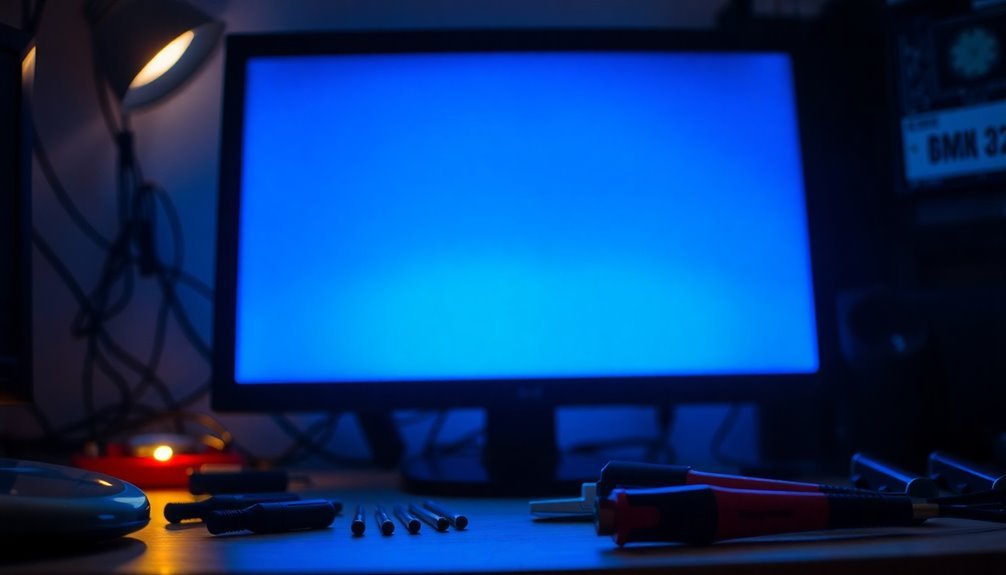
To effectively resolve unmountable boot volume errors, begin by executing the command `bootrec /fixmbr` along with other related commands to fix any boot sector issues. This procedure should be performed after a successful run of `chkdsk`, ensuring that the boot records are in sync with the corrected file system.
Next, run sfc /scannow to repair any system file corruption that may be contributing to the problem. If issues continue to arise, consider using DISM commands to restore the Windows image effectively.
Additionally, it’s essential to check your BIOS settings to ensure proper communication between the disk and the system. If required, update your firmware to the latest version.
Prevention and Best Practices
Encountering unmountable boot volume errors can be a frustrating experience. However, implementing proactive prevention strategies and best practices can significantly decrease the likelihood of these issues. Begin by regularly backing up critical data to external drives or reliable cloud storage services.
Utilizing automated backup tools can help ensure consistency, while keeping multiple backup versions can further protect against data corruption. Don’t forget to verify the integrity of your backups frequently.
Keep your Windows operating system and drivers updated to enhance overall stability and compatibility, which is crucial for preventing system errors. Use diagnostic tools like CHKDSK to monitor disk health and check the SMART status for any early warning signs of hard drive failure.
Additionally, conducting routine system maintenance, such as defragmentation for traditional HDDs, can enhance performance and longevity.
Establish safe shutdown procedures and tweak your power management settings to avoid abrupt interruptions that could lead to boot volume issues. It’s also essential to control your hardware environment by protecting devices from physical shocks and ensuring they operate within optimal temperature ranges.
Tools for Repairing Boot Volume Issues
Despite implementing the best preventive measures, boot volume issues can still occur, requiring effective repair tools to resolve them.
MiniTool Partition Wizard Free is a powerful solution that not only allows you to manage disk partitions but also helps in rebuilding the Master Boot Record (MBR), effectively addressing various boot issues.
If you find yourself dealing with lost partitions, TestDisk is an outstanding open-source utility designed for recovering lost partitions and repairing file systems like FAT and NTFS quickly.
For a more direct approach, the Bootrec.exe command-line utility can assist you in repairing the master boot record and boot configuration data.
If you seek a comprehensive solution, Hiren’s BootCD PE x64 provides a suite of utilities, including disk diagnostics with CrystalDiskInfo and data recovery options through DMDE and PhotoRec.
For regular maintenance and checks, the chkdsk command is essential for identifying disk errors and bad sectors, while SFC /scannow scans for and repairs corrupted system files.
These robust tools significantly enhance your troubleshooting capabilities, making it easier to resolve boot volume issues effectively.
When to Seek Professional Help
When to Seek Professional Help for Boot Volume Errors
Encountering an unmountable boot volume error can be extremely frustrating, particularly when basic troubleshooting methods fail to resolve the issue. If you’ve attempted multiple repairs without any success, it may be time to consider getting professional assistance.
Look for key symptoms that indicate the need for expert help. Persistent Blue Screen of Death (BSOD) errors, automated repair failures, or unusual clicking noises from your hard drive are all warning signs. If your computer refuses to boot into safe mode or can’t access the command prompt, seeking professional intervention is crucial.
Complex hardware problems, such as damaged hard drives or faulty connections, often require expert diagnostics to identify and fix the underlying issues.
If you’re unable to access important data and don’t have backups, professionals can provide valuable recovery services. Moreover, significant software corruption due to malware infections or failed system updates shouldn’t be taken lightly.
It’s essential to reach out for professional support if you suspect serious software issues. Consider the costs of professional repairs against the potential risk of data loss or further hardware damage.
Time is of the essence, especially when it comes to safeguarding vital business or personal data. Delaying professional help can lead to more severe problems down the line, so don’t hesitate to seek the expertise you need for resolving boot volume errors.
Frequently Asked Questions
Can Malware Trigger the Unmountable Boot Volume Error?
Yes, malware can trigger the unmountable boot volume error by corrupting critical system files, damaging the Master Boot Record, or interfering with drivers, leading to boot failures and inaccessible file systems during startup.
How Can I Access Recovery Options Without Booting Windows?
You can access recovery options by interrupting the boot process thrice, holding Shift while selecting Restart, or using a USB recovery drive. Different methods guarantee you reach the recovery environment without fully booting Windows.
Will Reinstalling Windows Fix the Unmountable Boot Volume Error?
Reinstalling Windows can fix the unmountable boot volume error, but it’s not guaranteed. Consider it after exhausting other recovery methods, as it may not resolve underlying hardware issues or retain your data.
Can External Devices Cause the Unmountable Boot Volume Error?
External devices can cause boot problems like a storm disrupting a calm sea. While they’re not primary culprits, improper BIOS settings can prioritize them, complicating the boot process. Disconnect them during troubleshooting for clarity.
Is Data Recovery Possible After Experiencing This Error?
Yes, data recovery’s possible after this error. Using specialized recovery software, creating a bootable USB can help. Be cautious, though; physical drive damage may limit recovery success, so always back up your data beforehand.
Conclusion
In conclusion, tackling the unmountable boot volume error may seem intimidating, but with the right approach, you can restore your system. Have you tried all the diagnostic checks and common fixes? Often, a simple adjustment or repair can resolve the issue. For persistent problems, don’t hesitate to utilize advanced techniques or professional help. Remember, regular backups and system maintenance can prevent most boot volume errors in the future, ensuring smoother operation.





