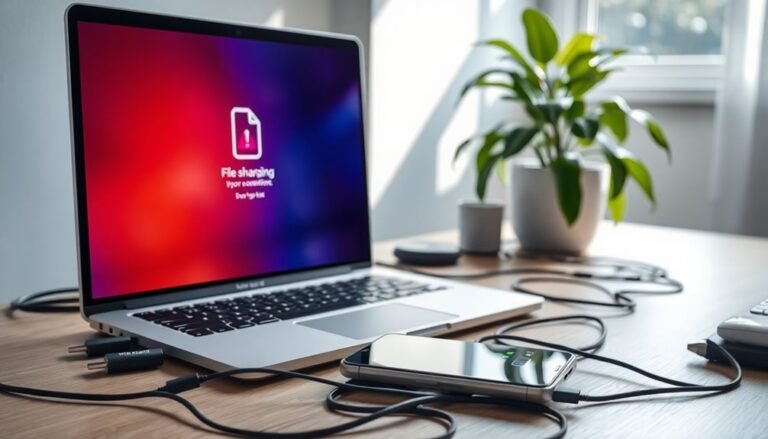Windows System 32 Not Responding: Fix System Process Issues

If your Windows System32 isn’t responding, start by checking all hardware connections and BIOS settings for faults. Run System File Checker (`sfc /scannow`) and DISM to repair corrupted system files.
Next, scan for malware targeting System32. Use CHKDSK to detect disk errors or bad sectors.
If issues persist, try System Restore or Windows Recovery options to stabilize your system. Staying proactive with updates and maintenance helps prevent future system process errors.
There’s more you can do to secure lasting stability.
Common Causes of System32 Not Responding
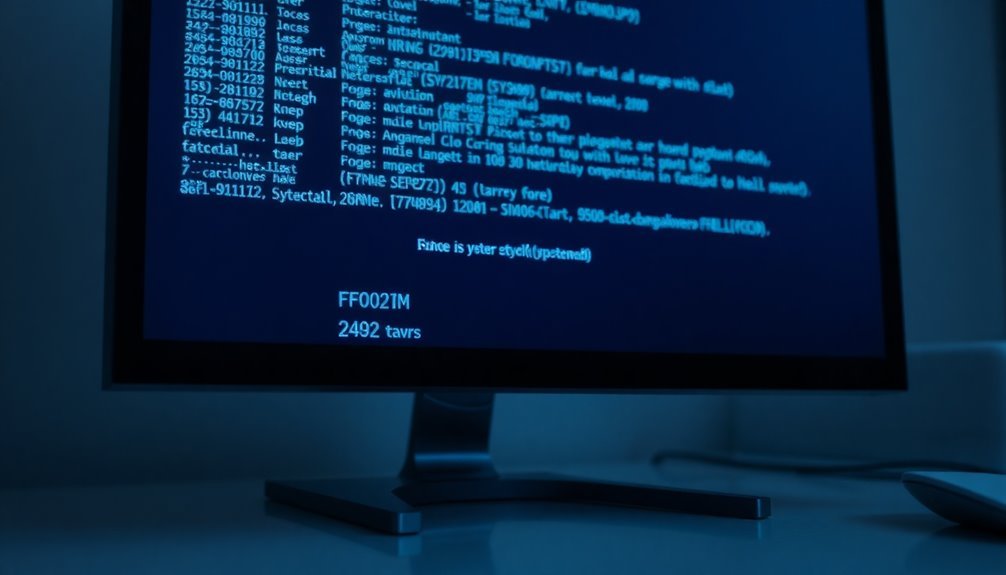
When Windows System32 isn’t responding, it’s often caused by critical issues such as registry corruption, file system errors, accidental deletion, malware infections, or software conflicts.
Registry corruption can disrupt system loading and is commonly triggered by power outages, improper shutdowns, or malware attacks. This issue may result in error messages like “WindowsSystem32ConfigSystem is missing or corrupt,” preventing Windows from booting properly.
File system corruption or disk errors can also make System32 files unreadable, often due to hardware failures or improper shutdowns. If this happens after a Windows Update or a failed disk repair attempt, essential utilities like cmd.exe and shutdown.exe may become inaccessible, further complicating the troubleshooting process. This can block access to essential commands like cmd.exe, making troubleshooting more difficult.
Accidental or unauthorized deletion of System32 files, although rare due to built-in system protections, can occur through malware or unauthorized access. This leads to startup failures and system crashes.
Malware infections specifically target System32 files or modify the Windows registry, causing system instability and frequent error messages. Additionally, failed Windows updates or software conflicts can overwrite or corrupt System32 files, resulting in system crashes or freezes that require immediate attention.
To fix System32 not responding issues, users should run system scans, repair corrupted files, remove malware, and ensure Windows updates install correctly.
Understanding these common causes can help you quickly troubleshoot and resolve System32 errors to maintain optimal Windows performance.
Recognizing the Warning Signs of System32 Issues
Recognizing Early Warning Signs of System32 Issues to Prevent System Failures
Identifying early warning signs of System32 problems is crucial to avoid system-wide failures and potential data loss. Common startup errors like “Windows couldn’t start because the following file is missing or corrupt: WINDOWSSYSTEM32CONFIGSYSTEM” indicate registry or configuration corruption that requires immediate attention.
If you notice the System32 folder or a command prompt window appearing unexpectedly during boot, this abnormal behavior signals possible file corruption or process issues within System32.
Watch for error messages showing incomplete system paths or stop codes such as “Stop: c0000218,” which often point to registry hive problems. Other key symptoms include frequent system crashes, sudden application closures, or your PC hanging indefinitely on the boot screen.
Persistent pop-ups of System32 folders or random command prompts can also be signs of malware infection or deeper system corruption affecting System32 files.
In addition, inaccessible restore points and failed shutdowns often trace back to damaged registry files located in the System32 directory. Corruption may result from virus attacks, power outages, or disk write errors, so monitoring for these underlying causes is essential when troubleshooting System32 issues.
Unauthorized system behavior is another red flag since malware frequently targets System32 processes to compromise your PC.
Recognizing these critical System32 warning signs early enables you to take immediate corrective actions, safeguarding your system stability and preventing major failures.
Checking Hardware Connections and BIOS Settings
How to Fix System32 Errors by Checking Hardware Connections and BIOS Settings
If you’re experiencing System32 errors on your Windows PC, a thorough check of hardware connections and BIOS settings can help resolve the issue. Start by ensuring all internal cables, including SATA and power connectors, are securely connected to your storage drives and motherboard.
Also, inspect external devices like USB drives and network cables to confirm they’re undamaged and properly plugged in. Removing and reseating components such as RAM and expansion cards can help eliminate intermittent hardware faults. Additionally, check ports and connectors for any corrosion, dirt, or physical damage that might interrupt hardware communication.
Next, access your BIOS or UEFI setup during system startup. Verify that your computer correctly detects all hard drives and that the correct boot device is prioritized in the boot order.
Make sure storage mode settings, such as AHCI or RAID, align with your hardware configuration. Confirm that essential integrated peripherals, like onboard network adapters, are enabled. If necessary, update your BIOS firmware to enhance hardware compatibility and improve system stability.
Following these steps can significantly reduce the risk of System32 errors and improve your Windows PC’s performance.
Running Diagnostic Tools for Early Detection
Early Detection of System32 Errors: Run Windows Diagnostic Tools
To quickly identify and fix System32 errors, start by running essential Windows diagnostic tools. Begin with the System File Checker (SFC) tool by opening an elevated Command Prompt and typing `sfc /scannow`. This powerful utility scans and repairs corrupted or missing system files that often cause System32 issues.
If your Windows system can’t boot normally, use the offline SFC options for repair. Review detailed scan results in the `%Windir%LogsCBSCBS.log` file to understand the repairs performed.
Next, utilize the Deployment Image Servicing and Management (DISM) tool to repair the Windows system image. Execute the command `DISM /Online /Cleanup-Image /RestoreHealth` in an elevated Command Prompt to check for and restore system integrity.
For disk-related problems affecting System32 files, run `chkdsk /r` to detect and fix bad sectors and file system errors, ensuring smooth access to critical system components.
Finally, generate a comprehensive System Diagnostics report using Performance Monitor (`perfmon`). This report provides an in-depth overview of hardware status, driver performance, and resource utilization, helping you pinpoint underlying causes of System32 errors.
Scanning for Malware in System Directories

How to Scan for Malware in System Directories: A Comprehensive Guide
After diagnosing integrity issues in the System32 folder, the next crucial step is scanning for malware within system directories. Malware frequently targets the System32 directory by exploiting legitimate binaries and processes to conceal malicious activities.
To effectively detect and remove threats, start by updating your antivirus software and threat detection tools to ensure they can identify the latest System32-based malware techniques.
Utilize automated malware scanners alongside manual utilities such as Autoruns and Process Explorer to pinpoint suspicious startup entries and active System32-related processes. For advanced malware analysis, use TCPView to detect unusual network connections and Rootkit Revealer to locate hidden rootkits or stealth threats.
Process Monitor is invaluable for identifying malware attempting to repeatedly recreate files or registry keys within System32.
Additionally, thoroughly review startup folders and registry locations like HKCUSOFTWAREMicrosoftWindowsCurrentVersionRun for disguised executables. Pay close attention to legitimate Windows utilities (e.g., regsvr32) that attackers often misuse to bypass traditional security measures.
Regularly monitoring System32 and related system directories for malware is essential for maintaining robust system security and performance.
Repairing System Files With Command Line Utilities
How to Repair System Files Using Command Line Utilities in Windows
If your Windows system boots normally but experiences persistent errors, crashes, or unresponsive features, corrupted or missing system files in the System32 directory might be the cause.
Repairing these critical system files can resolve many common issues and improve system stability. Here’s a step-by-step guide to repairing system files using powerful command line utilities: DISM and System File Checker (SFC).
Step 1: Open Command Prompt as Administrator
To begin repairing system files, open Command Prompt with administrative privileges. Search for “cmd” in the Start menu, right-click on Command Prompt, and select “Run as administrator.”
Step 2: Use DISM to Check and Repair Windows Image Corruption
Start by running Deployment Image Servicing and Management (DISM) commands to detect and fix Windows image corruption:
– Check for corruption:
“`
DISM /Online /Cleanup-Image /CheckHealth
“`
– Scan for component store corruption:
“`
DISM /Online /Cleanup-Image /ScanHealth
“`
– Repair the Windows image:
“`
DISM /Online /Cleanup-Image /RestoreHealth
“`
By default, DISM uses Windows Update to download replacement files. If your system lacks internet connectivity, you can specify a local repair source using the `/Source` parameter.
Step 3: Run System File Checker (SFC) to Repair Corrupted Files
After DISM completes, run the System File Checker tool to scan and repair corrupted system files from the local cache:
“`
sfc /scannow
“`
If the scan reports errors that can’t be fixed, repeat the `sfc /scannow` command up to three times to attempt complete repair.
Step 4: Access Command Prompt on Unbootable Systems
If your system won’t boot normally, you can access Command Prompt through Safe Mode or by booting into the Windows Recovery Environment (WinRE). Use the same DISM and SFC commands to repair your system files.
Step 5: Review DISM and SFC Log Files
For advanced troubleshooting and verification, review the detailed logs generated by these tools:
- DISM log file: `%windir%LogsDISMdism.log`
- SFC log file: `%windir%LogsCBSCBS.log`
Regularly repairing corrupted system files using DISM and SFC can keep your Windows PC running smoothly and prevent unexpected crashes or errors.
Follow this guide to quickly fix system file issues with command line utilities like a pro!
Addressing Disk Errors and Bad Sectors
If your Windows PC is experiencing unexplained crashes, data corruption, or startup errors, disk errors and bad sectors could be the root cause. Pay attention to unusual noises during startup, as these often indicate physical hard drive failure.
Common signs of bad sectors include frequent CHKDSK scans, freezing during disk formatting, or boot errors like “sector not found.” These problems typically result from magnetic degradation, corrupted metadata, or malware targeting disk boot sectors.
To effectively diagnose disk errors and bad sectors, run the Windows CHKDSK utility with the /f and /r parameters to detect and isolate damaged sectors. For more comprehensive diagnostics, use trusted tools like Seagate SeaTools or WD Data Lifeguard Diagnostics, and regularly monitor your drive’s SMART attributes—especially the “Current Pending Sector Count.”
If these utilities fail to repair the disk, consider cloning your hard drive to a new, healthy drive to prevent data loss.
Always maintain regular backups of important data and routinely scan your drives for early warning signs of disk failure. Taking prompt action at the first signs of bad sectors can save you from complete data loss and improve your PC’s overall health.
For more tips on troubleshooting disk errors and protecting your data, explore our detailed guides on Windows disk repair and drive maintenance.
Restoring Windows With System Restore and Recovery Options
How to Restore Windows Using System Restore and Recovery Options
If your Windows PC is experiencing system instability or persistent errors, you can easily fix these issues by using Windows System Restore and built-in recovery options.
These powerful tools allow you to revert your computer to a previously stable state without affecting your personal files, helping you troubleshoot and resolve problems quickly.
How to Access System Restore in Windows
To use System Restore on your Windows device, follow these simple steps:
- Open the Control Panel.
- Select Recovery.
- Click Open System Restore.
Alternatively, you can access System Restore by pressing Win + R, typing `rstrui.exe`, and pressing Enter.
Once the System Restore window opens, choose a restore point from the list. If you need more options, select Show more restore points to find additional restore points.
Always click Scan for affected programs**** to review which applications or drivers will be impacted by the restoration process.
What to Do If Windows Won’t Boot
If your Windows PC fails to boot normally, you can access the Windows Recovery Environment (WinRE) to troubleshoot and repair your system:
- Hold down the Shift key while clicking Restart.
- Or, boot from Windows installation media.
In the Windows Recovery Environment, navigate to:
Troubleshoot > Advanced options > System Restore
Log into your account, select a suitable restore point, and follow the on-screen instructions to restore your system.
Additional Recovery Options
For more comprehensive recovery, Windows also offers:
- Reset This PC: Reinstalls Windows while optionally keeping your personal files.
- Startup Repair: Automatically fixes problems that prevent Windows from starting.
After completing the restoration process, make sure to verify your system’s stability.
Also, check for any drivers or software that may have been reverted or removed during the restoration and update or reinstall them as needed.
Preventative Maintenance for System Stability

Preventative Maintenance for Optimal Windows System Stability
Ensuring long-term Windows system stability starts with a proactive preventative maintenance routine. Begin by promptly applying Windows updates and security patches—automate patch deployment and test updates in a controlled environment to avoid compatibility problems. Focus on critical security patches, continuously monitor update outcomes, and maintain a rollback plan for any problematic updates to safeguard system integrity.
Regularly perform Disk Cleanup to eliminate unnecessary files and free up storage space. Use CHKDSK to monitor and repair disk health issues, and organize files efficiently by removing duplicates and uninstalling unused programs. For enhanced data protection and improved performance, consider implementing RAID configurations.
Hardware health monitoring is essential for system stability. Regularly check CPU temperatures and ensure cooling systems are clean and functioning effectively. Reapply thermal paste or replace cooling fluids as needed, and optimize power plan settings to achieve the best balance between performance and energy efficiency.
Keep all drivers and firmware up to date by downloading updates directly from official manufacturer websites rather than relying solely on Windows Update.
Establish a consistent maintenance schedule that includes backups, hardware diagnostics, and documentation updates to maintain system reliability. By following these preventative maintenance best practices, you can significantly enhance your Windows system’s stability and performance over time.
Keywords: Windows system stability, preventative maintenance, Windows updates, security patches, Disk Cleanup, CHKDSK, RAID configuration, hardware health monitoring, driver updates, system backups, optimize Windows performance.
Troubleshooting Persistent System32 Errors
How to Fix Persistent System32 Errors in Windows: A Step-by-Step Guide
Persistent System32 errors in Windows can cause serious issues such as frequent Blue Screen of Death (BSOD) crashes, startup failures, and unexpected system freezes.
These errors often indicate deeper problems within your Windows environment, including corrupted system files, hardware malfunctions, or malware infections.
To effectively troubleshoot and fix System32 errors, follow this comprehensive guide designed to help you restore system stability and improve performance.
Step 1: Run SFC /SCANNOW to Repair Corrupted System Files
Start by running the System File Checker (SFC) tool. Open Command Prompt as Administrator and enter:
`sfc /scannow`
Run this command up to three times to ensure all corrupted or missing system files in the System32 folder are repaired.
If SFC is unable to fix all issues, proceed to use DISM commands.
Step 2: Use DISM to Repair Windows Image
Deployment Image Servicing and Management (DISM) helps fix Windows corruption errors that SFC cannot.
Run these commands one by one in Command Prompt as Administrator:
“`
DISM /Online /Cleanup-Image /CheckHealth
DISM /Online /Cleanup-Image /ScanHealth
DISM /Online /Cleanup-Image /RestoreHealth
“`
Step 3: Perform Extended Memory Testing
Faulty RAM can cause System32 errors and system instability.
Use memory testing tools like MemTest86, running tests for 19+ hours to identify hardware issues.
Step 4: Update All Hardware Drivers
Outdated or incompatible device drivers often cause System32-related crashes.
Check Device Manager and visit your hardware manufacturer’s website to download and install the latest drivers.
Step 5: Analyze Minidump Files for Faulting Modules
Review minidump files located in `C:WindowsMinidump` to pinpoint the exact drivers or modules causing System32 errors.
Use tools like BlueScreenView or WinDbg for detailed analysis.
Step 6: Scan for Malware Targeting System32 Files
Malware can infect or replace critical System32 executables and DLLs, leading to persistent errors.
Run a full system scan using trusted antivirus or anti-malware software to detect and remove threats.
By following these proven troubleshooting steps, you can efficiently resolve persistent System32 errors, increase system reliability, and maintain optimal Windows performance.
For more Windows troubleshooting tips and expert guides, bookmark our blog and stay updated.
Frequently Asked Questions
Can System32 Issues Affect Gaming Performance or Cause Crashes?
Yes, System32 issues can affect your gaming performance or cause crashes. If critical DLLs or drivers malfunction, you’ll see lag, stuttering, or BSODs. Update Windows, run SFC or DISM, and disable unnecessary background processes to help.
Is It Possible to Safely Delete Unused Files From System32?
You can’t safely delete unused files from System32, because Windows and most programs rely on nearly every file there. Removing anything manually risks crashes or system failure. Always use built-in cleanup tools for safe maintenance instead.
Will Reinstalling Windows Always Fix System32 Not Responding Errors?
Like rebooting a stubborn device, reinstalling Windows usually fixes System32 errors, but it’s not foolproof. If hardware’s faulty or corruption exists outside System32, you won’t solve the problem. Always back up data and try built-in repairs first.
Can Third-Party Cleanup Tools Harm the System32 Folder?
Yes, third-party cleanup tools can harm the System32 folder if they delete or modify critical files. You risk system instability, crashes, or boot failures. Always use built-in Windows tools and avoid aggressive cleanup software targeting system directories.
How Do System32 Problems Impact Remote Desktop or Network Sharing?
System32 problems disrupt Remote Desktop by corrupting critical RDP files, causing session freezes or failed connections. You’ll also notice broken network sharing, inaccessible resources, and dropped sessions because key System32 services manage sharing, authentication, and firewall configurations.
Conclusion
When System32 falters, your PC’s heartbeat stutters—don’t ignore the warning signs. You’ve learned to trace the fault lines, from faulty hardware to malware’s shadowy reach. By running diagnostics, scanning for threats, and restoring your system’s lifeblood, you’ll keep your machine’s core humming. Stay vigilant with regular maintenance, and persistent errors won’t stand a chance. With these steps, you’re not just fixing problems—you’re building a fortress for your Windows system’s stability.