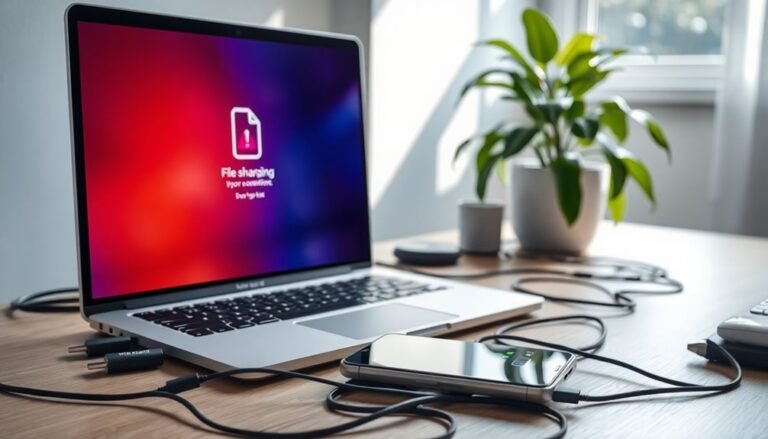Windows 11 Slow Shutdown: Fix Windows 11 Shutdown Time Issues

If your Windows 11 PC shuts down slowly, start by disabling Fast Startup and closing background apps with Task Manager. Updating drivers and Windows can also help improve shutdown times.
Disconnect any unused peripherals and scan your disk for errors using built-in tools like CHKDSK and SFC. Managing startup programs and checking antivirus settings is important, as some security software can delay shutdown.
Regular maintenance and repairs can address common issues. Troubleshooting in Safe Mode can help target more stubborn problems.
There are advanced steps and real user solutions available to tackle persistent shutdown delays. Exploring these options may resolve your Windows 11 shutdown time issues.
Common Causes of Slow Shutdown in Windows 11

Common Causes of Slow Shutdown in Windows 11: How to Fix Them
If your Windows 11 PC is experiencing slow shutdowns, several common factors could be causing the delay. One of the primary reasons is excessive background programs running during shutdown. These programs, especially those performing scheduled tasks or checking for updates, can significantly slow down the shutdown process as the system waits for them to close properly.
High-resource applications left open when shutting down also contribute to slow shutdown times. Conflicts between background tasks or services can stall the shutdown sequence, making it take longer than usual.
Hardware issues such as slow or failing hard drives, insufficient RAM, and outdated or problematic device drivers—especially for connected peripherals—can further increase shutdown duration.
Running a virus or malware scan regularly can help prevent slow shutdowns, as infections may interfere with the normal shutdown process.
Storage problems like fragmented or corrupted files and overheating hardware components are additional factors that delay Windows 11 shutdown. Antivirus software may also interfere by running scans, updating virus definitions, or blocking essential system file changes during shutdown.
Other common causes include outdated or incompatible drivers, corrupted software installations, registry errors, and pending Windows updates. System overload from extended uptime can also make shutdowns sluggish as Windows tries to finalize critical operations.
To improve slow shutdown in Windows 11, consider closing unnecessary applications before shutting down, updating device drivers, running disk cleanup tools, scanning for malware, and ensuring Windows updates are fully installed.
Addressing these common causes can help speed up your PC’s shutdown process and improve overall system performance.
Disabling Fast Startup to Improve Shutdown Speed
How to Disable Fast Startup in Windows 11 to Improve Shutdown Speed
Fast Startup in Windows 11 is a feature designed to reduce boot time by combining shutdown and hibernation processes. However, this feature can sometimes cause slow or problematic shutdowns due to hardware or driver compatibility issues.
Disabling Fast Startup forces a complete shutdown, fully clearing the system state and often resolving shutdown delays or hangs. Because Fast Startup only affects shutdowns, not restarts, users who have issues specifically with shutdown speed will benefit most from turning it off.
If you want to improve your Windows 11 shutdown speed and avoid shutdown problems, follow these easy steps to disable Fast Startup:
1. Disable Fast Startup via Control Panel
- Open the Start Menu and search for Control Panel.
- Navigate to Hardware and Sound > Power Options.
- Click on Choose what the power buttons do.
- Scroll down and uncheck the box for Turn on fast startup (recommended).
- If the option is greyed out, click Change settings that are currently unavailable to enable editing.
2. Turn Off Fast Startup Using Command Prompt
- Open Command Prompt as Administrator.
- Type the command `powercfg -h off` and press Enter.
- This disables both Fast Startup and hibernation on your Windows 11 PC.
3. Advanced Methods: Group Policy Editor or Registry Editor
- For advanced users seeking more control, Fast Startup can also be disabled using the Group Policy Editor or Registry Editor.
- These methods require caution and are recommended only for experienced users.
Benefits of Disabling Fast Startup on Windows 11
- Resolves shutdown delays and system hangs.
- Forces a complete system shutdown for a fresh start.
- Improves shutdown reliability, especially on PCs with hardware or driver issues.
Note: Disabling Fast Startup may increase your PC’s startup time slightly, but it usually results in smoother and faster shutdowns.
By following these steps to disable Fast Startup in Windows 11, you can enhance your computer’s shutdown speed and overall stability.
For more Windows 11 optimization tips, explore our comprehensive guides.
Managing Background Processes and Startup Programs
How to Speed Up Windows Shutdown by Managing Background Processes and Startup Programs
If your Windows PC is shutting down slowly, disabling Fast Startup is just the first step. Many users face delays caused by unnecessary background processes and startup programs consuming system resources.
To improve shutdown speed, open Task Manager (Ctrl + Shift + Esc) and go to the “Background Processes” section. Identify and end non-essential processes such as cloud sync tools, Microsoft Teams, or Phone Link that run in the background even when not in use. Be cautious to avoid stopping critical system tasks.
For better startup performance, switch to the “Startup” tab in Task Manager and disable programs with a high startup impact, like pre-installed bloatware or unused update utilities. Reducing these active startup programs helps Windows boot faster and ensures a quicker shutdown.
Additionally, access services.msc by typing it into the Start menu search. Locate unnecessary services like telemetry or certain data sharing services, and change their startup type to “Manual” or “Disabled” to prevent them from running automatically.
You can also manage background app permissions by navigating to Settings > Privacy & Security > Background Apps and turning off apps that don’t need to run in the background.
To measure improvements, monitor your system resource usage with Task Manager. For persistent issues, use clean boot troubleshooting to isolate and identify software causing slow shutdowns.
Implementing these steps can significantly speed up your Windows shutdown process and optimize overall system performance.
Fixing Driver and Hardware Issues
Fixing Driver and Hardware Issues to Speed Up Slow Shutdowns in Windows 11
If your Windows 11 PC experiences slow shutdowns, outdated or incompatible drivers and hardware problems are often the main culprits. Ensuring your device drivers are up-to-date—especially graphics, network, and storage drivers—can significantly improve shutdown speed.
Use Device Manager or visit official manufacturer websites to download the latest drivers, as relying solely on automatic updates may lead to incorrect installations.
Hardware issues, such as failing hard drives or SSDs, also contribute to prolonged shutdown times. Running built-in diagnostic tools like CHKDSK or specialized manufacturer utilities can help detect and fix hardware problems.
Additionally, disconnecting unnecessary peripherals before shutting down can isolate and prevent hardware-related delays.
Follow these expert steps to troubleshoot and fix slow shutdown issues caused by drivers and hardware in Windows 11:
- Update critical drivers: Use Device Manager or official manufacturer websites to update graphics, network, and storage drivers.
- Run hardware diagnostics: Utilize CHKDSK and manufacturer diagnostic tools to identify and repair failing components.
- Disconnect non-essential peripherals: Remove external devices before shutdown to pinpoint hardware causing delays.
By regularly updating drivers and performing hardware maintenance, you can ensure faster and more efficient shutdowns on your Windows 11 PC.
For more tips on fixing slow shutdowns, explore our Windows 11 optimization guides.
Addressing Antivirus and Security Software Delays

Why Is My Windows 11 Shutdown So Slow? How Antivirus and Security Software Affect Shutdown Speed
If your Windows 11 shutdown is slow or taking longer than usual, antivirus and security software are often the main culprits. These programs perform thorough scans of system files and running processes during shutdown, which can cause significant delays.
Real-time protection features keep background services active, while aggressive heuristics increase CPU and disk usage, extending the shutdown time. Because antivirus tools are deeply integrated with Windows system processes, shutdown commands may be delayed until scans or updates complete.
How to Fix Slow Shutdown in Windows 11 Caused by Antivirus Software
1. Temporarily Disable Real-Time Protection
Before shutting down, turn off your antivirus real-time protection to prevent it from scanning files and processes during shutdown.
2. Configure Antivirus Exclusions
Add key Windows system files and folders to your antivirus exclusion list to reduce scanning overhead during shutdown.
3. Update Your Security Software
Make sure your antivirus and security tools are fully updated for optimal Windows 11 compatibility and performance improvements.
4. Optimize or Disable Bundled Security Components
If your antivirus comes with additional tools like firewalls or network monitors, disable or uninstall any unnecessary features that might slow shutdown.
5. Check Event Logs and Task Manager
Use Windows Event Viewer to find error entries related to antivirus activity during shutdown, and Task Manager to identify and end lingering security processes.
6. Test Shutdown After Uninstalling Antivirus
As a last resort, temporarily uninstall your antivirus software to confirm if it’s causing the slow shutdown issue.
Running System File and Disk Repair Tools
Improve Windows 11 Shutdown Speed by Running System File and Disk Repair Tools
If your Windows 11 PC is experiencing slow shutdowns and antivirus or security software aren’t causing the issue, corrupted system files or disk errors might be the culprit. Fixing these problems can significantly speed up your shutdown process.
Use Windows built-in repair tools to restore system and disk health with these easy steps:
1. Run DISM and SFC Commands: Open Command Prompt as an administrator. First, execute `DISM /Online /Cleanup-Image /RestoreHealth` to repair the Windows image.
Then, run `sfc /scannow` to detect and fix corrupted or missing system files that may slow down shutdowns.
2. Check Disk Health with CHKDSK: In Command Prompt, type `chkdsk /f /r` to scan your hard drive for disk errors and bad sectors. This tool repairs disk integrity issues that can cause slow shutdowns.
A system reboot might be required to complete the disk check on your main drive.
3. Verify System Files Before Repairing: If you want to diagnose issues without making changes, run `sfc /verifyonly` to scan system files for corruption.
Regularly running these Windows 11 troubleshooting tools can restore system stability and improve shutdown performance.
For the best results, combine DISM, SFC, and CHKDSK to maintain your PC’s health and prevent shutdown delays.
Optimizing Windows Updates and System Maintenance
Optimize Windows 11 Shutdown Speed with Effective Windows Updates and System Maintenance
Slow shutdowns in Windows 11 can stem from various hardware and software issues, but optimizing Windows Updates and system maintenance is key to improving overall performance. To start, maintain an up-to-date inventory of all devices and installed software using tools like Microsoft Intune or simple spreadsheets. This helps you identify which systems need critical updates or patches, streamlining troubleshooting and update deployment.
Ensure automatic Windows Updates are enabled and regularly check for updates manually, especially if you experience slow shutdowns or performance drops. Prioritize installing security and system updates because they often include important performance enhancements and bug fixes that can speed up shutdown times.
Utilize the Windows Security and Maintenance tool to monitor your system’s health effectively. Enable automatic maintenance tasks and regularly review status reports to catch any warnings early.
Schedule routine storage optimization with the Optimize Drives tool to prevent disk-related slowdowns that impact shutdown speed.
Finally, keep both your system and security software updated. Regular updates address vulnerabilities and contribute to faster, smoother Windows 11 shutdowns while maintaining overall system stability and security.
Implementing these Windows update and maintenance best practices can significantly enhance your PC’s shutdown performance.
Advanced Troubleshooting Techniques for Persistent Issues
Advanced Troubleshooting Techniques to Fix Slow Windows 11 Shutdown Issues
If your Windows 11 shutdown process remains slow even after routine updates and maintenance, deeper system faults or misconfigurations might be the cause. Use these proven advanced troubleshooting techniques to resolve persistent Windows 11 shutdown delays and improve your PC’s performance:
1. Boot into Safe Mode to Isolate Issues: Access Safe Mode via Advanced Startup Options in Windows 11. This mode loads only essential system drivers, helping you identify if third-party drivers or software are causing slow shutdowns.
In Safe Mode, uninstall recently added software or faulty drivers and run system diagnostics like `sfc /scannow` and `chkdsk` to detect and fix errors without interference.
2. Repair Windows 11 System Image and Corrupted Files: Open an elevated Command Prompt while in Safe Mode and run the command `dism /online /cleanup-image /restorehealth` to repair any corrupted system image files.
Afterward, execute `sfc /scannow` to scan for and restore corrupted Windows system files that may be causing shutdown delays or freezes.
3. Check and Update Device Drivers to Prevent Shutdown Delays: Open Device Manager and look for any devices marked with warning icons, indicating driver issues.
Update, disable, or uninstall problematic device drivers. Additionally, temporarily disconnect any recently added hardware to rule out conflicts that could lead to slow shutdowns or automatic repair loops on Windows 11.
By following these advanced troubleshooting strategies, you can effectively fix slow shutdown problems on Windows 11, ensuring a faster and smoother shutdown experience.
For more Windows 11 optimization tips and solutions, explore our detailed guides and resources.
User Experiences and Proven Solutions

Windows 11 Slow Shutdown Fix: How to Speed Up Shutdown Times
Many Windows 11 users experience slow shutdown times, with some devices taking several minutes to power off completely. Community forums reveal shutdown durations ranging from 30 seconds up to over 9 minutes, especially on domain-joined corporate PCs or when network drives are connected.
Interestingly, running the “shutdown /s /t 0” command in Command Prompt often results in much faster shutdowns—typically under 15 seconds—indicating that the standard graphical shutdown process may hang due to background tasks.
If you’re facing slow shutdown issues on Windows 11, follow these proven troubleshooting steps to improve shutdown speed:
- Disable Fast Startup: Go to Power Options > Choose what the power buttons do > Change settings that are currently unavailable, then uncheck “Turn on fast startup” and save changes.
- Manage Startup Apps: Open Task Manager, navigate to the Startup tab, and disable unnecessary startup programs that may delay shutdown.
- Disconnect Network Drives: Temporarily disconnect any mapped network drives, especially if your PC is part of a domain, to rule out network-related shutdown delays.
- Leave Domain Temporarily: If applicable, temporarily leaving your corporate domain can help isolate issues caused by domain policies or network authentication.
- Run System File Checker (SFC) and Deployment Image Servicing and Management (DISM) Tools: Open Command Prompt as administrator and run “sfc /scannow” followed by DISM commands to repair corrupted system files.
- Consider a Clean Windows 11 Reinstall: If slow shutdown persists after trying the above steps, performing a clean reinstall of Windows 11 may resolve underlying system issues.
By applying these targeted solutions, you can significantly improve Windows 11 shutdown times and enjoy a faster, smoother shutdown experience.
For more tips on optimizing Windows 11 performance, stay updated with our expert guides and troubleshooting advice.
Frequently Asked Questions
Does Using an SSD Instead of HDD Improve Shutdown Speed in Windows 11?
Yes, when you use an SSD instead of an HDD, you’ll notice faster shutdown speeds in Windows 11. The SSD’s quicker data access lets your system close files and power down more efficiently, improving response time.
Can Third-Party Shutdown Utilities Help Speed up Windows 11 Shutdown?
Yes, you can use third-party shutdown utilities to speed up shutdown, automate stopping services, and manage processes. Prioritize reliable tools, test carefully, and monitor for instability, since aggressive settings or poor utilities can actually increase shutdown delays.
Will Changing Power Plan Settings Affect Shutdown Times?
Yes, changing power plan settings can affect shutdown times. You can speed up shutdown by choosing Balanced or High Performance plans, adjusting sleep and screen timers, disabling Fast Startup, and keeping drivers updated to prevent hardware shift delays.
How Does Dual-Booting Impact Windows 11 Shutdown Performance?
Think of dual-booting as juggling two balls; you usually won’t slow Windows 11 shutdown, but full disks, misconfigured bootloaders, or conflicting services can trip you up. Check disk space, bootloader integrity, and background tasks for delays.
Are There Specific BIOS Settings That Influence Shutdown Speed?
Yes, you can influence shutdown speed by adjusting BIOS settings like disabling deep CPU C-States, turning off unused peripherals, enabling Fast Boot, and tweaking boot order. Don’t forget to review virtualization and security features—they can add shutdown delays.
Conclusion
So, after all those tweaks, fixes, and checks, your Windows 11 might finally shut down in less time than it takes to make a cup of coffee—imagine that! Ironically, the world’s most advanced operating system still needs a little hand-holding to close its own windows. But with your new troubleshooting skills, you’re now better equipped than Microsoft itself to make shutdowns swift and painless. Shutdown delays? Not on your watch—unless Windows updates have other plans.