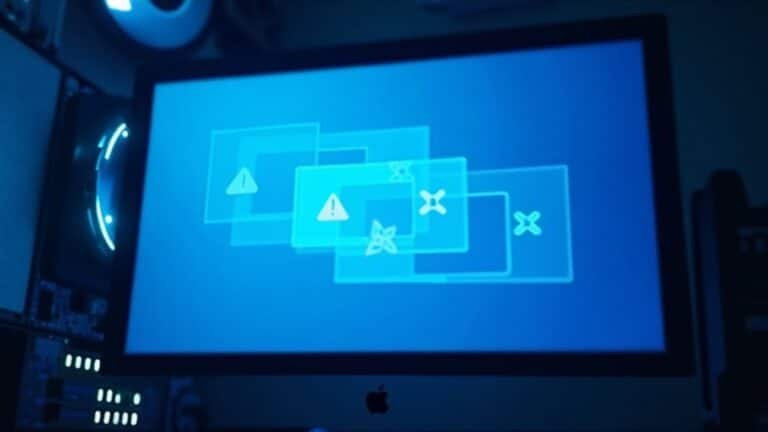Windows Error Code 6: Fix Invalid Handle Error

To fix Windows Error Code 6 (Invalid Handle), first restart your computer. Identify the app or process triggering the error.
Use Task Manager to close any frozen programs. Then, run Disk Cleanup to free up space.
Open Command Prompt as administrator and run `sfc /scannow` to repair system files. Update Windows and all device drivers to resolve compatibility issues.
If problems persist, perform a clean boot to pinpoint conflicts. Keep going to discover advanced troubleshooting and proactive prevention strategies.
Understanding Windows Error Code 6

Understanding Windows Error Code 6: What’s ERROR_INVALID_HANDLE and How to Fix It
Windows Error Code 6, also known as ERROR_INVALID_HANDLE, occurs when an operation attempts to use an invalid or closed handle. In the Windows operating system, handles are unique identifiers that represent system resources such as files, services, or device contexts. This error indicates that the handle you’re trying to use doesn’t correspond to any valid or open resource.
Common Causes of Windows Error Code 6
You may encounter Windows Error Code 6 in various situations including file operations, service management, device access, or multithreaded applications. For example, if a program tries to access a file after its handle has been closed, or attempts to manage a service that has already stopped, Windows will return the ERROR_INVALID_HANDLE. This issue is often seen in network sharing service scenarios, particularly when the error message “handle is invalid” appears in a community console.
Developers working with programming languages like Python or C++ might see this error when operating on invalid or closed handles. Symptoms of ERROR_INVALID_HANDLE include application crashes, failed logins, or services that fail to start or stop properly.
These issues typically point to improper handle management in software or system processes.
How to Fix Windows Error Code 6 (ERROR_INVALID_HANDLE)
To resolve Windows Error Code 6, ensure that your applications and system processes are correctly managing handles. Avoid using handles after they’ve been closed or invalidated.
Updating software, checking for corrupted files, and debugging code that interacts with system resources can help prevent this error. For programmers, proper handle validation and error handling are essential to avoid triggering ERROR_INVALID_HANDLE.
Common Causes of the Invalid Handle Error
Common Causes of the Windows Error Code 6 (ERROR_INVALID_HANDLE)
Windows Error Code 6, also known as ERROR_INVALID_HANDLE, often appears unexpectedly but usually stems from several well-known issues.
One common cause is thread safety problems in multithreaded applications, particularly when using Microsoft’s BaseCSP smart card provider. Accessing Crypto API functions after releasing handle contexts or overloading BaseCSP with multiple parallel threads can lead to synchronization errors that trigger this invalid handle error.
Another frequent reason for Windows Error Code 6 is faulty or incomplete Windows updates. These updates may leave essential system components unable to validate resource handles properly, especially during system boot or user login, resulting in ERROR_INVALID_HANDLE occurrences.
Corrupted or missing system files and drivers are also key contributors to the invalid handle error. Damaged DLL files, malfunctioning device drivers, or malware infections that alter system internals can cause this issue. In some cases, the BaseCSP smart card provider is not thread-safe, and high-load multithreaded use can introduce synchronization problems that eventually surface as ERROR_INVALID_HANDLE.
Additionally, programming errors such as using handles after they’ve been released or mismanaging resources in multithreaded environments can directly result in Windows Error Code 6.
Finally, conflicts with third-party software or misconfigured utilities may disrupt Windows handle management, causing persistent invalid handle errors.
To prevent and fix ERROR_INVALID_HANDLE, ensure your Windows updates are complete, system files and drivers are intact, and applications manage handles correctly.
Typical Symptoms and When the Error Appears
Windows Error Code 6, also known as “The handle is invalid,” commonly disrupts essential system operations, causing frequent interruptions during critical tasks.
This error often appears at the Windows login screen after a problematic update, preventing users from accessing the desktop even with the correct credentials.
In various application scenarios, Error Code 6 can halt printing jobs, script executions, or file copying processes—especially when these rely on background system handles.
Multi-threaded applications, such as those utilizing smart card cryptography, are highly vulnerable; the error may emerge progressively as threads compete for mishandled handles, leading to failures in logon or encrypted email functions.
Additionally, file-handling software that uses parallel processing might report “Thread Error: Invalid handle (6)” during file comparison or hashing across drives, potentially stopping backup or synchronization profiles.
These symptoms typically occur after recent system changes or Windows updates and may temporarily resolve with a reboot or service restart, but often reoccur under similar conditions.
For optimal Windows performance, it’s crucial to address Error Code 6 promptly to avoid ongoing disruptions.
Step-by-Step Troubleshooting Solutions

How to Fix Windows Error Code 6: Step-by-Step Troubleshooting Guide
If you’re encountering Windows Error Code 6, which indicates an invalid handle issue, follow this comprehensive troubleshooting guide to resolve the problem quickly and effectively.
1. Restart the Windows Backup Service
Begin by restarting the Windows Backup service. Open the Services app, right-click on “Windows Backup,” and select Start or Restart. Set the startup type to “Automatic” to ensure it runs properly on system boot. Confirm the changes and restart your PC to see if the error persists.
2. Perform a Clean Boot to Eliminate Conflicting Services
A clean boot helps identify if third-party services are causing the error. Press Windows + R, type “msconfig,” and hit Enter. In the System Configuration window, go to the Services tab, check “Hide all Microsoft services,” then disable the remaining services.
Next, open Task Manager, disable all startup applications, and restart your computer.
3. Identify and Close Problematic Applications
Use Task Manager to find apps that may be holding invalid handles. End suspicious tasks or close applications, then restart them or reboot your system to clear any lingering memory issues.
4. Run Disk Cleanup and System File Checker
Free up disk space by running Disk Cleanup to delete temporary files. Then, open an elevated Command Prompt and run the command “sfc /scannow” to scan and repair corrupted system files that could be causing Error Code 6.
5. Update Device Drivers and Windows OS
Outdated drivers often trigger handle errors. Open Device Manager to update all relevant drivers. Also, check for and install the latest Windows updates. If necessary, update your BIOS or UEFI firmware to enhance system stability.
6. Reboot and Verify Error Resolution
After each troubleshooting step, reboot your PC and check if Windows Error Code 6 still appears. Systematic rebooting helps confirm whether the issue has been resolved.
By following these detailed steps, you can effectively troubleshoot and fix Windows Error Code 6, ensuring your system runs smoothly without invalid handle errors.
For more Windows troubleshooting tips and updates, stay tuned to our expert tech guides.
Developer Insights: Debugging and Preventing Handle Issues
Effective Windows Handle Management: Debugging and Preventing Invalid Handle Errors
In Windows system programming, safe handle management is crucial to avoid invalid handle errors that can cause application crashes and instability. Debugging handle-related issues requires a deep understanding of multithreaded handle lifecycles, debugger artifacts, and exception handling techniques.
Common problems arise when one thread closes a handle while another thread is still waiting on it, leading to race conditions and unpredictable application behavior. By analyzing call stacks and event wait patterns, developers can identify and resolve these concurrency bugs efficiently.
It’s important to note that some invalid handle exceptions may stem from debugger behavior rather than actual code errors, particularly in older Windows environments or specific debuggers.
To effectively debug and prevent handle errors in Windows applications, follow these best practices:
- Capture comprehensive call stacks and event traces to pinpoint improper handle management.
- Utilize synchronization primitives such as mutexes and critical sections to safeguard handle access across multiple threads.
- Implement smart handle wrappers like `wil::unique_event` to automate and enforce safe handle lifecycles.
- Take advantage of structured exception handling and advanced debugger tools to inspect handle states and monitor memory usage.
By mastering these techniques, Windows developers can ensure robust handle management, reduce invalid handle exceptions, and improve overall application stability.
Optimize your debugging workflow today to prevent handle-related issues and enhance your Windows system programming projects.
Best Practices to Avoid Future Invalid Handle Errors
Best Practices to Prevent Invalid Handle Errors in Windows Applications
Invalid handle errors can seriously disrupt your Windows application’s stability and performance. To avoid these common issues, it’s essential to implement disciplined resource management and effective error-checking strategies. Always explicitly close handles as soon as they’re no longer needed to prevent handle leaks and resource exhaustion.
In C++ development, leverage RAII (Resource Acquisition Is Initialization) patterns or use reliable wrappers like `wil::unique_handle` to ensure automatic and safe handle release. Immediately verify handle validity after creation by checking return values or using Windows APIs such as `GetHandleInformation` to detect invalid handles early.
Avoid sharing handles across multiple threads without proper synchronization mechanisms. Use mutexes, critical sections, or other thread-safety techniques to prevent race conditions that cause invalid handle errors. Remember to call `CloseHandle` exactly once per handle and never close handles that are still in use.
Incorporate structured error handling around all handle operations with try/catch blocks or preemptive validation checks to catch and log errors promptly. Maintain detailed logs including timestamps and stack traces for easier troubleshooting.
Keep your Windows OS and device drivers up to date, but always test updates to ensure they don’t introduce new handle-related problems. Adhering to Windows API best practices, validating handles before use, and utilizing high-level abstractions can significantly reduce the risk of invalid handle errors.
Frequently Asked Questions
Can Error Code 6 Cause Permanent Data Loss on My Computer?
You usually won’t face permanent data loss from Error Code 6 itself, but if it interrupts critical file operations, you could risk corruption. Always back up important files and monitor for file system errors to stay safe.
Is Error Code 6 Related to Hardware Failure or Only Software Issues?
You’ll usually encounter error code 6 due to software issues, mainly driver or resource conflicts. However, failing hardware can indirectly trigger it by causing driver errors. Focus on software fixes first, then check hardware if problems persist.
Will a Full Windows Reinstall Definitely Fix the Invalid Handle Error?
A full Windows reinstall might fix the invalid handle error if it’s due to corrupted system files or updates. However, it won’t resolve hardware faults or app-specific bugs, so don’t expect guaranteed results every time.
Does Error Code 6 Affect All User Accounts or Just the One Experiencing Issues?
Error Code 6 usually affects only the user account experiencing the issue. You’ll notice problems like login failures or app errors in your profile, while other accounts on the same device typically remain unaffected and fully operational.
Are There Third-Party Utilities Specifically Designed to Resolve Error Code 6?
You won’t find third-party utilities built specifically for fixing Error Code 6. Instead, use Windows tools like SFC and DISM for repairs. Only use vendor-specific tools, such as Adobe’s Cleaner Tool, if your error relates to their software.
Conclusion
By now, you’ve seen how Windows Error Code 6 can disrupt your workflow and how to tackle it with precise troubleshooting. Isn’t it better to catch handle issues early than face bigger system failures down the line? With careful debugging, best coding practices, and regular system checks, you can minimize these invalid handle errors. Stay proactive, and you’ll keep your Windows environment stable, efficient, and ready for whatever tasks you throw its way.