Error C Windows System32 Pcasvc.Dll: Fix Program Compatibility Error
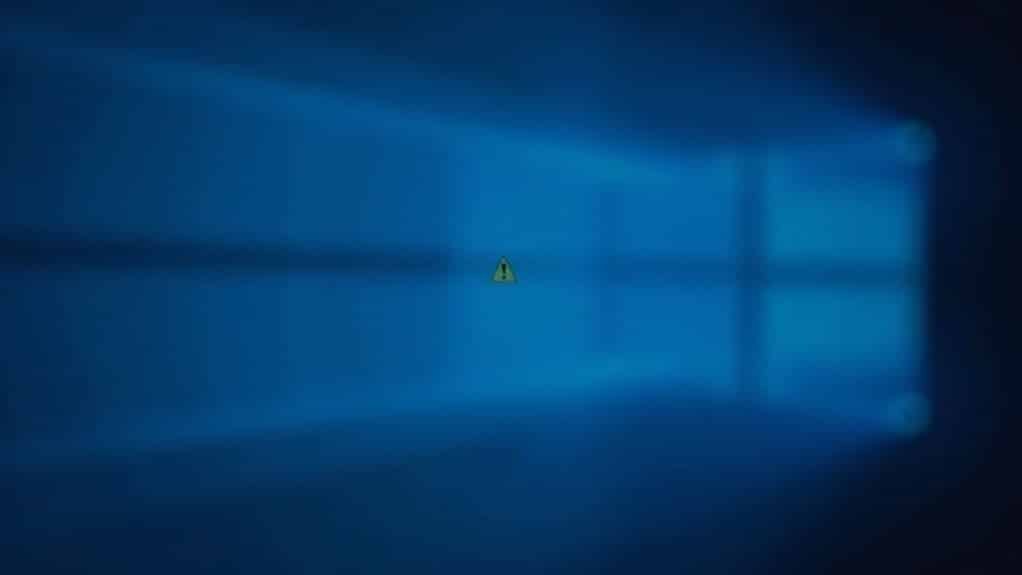
If you’re seeing a RunDLL error referencing C:WindowsSystem32pcasvc.dll, start by running System File Checker (sfc /scannow) from an elevated Command Prompt. Then, use the DISM tool to repair any system corruption.
Next, open Task Scheduler and disable or remove the “PcaWallpaperAppDetect” task located under Microsoft > Windows > Application Experience. Ensure your Windows updates are current and perform a malware scan.
These steps usually resolve Program Compatibility Assistant issues. For more help, explore advanced repair options and update-specific fixes.
Understanding the Role of PCASVC.dll in Windows

Understanding the Importance of PCASVC.dll for Program Compatibility in Windows
PCASVC.dll plays a vital role in ensuring smooth and stable Windows operation by powering the Program Compatibility Assistant Service. This essential DLL continuously monitors your applications for known compatibility issues, helping prevent crashes and errors when launching or installing software. By detecting legacy compatibility problems early, PCASVC.dll provides timely warnings to protect your system from failures.
Key functions exported by PCASVC.dll include `ServiceMain`, which manages service startups, configuration queries, and updates related to application compatibility databases. No other DLL in the system32 directory is statically linked to PCASVC.dll, highlighting its specialized and independent function within the Windows operating system. Running under the `svchost.exe` process, PCASVC.dll integrates tightly with core Windows components such as `msvcrt.dll` and `RPCRT4.dll`. Maintaining the integrity of PCASVC.dll and its dependencies is critical for system stability and optimal performance.
Additionally, PCASVC.dll works closely with `apphelp.dll` to deliver important compatibility messages and notifications. During Windows upgrades, this DLL ensures seamless migration of compatibility data, keeping older applications functional on newer Windows versions like Windows 10 and Windows 11. By reducing legacy crashes and improving app reliability, PCASVC.dll enhances your overall Windows experience.
If you encounter errors related to PCASVC.dll, such as missing or corrupted files, addressing these issues promptly can help restore full program compatibility and maintain system stability.
Understanding the role of PCASVC.dll is key to troubleshooting compatibility problems and optimizing Windows performance.
Common Causes Behind PCASVC.dll Errors
Common Causes of PCASVC.dll Errors and How to Fix Them
Ensuring the reliability of PCASVC.dll is essential for smooth system performance, but several common issues can cause PCASVC.dll errors. One of the primary causes is Windows Update problems, particularly with the Windows 11 24H2 update. This update includes an obsolete scheduled task called “PcaWallpaperAppDetect” that attempts to access a non-existent entry point in PCASVC.dll, leading to errors.
When system updates overwrite or remove crucial dependencies, the functionality of PCASVC.dll can break down, resulting in compatibility issues.
Another major cause of PCASVC.dll errors is DLL file corruption or missing components. Malware infections, incomplete Windows updates, or conflicts with third-party software can damage or delete important DLL files, disrupting the Program Compatibility Assistant Service.
Additionally, misconfigured Task Scheduler settings often lead to repeated calls to deprecated or removed DLL functions, causing system instability.
Service misconfiguration is also a common problem. If the PcaSvc service isn’t set to start automatically, compatibility checks may not run properly, triggering PCASVC.dll errors.
Regularly checking Task Scheduler for unnecessary or obsolete tasks can prevent recurring compatibility errors related to PCASVC.dll.
External factors like security software interference or incompatible legacy applications can further exacerbate these errors.
To fix PCASVC.dll errors, users should ensure Windows updates are installed correctly, scan for malware, verify Task Scheduler settings, and check that the PcaSvc service is properly configured.
Addressing these common issues can restore PCASVC.dll functionality and improve overall system stability.
Recognizing Symptoms and System Impact
PCASVC.dll Errors and PcaWallpaperAppDetect Task Issues: Symptoms and System Impact
If you’re experiencing PCASVC.dll errors, especially those linked to the PcaWallpaperAppDetect task, you may notice several disruptive symptoms indicating deeper system problems.
Common signs include persistent RunDLL pop-up messages referencing PcaSvc.dll, frequently appearing after upgrading to Windows 11 24H2. These errors can interfere with essential Windows features that rely on the Program Compatibility Assistant (PCA), leading to system slowdowns, freezes, and difficulties running legacy applications.
Task Scheduler entries associated with PCA may log frequent errors or fail to execute properly. Additionally, Windows diagnostic tools might detect disabled or malfunctioning PCA service components.
These issues hinder Windows’ ability to automatically resolve software compatibility problems, requiring manual troubleshooting steps such as disabling conflicting scheduled tasks or repairing corrupted DLL files.
Users affected by PCASVC.dll errors should expect repeated error pop-ups, delays when launching applications, and decreased confidence in system stability.
If left unresolved, these problems can cascade, causing further application failures, file corruption, and potential complications with future Windows updates or compatibility fixes.
To fix PCASVC.dll errors and related PcaWallpaperAppDetect task problems, consider running system file checks, repairing or reinstalling PCA components, and ensuring Windows updates are applied correctly.
Addressing these issues promptly helps maintain optimal Windows 11 performance and enhances overall system reliability.
Technical Background of the PcaWallpaperAppDetect Error
After upgrading to Windows 11 version 24H2 (Build 26100), many users report encountering the recurring PcaWallpaperAppDetect error. This issue arises from a fundamental mismatch between scheduled system tasks and the updated system libraries in the latest Windows 11 update.
Specifically, the Windows Task Scheduler attempts to run the “PcaWallpaperAppDetect” task, which calls a function in the PcaSvc.dll file that no longer exists in this version. This missing entry point triggers frequent error pop-ups and generates event log entries approximately every three days, typically around noon.
While the PcaWallpaperAppDetect error usually doesn’t impact overall system stability or performance, it can disrupt your workflow with persistent notifications.
Users who utilize third-party wallpaper applications such as PowerToys or Wallpaper Engine are more likely to experience or worsen this error. These apps often interact with wallpaper processes dependent on legacy compatibility hooks, which have been altered or removed in the Windows 11 24H2 update.
Microsoft has acknowledged the PcaWallpaperAppDetect error and is actively working on a fix.
In the meantime, understanding the technical cause behind this error can help you troubleshoot effectively. Stay updated with the latest Windows 11 patches to resolve this issue and maintain smooth system operation.
Step-by-Step Guide: Running System File Checker (SFC)
How to Fix PcaWallpaperAppDetect Error by Running System File Checker (SFC) on Windows
If you’re encountering the PcaWallpaperAppDetect error, corrupted or missing system files might be the cause. One effective way to resolve this is by using the System File Checker (SFC) utility on your Windows PC. Follow this step-by-step guide to run SFC and restore your system file integrity.
1. Update Windows and Close Applications
Ensure your Windows operating system is fully updated to avoid compatibility issues. Close all running programs to prevent interference during the scan.
2. Open Command Prompt as Administrator****
Click the Start menu, type “Command Prompt,” then right-click on it and select “Run as administrator” to open an elevated Command Prompt window.
3. Run DISM Tool to Prepare System Health****
Before running SFC, execute the Deployment Image Servicing and Management (DISM) tool by typing the following command and pressing Enter:
“`
DISM.exe /Online /Cleanup-image /Restorehealth
“`
Wait for the process to complete; this repairs the Windows image and helps SFC work more effectively.
4. Run the System File Checker (SFC) Scan
In the same Command Prompt window, type the following command and press Enter:
“`
sfc /scannow
“`
The scan will check for corrupted or missing system files and automatically repair them. This process can take some time, so allow it to finish without interruption.
5. Review Scan Results and Restart
After completion, the Command Prompt will display the results. If SFC made repairs, it’s recommended to restart your PC to apply the changes.
6. Advanced Troubleshooting
If SFC can’t fix all issues, check the detailed log at:
“`
%windir%LogsCBSCBS.log
“`
For persistent problems, consider running SFC in Safe Mode or using offline repair methods.
Removing the Problematic Scheduled Task
How to Fix the PcaWallpaperAppDetect Error by Removing the Scheduled Task in Windows 11
If you’re encountering the PcaWallpaperAppDetect error related to the missing PcaSvc.dll file after the Windows 11 24H2 update, the best solution is to remove or disable its scheduled task in Windows Task Scheduler.
Follow these simple steps to fix the persistent RunDLL popup error quickly and safely.
Step 1: Open Windows Task Scheduler
Click the Start Menu, type Task Scheduler, and open the app.
Step 2: Navigate to the Problematic Task
In Task Scheduler, go to Task Scheduler Library > Microsoft > Windows > Application Experience.
Step 3: Locate the “PcaWallpaperAppDetect” Task
On the right pane, find the task named PcaWallpaperAppDetect. This task triggers the missing PcaSvc.dll error.
Step 4: Delete or Disable the Task
- To permanently fix the error, right-click PcaWallpaperAppDetect and select Delete. Confirm by clicking Yes.
- Alternatively, right-click and choose Disable to stop the task without deleting it.
Important: Before deleting or disabling the task, create a system restore point or backup your system for safety.
Step 5: Restart Your Computer
Reboot your PC to apply the changes and eliminate the RunDLL error popup.
By following these steps, you can effectively remove the PcaWallpaperAppDetect error in Windows 11 and ensure a smoother system experience.
For more Windows troubleshooting tips, keep exploring our guides.
Advanced Methods for Repairing or Replacing PCASVC.dll

Advanced Solutions for Fixing PCASVC.dll Errors on Windows
If you’re encountering persistent PCASVC.dll errors or the PcaWallpaperAppDetect issue, removing the problematic scheduled task may not be enough. To fully resolve these DLL errors, use advanced repair methods like running System File Checker (sfc /scannow) and Deployment Image Servicing and Management (DISM /Online /Cleanup-Image /RestoreHealth) from an elevated Command Prompt.
These built-in Windows tools scan and repair corrupted or missing system files—including PCASVC.dll—and fix Windows image problems that SFC alone can’t address.
When automated tools don’t fix PCASVC.dll problems, consider manually replacing the DLL file. Copy the PCASVC.dll file from a healthy Windows system with the same OS version and architecture, then replace the corrupted file located in C:WindowsSystem32.
Always create a system backup before making manual changes. Additionally, restarting the Program Compatibility Assistant (PCA) service and installing the latest Windows updates can help restore DLL functionality and resolve related service errors.
For comprehensive PCASVC.dll troubleshooting, run full malware scans to rule out infections and carefully review scheduled tasks and Windows registry entries for corruption or conflicts that might cause recurring DLL errors.
Following these advanced PCASVC.dll repair strategies will optimize system stability and enhance Windows performance.
Addressing Issues Introduced by the Windows 11 24H2 Update
Windows 11 24H2 Update: How to Fix Compatibility Issues and Installation Errors
The Windows 11 24H2 update delivers critical security improvements and new features, but it also introduces compatibility issues that can impact system stability and app performance. Users may experience installation blocks due to outdated or incompatible drivers. Microsoft’s safeguard holds prevent problematic upgrades, but you can bypass these blocks by updating drivers or applying manual fixes.
Azure Virtual Desktop users may encounter app attach failures, while some games trigger Easy Anti-Cheat errors—these problems require updates from game publishers or system patches.
If the Windows 11 24H2 update fails to install, running the Windows Update Troubleshooter, restarting update-related services, and clearing the update cache often resolve the issue. Persistent problems like blue screen errors or network connectivity drops typically need specific driver updates or group policy changes.
Additionally, changes in driver enforcement and system service compatibility can affect important files like PCASVC.dll. To avoid post-update disruptions, verify all system and software dependencies before upgrading to Windows 11 24H2.
For more solutions and updates about Windows 11 24H2, stay tuned to official Microsoft resources and trusted tech support sites.
Monitoring Official Updates and Community Solutions
Stay Updated with Official Microsoft Releases and Community Solutions to Fix PCASVC.dll Errors After Windows 11 24H2 Update
To effectively resolve PCASVC.dll and other compatibility errors following the Windows 11 24H2 update, it’s essential to stay informed with official Microsoft updates and trusted community solutions. Microsoft regularly publishes critical patches and fixes through its Release Preview and Windows Insider update logs, which specifically address PCASVC.dll issues.
Monitor these official channels and patch notes closely for timely and targeted solutions.
Subscribe to Microsoft Tech Community forums and support pages to receive instant notifications on new developments and troubleshooting guides. Community-driven forums provide practical tips such as restarting the Program Compatibility Assistant (PcaSvc) service, executing SFC (System File Checker) and DISM (Deployment Image Servicing and Management) commands, and removing problematic scheduled tasks like PcaWallpaperAppDetect to resolve persistent compatibility errors.
Additionally, leverage step-by-step tutorials and user feedback available on reputable tech forums to enhance your troubleshooting process.
Don’t forget to run comprehensive malware scans and verify that no conflicting third-party software is contributing to the PCASVC.dll errors. By combining official updates with community expertise, you can quickly and efficiently fix PCASVC.dll issues on Windows 11 24H2.
Frequently Asked Questions
Is It Safe to Ignore the PCASVC.Dll Error if My System Seems Stable?
Yes, you can safely ignore the pcasvc.dll error if your system’s stable and core tasks work. Still, regularly run SFC or DISM scans and monitor for recurring issues, especially if you use legacy or incompatible applications.
Will a Clean Windows Reinstall Guarantee Permanent Resolution of This Error?
Think of a clean Windows reinstall as hitting the reset button—it’s powerful, but not magic. You’ll often fix this error, but persistent hardware faults, faulty updates, or corrupted backups can still bring the problem back. Troubleshoot thoroughly.
Can I Disable the Program Compatibility Assistant Service Without Affecting Other Features?
Yes, you can disable the Program Compatibility Assistant Service without impacting other core Windows features. You’ll lose automatic compatibility prompts for older programs, so make certain your applications are compatible. Use Services, Group Policy, or Control Panel to disable it.
Are There Third-Party Tools to Automate Fixing PCASVC.Dll Issues?
Yes, you’ll find third-party tools that scan, repair, and replace corrupted PCASVC.dll files automatically. Always verify the tool’s reputation, update status, and source integrity. Don’t skip built-in utilities like SFC or DISM for troubleshooting.
Does This Error Affect Gaming Performance or Application Launches Specifically?
You won’t see gaming performance drop from this error, but you might encounter RunDLL pop-ups and minor launch issues with legacy applications. Focus on deleting the problematic scheduled task or restarting the PCA service to restore normal application behavior.
Conclusion
Picture your system running smoothly, free from the shadows of persistent pcasvc.dll errors. With precise troubleshooting—scanning files, removing faulty tasks, or repairing system components—you restore stability and reliability. Don’t let compatibility errors cloud your workflow; keep an eye on official updates and community wisdom for new fixes. By staying vigilant and proactive, you guarantee your Windows environment remains clear, efficient, and ready for any task, no matter what new updates bring.





