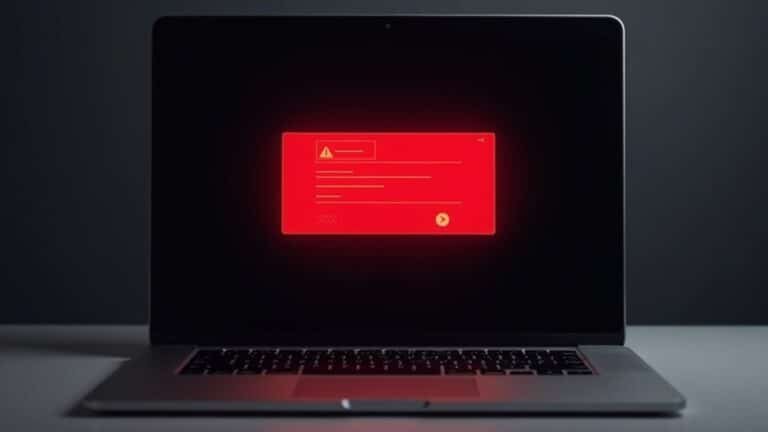Run Troubleshooter PC Issues Windows: Windows 10 Diagnostic Tools

To run troubleshooters for PC issues in Windows 10, use built-in diagnostic tools like Task Manager, Performance Monitor, and Reliability Monitor. Access Task Manager with Ctrl+Shift+Esc for real-time checks.
Start Performance Monitor by pressing Windows+R and typing “perfmon.” For step-by-step troubleshooting, type “troubleshoot settings” in the Windows search bar.
Use command-line tools like “sfc /scannow” for system file checks. Stay tuned for more expert tips on analyzing and maintaining your PC’s performance.
Overview of Built-in Windows 10 Diagnostic Tools
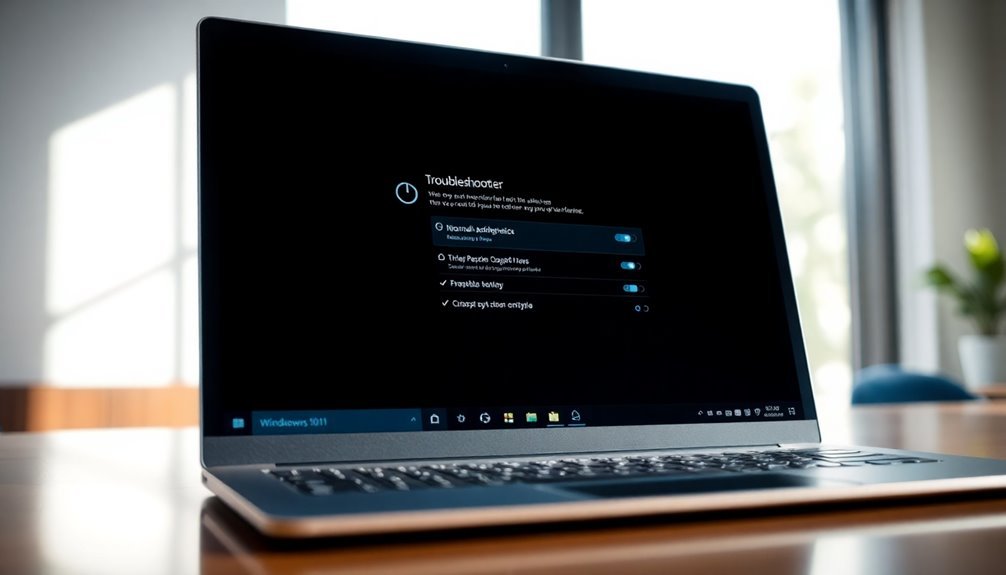
Top Built-in Windows 10 Diagnostic Tools to Fix PC Issues Quickly
When your Windows 10 PC starts acting up, you can rely on powerful built-in diagnostic tools to identify and fix problems fast. Use the Task Manager to monitor your system’s real-time performance and see which programs consume the most CPU, memory, disk, or network resources.
For more detailed insights, the Performance Monitor generates comprehensive system diagnostics reports covering hardware health and process performance.
Windows 10’s Event Viewer logs errors, warnings, and critical events, helping you troubleshoot issues by reviewing chronological system activity. The Reliability Monitor offers a clear timeline of your PC’s stability, highlighting crashes, software installs, and updates to help you spot recurring problems easily.
If you suspect hardware issues, run the Windows Memory Diagnostic tool to test your RAM for errors without needing third-party software.
Elevated privileges are required to access some diagnostic tools and system areas, so ensure you are running as an administrator for full functionality.
Command-line utilities such as sfc /scannow and chkdsk /f /r scan and repair corrupted system files and disk errors efficiently. Additionally, tools like powercfg /energy analyze battery health and power usage, while wmic provides detailed hardware specifications to streamline your troubleshooting process.
To save time, automate routine diagnostics with batch scripts, boosting your Windows 10 maintenance efficiency.
Using these essential Windows 10 diagnostic tools ensures your PC runs smoothly and problems get resolved quickly.
Accessing Diagnostic Features in Windows 10
To quickly access Windows 10 diagnostic tools, press Windows + R and type `perfmon` to open Performance Monitor.
Alternatively, use Windows + X to access a menu with Device Manager, Event Viewer, and other essential system utilities. You can also delete diagnostic data collected by Windows 10 through the Settings app if you want to manage your device’s privacy and data storage.
For instant access to Task Manager, right-click the taskbar, or simply type “diagnostics” in the Windows search bar to find direct links to built-in Windows troubleshooting and diagnostic features.
These methods provide fast and easy ways to monitor and troubleshoot your Windows 10 system effectively.
Essential Command-Line Tools for Troubleshooting
Essential Windows 10 Command-Line Tools for Effective Troubleshooting
Windows 10 includes powerful built-in troubleshooting tools, but command-line utilities deliver deeper control and advanced diagnostics. To fix disk issues, use the command `chkdsk /f` to repair file system errors or `chkdsk /r` to find bad sectors and recover readable data.
If Windows fails to boot, start troubleshooting from the Windows Recovery Environment (WinRE). Ensure system file integrity by running `sfc /scannow` in an elevated Command Prompt. For offline repairs, use the parameters `/offbootdir` and `/offwindir` to specify the boot and Windows directories. Check detailed repair logs at `%windir%LogsCBSCBS.log`.
Troubleshoot network problems with the `netstat` command, which displays active connections, listening ports, and routing tables to help identify unauthorized access or connectivity issues.
Diagnose power and battery health issues using `powercfg /energy` to generate energy reports or `powercfg /batteryreport` for detailed battery status.
For advanced disk management, use `diskpart` to list, create, or modify disks and partitions—exercise caution, as incorrect use can result in data loss.
Mastering these essential Windows 10 command-line tools enhances your troubleshooting capabilities and helps maintain your system’s performance and security.
Common PC Issues Diagnosed With Windows Utilities
Common PC Issues Diagnosed With Windows Utilities: A Complete Guide
Experiencing frequent PC crashes, freezes, or slow startup times? Windows offers powerful built-in utilities that help you quickly diagnose and resolve common computer problems. Here’s how to use these essential Windows tools for effective troubleshooting:
1. Reliability Monitor
Track your system’s stability over time with Reliability Monitor. This tool provides a clear timeline of system events, highlighting error-prone software or drivers that cause crashes and freezes. Use it to identify patterns and pinpoint problematic updates or applications.
2. Event Viewer
For a detailed look at system, application, and security errors, Event Viewer is invaluable. Although interpreting logs can be complex, it reveals critical information about hardware failures, software crashes, and security breaches, helping you diagnose difficult PC issues.
3. System Configuration (msconfig)
If your PC is slow during startup, use System Configuration to disable non-essential services and startup programs. This utility helps isolate conflicts and improve boot times, optimizing overall system performance.
4. Windows Memory Diagnostic
Random crashes or blue screen errors often indicate RAM problems. Run Windows Memory Diagnostic to test your computer’s memory health and detect faulty RAM modules that need replacement.
5. Check Disk (chkdsk)
Disk errors can cause data loss and system instability. Use the chkdsk command to scan your hard drive for errors and repair bad sectors, ensuring your storage device runs smoothly.
6. Network Troubleshooting Tools
For network connectivity issues, commands like getmac and hostname help identify network adapters and configurations. Additionally, Event Viewer logs network-related errors, enabling you to diagnose and fix connection problems efficiently.
7. DirectX Diagnostic Tool (dxdiag) and System Information (msinfo32)
Hardware and multimedia issues are easier to troubleshoot with these tools. Dxdiag provides detailed driver and DirectX component info, while msinfo32 offers comprehensive system data, helping you verify hardware status and driver versions.
By leveraging these built-in Windows utilities, you can quickly identify and fix common PC problems, enhancing your computer’s stability and performance.
Start troubleshooting today with these essential Windows diagnostic tools!
Best Practices for Running System Diagnostics

Best Practices for Running System Diagnostics to Improve PC Performance
Before running system diagnostics, proper preparation is crucial to ensure accurate results and reduce risks. Start by closing unnecessary applications and background services to free up system resources and avoid interference with diagnostic tools.
Always back up your important data to prevent accidental loss during troubleshooting. Verify that your device has sufficient disk space by clearing temporary files and deleting unused data to avoid storage-related issues.
Connect your computer to a stable power source to prevent interruptions, and disable overclocking or third-party modification software that could affect diagnostic accuracy.
Choose the right diagnostic tool based on your computer’s symptoms. Begin with built-in Windows diagnostics like System File Checker (SFC), Windows Memory Diagnostic, Performance Monitor, or Event Viewer. You can access these tools through the Control Panel, Settings app, Command Prompt, or PowerShell.
Perform basic scans first and escalate to advanced diagnostic utilities if necessary. Carefully analyze diagnostic results to identify system file corruption, hardware problems, or resource bottlenecks.
Prioritize fixing critical errors before addressing minor warnings to ensure efficient and stable system troubleshooting.
By following these best practices for system diagnostics, you can maintain your PC’s health, improve performance, and prevent future issues.
For more tips on optimizing Windows diagnostics and troubleshooting, explore additional resources and guides.
Managing Diagnostic Data Privacy and Feedback
How to Manage Windows 10 Diagnostic Data Privacy and Feedback Settings
If you want to protect your privacy while troubleshooting your PC, understanding how Windows 10 collects and manages diagnostic data is crucial. Controlling these settings helps you limit the information sent to Microsoft and tailor the feedback you provide.
Here’s a step-by-step guide to managing Windows 10 diagnostic data for enhanced privacy and better feedback control:
- Access Diagnostic Data Settings: Open the Windows 10 Settings app, navigate to Privacy → Diagnostics & feedback, where you can choose between Required or Optional diagnostic data levels. You can also delete previously collected diagnostic data with just one click.
- Disable Telemetry Tasks via Task Scheduler: Reduce the amount of data your PC sends by using Task Scheduler to disable telemetry-related tasks such as the Microsoft Compatibility Appraiser.
- Edit the Registry for Advanced Telemetry Control: For more granular privacy control, open the Registry Editor and set the “AllowTelemetry” DWORD value to 0. Note that this method fully disables telemetry only on Windows 10 Enterprise editions.
- Enforce Privacy through Group Policy in Organizations: If you’re managing multiple devices in an organizational environment, use Group Policy to implement stricter diagnostic data controls that override individual user settings and safeguard sensitive information.
Regularly reviewing and adjusting these diagnostic data and feedback settings can help you maintain a strong privacy posture while ensuring your Windows 10 system runs efficiently.
For more Windows 10 privacy tips and troubleshooting guides, keep exploring our resources.
Frequently Asked Questions
Can Windows 10 Diagnostics Fix Hardware Issues Automatically?
You can’t rely on Windows 10 diagnostics to automatically fix hardware issues. They address software and driver problems, reset settings, and run surface-level repairs, but physical hardware faults still require manual inspection, specialized tools, or component replacement.
Do Diagnostic Tools Impact System Performance While Running?
You’ll notice up to a 20% CPU spike during intensive diagnostics, temporarily slowing your system. Avoid running them during critical tasks. Schedule scans for off-peak times to minimize interruptions and maintain ideal performance while troubleshooting.
Are Third-Party Diagnostic Tools Safe to Use With Windows 10?
Third-party diagnostic tools can be safe if you download them from reputable sources, scan installers for malware, and review privacy policies. Always avoid unverified sites, keep tools updated, and restrict permissions to minimize security and privacy risks.
How Long Does a Typical System Health Scan Take?
You’ll notice a system health scan often finishes just as you’re settling in, usually within seconds to a few minutes. Scan time depends on your hardware, software volume, and background activity, so faster PCs typically complete scans quickly.
Will Running Diagnostics Void My PC Warranty?
Running diagnostics won’t void your PC warranty since you’re not physically altering or opening the device. Stick to manufacturer-provided tools, avoid unauthorized repairs, and always check your warranty terms before making system changes beyond basic troubleshooting.
Conclusion
By using Windows 10’s built-in diagnostic tools, you’ll solve most PC issues faster—over 80% of common problems can be resolved without third-party software. Remember to access these tools through Settings or run command-line utilities like sfc and chkdsk for deeper troubleshooting. Always protect your diagnostic data privacy and review feedback settings. With clear steps and the right tools, you can keep your system running smoothly and tackle technical issues with confidence.