Page Not Responding Windows 10: Fix Browser Page Freezes

If your browser is freezing on Windows 10, start by checking for heavy extensions or outdated GPU drivers that may be causing conflicts. Clearing your cache and cookies can also help improve performance.
Consider disabling hardware acceleration, as this feature may contribute to the issue. Additionally, managing your open tabs can reduce system strain and enhance your browsing experience.
If the problems persist, running a System File Checker scan may repair any corrupted files. For ongoing issues, you might need to look into reset or reinstall options for your Windows environment.
Explore more solutions to achieve a smoother browsing experience.
Common Causes of Browser Freezing on Windows 10
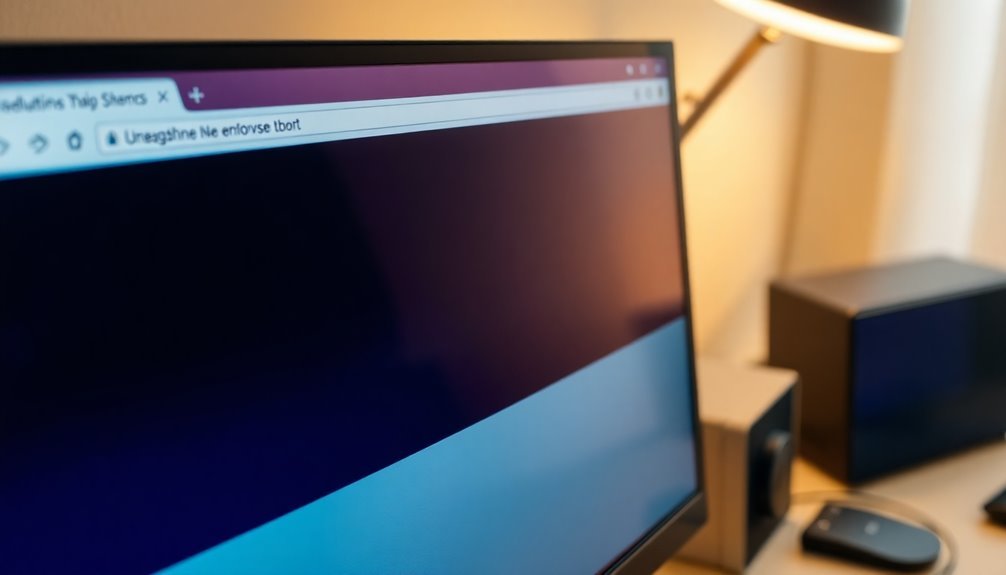
Browser freezing on Windows 10 is a frustrating issue that can significantly hinder your online experience. Several common factors can contribute to this problem. One major cause is malfunctioning or heavy add-ons and extensions, which can overload your browser and lead to freezing. To enhance browser stability, consider disabling any unnecessary extensions.
Another significant factor is hardware acceleration conflicts, particularly when using outdated GPU drivers. If you’re encountering freezing issues, disabling hardware acceleration may provide a solution. Additionally, be wary of malware and fraudulent pop-ups that can mimic system warnings; these can create infinite dialog loops that strain your CPU and effectively lock up your browser, such as a specific bug related to a phishing scam.
Furthermore, accumulated browser data, including excessive cache and cookies, can degrade performance. Regularly clearing your browser data can help maintain optimal performance.
Lastly, a resource overload from having multiple tabs open or running various background processes can lead to freezing. Managing these elements is vital for ensuring your browser remains responsive.
Symptoms Indicating Browser Freezes
Identifying the signs of browser freezes is crucial for resolving the issue effectively. Users often experience notable input lag, where keyboard and mouse actions can take several seconds to be recognized. During a freeze, the browser interface may become unresponsive, making it impossible to click on links, switch between tabs, or enter text in the address bar. You might observe the mouse cursor showing a spinning wheel or hourglass icon, which indicates the system is in a wait state. Visual freezing can occur when content halts, not allowing updates or scrolling, regardless of your actions. Performance metrics may indicate high CPU usage, which can approach 100%, combined with memory spikes that can significantly slow down your computer. You might experience network activity disruptions, leading to timeouts, and frequent occurrences of “Not Responding” in the Task Manager during these freezes. Additionally, it’s crucial to note that unsaved data may be lost during sudden browser freezes, and extensions could become non-responsive, compelling you to terminate the browser through the Task Manager. Recent reports have suggested that users may experience random hangs and freezing that affect not just browsers but the entire system, leading to an overall degraded performance. Recognizing these symptoms promptly can help you troubleshoot and restore smooth browsing performance.
Troubleshooting Hardware-Related Issues
When addressing browser freezes, it’s crucial to troubleshoot potential hardware-related issues that might be causing the problem. Here are several key factors to consider:
- Ensure RAM Compatibility: Check that your RAM modules are compatible with your motherboard. Incompatible RAM can lead to unwanted freezes and performance issues.
- Test Your RAM: Conduct tests on individual RAM sticks by placing them in different slots. This will help you identify any faulty hardware that could be affecting your system’s stability.
- Update GPU Drivers: Regularly update your GPU drivers or consider rolling them back to a previous version to fix any bugs related to hardware acceleration that may be causing browser freezes.
- Secure All Connections: Make sure both internal and external connections are secure. Loose cables can result in system instability, leading to browser crashes and freezes.
- Maintain Sufficient Storage Space: Keep free space available on your drives. When your drives are close to full, it can trigger performance issues and lead to browser freezing.
Software-Based Fixes for Browser Freezing
To effectively address browser freezing issues, employing software-based solutions is crucial for an enhanced browsing experience.
Begin by clearing your browsing history, including cookies and cached files, to free up storage space and eliminate conflicts that could lead to freezing. You can quickly access this feature in browsers like Chrome by using the shortcut Ctrl + Shift + Delete.
Next, evaluate and manage your browser extensions, particularly those that may be outdated or malfunctioning, as they’re a common source of conflicts. It can be helpful to temporarily disable all extensions to identify which one may be causing the issue.
Furthermore, inspect your hardware acceleration settings. Disabling this feature may help prevent freezes that can arise from GPU driver problems.
Effective tab management is also vital; consider closing unnecessary tabs or employing extensions that suspend inactive tabs, significantly reducing resource strain.
If you continue to experience freezing issues, you might want to reset your browser to its default settings or opt for a complete reinstallation. Remember to back up your essential data before proceeding with either of these options.
Implementing these strategies can significantly improve your browsing experience and reduce the occurrence of frustrating browser freezes.
Optimize your browsing now for a seamless internet experience!
Addressing Issues Specific to Google Chrome
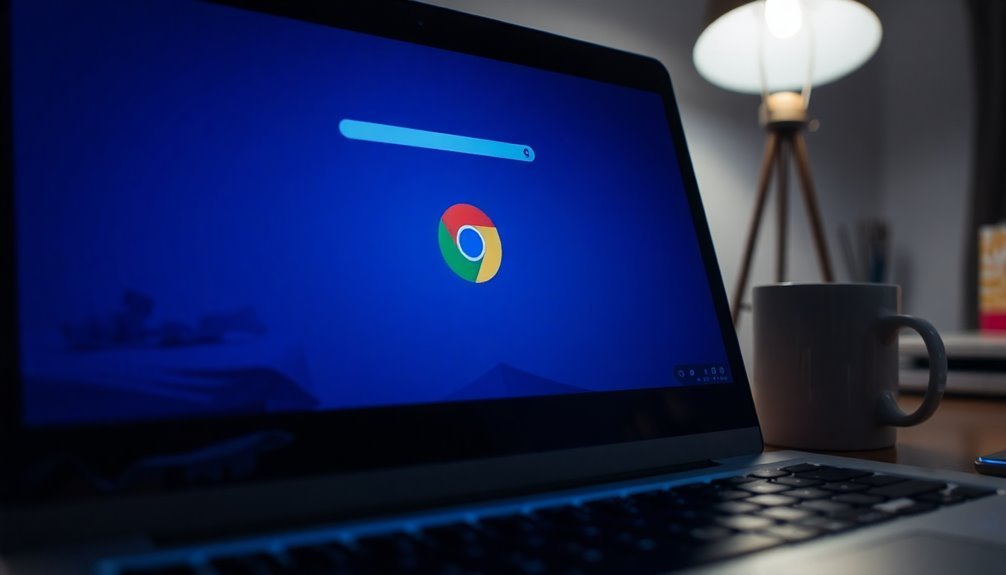
Google Chrome users may encounter various freezing issues that can disrupt your browsing experience. To troubleshoot and resolve these problems efficiently, consider the following specific causes:
- Malware and phishing scams can trigger endless dialog loops, causing a spike in CPU usage.
- Incompatible extensions may lead to conflicts, with particular attention to ad-blockers and extensions that heavily utilize scripts.
- Hardware acceleration settings mightn’t be compatible with your graphics drivers, leading to performance issues.
- Update-related bugs can result in freezing, especially following updates to Chrome or your Windows operating system.
- Resource management challenges can arise from having too many tabs open or running resource-intensive applications simultaneously.
Clearing Browser Cache and Cookies
After addressing specific issues that may cause Google Chrome to freeze, it’s essential to consider how clearing your browser’s cache and cookies can resolve numerous underlying problems. This simple action not only frees up device storage by eliminating accumulated files but also results in smoother browsing and faster loading times.
Additionally, it removes outdated or corrupted cached files, prompting your browser to retrieve the latest versions of websites, which helps to rectify loading or formatting difficulties.
Clearing cookies boosts your privacy by getting rid of tracking data and minimizing targeted advertising. It also safeguards against unauthorized access to saved login details on shared devices.
Moreover, this process alleviates common issues such as slow loading speeds, incomplete page displays, and unresponsiveness caused by corrupt cache data. By routinely clearing your cache and cookies, you can ensure consistent browser performance, prevent freezes, and secure a seamless online experience.
Managing Browser Extensions and Plugins
Managing browser extensions and plugins effectively can significantly improve your web browsing experience by preventing page freezes and optimizing performance. To get the most out of your browser, follow these essential best practices:
- Limit Active Extensions: Keep only the essential extensions active to lower resource consumption and enhance speed.
- Regularly Review Extensions: Consistently check your list of extensions and disable or remove those that are causing performance issues.
- Select Lightweight Extensions: Opt for lightweight extensions that reduce CPU load and minimize page load times, ensuring a smoother browsing experience.
- Avoid Background Tasks: Steer clear of extensions that run continuous background tasks unless they’re absolutely necessary for your browsing needs.
- Monitor Performance: After installing new extensions, keep an eye on your browser’s performance to quickly identify any slowdowns and take action.
Performing System File Checks
When Windows 10 users encounter page freezes, performing system file checks is a crucial step to address the issues at hand.
Utilizing the built-in System File Checker (SFC) tool can help identify and repair corrupted or missing system files. To begin this process, open Command Prompt with administrative privileges by searching for “cmd” and selecting “Run as administrator.”
Once the User Account Control prompt appears, confirm it and enter the command `sfc /scannow`, then hit Enter. The scanning process may take several minutes and will show 100% completion when finished. After the scan, you can close the Command Prompt.
If the SFC tool detects any issues it can’t fix, you can review the logs at `%Windir%\logs\cbs\cbs.log` for more details. For a more comprehensive repair, it’s advisable to run the DISM tool beforehand.
To do this, use the command `DISM.exe /Online /Cleanup-image /Restorehealth` to repair the Windows component store. Following this two-step process significantly increases the chances of restoring system file integrity, which can help prevent future page freezes in Windows 10.
System-Level Measures to Prevent Freezes
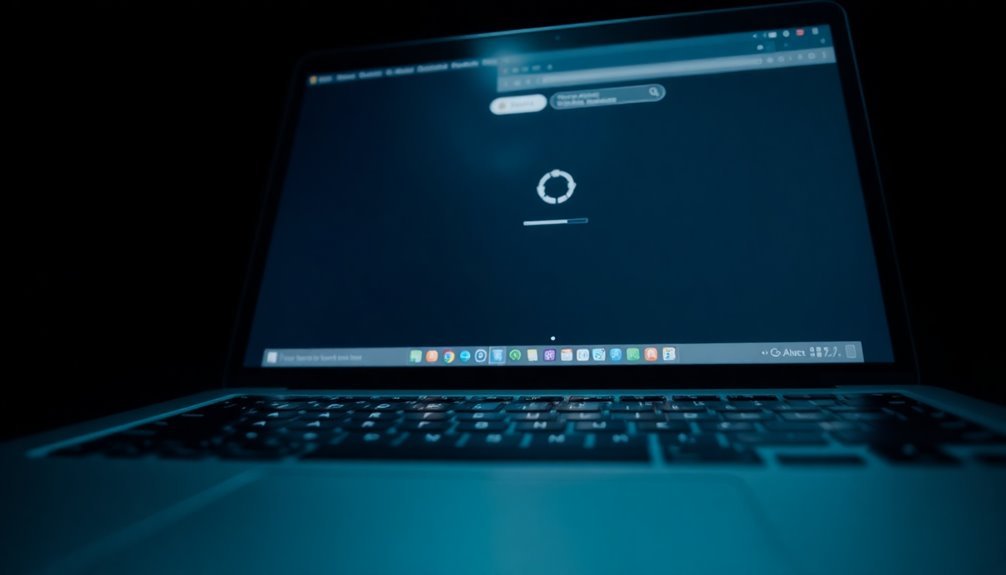
To effectively resolve page freezes in Windows 10, it’s essential to focus on system-level solutions that enhance your computer’s performance and stability. Here are crucial steps to follow:
- Optimize Startup Programs: Disable unnecessary applications through Task Manager. This action not only reduces boot time but also conserves system resources.
- Ensure Sufficient Disk Space: Aim to keep 15-20% of your system drive free. This practice helps prevent slowdowns. Regularly utilize Disk Cleanup to maintain optimal disk usage.
- Update Device Drivers: Regularly check that all hardware drivers are current, focusing particularly on graphics and network drivers, to enhance system responsiveness.
- Monitor System Temperature: Keep an eye on CPU and GPU temperatures to avoid thermal throttling issues. Regularly clean dust from vents and ensure proper airflow around your computer.
- Perform Malware Scans: Use trusted antivirus software to frequently scan your system for malware. Removing infections is vital for maintaining system stability.
When to Consider a Reset or Reinstall of Windows
When to Consider Resetting or Reinstalling Windows 10
If you’re grappling with persistent system issues on your Windows 10 device that standard troubleshooting methods fail to resolve, it may be time to consider resetting or reinstalling your operating system. Significant declines in system performance—even after routine cleanup and software updates—might indicate underlying problems.
Additionally, if you’re experiencing frequent freezes in your browser or applications, it’s crucial to evaluate your options. A reset is a suitable choice for users seeking a quick fix while retaining personal files.
However, if problems continue after a reset, a clean installation of Windows 10 may be necessary. This thorough method eliminates all remnants of previous installations, making it ideal for addressing deep-rooted issues or if you wish to take complete control over your system setup.
Before proceeding with either option, ensure you back up all important data and create necessary bootable media.
Keep in mind that while a reset is a simpler process, it may not fully resolve serious stability issues. A clean install, although more complex, offers a fresh start devoid of unwanted software and files, leading to better overall performance.
If you’re wondering whether it’s time for a reset or a fresh reinstall of Windows 10, consider these factors to make an informed decision.
Frequently Asked Questions
Can Internet Speed Affect Browser Freezing on Windows 10?
Yes, internet speed can affect browser freezing on Windows 10. Slow speeds lead to delayed data loading, causing tabs to become unresponsive. Upgrading your internet or optimizing your connections can greatly improve performance.
How Do I Check for Malware-Related Browser Issues?
Start scanning suspicious software swiftly. Seek signs of strange extensions and sudden spikes in system performance. Use proven protective programs like antivirus or EDR tools to detect detrimental digital disruptions threatening your browser’s functionality.
Is There a Way to Prevent Browser Freezes on Specific Websites?
You can prevent browser freezes by blocking problematic scripts and plugins, managing resource usage, and updating your browser. Regularly clearing cache and cookies, along with monitoring performance, can also enhance responsiveness on specific websites.
What Are the Signs of Overheating Affecting Browser Performance?
You’ll notice warmth on your device’s casing, loud fan noise, and sluggish performance. Watch for sudden shutdowns, battery drain, and thermal warnings; these signs all indicate overheating that’s affecting your browser experience.
Can Outdated Hardware Lead to Browser Page Freezes?
Yes, outdated hardware can lead to browser page freezes. Aging components struggle with modern web technologies, causing slowdowns, crashes, and compatibility issues that hinder overall performance and user experience when browsing online.
Conclusion
To sum up, addressing browser freezes in Windows 10 is like tuning a complex machine—each component must work harmoniously. By identifying common causes and applying targeted fixes, you can restore your browsing experience efficiently. Don’t hesitate to utilize hardware troubleshooting, check for software conflicts, and manage your extensions carefully. If issues persist, consider more drastic measures, such as a system reset or reinstall. Taking these steps will help you surf the web without interruptions.





