Taskbar Freezing Windows 10: Fix Windows 10 Taskbar Issues

If your Windows 10 taskbar keeps freezing, start by pressing Ctrl + Shift + Esc. Then restart Windows Explorer from Task Manager to quickly restore functionality.
Next, open an elevated Command Prompt and run SFC and DISM commands to repair system files. Disable unnecessary startup programs to improve performance.
Update Windows and device drivers regularly. Also, check for software conflicts that might cause the issue.
Review background services for resource hogs. If these steps don’t solve the problem, you’ll find deeper troubleshooting and lasting solutions just ahead.
Common Causes of Windows 10 Taskbar Freezing
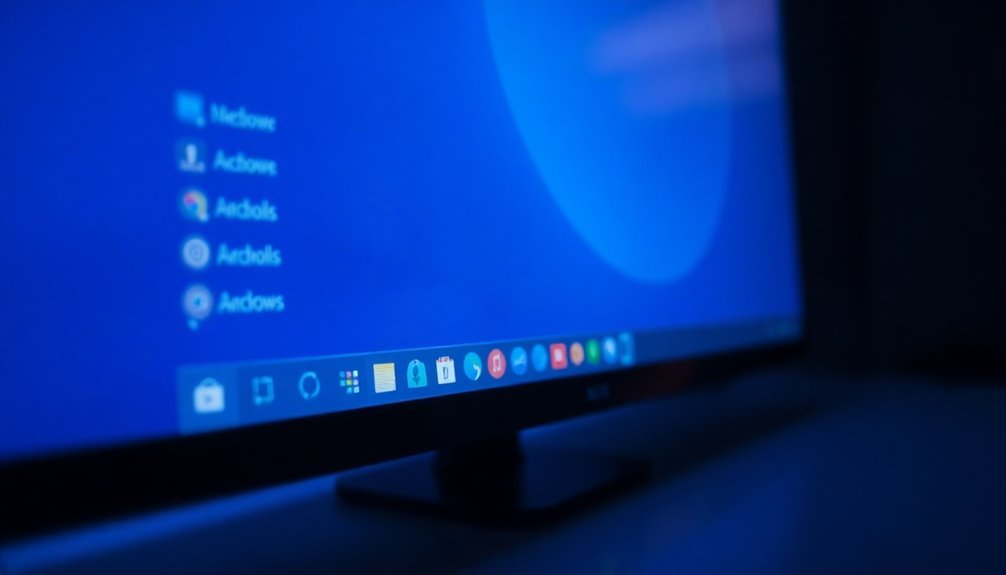
Common Causes of Windows 10 Taskbar Freezing and How to Fix Them
If your Windows 10 taskbar is freezing or not responding, several common issues could be causing this problem. One of the main reasons is corrupt or missing system files, which often occur after improper shutdowns, failed Windows updates, or malware infections. These corrupted files can prevent the taskbar from functioning correctly.
Another frequent cause of taskbar freezing is incomplete or faulty Windows updates. When updates don’t install properly or essential app packages are missing, the taskbar processes may get disrupted, leading to freezing issues.
Additionally, software conflicts from background programs or recently installed applications can overload system resources like CPU and memory, causing the taskbar to become unresponsive. Restarting Windows Explorer is often the quickest way to temporarily fix taskbar freezing and restore normal operation.
User profile corruption can also affect the taskbar, especially if the freezing happens only on one user account. Damaged user settings or files can interfere with taskbar performance.
Moreover, critical Windows services such as Windows Defender Firewall must be running smoothly for the taskbar to operate without issues. If these services are disabled or stopped, it can result in taskbar freezing.
To resolve Windows 10 taskbar freezing, it’s essential to identify the specific cause, such as corrupt files, update errors, software conflicts, profile corruption, or disabled services. Following targeted troubleshooting steps based on these common causes will help restore your taskbar’s normal functionality quickly and efficiently.
Restarting Windows Explorer to Unfreeze the Taskbar
If your Windows taskbar is frozen or unresponsive, restarting Windows Explorer is an effective solution to fix the issue quickly.
Here are three easy methods to restart Windows Explorer and unfreeze your taskbar:
1. Restart Windows Explorer using Task Manager to refresh the taskbar and system interface.
2. Manually end and relaunch the explorer.exe process if it doesn’t appear in Task Manager.
3. Use PowerShell commands to automate restarting Windows Explorer, especially useful when Task Manager is inaccessible.
Restarting Windows Explorer often restores a fully functional taskbar and helps resolve common Windows interface problems efficiently. Since Windows Explorer controls the taskbar, desktop, and other core elements of the user interface, restarting it is a reliable way to recover from taskbar freezes and related issues.
Follow these steps to get your taskbar working smoothly again.
Repairing System Files With SFC and DISM
How to Fix Windows 10 Taskbar Issues by Repairing System Files with SFC and DISM
If you’re experiencing Windows 10 taskbar problems caused by system corruption, using the SFC (System File Checker) and DISM (Deployment Image Servicing and Management) tools can effectively repair critical Windows files and restore system stability.
Follow these steps to fix your taskbar issues:
- Open an Elevated Command Prompt
- Right-click the Start button and select “Command Prompt (Admin)” or “Windows PowerShell (Admin)”.
- Run the DISM Tool to Repair the Windows Image
- Enter the command:
`DISM.exe /Online /Cleanup-image /Restorehealth`
- This command scans and repairs the Windows system image, fixing component store corruption that might block file repairs.
- If DISM can’t access Windows Update, use a local repair source by adding the `/Source:
` parameter.
3. Run the System File Checker (SFC)
– After DISM completes, run:
`sfc /scannow`
– This scans for and repairs corrupted or missing system files using the restored system image.
4. Restart Your Computer
– Reboot your PC to apply all repairs and check if the taskbar issues are resolved.
Important Tips:
- Always back up your system before running SFC or DISM to prevent data loss.
- If errors persist after running these tools, consider additional troubleshooting steps such as System Restore or resetting Windows 10.
By following this proven method, you can effectively repair Windows 10 taskbar problems caused by system file corruption and improve overall system performance.
For more Windows 10 troubleshooting tips, visit our blog regularly.
Using PowerShell to Restore Taskbar Functionality
How to Fix Windows 10 Taskbar Issues Using PowerShell: Step-by-Step Guide
If you’re experiencing Windows 10 taskbar problems such as freezing, missing icons, or an unresponsive Start menu, PowerShell offers powerful solutions to restore full taskbar functionality quickly—without needing a full system reboot. Running PowerShell as an administrator allows you to troubleshoot and fix common taskbar glitches efficiently, minimizing downtime.
Follow these proven PowerShell methods to restore your Windows 10 taskbar:
1. Reset Taskbar Settings with PowerShell
Stop the Explorer process by running:
“`powershell
Stop-Process -Name explorer -Force
“`
Next, clear pinned taskbar shortcuts by executing:
“`powershell
Remove-Item -Path “$env:APPDATAMicrosoftInternet ExplorerQuick LaunchUser PinnedTaskBar*” -Force
“`
Finally, restart Explorer to apply changes:
“`powershell
Start-Process explorer.exe
“`
2. Re-register Windows Apps to Fix Start Menu and Taskbar Issues
Run the following PowerShell command to re-register all Windows apps, which can resolve taskbar corruption and Start menu problems:
“`powershell
Get-AppXPackage -AllUsers | Foreach {Add-AppxPackage -DisableDevelopmentMode -Register “$($_.InstallLocation)AppXManifest.xml”}
“`
3. Use Automated PowerShell Scripts for Taskbar Repair****
Leverage trusted PowerShell scripts or functions designed to reset or reconfigure taskbar preferences quickly and securely, streamlining the troubleshooting process.
Optimizing Taskbar Performance and Reducing Resource Usage

How to Optimize Taskbar Performance and Reduce Resource Usage on Windows
Experiencing taskbar lag or unresponsiveness? These issues often indicate system resource constraints, but you can boost taskbar performance by adjusting key system settings and visual effects.
Start by decluttering your Windows taskbar: right-click the taskbar and disable non-essential items like the search bar, Cortana, Task View, People icon, and News & Interests widget. If you don’t use touch or pen input, hide the touch keyboard and Windows Ink Workspace icons to reduce unnecessary background services.
To reduce graphical load and improve speed, disable taskbar transparency and animations by navigating to Settings > Personalization > Colors and Settings > Ease of Access > Display.
Additionally, turn off menu fade, slide effects, and window shadows to streamline the user interface and enhance responsiveness. Use Task Manager to disable unwanted startup programs, especially those that add background icons or notifications to the taskbar.
For ongoing maintenance, regularly run Disk Cleanup to free up storage space.
Also, switch to a high-performance power plan in Windows to ensure consistent CPU and GPU allocation, which helps maintain smooth taskbar operation.
Updating Windows and Device Drivers for Stability
How to Update Windows 10 and Device Drivers to Fix Taskbar Freezing Issues
Keeping your Windows 10 operating system and device drivers up to date is crucial for preventing taskbar freezing and enhancing overall system stability. Microsoft frequently releases Windows updates that fix known taskbar bugs, improve security, and update essential system components.
Outdated device drivers—especially graphics card and chipset drivers—are common causes of taskbar freezing and unresponsiveness. Regular updates reduce hardware and software conflicts, ensuring smooth taskbar performance.
Follow these proven steps to update Windows 10 and device drivers effectively:
- Run Windows Update: Go to Settings > Update & Security > Windows Update, then click “Check for updates” to install the latest cumulative and security patches.
- Update Device Drivers via Device Manager: Open Device Manager, right-click on key devices such as Display Adapters, and select “Update driver.” For best results, download and install drivers from your PC manufacturer or GPU vendor websites.
- Create a System Restore Point Before Updates: Safeguard your system by creating a restore point before applying major updates. This allows easy rollback if any new issues occur.
After completing updates, restart your PC and observe if taskbar freezing issues have been resolved. Staying current with Windows 10 updates and driver installations is one of the best ways to keep your taskbar responsive and your system running smoothly.
Disabling Conflicting Programs and Services
How to Fix Windows 10 Taskbar Freezing by Disabling Conflicting Programs and Services
If your Windows 10 taskbar keeps freezing or becomes unresponsive, conflicting programs and background services are often the main cause. Follow these effective troubleshooting steps to fix taskbar freezing issues:
1. Disable Startup Programs via Task Manager
Press Ctrl + Shift + Esc to open Task Manager. Navigate to the Startup tab and disable non-essential or suspicious programs, especially those using high CPU or memory. Common culprits include utility apps, cloud sync tools, and outdated system enhancers that can cause taskbar conflicts.
2. Use System Configuration (msconfig) for Selective Startup
Open System Configuration by typing `msconfig` in the Run dialog (Win + R). Under the Services tab, check “Hide all Microsoft services” and disable third-party services temporarily. This selective startup helps identify which background service is causing the taskbar to freeze.
3. Boot into Safe Mode to Isolate the Issue
Restart your PC in Safe Mode to determine if a third-party application is responsible for taskbar problems. If the taskbar works fine in Safe Mode, it confirms a conflicting app or service is triggering the freezing.
4. Manage Services with Services.msc
Open Services.msc and review non-Windows services. Set suspicious services to manual startup or disable them temporarily to see if this resolves taskbar freezes.
5. Disable Non-Microsoft Shell Extensions Using ShellExView
Download and run ShellExView to identify and disable third-party shell extensions that often interfere with taskbar and File Explorer stability. After disabling, restart Windows Explorer to check if the taskbar responds normally.
By following these steps to disable conflicting programs and services, you can effectively fix the Windows 10 taskbar freezing issue and improve your system’s performance.
For more Windows 10 troubleshooting tips, stay tuned to our blog.
Addressing Persistent and Recurring Taskbar Freezes
How to Fix Persistent Taskbar Freezes in Windows: Advanced Solutions
If your Windows taskbar keeps freezing or becomes unresponsive despite basic troubleshooting, it indicates deeper system issues that require advanced fixes. Simply restarting Windows Explorer or disabling conflicting programs may not be enough.
To effectively resolve persistent and recurring taskbar freezes, follow these expert-recommended steps:
- Run System File Checker (SFC) Scan: Use Task Manager to open Command Prompt as an administrator, then run the command `sfc /scannow`. This tool scans and repairs corrupted or missing system files that can cause taskbar problems.
- Re-register Taskbar and Windows Apps: Launch Windows PowerShell with admin rights and execute the command to re-register all Windows apps. This step fixes registry errors or corrupted components that impact taskbar functionality.
- Update Windows OS and Device Drivers: Regularly check for the latest Windows updates and update your display and system drivers through Device Manager. Keeping your software current helps prevent compatibility issues and resource conflicts that lead to freezes.
By applying these advanced troubleshooting methods, you can achieve long-term stability and smooth operation of your Windows taskbar.
For more Windows troubleshooting tips, bookmark this guide and keep your system running flawlessly.
Frequently Asked Questions
Can Third-Party Taskbar Customizers Cause Freezing in Windows 10?
Yes, you can experience taskbar freezing when using third-party customizers in Windows 10. These tools may conflict with system updates or core processes. To troubleshoot, disable or uninstall the customizer and restart Windows Explorer for temporary relief.
Does Taskbar Freezing Affect Gaming or Full-Screen Applications?
Yes, taskbar freezing impacts gaming and full-screen apps by causing input lag, sluggish switching, and unresponsive overlays. You might notice delayed alt-tabbing, cursor issues, or even crashes, so promptly restart Windows Explorer or troubleshoot for stability.
Will Resetting Taskbar Settings Delete My Pinned Apps and Shortcuts?
Jump in your DeLorean—resetting taskbar settings with PowerShell will delete all your pinned apps and shortcuts. You’ll need to manually re-pin favorites after. If you only toggle settings via the UI, your pins usually remain untouched.
Is It Possible to Fix Taskbar Freezing Without Restarting the Computer?
Yes, you can fix taskbar freezing without restarting your computer. Restart Windows Explorer via Task Manager, run PowerShell to re-register apps, or use SFC and DISM tools. These methods restore functionality and resolve most freezing issues quickly.
How Do I Backup Taskbar Layout and Pinned Items Before Troubleshooting?
To back up your taskbar layout and pinned items, export the Taskband registry key and copy the pinned shortcuts folder. Save both to external media. This guarantees you can restore your taskbar setup after troubleshooting.
Conclusion
When your Windows 10 taskbar freezes, it’s not just an inconvenience—it’s a barrier to productivity. By following these troubleshooting steps, you’re not just fixing a symptom; you’re tackling the root cause. Don’t let glitches dictate your workflow. With careful diagnosis and targeted solutions—like restarting Explorer, running SFC/DISM, or updating drivers—you’re in control. Persistent issues may require deeper investigation, but remember: every technical problem is an opportunity to sharpen your troubleshooting skills and reclaim efficiency.





