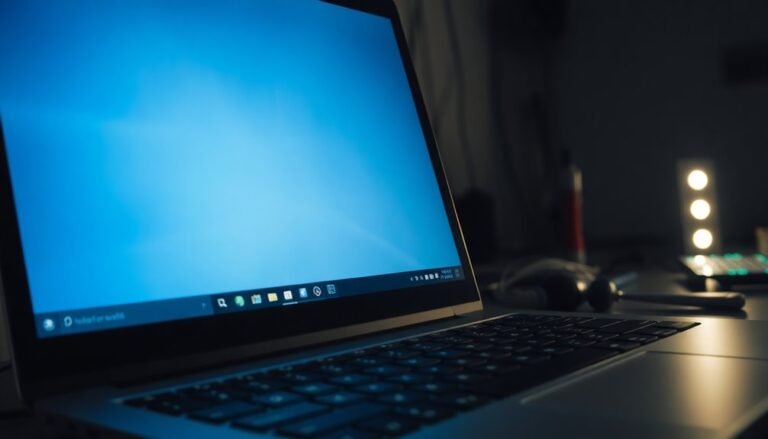Windows Freezing Every Few Seconds: Fix Intermittent System Freezes

If Windows freezes every few seconds, start by checking hardware health. Run CHKDSK for your drive and test memory with MemTest86.
Update all drivers and Windows itself. Use Task Manager to close high-resource programs and disable unnecessary startup items.
Scan for malware and clear out temp files with Disk Cleanup. If freezing persists, try SFC and DISM to repair system files.
Still freezing? The next steps will guide you through advanced fixes and preventative measures.
Common Causes of Intermittent Windows Freezing

Common Causes of Intermittent Windows Freezing and How to Fix Them
If your Windows PC is freezing intermittently, understanding the common causes can help you troubleshoot effectively and restore smooth performance.
One of the primary reasons for Windows freezing issues is hardware problems. Failing hard drives, defective RAM modules, or overheating components such as the CPU or GPU can cause your system to freeze unexpectedly. Additionally, loose internal connections and excessive dust buildup inside your PC can degrade hardware performance and trigger freezing. Hard drive health can also be a contributing factor—using disk check utilities like CHKDSK or third-party tools can help you monitor for failing drives and prevent data reading/writing errors that may cause intermittent freezes.
Software-related issues also play a significant role in intermittent Windows freezing. Outdated or incompatible applications, corrupted system files, and poorly optimized software can consume excessive system resources or conflict with Windows, resulting in freezes.
Device driver problems, particularly outdated, missing, or corrupted GPU drivers, are common culprits behind system lock-ups.
Moreover, insufficient RAM, low disk space, and incorrect virtual memory settings can cause Windows to stall or freeze intermittently.
Malware infections shouldn’t be overlooked either, as they can corrupt critical files or overload system resources, leading to persistent freezing problems.
To fix intermittent Windows freezing, start by checking your hardware health, updating device drivers, freeing up disk space, running system file checks, and scanning for malware.
Identifying whether your freezing issue is caused by hardware, software, driver conflicts, or malware is the first vital step toward a stable and responsive Windows experience.
Essential Diagnostic Steps to Identify the Problem
How to Diagnose and Fix Intermittent Windows Freezing: A Step-by-Step Guide
If your Windows PC is freezing intermittently, it’s crucial to identify the root cause using a systematic diagnostic process. Follow these essential steps to troubleshoot and resolve Windows freezing issues effectively.
1. Check Event Viewer Logs
Start by opening the Event Viewer to review System and Application logs. Look for critical errors or warnings that occur around the time your PC freezes. Pay special attention to recurring error codes, driver failures, and service crashes. Correlate these events with system activity timestamps to gain deeper insights into the problem.
2. Configure Memory Dumps for Debugging
Enable complete memory dumps on your Windows system. Set the dump file location and size appropriately. Also, disable automatic restarts to ensure that dump data is preserved after a freeze. Use advanced debugging tools like WinDbg to analyze memory dump files for faulty drivers, kernel errors, or hardware issues. For the most accurate diagnosis, make sure complete memory dump settings are configured and that your system has enough free disk space to store the dump files.
3. Run Hardware Diagnostics
Test your RAM using MemTest86, and check your hard drive with CHKDSK and SMART status utilities to identify potential hardware failures. Monitor CPU and GPU temperatures to rule out overheating. Temporarily disconnect external peripherals to eliminate hardware conflicts as a possible cause.
4. Monitor System Performance
Use Windows Performance Monitor and Resource Monitor to track system resource usage. Look for unusual spikes in CPU, memory, disk, or network activity that could trigger freezes or bottlenecks.
5. Verify System Integrity and Drivers
Run System File Checker (SFC) and Deployment Image Servicing and Management (DISM) tools to repair corrupted system files. Inspect device drivers for updates or issues. Test your PC in Safe Mode or perform a clean boot to isolate problematic software or services.
Quick Fixes for Temporary System Relief
Quick Fixes to Improve Windows System Performance and Reduce Freezing
After completing initial diagnostics to identify the root causes of system slowdowns and freezing issues, apply these effective quick fixes to restore Windows responsiveness and stability.
Start by opening Task Manager to close high-resource applications and background processes consuming excessive CPU or memory. Disable unnecessary startup programs via Task Manager’s Startup tab to prevent resource overload during boot.
If system freezes started after a recent Windows update, roll back the update by navigating to Settings > Update & Security > View update history. Uninstall unused or recently installed applications that might cause conflicts affecting system performance.
Next, clear temporary files by typing `%temp%` in the Run dialog and deleting all files in the folder. Run Disk Cleanup to remove system cache, log files, and leftover installation files that slow down your PC.
Adjust virtual memory settings by going to System Properties > Advanced system settings > Performance Settings > Advanced tab, and manually increase the paging file size if necessary.
For BIOS-level optimizations, disable features like C1E Function and Intel(R) C-STATE in the BIOS setup to help reduce system freezes.
Additionally, run the System File Checker tool (`sfc /scannow`) and Deployment Imaging Service and Management Tool (`Dism /Online /Cleanup-Image /RestoreHealth`) from the Command Prompt to repair corrupted system files.
Restart your computer after applying each fix to ensure changes take effect. Following these quick fixes will help improve Windows 10 or Windows 11 system performance, reduce freezing, and enhance overall stability.
Advanced Troubleshooting for Persistent Freezes
Advanced Troubleshooting for Persistent Windows Freezes: A Complete Guide
Experiencing persistent Windows freezes can disrupt your workflow and cause frustration. To effectively resolve these issues, follow our comprehensive, step-by-step troubleshooting guide designed to identify and fix the root causes of Windows freezing problems.
1. Enable Memory Dump and Disable Automatic Restarts****
Start by configuring your BIOS settings to enable full memory dump collection and disable automatic system restarts. This allows you to capture detailed memory snapshots during freezes, essential for in-depth analysis.
2. Document Freeze Incidents to Identify Patterns****
Keep a detailed log of each freeze event, including timing, frequency, and the activities you were performing. Tracking these details helps uncover patterns and pinpoint potential triggers behind Windows freezing.
3. Determine If Freezes Are Widespread****
Check if the freezes occur only on your PC or affect multiple workstations. This distinction helps identify whether the issue is hardware-related or caused by software conflicts.
4. Run Comprehensive Hardware Diagnostics****
Use Windows Memory Diagnostic to test RAM integrity. Assess CPU and motherboard health, and evaluate SSD or HDD status with manufacturer-provided diagnostic tools.
Additionally, monitor system temperatures using reliable software to rule out overheating. Physically inspect your hardware for dust buildup or loose connections that might cause instability.
5. Repair System Files and Update Software****
Run the System File Checker (`sfc /scannow`) and Deployment Image Servicing and Management (DISM) tools to repair corrupted system files.
Ensure your BIOS, device drivers, and Windows updates are current to maintain optimal system performance.
6. Isolate Software Conflicts
Boot Windows into a clean state using tools like MSConfig or Safe Mode to identify problematic applications or services causing freezes.
If system corruption persists, consider using System Restore or performing a Windows repair install to restore stability.
By systematically applying these advanced troubleshooting steps, you can effectively diagnose and fix persistent Windows freezes, improving your PC’s reliability and performance.
For more expert Windows troubleshooting tips and solutions, stay tuned to our blog and follow best practices to keep your system running smoothly.
Preventative Measures to Minimize Freezing

Prevent Windows Freezing Issues with These Essential Preventative Measures
To prevent Windows freezing problems, prioritize proactive system maintenance and effective resource management. Keep your Windows operating system and all third-party programs up to date by enabling automatic updates and regularly checking for new patches. Schedule weekly antivirus and anti-malware scans, ensuring virus definitions are always current to protect against the latest threats.
Maintain your disk health by running CHKDSK, using Disk Cleanup to remove temporary files, and monitoring drive status with reliable third-party tools. Ensure your system drive has at least 15% free space for optimal performance, and regularly defragment your HDDs to improve speed and stability.
For hardware maintenance, clean cooling vents and fans every month, use cooling pads, and avoid placing your computer in dusty or confined spaces. Replace CPU thermal paste annually and test your RAM to prevent hardware-related freezing issues.
Additionally, reduce startup programs, uninstall unused applications, and remove resource-heavy bloatware to improve system responsiveness.
Optimizing System Settings for Better Stability
Optimize Your System Settings for Maximum Stability and Performance
Ensuring your system settings are optimized is crucial for maximizing stability and preventing freezes. Begin by creating a custom high-performance power plan: set the minimum processor state to 100% for both battery and plugged-in modes. Disable USB selective suspend and PCI Express link state power management to avoid devices entering low power states that can lead to system freezing.
Adjust sleep and display timeouts to prevent your PC from suspending during extended use.
Next, go to System Properties → Advanced → Performance Options, and choose “Adjust for best performance” to turn off unnecessary visual effects that can slow down your computer. Enable background services optimization and multi-threading to boost responsiveness under heavy workloads.
Allow Windows to manage your paging file size automatically, ensuring virtual memory adjusts dynamically for optimal performance. Use Storage Sense to automatically remove temporary files and maintain ample free disk space.
Finally, improve system stability by disabling resource-intensive features like Cortana and unnecessary startup programs. Reducing background processes helps minimize intermittent freezes and enhances overall PC reliability.
Follow these expert tips to optimize your Windows settings and enjoy a smoother, more stable computing experience.
When to Consider Hardware Upgrades or Repairs
When to Consider Hardware Upgrades or Repairs for Persistent PC Freezes
If you have already optimized your system settings and performed a clean Windows installation but continue to experience persistent freezes, it’s time to investigate potential hardware issues. Start by running memory diagnostics using tools like Windows Memory Diagnostic or MemTest86. Even if basic tests pass, frequent freezes may indicate subtle RAM problems. Consider replacing or upgrading your RAM, especially if you use memory-intensive applications.
Next, check your hard drive health with utilities such as CHKDSK or manufacturer-specific diagnostic tools. Persistent read/write errors or disk corruption are signs of impending hard drive failure. Upgrading from an HDD to a faster SSD can significantly reduce freezes caused by slow data access and improve overall system performance.
Monitoring system temperatures is crucial. Use software like HWMonitor or SpeedFan to detect overheating issues. If your PC is overheating, clean dust from fans, reapply thermal paste on the CPU, or upgrade your cooling solutions to prevent thermal throttling and system freezes.
Also, ensure all internal cables and components are securely connected and free from damage. Before replacing hardware components, update your BIOS and device drivers to the latest versions. Test your power supply unit (PSU) for stability using PSU testers or multimeters, as unstable power delivery can cause system freezes.
If freezes persist after these troubleshooting steps, investing in hardware upgrades or repairs—especially targeting RAM, storage drives, cooling systems, or PSU—is the most effective way to restore your computer’s stability and improve performance.
For more detailed guides on hardware diagnostics and upgrades, explore our PC troubleshooting resources.
Frequently Asked Questions
Can Third-Party Antivirus Software Cause Windows to Freeze Intermittently?
Yes, third-party antivirus software can cause intermittent Windows freezes. You should check for resource spikes, disable or uninstall conflicting antivirus programs, update all security software, exclude critical system files, and monitor if disabling resolves the issue.
Does Dual-Booting With Linux Impact Windows Freezing Issues?
Yes, dual-booting with Linux can impact Windows freezing. You should check for disk signature changes, mismatched boot modes, and bootloader conflicts. Disable Fast Startup, update BIOS/UEFI, and guarantee drivers and disk encryption settings are compatible to prevent instability.
Will Upgrading to Windows 11 Resolve Freezing on an Older PC?
Upgrading to Windows 11 likely won’t resolve freezing on an older PC. Instead, you might face more instability due to unsupported hardware. First, check for driver updates, hardware issues, or software conflicts before considering any OS upgrade.
Can Specific Windows Updates Trigger New Freezing Problems?
Yes, specific Windows updates can trigger new freezing problems. When you notice new freezes after an update, identify the update, uninstall it, pause updates, and monitor stability. Update device drivers and run system diagnostics to troubleshoot further.
Does Using an External Monitor Increase the Risk of System Freezes?
Yes, when you use an external monitor, you increase GPU and system resource demands. Check your graphics drivers, cable quality, and connections. Update drivers, test with different ports, and monitor for overheating or power supply issues to reduce freezes.
Conclusion
Think of your PC like a well-tuned orchestra—when one instrument is out of sync, the whole performance suffers. Now that you’ve learned how to pinpoint and fix intermittent Windows freezes, you’re equipped to restore harmony. Follow each troubleshooting step, keep your drivers and software updated, and monitor your hardware health. If freezes persist, don’t hesitate to contemplate hardware upgrades. Stay proactive, and you’ll keep your system running smoothly, note by note.