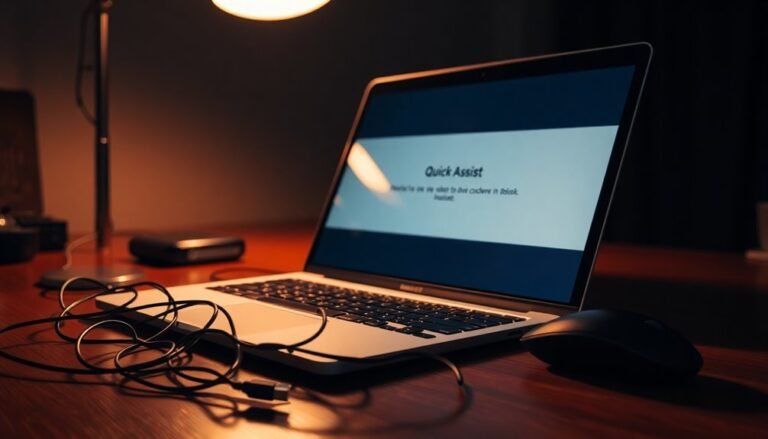Windows Shift S Not Working: Fix Screenshot Shortcut

If Windows + Shift + S isn’t working, start by checking for conflicting screenshot apps like Lightshot or Dropbox. Make sure your keyboard is functioning properly.
Next, update your keyboard drivers in Device Manager. Restart Windows Explorer via Task Manager to refresh system processes.
Verify that the Snipping Tool or Snip & Sketch is installed and enabled in Settings. Also, review your keyboard shortcut settings and privacy permissions.
If you need more help, there are step-by-step fixes and advanced troubleshooting tips you can try.
Common Reasons Why Win+Shift+S Stops Working

If your Win+Shift+S screenshot shortcut isn’t working, the issue is often caused by software conflicts, outdated drivers, corrupted apps, recent Windows updates, or user permission problems.
One common cause is conflicting background applications, especially those that manage keyboard inputs or user interface functions, which can block the shortcut from working properly. Additionally, if the Snipping Tool process becomes unresponsive, ending it via Task Manager and restarting the shortcut can resolve the issue. External USB devices such as keyboards may also interfere with the shortcut, so try unplugging and reconnecting them.
Another frequent reason for Win+Shift+S not functioning correctly is outdated or corrupted drivers, including keyboard, chipset, or graphics drivers. To fix this, open Device Manager and update all relevant drivers to the latest versions.
If the Snipping Tool or Snip & Sketch app is corrupted or misconfigured, resetting or reinstalling the app through Windows Settings can restore functionality. Sometimes, issues with the shortcut can be resolved by modifying notification settings in the Windows System settings, ensuring that the Snipping Tool or Snip & Sketch notifications are enabled and refreshed.
Windows updates can sometimes reset settings, change keyboard layouts, or introduce temporary bugs affecting the Win+Shift+S shortcut. Checking for new updates or rolling back recent ones might help.
Lastly, user account permissions, notification settings, or group policy restrictions can block the shortcut. Adjusting permissions or creating a new Windows user profile may be necessary to regain full shortcut functionality.
Enabling and Managing Clipboard History
How to Enable and Manage Clipboard History on Your Device
If your device is managed by an enterprise, enabling clipboard history may require configuring the Group Policy Editor by activating the “Allow Clipboard History” policy.
Once enabled, the clipboard history dashboard lets you easily click any item to paste it, pin important clips to prevent them from being overwritten, or manually delete sensitive entries.
Regularly clearing your clipboard history is essential for protecting your privacy, especially when handling confidential information. Windows clipboard history can store up to 25 copied items, including text, HTML, and images, making it important to manage this feature carefully.
For enhanced functionality, explore third-party clipboard managers that provide extended storage capacity and advanced organization features.
Learn how to manage your clipboard history effectively to boost productivity and maintain data security.
Fixing or Reinstalling the Snipping Tool and Snip & Sketch
How to Fix and Reinstall the Snipping Tool and Snip & Sketch on Windows
If you’re experiencing issues with the Windows Shift + S screenshot shortcut, it’s often due to problems with the Snipping Tool or Snip & Sketch apps. Managing your clipboard history is essential for productivity, but when these apps malfunction, your screenshot workflow can be disrupted.
Here’s a step-by-step guide to fix and reinstall the Snipping Tool and Snip & Sketch on Windows 10 and Windows 11.
Step 1: Uninstall the Snipping Tool or Snip & Sketch
To resolve persistent issues, start by uninstalling the problematic app.
- Open Settings > Apps > Apps & Features.
- Search for Snipping Tool or Snip & Sketch.
- Select the app and click Uninstall.
For a more thorough removal, open PowerShell or Windows Terminal as an administrator and run the command:
“`
winget uninstall –name “Snipping Tool”
“`
or
“`
winget uninstall –name “Snip & Sketch”
“`
This removes any corrupted files that may be causing the shortcut to malfunction.
Step 2: Reinstall the Snipping Tool or Snip & Sketch
After uninstalling, reinstall the app to restore full functionality:
- Open the Microsoft Store app.
- Search for Snipping Tool or Snip & Sketch by Microsoft.
- Click Get or Install to download the latest official version.
If you can’t access Microsoft Store, use PowerShell or winget commands following trusted online guides. Note that reinstalling via winget requires Windows 10 version 22H2 or later.
Why Reinstalling Helps
Reinstalling resets the Snipping Tool or Snip & Sketch apps, clearing corrupted files and restoring integration with Windows shortcuts like Shift + S. This ensures your screenshot tools work smoothly and clipboard history functions properly.
By following these steps to uninstall and reinstall the Snipping Tool or Snip & Sketch, you can quickly fix screenshot shortcut issues and improve your Windows productivity.
For more Windows tips and troubleshooting guides, stay tuned to our blog.
Checking for Third-Party Software Conflicts

How to Fix Windows + Shift + S Not Working: Check for Third-Party Software Conflicts
If the Windows + Shift + S keyboard shortcut isn’t opening the built-in screenshot tool on your PC, third-party software conflicts are often the cause. Popular screenshot apps like Lightshot, Greenshot, and Dropbox frequently override this shortcut, preventing the native Snipping Tool from activating.
To resolve this, check if any of these apps are installed on your system. Exit or temporarily disable them, then test the Windows + Shift + S shortcut again. If it works, consider uninstalling the conflicting software or disable its automatic startup via the Task Manager’s Startup tab to avoid future conflicts.
Additionally, keyboard utilities such as Logitech Options or macro programs may reassign or intercept the Windows + Shift + S shortcut. Open these programs’ settings and verify that the shortcut isn’t being overridden.
Clipboard managers and connected game controllers can also interfere with screenshot shortcuts, so be sure to review those as well. Finally, keep all related software—including the Snipping Tool and third-party apps—fully updated to ensure compatibility and smooth functionality.
Following these steps can help you fix Windows + Shift + S not working due to third-party interference.
Troubleshooting Keyboard Hardware and Shortcuts
How to Troubleshoot Windows + Shift + S Shortcut Not Working: Keyboard Hardware and Shortcut Fixes
If the Windows + Shift + S screenshot shortcut isn’t working on your PC, start by troubleshooting your keyboard hardware and shortcut settings to quickly resolve the issue. Follow these essential steps to fix keyboard problems affecting Windows screenshot functionality.
1. Check Keyboard Physical Connection
Ensure your keyboard is properly connected. For wired keyboards, verify the USB plug is securely inserted into the port. For wireless keyboards, confirm the batteries have power and the device is properly paired via Bluetooth or wireless receiver.
2. Test Keyboard on Another Computer
To rule out hardware failure, connect your keyboard to a different computer. If keys remain unresponsive, consider replacing batteries or using a different USB port on your original PC.
3. Inspect Keyboard for Damage or Debris
Look for stuck keys, debris, or visible damage that can cause malfunction. Clean your keyboard carefully and remove any obstructions.
4. Use Windows Keyboard Troubleshooter
Run the Windows built-in Keyboard Troubleshooter to automatically detect and fix hardware or driver issues impacting keyboard performance.
5. Try External Keyboard or BIOS Test
If using a laptop, connect an external keyboard to see if the issue persists. You can also access BIOS or UEFI settings to check if the keyboard works outside of Windows, helping isolate software versus hardware problems.
6. Review and Reset Keyboard Settings
Check Windows keyboard accessibility features like Filter Keys or Sticky Keys, which might interfere with shortcuts. Temporarily disable these features and reset keyboard settings to default.
7. Confirm Language and Layout Settings
Make sure your keyboard language and layout settings in Windows match your physical keyboard to avoid input mismatches affecting shortcuts.
8. Restart Your Computer
Finally, restart your PC and reconnect the keyboard to clear temporary glitches that may be blocking the Windows + Shift + S shortcut.
By following these keyboard troubleshooting tips, you can quickly fix Windows screenshot shortcut problems and improve your overall keyboard functionality.
For more tech support guides, stay tuned to our Windows troubleshooting resources.
Updating System and Keyboard Drivers
How to Fix Windows + Shift + S Not Working by Updating System and Keyboard Drivers
If your Windows + Shift + S shortcut isn’t working even though your keyboard is functional, outdated or corrupted system and keyboard drivers are likely causing the issue. Here’s a step-by-step guide to update your drivers and restore the screenshot shortcut functionality on Windows 10 or Windows 11.
Step 1: Open Device Manager
Press Win + R, type `devmgmt.msc`, and hit Enter to launch Device Manager. Alternatively, search for “Device Manager” in the Start menu.
Step 2: Update Keyboard Drivers
Expand the “Keyboards” section, right-click your keyboard device, and select “Update driver.” Choose “Search automatically for updated driver software” so Windows can find the latest drivers online.
Step 3: Manually Download Drivers
If Windows can’t find an update, visit your keyboard or PC manufacturer’s official website. Locate the latest keyboard or system drivers compatible with your exact model and Windows version. Download and extract the files if necessary.
Then return to Device Manager, right-click the keyboard device, choose “Update driver,” and select “Browse my computer for driver software” to install the downloaded drivers.
Step 4: Use Automatic Driver Updater Tools
For a hassle-free driver update, consider using trusted automatic driver updater software like Driver Easy. These tools scan your system for outdated drivers and install the correct updates quickly.
Step 5: Run Windows Update
Go to Settings > Update & Security > Windows Update, and check for updates. Windows Update can also deliver important keyboard and system driver updates.
Step 6: Reinstall Keyboard Drivers
If updating doesn’t help, try uninstalling the keyboard driver by right-clicking it in Device Manager and selecting “Uninstall device.” Restart your PC to let Windows automatically reinstall the driver.
Adjusting System Settings and Permissions
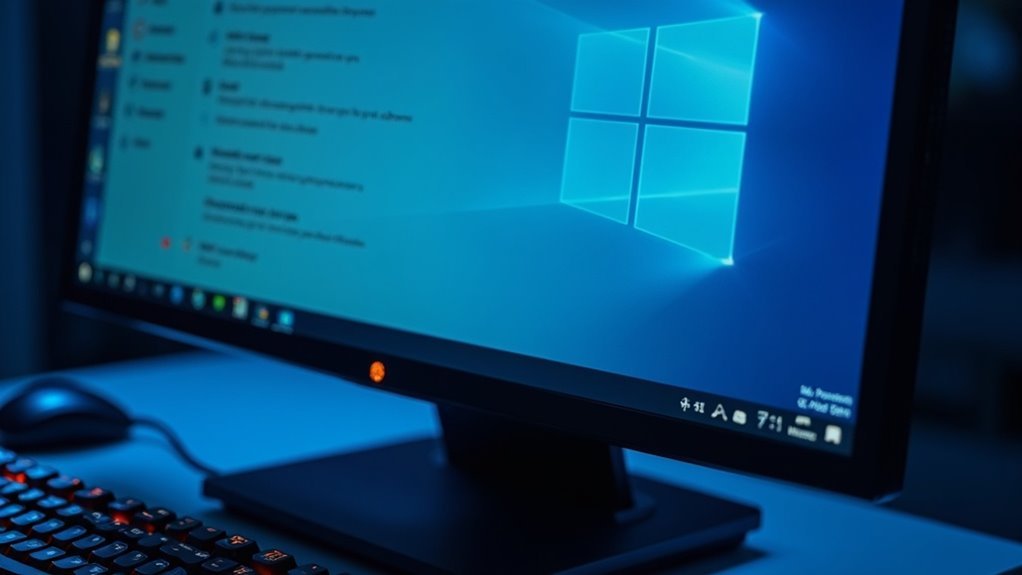
How to Fix Windows + Shift + S Not Working: Adjust System Settings and Permissions
If the Windows + Shift + S shortcut isn’t working on your PC even after updating your drivers, it’s essential to check your system settings and permissions to ensure nothing is blocking the screenshot functionality.
Incorrect system configurations or restrictive permissions can cause keyboard shortcuts to fail or prevent Snip & Sketch from opening. Follow these step-by-step troubleshooting tips to fix the Windows + Shift + S shortcut issue:
- Check Accessibility Keyboard Settings: Open Settings > Accessibility > Keyboard. Make sure the “Use the Print screen key to open screen capture” option is disabled if it conflicts with the Windows + Shift + S shortcut. Turn off any conflicting toggles to avoid shortcut clashes.
- Verify Privacy & Security Permissions for Screenshots: Go to Settings > Privacy & Security > Screenshots. Ensure Snip & Sketch and related apps have the required permissions enabled to access screen capture features.
- Inspect Task Scheduler for Conflicting Tasks: Launch Task Scheduler and look for any scheduled tasks or background processes that might interfere with or override screenshot commands.
- Modify Group Policy Settings: Open gpedit.msc and check that no group policy is disabling, remapping, or restricting the Windows + Shift + S shortcut or Snip & Sketch access.
By adjusting these Windows system settings and permissions, you can optimize your PC to restore reliable screenshot functionality using the Windows + Shift + S shortcut.
For more tips on fixing Windows screenshot issues, keep exploring our troubleshooting guides.
Restarting Windows Explorer and Related Processes
How to Restart Windows Explorer to Fix Windows + Shift + S Not Working
If the Windows + Shift + S shortcut for taking screenshots isn’t working, the issue might be related to Windows Explorer (explorer.exe), which manages the desktop, taskbar, and Snipping Tool overlay.
When Windows Explorer becomes unresponsive or overloaded—especially with multiple explorer.exe instances visible in Task Manager—the screenshot shortcut can stop functioning properly.
To fix this, restart Windows Explorer by following these simple steps:
- Press Ctrl + Shift + Esc to open Task Manager.
- Under the “Processes” tab, find and select “Windows Explorer.”
- Right-click “Windows Explorer” and choose “Restart.”
This process refreshes the Windows user interface and clipboard management without needing to reboot your computer.
Alternatively, you can restart Explorer using Command Prompt by running these commands:
“`
taskkill /f /im explorer.exe
start explorer.exe
“`
After restarting Windows Explorer, try using the Windows + Shift + S shortcut again.
If you still notice multiple explorer.exe processes or interface lag, there may be deeper system or resource issues that require additional troubleshooting.
Alternative Methods for Taking Screenshots
Top 4 Alternative Methods to Take Screenshots on Windows
If the Windows + Shift + S shortcut isn’t working for you, don’t worry! There are several effective alternative methods to capture screenshots on Windows computers.
Whether you want to capture the entire screen, an active window, or a custom area, these built-in tools and keyboard shortcuts have you covered. Here are the top 4 reliable ways to take screenshots on Windows:
1. Use PrtScn and Alt + PrtScn Keys
Press the PrtScn (Print Screen) key to copy the entire screen to your clipboard.
To capture only the active window, press Alt + PrtScn. Then, open an image editor like Paint or Microsoft Word and paste (Ctrl + V) the screenshot to save it.
2. Windows Key + PrtScn Shortcut
Press Windows Key + PrtScn together to instantly capture the entire screen and automatically save the screenshot as a PNG file.
You can find your saved screenshots in the Pictures > Screenshots folder for quick access.
3. Snip & Sketch Tool
Launch the Snip & Sketch app from the Start menu or press Ctrl + N within the app to start a new screenshot.
Choose from rectangular, free-form, window, or full-screen snip modes. After capturing, you can annotate, edit, and save your screenshot easily.
4. Windows Game Bar Screenshot Feature
Open the Windows Game Bar by pressing Windows Key + G.
Use the screenshot button or press Windows Key + Alt + PrtScn to capture and automatically save screenshots. This method works well for gaming and desktop screenshots.
By using these alternative screenshot methods on Windows, you can quickly capture and save exactly what you need, even if your default shortcut isn’t working.
Try out these options to find which one suits your workflow best!
Frequently Asked Questions
Can I Customize the Win+Shift+S Shortcut to a Different Key Combination?
You can’t natively customize the Win+Shift+S shortcut in Windows settings. To change it, you’ll need third-party tools like AutoHotkey for remapping, or use screenshot apps with customizable shortcuts. Test for conflicts before finalizing your setup.
Does Win+Shift+S Work in Remote Desktop or Virtual Machines?
Like a hidden door in a labyrinth, Win+Shift+S often won’t work in Remote Desktop unless you configure Windows keys to apply remotely. In virtual machines, success depends on your VM’s keyboard integration and guest OS settings.
Is It Possible to Change the Default Save Location for Snips?
Yes, you can change the default save location in the latest Snipping Tool by opening its App Settings, expanding “Automatically save original screenshots,” and clicking “Change.” Make sure you’ve updated Snipping Tool to the latest version first.
How Do I Take Delayed or Timed Screenshots Using Windows Tools?
Capture fleeting moments like catching lightning in a bottle: open Snipping Tool or Snip & Sketch, set your desired delay, hit “New,” then prep your screen. When it dims, select your area, then save or annotate.
Can Win+Shift+S Capture Screenshots of Dropdown Menus or Tooltips?
Yes, you can capture dropdown menus or tooltips if they’re visible when you press Win+Shift+S. For menus that disappear quickly, use the Snipping Tool’s delay feature, open the menu, and let the capture start automatically.
Conclusion
When Win+Shift+S stops snapping screenshots, swift solutions save stress. Scan settings, scrutinize software, and stay sharp with system updates. Don’t dismiss device drivers or disregard desktop permissions—diagnose diligently. Restart resources like Windows Explorer, and remember reliable remedies like Snip & Sketch reinstallation. If issues insist, investigate keyboard integrity or incompatible apps. By systematically seeking and solving these snags, you’ll secure seamless screenshot success. Stay savvy, and your screen-capturing shortcuts will stay solid.