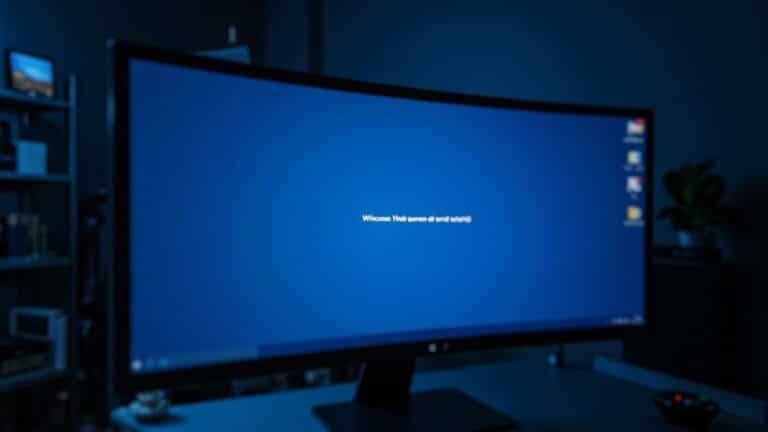Windows Error 1053: Fix Service Timeout Error

To fix Windows Error 1053, start by increasing the ServicesPipeTimeout value in the registry to give services more time to start. This adjustment helps prevent timeout issues during service startup.
Double-check that your service accounts have the right permissions. Also, ensure that dependencies like the .NET Framework are updated and intact.
Update Windows and your device drivers to the latest versions. Then, check your antivirus settings for any interference with the service.
Review your service configuration and event logs for additional clues. These insights can guide further troubleshooting steps.
If you want even more effective troubleshooting strategies, keep going. There are additional methods that can help resolve the error.
Understanding Windows Error 1053
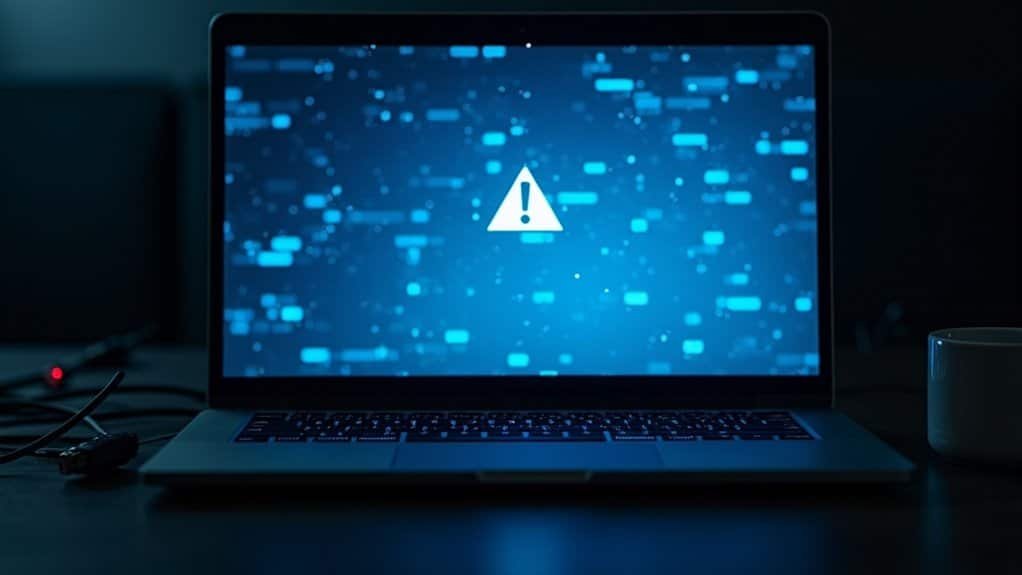
Windows Error 1053 Explained: How to Fix Service Timeout Issues on Windows
Windows Error 1053 occurs when a service fails to respond to the Service Control Manager (SCM) within the expected startup time. Typically, the SCM waits about 30 seconds for a service to report that it has started. If the service doesn’t respond in this timeframe, Windows displays error messages such as “The service didn’t respond in a timely fashion” or “Error 7009: Timeout waiting for the service to connect.”
One common cause of this error is when a service runs successfully as an executable but fails to start when launched through the Windows Services application.
This error indicates that the service isn’t missing but is taking too long to start.
To resolve Windows Error 1053, you can increase the timeout period by modifying the ServicesPipeTimeout registry key. This adjustment allows services more time to initialize before the SCM assumes they’re unresponsive.
Error 1053 commonly disrupts critical Windows services, which can affect overall system performance and application functionality.
For troubleshooting, check the Windows Event Logs and the Services console to identify which services are failing to start on time. Understanding and resolving Windows Error 1053 helps ensure smooth service startup and improves system stability.
Keywords: Windows Error 1053, service timeout, Service Control Manager, Windows service error, Error 7009, ServicesPipeTimeout, fix Windows service errors, Windows service startup issue.
Common Causes of Service Timeout
Common Causes of Service Timeout Errors and How to Fix Them
Service timeout errors frequently occur when a Windows service fails to start within the default 30-second limit, leading to the dreaded error 1053. Understanding the main reasons behind these timeouts can help you troubleshoot and resolve issues quickly. Here are the top causes of service timeout problems:
1. Startup Time Limit Exceeded: Services that require more than 30 seconds to initialize—often due to heavy system load or numerous dependencies—will fail to start on time.
To fix this, increase the startup timeout by modifying the `ServicesPipeTimeout` registry key. This adjustment is especially useful for resource-heavy or auto-start services needing extra initialization time.
2. Environmental Factors Slowing Startup: High CPU or disk usage, active antivirus scans, network latency, and virtualization misconfigurations can delay service startup. If you encounter persistent issues, consider accessing the customer self-service portal for resources and troubleshooting tools available to assist with error 1053.
These environmental interferences push initialization times beyond the allowed threshold, causing service timeout errors.
3. Missing or Incompatible Dependencies: Service failures can also result from missing runtimes like the .NET Framework, outdated components, failed dependent services, or insufficient permissions.
Ensuring all dependencies are present and up to date is critical for smooth service startup.
By identifying whether your service timeout relates to startup delays, environmental issues, or dependency problems, you can apply targeted solutions to fix Windows service startup errors effectively.
For more detailed troubleshooting tips, check out our comprehensive guide on resolving Windows service timeout errors.
Recognizing Symptoms of Error 1053
Recognizing Symptoms of Windows Service Error 1053: “The Service Did Not Respond to the Start or Control Request in a Timely Fashion”
Error 1053 is a common Windows service issue that occurs when a service fails to start within the required 30-second timeout period. This error message typically appears as a pop-up stating, “The service didn’t respond to the start or control request in a timely fashion.”
You’ll often encounter Error 1053 when attempting to start or restart a Windows service through the Services console (services.msc) or via automated scripts.
Key symptoms of Error 1053 include the affected service being stuck in the “Starting” status without progressing or fully initializing. Additionally, Windows Event Viewer logs related failure events, often with event IDs indicating service start timeouts.
Dependent applications and other system services may also experience failures, leading to unresponsive features, degraded system performance, or delayed system boot and restart processes.
Repeated attempts to start the service might trigger multiple error dialogs, sometimes recommending a system reboot as a temporary fix. Other related issues can include application crashes, network connectivity problems, and failure of security features to initialize correctly.
These symptoms clearly indicate that the Windows service failed to respond promptly, disrupting normal system operations and requiring troubleshooting to restore service functionality.
For users and IT professionals, understanding these signs of Error 1053 is critical for effective diagnosis and resolution, ensuring smooth and reliable Windows service management.
Editing the ServicesPipeTimeout Registry Value

How to Fix Error 1053 by Editing the ServicesPipeTimeout Registry Value
If you’re still experiencing Error 1053 after basic troubleshooting, adjusting the ServicesPipeTimeout registry value in Windows can help resolve the issue. This registry setting determines how long Windows waits for a service to start before timing out. Increasing this timeout can prevent the error from occurring during slow service startups.
Follow these step-by-step instructions to safely edit the ServicesPipeTimeout value:
1. Press Windows + R to open the Run dialog, type `regedit`, and press Enter to launch the Registry Editor.
2. Navigate to the following path:
`HKEY_LOCAL_MACHINESYSTEMCurrentControlSetControl`
3. Look for the ServicesPipeTimeout entry. If it doesn’t exist, create a new DWORD (32-bit) Value named ServicesPipeTimeout.
4. Right-click the ServicesPipeTimeout entry, select Modify, change the base to Decimal, and enter a value between 60000 (60 seconds) and 120000 (120 seconds) milliseconds, depending on your system’s needs.
5. Click OK, close the Registry Editor, and restart your computer to apply the changes.
Important Tips:
- Always back up your registry before making any changes to prevent system issues.
- Avoid setting excessively high timeout values as it may affect system performance.
Verifying Service Account Permissions
How to Verify Service Account Permissions to Fix Error 1053
When troubleshooting Error 1053, it’s crucial to verify that your service account has the correct permissions to run its designated service effectively. Start by reviewing the account’s assigned rights—avoid granting broad privileges such as Administrator or Domain Admin unless absolutely necessary.
Instead, apply the principle of least privilege by allowing access only to specific files, folders, or network resources required by the service. Enhance security by using Access Control Lists (ACLs) to precisely manage these permissions.
Additionally, restrict interactive logon rights for service accounts to prevent potential misuse. In Active Directory, configure the “Log On To” property to limit which computers the account can access. Use Group Policy settings to deny interactive logins wherever possible.
For best practices, create unique service accounts for each service rather than duplicating existing ones. Consider implementing Managed Service Accounts (MSAs) to benefit from automated password management and improved security.
Regularly audit service account permissions and login activity to quickly detect unauthorized changes, privilege escalation, or misuse.
Managing Service Dependencies
How to Manage Service Dependencies to Fix Error 1053
After verifying your service account permissions, the next crucial step to resolve Error 1053 is managing service dependencies effectively. Service dependencies control the sequence in which Windows services start, and incorrect or missing dependencies often lead to startup failures and timeout errors like Error 1053.
To ensure reliable service startup—especially for services configured to launch automatically at system boot—you must configure dependencies correctly. Follow these expert tips to troubleshoot and fix common dependency issues:
- Audit Existing Service Dependencies: Open Command Prompt and run `sc qc
` to view current dependencies. Missing or incorrect dependencies can prevent the service from starting on time, causing Error 1053. - Modify Service Dependencies: Use the command `sc config
depend= / ` to add or update dependencies. If service names include spaces, enclose them in double quotes for accuracy. - Stop Services Before Changing Dependencies: Always stop the affected service before modifying dependencies. This step ensures changes apply correctly and helps avoid further startup errors.
By properly managing and configuring service dependencies, you significantly reduce the chances of encountering Error 1053 and improve your Windows service startup reliability.
For more detailed troubleshooting, consult official Microsoft documentation or trusted tech resources.
Updating Windows and Device Drivers

How to Fix Error 1053 by Updating Windows and Device Drivers
Error 1053 is commonly caused by service configuration issues, but outdated Windows versions and device drivers are often the root cause. To fix Error 1053, start by checking for pending Windows updates. Microsoft strongly recommends upgrading to the latest Windows version because updates include essential security patches and service bug fixes that can resolve this error.
Ensure that the Windows Update service and its dependencies—such as Background Intelligent Transfer Service (BITS), Cryptographic Services, and Windows Installer—are set to Automatic and running properly. If Windows updates get stuck or fail to install, run the built-in Windows Update Troubleshooter to fix any underlying issues triggering Error 1053.
Next, update your device drivers using Device Manager or a reliable third-party driver update tool. Outdated or incompatible drivers can cause service startup failures, timeouts, and resource conflicts leading to Error 1053.
Make sure to download drivers that are compatible with your current Windows build to avoid further problems. Keeping your device drivers up to date improves system stability, optimizes CPU and memory usage, and eliminates hidden conflicts.
In summary, updating both Windows and device drivers is a crucial and often overlooked step to resolve Error 1053. Completing these updates lays the foundation for more advanced troubleshooting if the error persists.
Follow these steps to enhance your system’s performance and fix Error 1053 efficiently.
Repairing or Reinstalling .NET Framework
How to Repair or Reinstall .NET Framework to Fix Error 1053
Error 1053 often occurs due to corrupted or missing .NET Framework components, especially when Windows services rely on specific .NET versions to start properly.
Repairing or reinstalling the affected .NET Framework versions can resolve this issue efficiently. Follow these proven methods using Microsoft’s official tools and built-in Windows utilities to fix .NET Framework problems and prevent Error 1053:
1. Download and Run Microsoft’s .NET Framework Repair Tool****
Microsoft offers a free .NET Framework Repair Tool designed to automatically detect and fix common installation and corruption issues.
Running this tool is the quickest way to identify and resolve .NET Framework errors.
2. Use System File Checker (SFC) and DISM Commands****
Open Command Prompt or PowerShell as an administrator and run the following commands to repair corrupted system files affecting .NET Framework:
- `sfc /scannow`
- `DISM /Online /Cleanup-Image /RestoreHealth`
These commands scan and restore damaged Windows system files that can cause .NET Framework errors.
3. Manually Repair or Reinstall .NET Framework via Control Panel****
You can disable and then re-enable .NET Framework features through Windows Control Panel under “Turn Windows features on or off.”
Alternatively, uninstall and reinstall specific .NET Framework versions to ensure a clean setup.
Important: Always restart your computer after performing any repair or reinstallation steps to apply the changes effectively.
By following these optimized .NET Framework repair and reinstallation steps, you can fix Error 1053 and ensure your Windows services run smoothly.
For more detailed troubleshooting and updates, visit Microsoft’s official support pages.
Adjusting Antivirus and Software Settings
How to Fix Windows Error 1053 by Adjusting Antivirus and Software Settings
If you encounter Windows Error 1053, one common cause is interference from antivirus or security software during service startups. Antivirus programs may delay or block essential services by scanning or quarantining critical files, sometimes mistaking legitimate service executables for threats.
To troubleshoot, temporarily disable your antivirus and check if the error still occurs. If the error disappears, add the affected service’s executable files, folder paths, and related registry entries to your antivirus exceptions or whitelist to prevent future blocking.
Additionally, review your antivirus real-time protection settings. Lower the scanning frequency, disable aggressive heuristics, or enable “silent” or “gaming” modes to reduce interference with Windows services. Keeping your antivirus software updated is crucial to ensure compatibility with Windows and minimize false positives that cause errors like 1053.
Besides antivirus programs, other software such as backup utilities or system optimizers can also cause Windows Error 1053 by locking files or consuming system resources.
Adjust their startup priorities or disable unnecessary programs to improve service startup success.
Advanced Troubleshooting Techniques
Effective Solutions to Fix Windows Service Error 1053: Step-by-Step Troubleshooting Guide
If you’re encountering the persistent Windows Service Error 1053, follow this structured troubleshooting approach to resolve the issue quickly and efficiently:
1. Edit the Registry to Increase ServicesPipeTimeout****
Adjust the `ServicesPipeTimeout` registry value to allow Windows services more time to start. Increasing this timeout can prevent the “Error 1053: The service didn’t respond to the start or control request in a timely fashion.”
2. Verify Service Account Permissions and Credentials
Ensure that the service is running under the correct account with the necessary permissions. Incorrect service credentials often cause startup failures and trigger Error 1053.
3. Check and Manage Service Dependencies****
Confirm all dependent services are running properly. Additionally, identify and eliminate any conflicting processes that might interfere with the service startup.
By following these advanced troubleshooting steps, you can effectively fix Windows Service Error 1053 and improve system stability.
For more detailed guidance on resolving service errors, explore our comprehensive troubleshooting resources.
Frequently Asked Questions
Can Error 1053 Affect Non-Windows Operating Systems or Only Windows Services?
You won’t encounter error 1053 on non-Windows operating systems; it’s exclusive to Windows services. If you’re managing Linux or macOS services, look for platform-specific error codes and logs, since error 1053 doesn’t apply outside Windows.
Is Error 1053 Related to Network Connectivity or Firewall Issues?
Of course, your network or firewall never causes problems—until Error 1053 times out your service. You should check connectivity, reset Winsock, review firewall rules, and guarantee no security software blocks essential communication for dependent services.
Will Restoring Windows to a Previous Restore Point Fix Error 1053?
Restoring Windows to a previous restore point might fix Error 1053 if corrupted system files or recent changes caused it. However, if the root issue is service settings, drivers, or malware, you’ll need additional troubleshooting steps.
Can Third-Party Service Management Tools Help Prevent Error 1053?
Yes, you can use third-party service management tools to help prevent error 1053. They let you monitor service startup times, customize timeout settings, automate recovery actions, and diagnose issues, giving you more control than default Windows tools.
Does Error 1053 Impact System Performance or Just the Specific Service?
You’ll find error 1053 mainly affects the specific service, not overall system performance. However, if the service is critical or has dependencies, you might notice indirect slowdowns or stability issues until you resolve the underlying problem.
Conclusion
By following these steps, you’ll resolve Windows Error 1053 quickly and get your services running smoothly. For example, imagine you’re managing a payroll application, and the service fails to start due to this error. Editing the ServicesPipeTimeout registry value and updating .NET Framework often solve the issue. Don’t forget to check permissions and antivirus settings. With careful troubleshooting, you’ll prevent downtime and keep your systems reliable for everyone who depends on them.