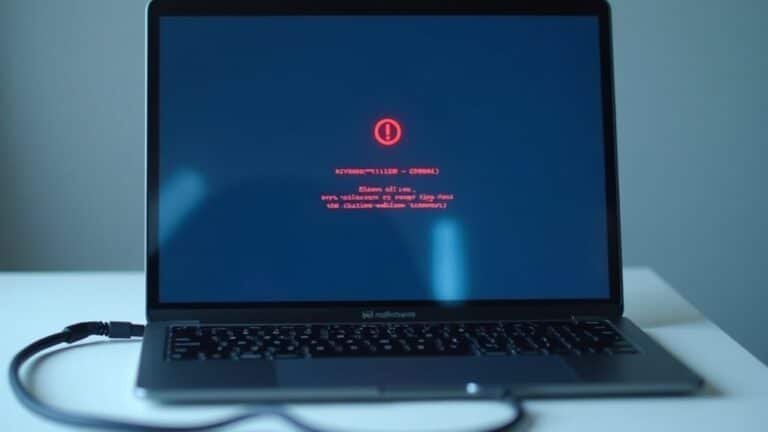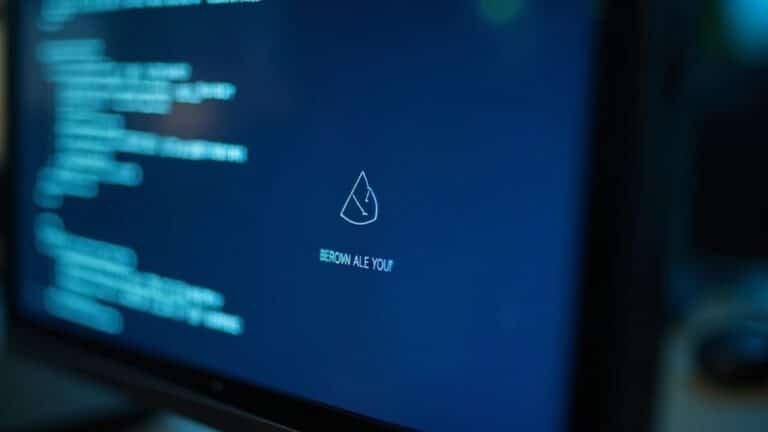Windows Error 41: Fix Kernel Power Error

To fix Windows Error 41: Kernel Power, start by updating your device drivers and checking for loose power cables. Additionally, disable Fast Startup in your system’s power options.
Test your RAM and power supply to ensure they are functioning properly. Monitor CPU or GPU temperatures to rule out overheating issues.
Review the Event Viewer logs for clues about crashes or hardware faults. Keeping hardware and software updated is key.
With the right troubleshooting steps, you’ll greatly reduce unexpected shutdowns. Here’s how you can do it.
Understanding Windows Error 41: Kernel Power Explained

Understanding Windows Kernel Power Error 41: Causes and Fixes
If your Windows PC suddenly restarts or shuts down without warning, you may encounter the “Kernel Power Error 41” logged in the Event Viewer. This critical error, identified by Event ID 41, indicates that Windows didn’t shut down properly, often due to unexpected power loss, system freeze, or a crash.
Kernel Power Error 41 affects Windows 10, Windows 11, and earlier versions, impacting system stability and performance.
In the Event Viewer logs, you might see BugcheckCode 0, which can signal possible hardware issues such as faulty power supply units or memory problems. The “Kernel-Power” event highlights significant reliability concerns that need attention.
Display of the error in the Event log as a critical error helps users identify when improper shutdowns have occurred, which is essential for diagnosing underlying issues.
To troubleshoot Windows Kernel Power Error 41, first use Event Viewer to identify when the error occurs. Keep in mind that this error only confirms an improper shutdown but doesn’t specify the exact cause.
For effective troubleshooting, perform both software and hardware diagnostics. Check your power settings, update device drivers, and run memory and power supply tests to restore your PC’s stability.
Understanding and fixing Kernel Power Error 41 can help prevent unexpected system shutdowns and improve your Windows PC’s reliability.
Common Causes of Kernel Power Error 41
Kernel Power Error 41 is a critical Windows event indicating that the system didn’t shut down properly. This error often stems from several common causes that can disrupt your PC’s stability. One of the primary reasons includes outdated, corrupted, or incompatible device drivers—especially sound, chipset, and graphics drivers.
Keeping your drivers and BIOS updated is essential to prevent system crashes and Kernel Power Error 41. Additionally, recent driver updates or installations may cause conflicts triggering this error, so regularly use Windows Device Manager or automated driver update tools to identify and resolve driver problems.
Beyond software, hardware issues frequently cause Kernel Power Error 41. Faulty RAM, overheating CPUs or GPUs, unstable overclocking settings, loose internal connections, and failing storage devices can all lead to unexpected shutdowns. Monitoring the stability of voltage rails (such as the 12V, 5V, and 3.3V rails) using hardware monitoring software is a crucial step in diagnosing underlying power supply issues that might trigger Kernel Power Error 41.
To diagnose these hardware problems, run memory tests and monitor system temperatures with reliable tools like HWiNFO or HWMonitor. Environmental factors, including sudden power loss, voltage fluctuations, or poor electrical supply quality, can also provoke abrupt shutdowns and Kernel Power Error 41.
Lastly, software conflicts and corruption within the Windows operating system may cause Kernel Power Error 41 events. Running the System File Checker (SFC) tool and reviewing Windows Reliability Monitor can help uncover software-related issues affecting system stability.
Identifying PSU Issues and Power Supply Troubleshooting
Power supply problems are a top cause of Kernel Power Error 41, so it’s essential to thoroughly troubleshoot your PSU to ensure stable system performance.
Start with a detailed visual inspection of your PSU: check for cracked casings, burnt marks, bulging capacitors, liquid damage, and dust buildup. Next, inspect all power cables and connectors for any signs of fraying, corrosion, or loose connections.
Ensure the PSU fan is functioning correctly to avoid overheating issues. Use a multimeter to measure DC output voltages under both no-load and load conditions; significant voltage drops indicate a failing power supply. If your PSU features diagnostic LEDs, review them for helpful error codes.
Follow this comprehensive PSU troubleshooting checklist to fix Kernel Power Error 41:
- Conduct a physical inspection for damage, dust, and liquid exposure
- Test PSU output voltages with a multimeter during load and no-load scenarios
- Examine power cables and connectors for wear, corrosion, or looseness
- Verify PSU fan operation and check diagnostic indicator LEDs
- Record all voltage measurements and symptoms for precise diagnostics
For your safety, always unplug the PSU and discharge residual power before performing any inspection or testing.
Proper PSU maintenance and troubleshooting can prevent Kernel Power Error 41 and improve overall PC stability.
Updating Device Drivers to Prevent Error 41

How to Update Device Drivers to Fix Kernel Power Error 41
Kernel Power Error 41 is often caused by hardware problems like a failing PSU, but outdated or corrupted device drivers can also lead to unexpected system crashes and reboots. To prevent Kernel Power Error 41 and improve system stability, it’s crucial to update essential drivers such as chipset, graphics card, sound card, and network adapter drivers.
Start by downloading the latest device drivers directly from your hardware manufacturer’s official website or your PC vendor’s support page. Avoid using generic third-party driver update tools, as they might install incompatible or unstable drivers that worsen the problem.
Before updating drivers, create a system restore point in Windows to easily revert changes if any issues occur.
Utilize trusted tools like Intel Driver & Support Assistant or NVIDIA GeForce Experience for automatic driver updates. Additionally, regularly check Windows Update to install the newest driver releases and security patches.
Don’t forget to update your BIOS and SSD firmware as well, since these updates often fix hardware-level power management problems that can cause Kernel Power Error 41.
Consistently maintaining updated drivers and firmware is a proven way to prevent recurring system crashes and power-related errors.
Diagnosing and Testing RAM and Other Hardware
Hardware reliability is crucial for preventing Kernel Power Error 41, a common issue causing unexpected system restarts. To effectively diagnose hardware problems, start by testing your RAM, as faulty memory modules or loose connections are frequent culprits.
Use trusted tools like Windows Memory Diagnostic or MemTest86 to detect RAM errors, testing each memory stick individually to identify defects. Next, check your power supply unit (PSU) with a PSU tester or multimeter, since unstable voltages or insufficient power can lead to sudden shutdowns.
Don’t forget to inspect other critical components such as the GPU and motherboard by running manufacturer-provided diagnostics and swapping in known-good parts when available. Additionally, review Windows Event Viewer logs focusing on Event ID 41 to link hardware failures with system errors and identify recurring patterns.
For a comprehensive hardware troubleshooting process to resolve Kernel Power Error 41:
- Run detailed memory diagnostics and reseat RAM modules securely.
- Test PSU voltage outputs and verify all cable connections.
- Utilize hardware vendor diagnostic tools for CPU, GPU, and motherboard health checks.
- Replace suspect hardware components with known working units.
- Analyze Windows Event Viewer logs to understand error timing and context.
Following these steps ensures a thorough approach to diagnosing and fixing hardware-related causes of Kernel Power Error 41, improving your PC’s stability and performance.
Monitoring System Temperatures and Preventing Overheating
Monitoring System Temperatures to Prevent Overheating and Kernel Power Error 41
Experiencing unexpected shutdowns or Kernel Power Error 41? Even brief spikes in CPU or GPU temperatures can cause system instability. That’s why monitoring your computer’s thermal status is crucial for troubleshooting and maintaining system stability.
Start by installing trusted temperature monitoring software such as HWMonitor, Core Temp, or HWiNFO, since Windows doesn’t provide detailed thermal data by default. For AMD Ryzen processors, pay close attention to the Tdie temperature reading to get accurate core temperature measurements. Always cross-check software temperature readings with your BIOS or UEFI hardware monitor for the most reliable results.
To prevent overheating and avoid Kernel Power Error 41, ensure your PC has proper airflow by regularly cleaning fans and vents. Use high-quality thermal paste applied correctly along with a well-seated CPU cooler to optimize heat dissipation.
For gaming or overclocked PCs, consider upgrading to liquid cooling systems or larger heatsinks to enhance cooling performance. Customize your fan speed curves through BIOS settings or dedicated software to increase fan speeds as temperatures rise.
Enable real-time temperature alerts in your monitoring tools to get instant warnings before overheating occurs. Continuous temperature logging provides valuable insights to detect trends early, helping you proactively prevent Kernel Power Error 41 and maintain a stable, cool system.
Using Windows Event Viewer to Analyze Error 41

How to Use Windows Event Viewer to Analyze Kernel-Power Error 41
If your Windows PC is experiencing unexpected shutdowns, and you’ve ruled out overheating, the next step is to analyze software-related causes using Windows Event Viewer. This guide will show you how to find and interpret Kernel-Power Error 41, a common indicator of abrupt system restarts without proper shutdown.
Step 1: Open Windows Event Viewer
Launch Event Viewer by typing `eventvwr.msc` in the Run dialog (Win + R) or search for “Event Viewer” in the Windows Start menu or Control Panel.
Step 2: Navigate to the System Log
In Event Viewer, go to Windows Logs → System to access system-level events logged by Windows.
Step 3: Filter for Kernel-Power Error 41
Use the filter feature to display only events where:
- Source is “Kernel-Power”
- Level is Critical or Error
- Event ID is 41
This filter highlights instances where Windows rebooted unexpectedly without a clean shutdown, often caused by power interruptions or system crashes.
Step 4: Analyze Event Details
Click on each Event ID 41 entry to view detailed information. Check the General and Details tabs for important data such as:
- BugcheckCode (indicates if a Stop error occurred)
- BugcheckParameter1-4 (parameters related to the error)
- PowerButtonTimestamp (timestamp of power button events)
Step 5: Identify Patterns
Look for repeated occurrences of Error 41 or missing data in these fields, which may suggest hardware issues or sudden power loss.
By following these steps in Windows Event Viewer, you can effectively diagnose Kernel-Power Error 41, helping you troubleshoot unexpected system shutdowns and improve PC stability.
Keywords: Windows Event Viewer, Kernel-Power Error 41, unexpected shutdown, system reboot, Event ID 41, Windows logs, system crashes, stop error, power loss troubleshooting.
Step-by-Step Solutions for Resolving Kernel Power Issues
How to Fix Kernel Power Error 41 in Windows: Step-by-Step Guide
If you’re experiencing Kernel Power Error 41 on your Windows PC, follow this comprehensive troubleshooting guide to identify and resolve the underlying issues quickly. Kernel Power Error 41 often causes unexpected shutdowns or restarts, impacting system stability.
1. Disable Fast Startup in Windows Power Options
Fast Startup can cause hybrid shutdown problems leading to Kernel Power errors. To disable it, go to Control Panel > Power Options > Choose what the power buttons do > Change settings that are currently unavailable, then uncheck “Turn on fast startup.” Save changes and restart your computer.
2. Configure Power Plan Settings for Stability
Adjust your power plan by setting “Turn off hard disk” and “Sleep after” to Never. Access these settings via Control Panel > Power Options > Change plan settings > Advanced power settings. Proper power management reduces the chance of power-related system errors.
3. Update Device Drivers and Firmware
Outdated or corrupted drivers are common culprits behind Kernel Power Error 41. Use Windows Update or manufacturer websites to update your chipset, graphics card, and peripheral drivers.
Also, check for BIOS or UEFI firmware updates from your motherboard manufacturer to ensure system compatibility and stability.
4. Roll Back Recent Driver Updates
If the Kernel Power error started after a driver update, use Device Manager to roll back to a previous driver version. This can help isolate and fix driver-related conflicts.
5. Monitor Hardware Health and Temperatures
Use reliable system monitoring tools like HWiNFO to check CPU, GPU, and RAM status. Ensure temperatures are within safe limits to prevent overheating-triggered shutdowns.
6. Verify Power Supply Unit (PSU) and Hardware Connections
Confirm your PSU has adequate wattage for your system. Inspect for loose cables or poorly connected hardware components. Testing individual hardware parts can help identify failing components causing power issues.
Best Practices for System Stability and Preventing Future Errors
Best Practices to Fix Kernel Power Error 41 and Ensure System Stability
Resolving Kernel Power Error 41 is crucial to stop immediate system crashes, but achieving long-term system stability requires proactive maintenance and best practices. To prevent future Kernel Power errors and system instability, it’s essential to keep your software and hardware in optimal condition.
Follow these top five expert recommendations to enhance system reliability and performance:
- Keep Windows, Device Drivers, and BIOS/UEFI Firmware Updated: Regularly update your Windows OS, device drivers, and BIOS/UEFI firmware to fix compatibility issues and patch security vulnerabilities that can trigger Kernel Power Error 41.
- Optimize Power Management Settings: Use the “High Performance” power plan, monitor CPU temperature closely, and ensure your cooling system is clean and functioning effectively to prevent overheating-related shutdowns.
- Perform Routine Hardware Maintenance: Clean internal fans, replace aging or faulty power supplies, and check battery health regularly to avoid hardware-related power interruptions.
- Enhance System Security: Strengthen security by enabling User Account Control (UAC) at its highest level, blocking outdated network protocols, and enforcing multifactor authentication for administrator accounts.
- Manage Startup Programs and System Resources: Disable unnecessary startup applications, monitor background processes, and maintain adequate free disk space to ensure smooth system operation and reduce the risk of Kernel Power errors.
By implementing these best practices, you can effectively minimize Kernel Power Error 41 occurrences and maintain your PC’s stability and performance over time.
For more detailed troubleshooting tips, keep your system updated and monitor hardware health regularly.
Frequently Asked Questions
Can Error 41 Cause Permanent Data Loss or File Corruption?
Yes, you can experience permanent data loss or file corruption if error 41 happens during active read/write operations. To reduce risk, update drivers, maintain hardware, and avoid abrupt shutdowns. Always back up important data regularly.
Is It Safe to Continue Using My PC After Experiencing Error 41?
Imagine driving a Model T with sputtering gears—no, it’s not safe to keep using your PC after error 41. Back up data immediately, troubleshoot hardware and drivers, and resolve the root cause before regular use resumes.
Does Error 41 Affect Laptops Differently Than Desktop Computers?
Yes, you’ll find error 41 affects laptops and desktops differently. On laptops, battery and charger issues are common causes, while desktops often face PSU or overheating problems. Troubleshoot by checking power sources, drivers, and cooling in each device.
Are There Third-Party Utilities That Automatically Fix Kernel Power Error 41?
Sure, you can trust third-party utilities to *magically* fix Kernel Power Error 41—except they can’t. You should use them to update drivers or tweak settings, but you’ll still need to check hardware and firmware manually.
How Do I Explain Error 41 to Technical Support for Faster Assistance?
When you contact technical support, describe error 41 as a sudden restart or power loss, mention EventID 41 in Event Viewer, note any recent hardware or driver changes, and specify if it happens during high load or randomly.
Conclusion
So, you thought your PC just liked dramatic restarts? Turns out, Kernel Power Error 41 is less about personality and more about hardware hiccups, outdated drivers, or overheating. Luckily, you’re now armed with troubleshooting steps—checking your PSU, updating drivers, monitoring temps, and decoding Event Viewer logs. Ironically, preventing chaos just takes a little routine care. Follow these steps, and your system should stay stable—unless, of course, it decides it misses the excitement.