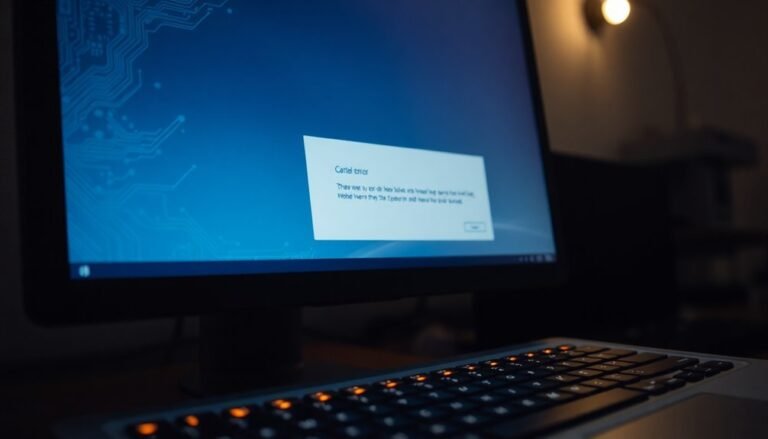Windows Error 207: Fix System Resource Error

To fix Windows Error 207 system resource error on your AMD graphics adapter, restart the driver with Win + Ctrl + Shift + B. Then, update Windows and AMD drivers.
Use Device Manager to re-enable the GPU. If problems persist, uninstall your AMD drivers in Safe Mode using the AMD Cleanup Utility.
After that, reinstall the latest drivers from AMD’s site. Regularly update drivers and monitor system settings for conflicts.
If these actions don’t resolve the error, consider deeper troubleshooting steps.
Understanding the Causes of Windows Error 207

Windows Error 207 during AMD graphics driver installation is a common issue caused by conflicts between Windows Update, device management, and driver integrity.
This error often occurs when Windows Update disables your GPU in Device Manager during a system update, preventing proper driver installation. To fix Windows Error 207, start by checking Device Manager and re-enabling your GPU before continuing with the installation. Additionally, enabling the device in Device Manager is often the first step recommended to resolve this error.
Another frequent cause is improper uninstallation of previous AMD drivers or leftover files, so always perform a clean uninstall using the AMD Cleanup Utility or similar trusted tools.
Registry errors and incorrect system settings can also lead to Windows Error 207; use reliable repair utilities instead of manual registry edits to safely fix these problems.
Ensure your GPU is correctly recognized, and you’re installing the exact driver version that matches your hardware model to avoid compatibility issues.
Additionally, verify you have administrative privileges and sufficient system resources, such as available disk space, to prevent permission or storage-related errors during AMD driver installation.
Following these steps will help you resolve Windows Error 207 quickly and ensure a smooth AMD graphics driver update process.
Key Symptoms and How Error 207 Affects Your System
Windows Error 207 is a common issue that occurs after installing or updating AMD graphics drivers. This error significantly impacts your system’s performance and stability, making it essential to recognize its key symptoms early.
Typically, you’ll notice Device Manager showing errors or failing to properly initialize your AMD display adapter. Incomplete driver installations or error notifications within AMD software are also prevalent signs of Error 207. In some cases, the error may be triggered by incorrect function calls or system-level issues that lead Windows to mismanage device resources.
System instability is another major symptom, with frequent lag, freezes, or degraded graphics performance, especially during gaming or other graphics-intensive applications. These issues are usually caused by resource conflicts or incorrect driver integration, which disrupt proper communication between your hardware and software.
Watch out for these clear indicators of Windows Error 207:
- Hardware errors or initialization failures for your display adapter in Device Manager.
- Random system crashes, Blue Screen of Death (BSOD) errors, or specific error events related to AMD graphics drivers.
- Abnormal GPU resource usage or high driver loads reported by system monitoring tools.
If left unresolved, Error 207 can lead to ongoing system reliability problems, decreased performance, and repetitive troubleshooting.
Identifying and addressing these symptoms quickly is vital to restore optimal system function and ensure smooth graphics performance.
Immediate Actions to Resolve Error 207
How to Fix Windows Error 207: Quick and Effective Solutions for Graphics Issues
If you’re encountering Windows Error 207 related to your graphics driver, follow these proven steps to quickly fix the problem and restore smooth graphics performance.
1. Restart Your Graphics Driver Instantly
Press the keyboard shortcut `Win + Ctrl + Shift + B` to restart your graphics driver immediately. This quick action resolves temporary driver glitches without needing a full system reboot.
2. Update Windows to the Latest Version
Check for any pending Windows updates by going to Settings > Update & Security > Windows Update. Installing the latest updates ensures your system has essential graphics patches and bug fixes.
3. Manage GPU Drivers via Device Manager
Open Device Manager and locate your graphics card under Display Adapters. Right-click your GPU to disable and then re-enable it, refreshing the driver settings.
If a recent driver update caused instability, use the Rollback Driver option to revert to a previous stable version.
4. Reboot Your System for Full Driver Sync
Sometimes a simple reboot is required to fully synchronize the graphics driver and system components, eliminating lingering errors like Error 207.
5. Clean Install AMD Graphics Drivers for AMD Users
If you use AMD graphics hardware, boot into Safe Mode and run the AMD Cleanup Utility to completely remove all existing driver files.
Afterwards, manually download and install the latest compatible AMD graphics driver from the official AMD website.
6. Prevent Unwanted Driver Updates
Temporarily disable automatic driver updates in both AMD Adrenalin software and Windows Update settings to avoid installing incompatible or unstable drivers.
7. Verify Prerequisite Software Components
Ensure that required components such as the .NET Framework are installed and up to date, as missing prerequisites can contribute to driver errors.
8. Monitor Update History for Problematic Changes
Regularly review your Windows Update history to identify and uninstall any updates that might’ve introduced graphics instability.
By following these targeted troubleshooting steps, you can effectively resolve Windows Error 207 and maintain stable, high-performance graphics on your PC.
For more detailed guides and driver downloads, visit the official AMD and Microsoft support pages.
Advanced Solutions for Persistent Display Adapter Issues

Advanced Solutions to Fix Display Adapter Error 207 on Windows
If you continue to experience Display Adapter Error 207 after basic troubleshooting, it’s time to try advanced driver and system-level solutions to fix persistent AMD graphics card issues.
Start by completely removing old AMD drivers using the AMD Cleanup Utility in Windows Safe Mode. This step ensures no leftover files interfere with the new driver installation.
Next, perform a clean installation of the latest AMD graphics driver by manually downloading it from the official AMD website. Avoid using Windows Update or automatic update tools, as they might reinstall problematic driver versions causing Error 207.
To further optimize your system and resolve Display Adapter Error 207, follow these essential steps:
- Enable your GPU device in Device Manager by right-clicking your display adapter and selecting “Enable device” if it’s disabled.
- Install all pending Windows updates, along with the latest Microsoft .NET Framework and Visual C++ redistributables, to ensure full compatibility.
- Update your motherboard BIOS and GPU firmware (if available) to improve driver compatibility and eliminate firmware-related errors that trigger Error 207.
Finally, verify the integrity of your driver installation and review Microsoft’s official documentation for additional troubleshooting tips specific to Display Adapter Error 207.
Preventive Strategies to Avoid Future Occurrences
Prevent Display Adapter Error 207 by Proactively Managing AMD Graphics Drivers and System Settings
To prevent Display Adapter Error 207 from occurring, it’s crucial to regularly update and manage your AMD graphics drivers. Use AMD’s official Software Compatibility Tool to verify driver compatibility before installation. Always download and install the latest stable AMD drivers directly from the official AMD website to ensure optimal performance and stability.
Disable automatic updates in AMD Adrenaline if you experience frequent driver issues, as this can help maintain system stability. After every Windows update, open Device Manager to verify that your AMD GPU is properly recognized and enabled. Immediately resolve any warning icons or disabled devices to avoid display adapter errors.
Before installing new AMD drivers, run the AMD Cleanup Utility in safe mode to completely remove previous driver versions and prevent software conflicts. Restart your PC before proceeding with the driver installation, and avoid relying solely on automatic installation tools.
Additionally, keep essential system components like the Microsoft .NET Framework updated to ensure smooth driver installations. Regularly scan your system for hardware resource conflicts and avoid using third-party graphics management software that may interfere with AMD drivers.
Maintain detailed logs of driver updates and system changes to facilitate quicker troubleshooting if Display Adapter Error 207 or similar issues arise.
Essential Resources for Troubleshooting and Support
Essential Windows Tools for Fixing Display Adapter Error 207 and Related Issues
When troubleshooting Display Adapter Error 207 and other resource problems in Windows, using the built-in diagnostic and repair tools can save time and ensure effective results. Follow these proven steps to quickly identify and resolve display adapter errors:
1. Automatic Repair in Windows Recovery Environment****
Access the Advanced Startup Options by holding the Shift key while clicking Restart. Then go to Troubleshoot > Advanced Options > Automatic Repair****. This powerful tool automatically detects and fixes boot-related issues such as corrupted Master Boot Record (MBR) and Boot Configuration Data (BCD), helping restore system stability.
2. Run System File Checker (SFC) to Fix Corrupted System Files
Launch an elevated Command Prompt and execute the command:
“`
sfc /scannow
“`
This scans Windows system files for corruption and attempts automatic repair. If errors persist or SFC can’t complete, restart your PC in Safe Mode and run the command again. For stubborn issues, consider manually replacing damaged files with verified clean copies.
3. Verify and Manage Windows Module Installer (TrustedInstaller) Service
Open services.msc and ensure the Windows Module Installer (TrustedInstaller) service is running and set to Automatic startup. This service is essential for the System File Checker and Windows Update mechanisms to function properly. Restart the service if necessary to maintain system repair capabilities.
Using these essential Windows troubleshooting tools helps maintain system integrity, resolves Display Adapter Error 207 efficiently, and ensures optimal resource management. For best results, combine these steps with regular Windows updates and driver checks.
Frequently Asked Questions
Does Error 207 Affect Non-Amd Graphics Cards or Integrated GPUS?
Error 207 doesn’t affect non-AMD graphics cards or integrated GPUs that aren’t using AMD drivers. You should only troubleshoot this error if you’re installing or updating AMD GPU drivers, as it’s exclusive to AMD hardware and software.
Can Error 207 Cause Permanent Hardware Damage to My Graphics Card?
No, you won’t suffer permanent hardware damage from Error 207. This error only affects software and drivers. Fix it by reinstalling compatible drivers; your graphics card’s physical components remain unharmed, so focus on resolving software conflicts.
Will Reinstalling Windows Completely Eliminate Error 207?
Reinstalling Windows might resolve Error 207 if it’s software-related, but it won’t eliminate the error if hardware problems or firmware issues exist. Always clean and reinstall AMD drivers first before considering a system reinstall for persistent errors.
Is It Safe to Use Third-Party Driver Update Tools for AMD Drivers?
Over 60% of malware infections come from third-party tools. You shouldn’t use them for AMD drivers; they can miss security patches, cause instability, and risk privacy. Always update via AMD’s official Adrenalin or PRO software for safety.
How Does Error 207 Impact Gaming or Gpu-Intensive Applications?
Error 207 disables your GPU or prevents proper driver loading, so you’ll experience lag, poor frame rates, crashes, or failed launches in games and GPU-heavy apps. Re-enable the device and reinstall drivers to restore performance.
Conclusion
Tackle Windows Error 207 by identifying causes, addressing symptoms, and applying both immediate and advanced fixes. Update drivers, monitor system resources, and check for hardware conflicts to prevent recurrence. Stay proactive—regularly scan for updates, optimize settings, and document errors for swift troubleshooting. By following these steps, you’ll minimize downtime, maintain stability, and guarantee smooth performance. Keep your toolkit ready, your system updated, and your troubleshooting skills sharp to stay ahead of future issues.