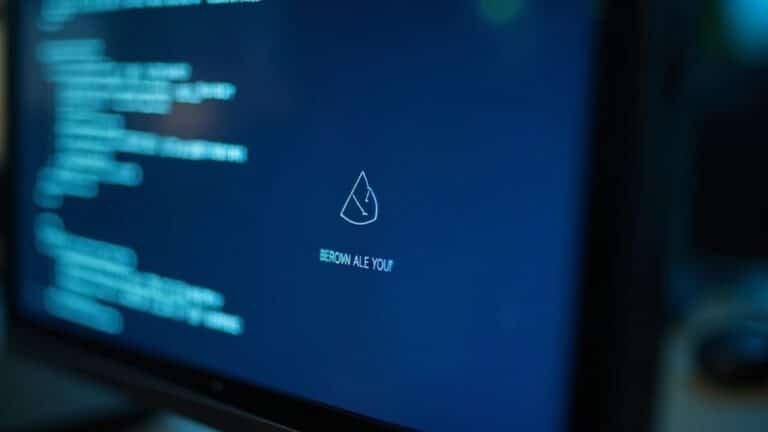Windows Freeze Screen: Fix Display Freeze Problems
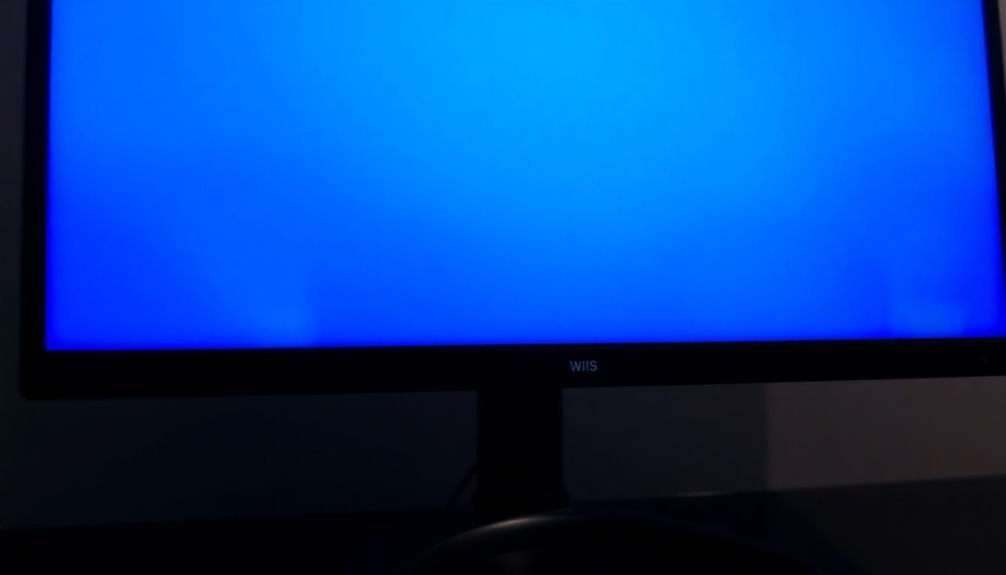
If your Windows screen freezes, first press Ctrl+Shift+Esc to open Task Manager and end any unresponsive programs. Restart File Explorer if your desktop or taskbar is stuck.
Update your display and system drivers, then check for overheating by monitoring temperatures. Run SFC or CHKDSK tools to repair corrupted system files and disk errors.
Scan for malware, and disconnect unnecessary peripherals. Stick around to discover advanced troubleshooting tips and preventive steps for long-term stability.
Common Causes of Windows Display Freeze

Common Causes of Windows Display Freeze: How to Fix Display Freezing Issues
Windows display freezes are a frequent problem that can disrupt your workflow and cause frustration. These freezes usually result from a mix of hardware, software, and malware-related issues.
To troubleshoot effectively, start by checking your system for overheating. Dust buildup or faulty fans can increase CPU, GPU, or RAM temperatures, leading to display freezes. Ensure your hardware components aren’t underpowered or damaged—insufficient RAM, failing hard drives, or misaligned parts can cause system instability. Regular monitoring of component temperatures is essential, as overheating is one of the most common and preventable causes of display freezes.
Additionally, BIOS or CMOS problems, such as corrupted firmware or incorrect settings, may also trigger Windows display freeze errors.
Next, focus on updating and fixing software and drivers. Outdated or corrupted GPU, chipset, or audio drivers are common culprits behind display freezing in Windows. Incompatible or outdated applications, system file corruption, and driver conflicts after Windows updates can severely affect performance and cause freezes.
It’s also important to scan for malware infections, which can drain system resources, corrupt files, or block security software, resulting in display issues.
Finally, monitor your storage and memory health. Failing RAM modules, low disk space, hard drive errors, or improperly configured virtual memory settings can cause Windows display freezes. Regularly cleaning up disk space and running memory diagnostics can help maintain system stability.
Recognizing Symptoms and Warning Signs
Recognizing Symptoms and Warning Signs of System Freeze
If your computer screen stops updating and mouse or keyboard inputs become unresponsive, you may be experiencing a system freeze. Key warning signs include a frozen or disappearing cursor, programs labeled as “Not Responding,” and frequent spinning wheels or hourglass icons.
Other common symptoms are screen flickering, sudden blackouts, and the dreaded Blue Screen of Death (BSOD), which can occur before or after the freeze.
Performance issues often precede a system lockup. Look out for sudden slowdowns, unusually high CPU or RAM usage, disk activity spikes, and graphics stuttering. Incompatible or misconfigured hardware can also cause freezing, so if you recently installed new components or peripherals, consider checking their compatibility.
Unexpected reboots, automatic shutdowns, or error messages related to drivers, hardware, or memory problems are also important indicators. Physical signs such as overheating alerts, changes in fan speed, or strange noises from your device can signal potential freeze issues.
Additionally, if system freezes happen after installing updates or coincide with device disconnects, it’s crucial to document these events. Logging these occurrences helps in diagnosing and resolving the root causes of system freezes effectively.
Stay vigilant for these symptoms to maintain your computer’s performance and prevent unexpected freezes.
Essential Initial Troubleshooting Steps
How to Fix a Frozen Display: Essential Troubleshooting Steps
If your computer display freezes, follow these essential troubleshooting steps to quickly restore normal functionality. Start by opening Task Manager—press Ctrl+Shift+Esc or Ctrl+Alt+Delete—and end any unresponsive applications causing the freeze. You can also try closing the active window with Alt+F4. If specific apps keep freezing, consider uninstalling them to avoid future problems.
If your taskbar or desktop is unresponsive but the system isn’t fully locked, restart File Explorer. In Task Manager, end the “File Explorer” process, then select “Run new task” and type “explorer.exe” to restart it. This often fixes display and interface freezes.
Next, check your display settings. Ensure your screen resolution and scaling are set to the recommended values in Windows. Also, update your GPU drivers to the latest version, since outdated or incorrect drivers frequently cause display freezes.
Finally, perform system maintenance by installing Windows updates, reviewing Event Viewer logs for errors, and conducting a clean boot to identify conflicting software or services.
Following these steps can efficiently resolve most display freeze issues and improve overall system stability.
For more tips on fixing frozen screens and optimizing your PC performance, explore our detailed troubleshooting guides.
Addressing Hardware-Related Freeze Issues
How to Fix Display Freezes Caused by Hardware Issues: A Step-by-Step Guide
If you’re experiencing persistent display freezes that disrupt your workflow, hardware problems might be the root cause—even if your software appears fine. To fix hardware-related freezes, start by monitoring your system temperatures using tools like HWMonitor to check CPU, GPU, and SSD heat levels. Overheating can cause freezes, so clean dust from fans, heatsinks, and vents, improve case airflow, and consider adding extra cooling solutions.
Next, inspect and reseat hardware components such as RAM modules, graphics cards, and storage cables to ensure solid connections. Use diagnostic tools like MemTest86 to test for faulty RAM and run CHKDSK to detect disk errors or bad sectors on your drives. Replace any malfunctioning hardware promptly to maintain system stability.
Make sure your computer meets the recommended hardware specifications: running modern applications on outdated CPUs, GPUs, or with less than 8GB RAM can lead to freezing issues. Upgrade your hardware if necessary to improve performance.
Additionally, check your BIOS settings—reset to default if you suspect instability, update the BIOS firmware, and replace the CMOS battery if it’s failing.
Fixing Software-Related Display Freezes

How to Fix Display Freezes Caused by Software Issues
Display freezes and unresponsive screens can often be traced back to software problems rather than hardware failures. To resolve these issues quickly, start by force closing unresponsive programs. On Windows, press Ctrl + Shift + Esc or Ctrl + Alt + Delete to open Task Manager, then select and end the frozen application.
Mac users can press Command + Option + Escape to force quit apps. If Windows Explorer is causing the freeze, end the “File Explorer” process in Task Manager’s Processes tab and restart it to refresh your desktop interface.
Next, ensure your Windows operating system and hardware drivers are up to date, with special attention to GPU drivers. You can update these through Windows Settings or Device Manager.
Running system file repair tools like `sfc /scannow` and `DISM.exe /Online /Cleanup-image /Restorehealth` from Command Prompt helps fix corrupted system files that may cause freezes.
Disable unnecessary startup programs using the Task Manager’s Startup tab and perform a clean boot with System Configuration (msconfig) to identify software conflicts.
Additionally, scan your PC for malware, run memory diagnostics to check RAM health, and avoid overclocking hardware which can lead to instability.
If specific software consistently causes display freezes, consider uninstalling it to maintain system stability. Following these steps will help you fix software-related display freezes and improve your computer’s performance.
Advanced Solutions for Persistent Freezing
Advanced Solutions for Persistent Freezing: How to Fix Display Freezes on Windows
If you’re experiencing persistent display freezes on your Windows PC and standard troubleshooting hasn’t worked, it’s time to dive into advanced diagnostic steps to fix the issue effectively.
Start by running the Windows Memory Diagnostic tool to detect failing RAM modules—replace any faulty RAM to prevent system freezes.
Next, perform a thorough hard drive scan using CHKDSK and your drive manufacturer’s diagnostic utilities to identify bad sectors or drive errors, and consider replacing problematic drives.
To rule out overheating or GPU-related hardware faults causing display freezes, stress-test your GPU while monitoring temperatures closely.
Ensure all internal components such as RAM sticks and storage cables are securely connected to maintain system stability.
Enabling crash dumps and analyzing them with tools like WinDbg or BlueScreenView can help you identify problematic drivers or hardware components responsible for freezes.
Additionally, check Windows Event Viewer logs for hardware errors or driver crashes occurring around the freeze times.
Keeping your PC up to date is critical: update your BIOS/UEFI, GPU drivers, chipset, and storage controller firmware directly from the manufacturer’s website for optimal performance.
Finally, repair your Windows system image using SFC and DISM commands, fine-tune your virtual memory settings, and disable unnecessary startup services to further reduce system freezes and improve overall stability.
Preventive Measures to Avoid Future Freezes
Prevent Future Display Freezes with These Essential Preventive Measures
To avoid future display freezes on your Windows PC, implement these proactive system maintenance and configuration tips. First, consistently update your Windows operating system and all critical device drivers—especially display, chipset, and network drivers—using official sources. Keeping your drivers up-to-date helps patch security vulnerabilities and enhances system stability.
Additionally, update your BIOS or UEFI firmware according to your motherboard manufacturer’s guidelines to improve hardware compatibility.
Remove or update any incompatible software and disconnect unnecessary USB devices before starting your computer to reduce conflicts. Set your display resolution and refresh rate to the values officially supported by your monitor, and use recommended scaling settings to prevent GPU overload. Regularly updating your display drivers ensures optimal compatibility and smooth visuals.
Limit the number of startup programs and uninstall applications known to cause system freezes. Run reliable antivirus and anti-malware scans to eliminate threats that can impact performance.
Clearing temporary files and cache regularly helps maintain system responsiveness. Monitor your CPU, RAM, and disk usage to detect resource bottlenecks early. Ensure proper cooling by cleaning internal components and verifying hardware health to prevent thermal issues or hardware failures.
Following these preventive steps will significantly reduce the chances of display freezes and keep your Windows PC running smoothly.
Best Practices for a Stable Windows Experience
Best Practices for a Stable Windows Experience: Optimize Performance and Reliability
Achieve a consistently stable Windows experience by effectively managing your system resources, keeping software and drivers up to date, and optimizing startup processes. Regularly close unused applications and limit open browser tabs or documents to prevent memory leaks and resource exhaustion, enhancing overall system performance.
Use built-in tools like Task Manager or Resource Monitor to monitor CPU and RAM usage, quickly identifying and resolving performance bottlenecks.
Improve startup speed and stability by disabling unnecessary startup programs using MSCONFIG or the Registry Editor. Additionally, review active background and scheduled tasks to ensure they’re essential and not impacting system resources negatively.
Implement a robust patch management strategy by prioritizing critical Windows updates and automating deployments with tools such as WSUS (Windows Server Update Services) or SCCM (System Center Configuration Manager). Always test patches in a controlled environment and maintain a rollback plan to safeguard system stability.
Keep system drivers and BIOS firmware current to ensure maximum compatibility and performance. Monitor CPU temperatures closely, adjust power management settings for optimal performance, and ensure your PC has adequate cooling to prevent thermal throttling and hardware damage.
Strengthen Windows security by disabling unnecessary features, keeping antivirus software updated, enforcing group policies, and regularly auditing system logs to detect and fix errors that could affect system stability.
Frequently Asked Questions
Will a Display Freeze Damage My Files or Installed Programs?
A display freeze won’t directly damage your files or installed programs. However, you’ll risk losing any unsaved work if you restart. Always save frequently, back up important data, and update drivers to prevent potential data loss from future freezes.
Can Display Freezes Be Caused by Specific Windows Updates?
Yes, you can experience display freezes after installing specific Windows updates. To fix this, update your device drivers, run system file checks with SFC and DISM, and consider uninstalling recent updates or using System Restore if freezes persist.
How Do I Recover Unsaved Work After a Windows Freeze?
Imagine you’re typing a report and Windows freezes. Reopen Word, check the Document Recovery pane, then use File > Info > Manage Document > Recover Unsaved Documents. Always enable AutoRecover and save manually to prevent future loss.
Are Display Freezes More Common on Laptops or Desktops?
You’ll notice display freezes happen more often on laptops. Laptops overheat easily due to tight design and weak cooling. You can lower risks by keeping vents clear, updating drivers, and avoiding extreme environments that stress hardware.
Does Using Multiple Monitors Increase the Risk of Display Freezes?
Yes, using multiple monitors increases your risk of display freezes. You should match refresh rates, update drivers, check cable quality, and adjust GPU settings to minimize issues. Test each monitor separately to isolate potential hardware or configuration problems.
Conclusion
You’ve tackled the freezing screen, checked hardware, and updated software—but what if your display locks up again? Don’t panic. There’s always another step, another fix in your toolkit. Stay vigilant with preventive measures and best practices, because you never know when the next freeze might strike. Keep your drivers current, your system clean, and your backups ready. The moment your screen flickers or stalls, you’ll be prepared to solve the mystery—before it’s too late.