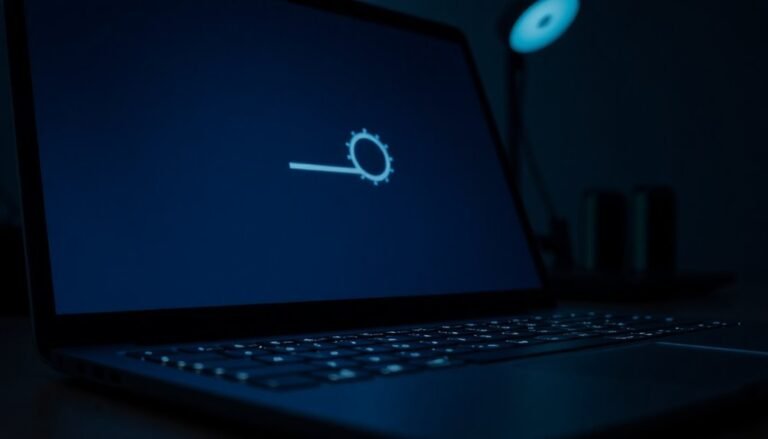Windows Error Encountered Update: Fix Update Installation Errors

If you’re seeing a “Windows error encountered” message during updates, start by running the Windows Update Troubleshooter from Settings. This tool fixes common problems automatically.
Next, clear the Windows Update cache and use built-in tools like SFC or DISM to repair corrupted files. Also, check your network, antivirus, and free up disk space as needed.
Make sure your hardware meets the update requirements. Following these steps can resolve most update errors.
Further solutions are just ahead.
Common Causes of Windows Update Errors

Windows Update errors are a frequent issue for many users, often caused by a few key technical problems that interrupt the update process. One of the most common causes is cache corruption, which can render update files unusable. Additionally, incomplete or interrupted updates may cause the update process to get stuck, preventing future installations. Corrupted system files or incorrect configurations often result in repeated update failures. To fix these issues, clearing the Windows Update cache and restarting update services is highly effective. Running the Windows Update Troubleshooter can automatically diagnose and resolve many common update-related problems.
Hardware and driver incompatibility also plays a major role in Windows Update errors. Devices that don’t meet essential requirements such as TPM 2.0 or Secure Boot may fail to install updates. Outdated or incompatible drivers can also cause update failures. Additionally, connected peripherals like USB drives might interfere with the update process. Keeping your device’s firmware and BIOS up-to-date is crucial to reduce update errors.
Another important factor is disk space and memory availability. Insufficient storage space or low memory, especially during large Windows updates, can cause the update to fail.
Lastly, permission restrictions, overly restrictive security software, or unstable internet connections may block or interrupt updates. Ensuring correct permissions, adjusting security settings, and maintaining a stable network connection are vital steps for successful Windows updates.
Decoding Frequent Windows Update Error Codes
Decoding Common Windows Update Error Codes: How to Fix Windows Update Failures
If your Windows update is failing, understanding the specific error codes can help you troubleshoot quickly and effectively. Common Windows Update error codes each indicate a unique issue that you can resolve with targeted solutions.
- Error Codes 0x80070002 and 0x80070003: These errors indicate missing or corrupted update files. To fix them, ensure your system date and time are correct, delete old update files from the SoftwareDistribution folder, or manually download and install updates from the Microsoft Update Catalog.
- Error Code 0x800f0922: This error often means there’s a permissions issue with the folder *C:WindowsSystem32spp*. Verify folder permissions and ensure there’s enough free space on your system drive.
- Network-Related Errors 0x80072EFD, 0x80072EFE, and 0x80D02002: These codes usually point to connectivity problems or firewall restrictions blocking access to Microsoft’s update servers. PRTG can monitor Windows patches and notify you of faulty updates, which helps you identify and resolve network-related errors more efficiently. Check your internet connection, disable any VPN or proxy temporarily, and configure your firewall to allow Windows Update traffic.
- Error Code 0x800f081f: This error suggests missing .NET Framework source files. Use the Deployment Image Servicing and Management (DISM) tool to repair Windows image or install the required .NET Framework version.
- Installation Errors 0x80240031 and 0x80246017: These indicate issues with installation media or insufficient administrator rights. Make sure you run Windows Update as an administrator and verify your installation media integrity.
- Data Corruption Errors 0x8007000D and 0x80200053: These errors occur due to corrupted update files or validation failures. Redownload the updates, clear the Windows Update cache, and review your firewall settings to resolve these problems.
By identifying and decoding these frequent Windows Update error codes, you can apply precise fixes that restore your system’s update functionality quickly.
For more detailed troubleshooting guides and solutions to Windows Update errors, visit Microsoft’s official support pages or trusted tech forums.
How to Use the Windows Update Troubleshooter
Follow the on-screen instructions to let the Windows Update Troubleshooter detect and fix common update problems automatically.
Once the troubleshooting process is complete, restart your device to ensure all changes take effect.
After rebooting, go to Settings > Windows Update > Check for updates**** to manually check for new updates.
If you continue to experience Windows Update errors or issues, run the troubleshooter again or explore advanced repair options.
For best results, restart your device before attempting another troubleshooting session to improve performance and fix update problems effectively.
Clearing and Resetting the Windows Update Cache
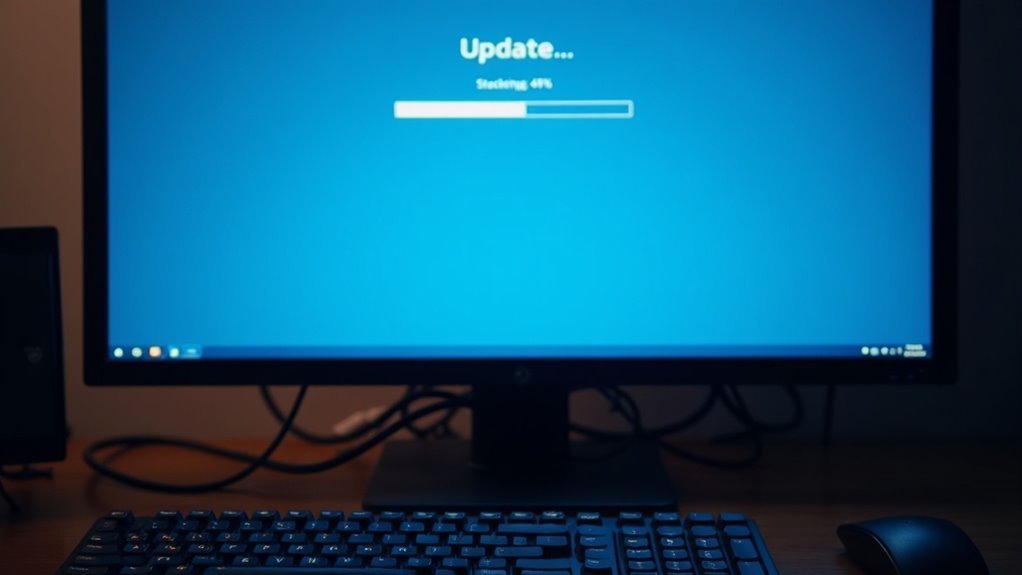
How to Clear and Reset the Windows Update Cache to Fix Update Errors
If the Windows Update Troubleshooter doesn’t fix your Windows update errors, clearing and resetting the Windows Update cache is a proven solution to resolve persistent problems caused by corrupted or stuck update files.
Follow these step-by-step instructions to clear the Windows Update cache safely and effectively.
Step 1: Stop Windows Update Services
To begin, stop essential Windows Update services including Windows Update (`wuauserv`), Cryptographic Services (`cryptSvc`), Background Intelligent Transfer Service (`bits`), and Windows Installer (`msiserver`).
You can do this by opening Services.msc or by running the following commands in an Administrator Command Prompt or PowerShell window:
“`
net stop wuauserv
net stop cryptSvc
net stop bits
net stop msiserver
“`
Step 2: Delete Windows Update Cache Files
Next, delete the contents of the following folders to clear the update cache.
Be sure not to delete the folders themselves, only their contents:
- `C:WindowsSoftwareDistributionDownload`
- `C:WindowsSoftwareDistributionDataStore`
Additionally, you can clear these folders to remove leftover update logs and files:
- `C:ProgramDataUSOPrivateUpdateStore`
- `C:WindowsLogsWindowsUpdate`
After deleting these files, empty the Recycle Bin to permanently remove them.
Step 3: Reset Windows Update Components
With the update services still stopped, rename the `SoftwareDistribution` and `Catroot2` folders by adding a `.old` suffix.
This forces Windows to recreate fresh update folders and can fix corruption issues:
- Rename `C:WindowsSoftwareDistribution` to `SoftwareDistribution.old`
- Rename `C:WindowsSystem32catroot2` to `catroot2.old`
Step 4: Restart Windows Update Services
Finally, restart all the services you stopped earlier by running these commands:
“`
net start wuauserv
net start cryptSvc
net start bits
net start msiserver
“`
Alternative Method: Use Disk Cleanup for Windows Update Cache
For a simpler and automated way to clear Windows Update cache, run Disk Cleanup.
Select the “Windows Update Cleanup” option to safely remove outdated update files without manual intervention.
Advanced Tip: Automate with PowerShell
For IT professionals and advanced users, PowerShell scripts can automate clearing and resetting the Windows Update cache efficiently, saving time and ensuring consistency across multiple systems.
By following these steps to clear and reset the Windows Update cache, you can fix many common update errors and improve the overall reliability of Windows Update on your PC.
This method is essential for troubleshooting persistent update issues on Windows 10 and Windows 11.
Fixing System File and Registry Issues
How to Fix Windows Update Errors by Repairing System Files and Registry Issues
If you’re facing persistent Windows update errors even after clearing the update cache, corrupted system files or registry problems are often the root cause. To fix these issues and get Windows Update working smoothly, follow these proven steps.
1. Run System File Checker (SFC) to Repair Corrupt System Files
Open Command Prompt as an administrator and type the command:
`sfc /scannow`
This built-in Windows tool scans your system for corrupted or missing files and automatically repairs them using cached copies. Running SFC is the first essential step to resolving update errors caused by damaged system files.
2. Use Deployment Image Servicing and Management (DISM) Tool for Advanced Repairs
If SFC reports errors it can’t fix, run the DISM tool to repair your Windows image components:
`DISM /Online /Cleanup-Image /RestoreHealth`
DISM restores the health of the Windows image that SFC relies on, fixing issues that SFC alone can’t handle. If your PC lacks internet access, specify a local source to improve DISM’s reliability.
3. Fix Registry Corruption to Prevent Update Failures
Corrupt registry entries can also block Windows updates. Use trusted utilities like Glary Utilities to safely scan and repair registry errors. Avoid manual registry editing unless you’re experienced and have backed up your system to prevent accidental damage.
4. Use System Restore to Undo Recent Changes Causing Update Issues
If you recently made changes that triggered update failures, use System Restore to roll back your system files and registry settings to a previous stable state. This process preserves your personal files while fixing system-level errors affecting Windows Update.
Addressing Network and Connectivity Problems
Common Network and Connectivity Issues That Disrupt Windows Update and How to Fix Them
Network and connectivity problems are frequent causes of Windows Update failures. Issues such as outdated network drivers, misconfigured IP addresses, or incorrect DNS settings can prevent your system from downloading and installing updates.
To troubleshoot these problems effectively, start by checking your network adapter in Device Manager. If the adapter is missing or disabled, enable it manually or reinstall its driver by downloading the latest version from the manufacturer’s website or using a backup copy.
Keep in mind that outdated or corrupted network drivers—especially after recent Windows updates—may require a clean driver installation to restore proper connectivity. Always back up your current drivers before uninstalling to avoid losing internet access.
Next, verify and refresh your IP and DNS settings to resolve conflicts that can block Windows Update. Use Command Prompt to run key commands like `ipconfig /release`, `ipconfig /renew`, and `ipconfig /flushdns`. These commands help clear stale DNS cache and reset your IP configuration, improving network stability.
If network-related Windows services such as Network Location Awareness (NLA), Network Connections, or WLAN AutoConfig have stopped working, restart them via the Services app (`services.msc`) to restore network functionality.
Additionally, power cycle your modem and router to fix temporary connectivity glitches. Check for any hardware faults in your networking devices and review system logs to identify issues beyond the Windows client.
By following these steps, you can resolve common network and connectivity problems and ensure your Windows Update process runs smoothly.
Keywords: Windows Update network issues, fix Windows Update connectivity, update network drivers Windows, IP configuration Windows Update, DNS settings Windows Update, Windows network troubleshooting.
Manual Update Installation From the Microsoft Catalog

How to Manually Install Updates from the Microsoft Update Catalog for Windows
Manually installing updates from the Microsoft Update Catalog is a powerful way to take control of your Windows update process, especially when automatic updates fail or you need specific patches.
To get started, visit the official Microsoft Update Catalog website using any modern web browser. Use the search bar to enter the KB number or relevant keywords found in your Windows Update history or Microsoft support documentation.
Before downloading, carefully check the update details to ensure compatibility with your Windows version and system architecture (32-bit or 64-bit).
Select the appropriate updates—non-cumulative updates can be easier to troubleshoot—and download the update files, which are typically in .msu or .cab formats.
To install the updates, double-click the downloaded .msu files or run them via the Windows Update Standalone Installer (wusa.exe). For .cab files, use the Deployment Image Servicing and Management (DISM) tool or PowerShell commands.
Make sure to install updates in the recommended order and restart your computer as needed.
After installation, verify the update status by checking the Windows Update history or relevant log files to confirm successful installation or identify any issues.
This manual update installation method is ideal for targeted Windows update management and troubleshooting, helping keep your system secure and up to date.
Keywords: Microsoft Update Catalog, manual Windows update installation, download Windows updates, KB number, Windows Update Standalone Installer, DISM, PowerShell, troubleshooting Windows updates, Windows update history.
Resolving Antivirus and Software Conflicts
How to Resolve Antivirus and Software Conflicts During Windows Updates
Windows updates are essential for security and performance, but sometimes antivirus and third-party security software can cause Windows Update errors or installation failures.
If your Windows updates freeze, fail repeatedly at the same point, or you receive constant prompts to update your security software, your antivirus might be blocking or misidentifying Windows update components as threats.
To fix these issues and ensure smooth Windows updates, follow these expert tips:
- Check Antivirus Compatibility: Verify that your antivirus software supports the latest Windows updates. Visit your antivirus vendor’s website to confirm compatibility and update the software to the newest version.
- Temporarily Disable Real-Time Protection: Turn off real-time protection temporarily to see if it resolves update interference. Alternatively, add Windows Update components to your antivirus exception or exclusion list.
- Uninstall Security Software if Needed: If disabling protection doesn’t help, uninstall your antivirus or third-party security software, restart your PC, and try running Windows Update again.
- Switch to Compatible Antivirus Software: For ongoing conflicts, consider switching to a different antivirus product that has confirmed compatibility with Windows updates.
- Run a Full Windows Defender Scan: Use Windows Defender to perform a complete malware scan to ensure your system is clean and not causing update problems.
- Reset the Software Distribution Folder: Clear corrupt update files by resetting the Software Distribution folder. This can fix persistent Windows Update errors.
By following these steps to resolve antivirus and software conflicts, you can prevent Windows update failures and keep your system secure and up to date.
For more Windows troubleshooting tips, visit our blog regularly.
Managing Disk Space and Hardware Compatibility
Optimizing Disk Space and Ensuring Hardware Compatibility for Successful Windows Updates
When installing Windows updates, managing disk space and verifying hardware compatibility are essential for a smooth and successful upgrade. Windows 10 requires at least 32GB of free storage, while Windows 11 needs a minimum of 64GB. Keep in mind that updates may temporarily demand an additional 10GB of space. To avoid installation errors, always check your available disk space before initiating the update.
If your device is running low on storage, leverage Windows built-in cleanup tools, uninstall unused applications, and remove unnecessary files or outdated user profiles to free up space. Connecting an external USB drive is also an effective solution for devices with limited internal storage.
Additionally, deleting the Windows.old folder after confirming the update’s success can reclaim significant disk space.
Hardware compatibility plays a crucial role in update success. Ensure your CPU, RAM, and storage type (HDD or SSD) meet Microsoft’s minimum requirements. Outdated firmware, incorrect BIOS settings, or incompatible drivers can prevent updates from installing or cause system errors.
Devices with slow or small SSDs may experience reduced performance and higher failure rates during updates. To optimize update reliability, always verify that your hardware meets the latest Microsoft specifications before proceeding.
Preventative Steps for Smooth Future Updates
How to Prevent Windows Update Installation Errors and Keep Your System Secure
To avoid Windows update installation errors and ensure your Windows operating system stays secure and reliable, it’s crucial to implement effective update management strategies. Start by enabling Windows Automatic Updates and customize settings to control installation timing. Opt for choices like “Download updates but let me choose when to install” and set active hours to prevent unexpected restarts during work hours.
Complement automation with regular manual update scans to catch any missed patches. Use Group Policy or Windows Update settings to tailor update behavior specifically for your environment. Establish a robust patch management process by automating update deployments, continuously monitoring patch statuses, and maintaining detailed patch history logs.
Prioritize critical security updates and schedule installations during designated maintenance windows to minimize disruption. Prepare rollback plans in case any updates cause issues. Strengthen your update infrastructure by configuring Windows Server Update Services (WSUS), enforcing secure communication protocols such as TLS/SSL, and routinely auditing security settings.
Maintain an accurate inventory of your hardware and software to identify vulnerable systems and prioritize updates accordingly. Leverage built-in Microsoft Update tools and stay informed about update processes to ensure comprehensive, compliant, and reliable Windows updating.
Following these proactive steps will help you minimize update errors, enhance system security, and maintain optimal Windows performance.
Frequently Asked Questions
Can Windows Update Errors Cause Data Loss on My Computer?
Yes, Windows update errors can cause data loss on your computer. If you notice missing files or corruption after an update, stop using the device, check alternate locations, and try recovery tools to maximize your chances of restoration.
How Do I Contact Microsoft Support for Persistent Update Issues?
Like a detective gathering clues, you should collect error details, then use the Get Help app or Microsoft Support site to chat, request a call-back, or phone a live agent. Always provide accurate account and device information.
Will Updating Windows Affect My Installed Programs or Files?
Updating Windows usually doesn’t remove your installed programs or personal files. However, some older apps might not work correctly after a major update. Always back up important data and make certain your software is compatible before updating.
Are Windows Update Errors Different on Windows 10 vs. Windows 11?
Yes, Windows update errors differ between Windows 10 and 11. For example, on Windows 10, you might hit a driver incompatibility, while on Windows 11, errors often relate to stricter hardware requirements or new security protocols.
How Can I Pause or Delay Windows Updates Temporarily?
You can pause Windows updates by going to Settings > Update & Security > Windows Update, then selecting “Pause updates for 7 days.” For longer delays, use Advanced options to pick a specific resume date, then restart when prompted.
Conclusion
Think of your Windows PC like a car—it won’t run smoothly if the engine’s clogged or the fuel lines are blocked. By clearing update caches, fixing file issues, and checking for software roadblocks, you’re giving your system a tune-up. Keep these troubleshooting steps handy and you’ll cruise through future updates with fewer bumps in the road. Remember, a well-maintained PC leads to a safer, more reliable computing experience every time you install updates.