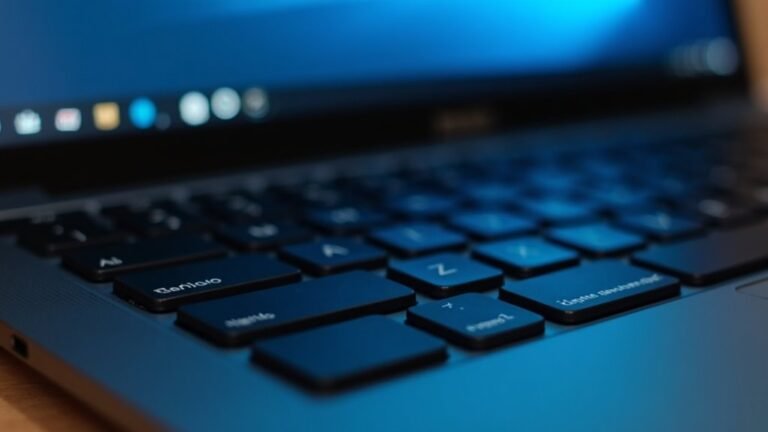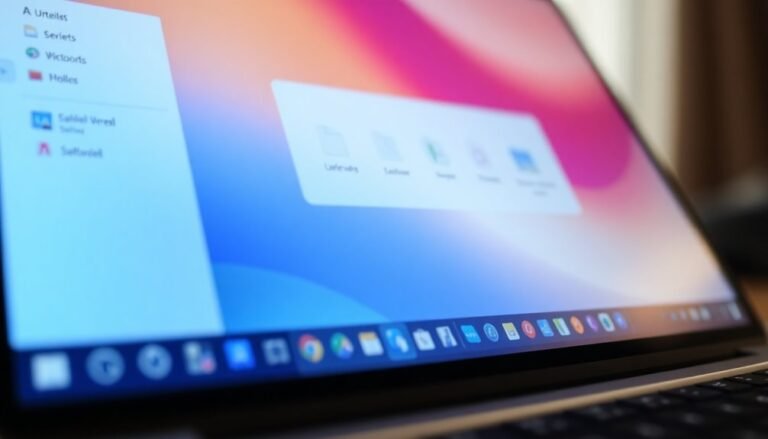Windows Error IRQL Not Less Or Equal: Fix Memory Access BSOD

If you encounter the IRQL_NOT_LESS_OR_EQUAL error, it’s often due to faulty RAM, outdated drivers, or corrupted system files.
To fix this memory access BSOD, start by updating your device drivers and running system file checks.
You may also want to check your RAM for faults using Windows Memory Diagnostic.
Regular maintenance and monitoring for device conflicts can help prevent future issues.
There’s more insight available on further troubleshooting steps to stabilize your system.
Causes of the IRQL_NOT_LESS_OR_EQUAL Error

The IRQL_NOT_LESS_OR_EQUAL error is a common Windows Blue Screen of Death (BSOD) that can indicate serious underlying hardware or software problems. This error often arises from faulty RAM modules, which can disrupt normal memory access. Another frequent cause is the presence of outdated or incompatible device drivers that attempt to reference restricted areas of memory, resulting in this critical error. External hardware devices, such as USB drives, printers, or other peripherals, can also create driver conflicts that trigger the IRQL_NOT_LESS_OR_EQUAL error message. Additionally, resource conflicts among connected devices may lead to further complications. Corrupted Windows system files are another source of this issue, particularly when important boot files are compromised by viruses or malware. Inconsistent power supply, such as power outages or improper shutdowns, can disturb vital system files, potentially leading to this BSOD. Running system diagnostics can help identify memory management errors, which may involve incorrect memory allocation or kernel-mode processes accessing invalid memory addresses, also contribute to this problem. To avoid the IRQL_NOT_LESS_OR_EQUAL error from recurring, it’s crucial to identify and resolve these potential causes, ensuring that your system remains stable and free from interruptions. Regularly updating drivers, running system diagnostics, and maintaining proper hardware can help mitigate risks associated with this error.
Symptoms and Impact of BSOD
Experiencing a Blue Screen of Death (BSOD) can be a distressing situation, as it usually indicates serious issues with your computer system. When a BSOD occurs, you’ll encounter a blue screen that displays error messages like IRQL_NOT_LESS_OR_EQUAL or MEMORY_MANAGEMENT. This abrupt interruption will cause your system to shut down or reboot automatically to protect it from further damage, which can lead to lost unsaved work. If you encounter repeated BSOD incidents, it may suggest underlying problems, such as hardware malfunctions or corrupted system files. These issues can significantly disrupt your productivity, often resulting in longer boot times and instability during future restarts. Understanding the specific error codes can help in identifying the root causes of the problem, especially if you’re experiencing confusion with the error messages. Confusing error messages can add to your frustration, especially if you don’t have a technical background to resolve the issue. To troubleshoot BSOD errors effectively, consider disabling automatic reboot and utilizing diagnostic tools. It’s also essential to regularly back up your data to protect against data loss during these crashes. For detailed insights on resolving BSOD problems and tips for avoiding them, make sure to check reliable technology forums and resources.
Common Troubleshooting Steps
If you’re encountering the IRQL_NOT_LESS_OR_EQUAL error, there are several troubleshooting steps you can take to resolve the issue. This common Blue Screen of Death (BSOD) error is often caused by driver problems, particularly outdated or corrupted drivers.
Here’s a comprehensive guide to help you fix this error efficiently:
- Update Device Drivers: Open Device Manager to look for devices with yellow warning symbols. For a seamless update, either use the automatic update feature or download the latest drivers directly from the manufacturer’s website.
- Uninstall Problematic Drivers: If you identify any faulty drivers, right-click on them and choose “Uninstall.” Be sure to check the box to delete the driver software if prompted, and then restart your system to ensure the changes take effect.
- Run System File Repair Tools: Utilize Command Prompt to run important repair commands. Start with `DISM /Online /Cleanup-Image /RestoreHealth` and follow up with `sfc /scannow` to fix any corrupted system files that could be contributing to the IRQL error.
By following these straightforward steps, you can effectively tackle the underlying issues causing the IRQL_NOT_LESS_OR_EQUAL error, ensuring your system remains stable and functional.
Stay informed to prevent future occurrences by regularly updating your drivers and maintaining system health.
Hardware Diagnostics and Repair
To effectively address the IRQL_NOT_LESS_OR_EQUAL error, performing comprehensive hardware diagnostics and repairs is crucial.
Begin by utilizing the Windows Memory Diagnostic tool to thoroughly examine your RAM for any faults. For a more in-depth analysis, consider using third-party diagnostics such as MemTest86. Additionally, inspect physical connections by removing and reseating your RAM modules, as this simple step can often resolve undetected issues.
Next, conduct health checks on your storage devices using the Windows Command Prompt, ensuring that all drives display an “OK” status. If any errors are discovered, it may be necessary to replace those drives to prevent further complications.
It’s also important to evaluate component compatibility, disconnect unnecessary peripherals to uncover potential conflicts, and verify that all hardware components adhere to system specifications.
Lastly, be sure to clean out dust from your hardware and inspect cables for damage. By following these detailed steps, you can significantly reduce the likelihood of encountering the IRQL_NOT_LESS_OR_EQUAL error again.
For troubleshooting tips and more in-depth solutions, visit reputable tech forums and resources.
Software and System Maintenance

To ensure your Windows system operates at peak performance and to prevent errors such as IRQL_NOT_LESS_OR_EQUAL, it’s crucial to carry out regular maintenance practices.
By focusing on these essential areas, you can minimize issues and enhance your computer’s efficiency:
– Stay Updated with Windows Updates**: Regularly check for and install Windows updates. This ensures you have the latest security patches and bug fixes**, which are vital for system integrity.
Navigate to Settings > Update & Security > Windows Update to keep your system up to date.
– Manage Device Drivers Efficiently: Keeping your device drivers current is key to avoiding conflicts that may lead to Blue Screen of Death (BSOD) errors.
You can easily update drivers via Device Manager or by using manufacturer-specific update tools, streamlining the process and enhancing compatibility.
– Optimize Disk Space: It’s recommended to maintain at least 10% free disk space on your drive.
Regularly performing disk cleanups helps eliminate unnecessary temporary files and creates enough space for smooth installation of Windows updates.
Advanced Fixes and System Settings
If you’re encountering the IRQL_NOT_LESS_OR_EQUAL error, regular maintenance mightn’t be sufficient, as this error can arise from deeper system conflicts or hardware issues.
One highly effective approach is to use the Driver Verifier tool, which stress-tests drivers to help pinpoint the underlying causes of Blue Screen of Death (BSOD) errors. Before proceeding, always remember to create a system restore point to protect your system from potential instability.
If BSOD errors continue to occur, try booting into Safe Mode to disable Driver Verifier.
Updating your BIOS/UEFI firmware can significantly improve hardware compatibility and minimize memory access conflicts. Additionally, adjusting your RAM settings—such as voltage and timing—may enhance stability.
Disconnecting external devices and updating drivers through Device Manager can help eliminate potential device conflicts.
For further troubleshooting, take advantage of Windows Recovery options including Startup Repair and System Restore. These tools can assist in fixing corrupted system files or reverting unwanted updates.
Lastly, utilize the Windows Memory Diagnostic tool to check for defective RAM, ensuring your computer’s hardware components function properly.
Frequently Asked Questions
Can Malware Cause the Irql_Not_Less_Or_Equal Error?
Yes, malware can cause the IRQL_NOT_LESS_OR_EQUAL error. It might corrupt drivers or system files, leading to improper memory access. However, consider outdated drivers and hardware issues as primary causes before assuming malware’s involvement.
How Can I Backup My Data Before Troubleshooting?
To back up your data before troubleshooting, think of it as securing treasure. Use a bootable Linux USB or Windows recovery media to access files, transferring them safely to an external drive without compromising their integrity.
Are Certain Hardware Brands More Prone to This Error?
No specific hardware brands are inherently more prone to IRQL_NOT_LESS_OR_EQUAL errors. Instead, driver quality, compatibility, and system configurations across different brands often influence the prevalence of these errors in diverse environments.
What Are Some Signs of Faulty RAM?
Faulty RAM can affect your system like a car with a flat tire. Signs include frequent crashes, freezes during tasks, random restarts, slow performance, distorted graphics, and input lag, indicating unreliable memory affecting your PC.
Is a Clean Windows Installation Always Necessary for This Error?
No, a clean Windows installation isn’t always necessary for this error. Often, updating drivers, running diagnostic tools, or performing system repairs can resolve the issue without the need for a complete reinstall.
Conclusion
In summary, tackling the IRQL_NOT_LESS_OR_EQUAL error is like battling a dragon in your computer’s kingdom! By pinpointing the causes, performing diagnostics, and maintaining your system, you can reclaim your digital domain from the clutches of the BSOD monster. Don’t let pesky memory access issues rule your world! With patience and the right fixes, you’ll soon be soaring through your tasks like a superhero, leaving those blue screens in the dust. You’ve got this!