Windows Blue Screen Hardware Error: Fix Hardware-Related BSOD

If you’re seeing a Windows blue screen caused by a hardware error, start by running hardware diagnostics such as Windows Memory Diagnostic or Dell SupportAssist. These tools help check your RAM and drives for issues.
Next, reseat hardware components and update all drivers and firmware from your device manufacturer’s website. This can resolve many hardware-related problems.
Use system tools like SFC or DISM to repair corrupted system files. Monitoring temperatures is also important to prevent overheating.
Check Device Manager for any flagged devices and address those issues promptly. Want to troubleshoot deeper or prevent future crashes? Here’s how you can systematically tackle BSODs.
Common Hardware Triggers for Blue Screen Errors

Common Hardware Triggers for Blue Screen Errors: How to Identify and Fix Them
Blue screen errors, also known as BSOD (Blue Screen of Death), can severely impact your computer’s stability and cause unexpected crashes. Understanding the most common hardware triggers for blue screen errors is essential for troubleshooting and preventing future issues.
1. Faulty RAM: Defective or aging memory modules are a frequent cause of blue screen errors. Stop codes such as MEMORY_MANAGEMENT or PAGE_FAULT_IN_NONPAGED_AREA often indicate RAM problems.
Faulty RAM can corrupt data during abrupt system restarts, leading to system crashes. Analyzing minidump files with diagnostic tools can help pinpoint if a RAM issue is the root cause of persistent blue screen errors.
2. Hard Drive and SSD Failures: Damaged sectors, corrupted system files, or disk controller issues on hard drives and SSDs can trigger blue screen errors.
Regularly checking your drives for errors and maintaining backups is crucial.
3. Power Supply and Overheating Components: A failing power supply unit (PSU) or overheating CPU and GPU can destabilize your system.
Overheating may cause emergency shutdowns and hardware-related stop errors, resulting in blue screens.
4. Incompatible or Newly Installed Hardware: Installing new hardware like graphics cards or external peripherals can cause driver conflicts or compatibility issues, especially when drivers are outdated or mismatched.
Always ensure hardware compatibility and update drivers promptly.
5. BIOS/UEFI Misconfigurations and Outdated Firmware: Incorrect BIOS or UEFI settings and outdated firmware can contribute to system instability and blue screen errors.
Keeping your BIOS/UEFI updated and correctly configured is vital.
To minimize blue screen errors caused by hardware issues, focus on proper system cooling, verify hardware compatibility, update firmware regularly, and keep all device drivers current and properly installed.
Diagnosing Faulty Components in Your System
How to Diagnose Faulty Hardware Causing Blue Screen Crashes on Windows 10
Struggling with blue screen errors on your Windows 10 PC? Identifying the faulty hardware component behind these crashes requires a step-by-step diagnostic process using built-in Windows tools and manufacturer-specific utilities.
Start by running the Windows 10 BSOD troubleshooter, which helps collect crash dump files and system logs to pinpoint the root cause. For a deeper hardware analysis, utilize pre-boot diagnostic tools like Dell SupportAssist or your motherboard’s built-in diagnostics, usually accessible through the F12 key during startup. Enterprise-wide BSOD management can help organizations track crash frequency patterns and common error codes across multiple devices, making it easier to identify recurring hardware issues in a business environment.
Focus particularly on testing RAM modules and storage drives, as these are common sources of hardware failure.
Follow this proven workflow to diagnose hardware-related BSOD crashes effectively:
- Run Memory and Storage Diagnostics: Use Windows Memory Diagnostic tool in extended mode to thoroughly check your RAM. Additionally, run hardware diagnostics for your hard drives or SSDs to detect errors or failures.
- Check PCI Cards and Peripherals: Remove and reseat expansion cards like graphics cards or network adapters. If possible, swap them with known working components to isolate the problematic hardware.
- Monitor System Temperatures and Power Supply: Utilize temperature monitoring software to ensure CPU, GPU, and other components are running within safe thermal limits. Verify that your cooling system is clean and functioning properly, and confirm stable power delivery to avoid crashes caused by overheating or power issues.
Addressing Driver and Firmware Conflicts
How to Fix Blue Screen Crashes by Resolving Driver and Firmware Conflicts on Windows 10
If you’ve ruled out hardware failure as the cause of your blue screen crashes (BSOD) on Windows 10, the next crucial step is to address driver and firmware conflicts. These conflicts are common triggers of BSOD errors and system instability.
Here’s a step-by-step guide to resolving driver and firmware issues to prevent blue screen crashes:
1. Check Recent Windows and Driver Updates
Recently installed Windows updates or driver updates can sometimes introduce compatibility issues. Verify if any updates coincide with the start of your BSOD problems.
2. Install OEM-Specific Drivers
Always prioritize downloading and installing OEM-specific drivers from your computer or hardware manufacturer’s website. OEM drivers are specifically tested and optimized for your device, unlike generic drivers which may cause instability.
3. Update Your Firmware (BIOS/UEFI)
Firmware mismatches with drivers are a frequent cause of crashes, especially with components like NVMe SSDs and GPUs. Update your BIOS or UEFI firmware to the latest version available to ensure compatibility.
4. Use Device Manager to Identify Problematic Drivers
Open Device Manager to check for devices flagged with errors or warnings. These indicators help pinpoint faulty or incompatible drivers.
5. Run Driver Verifier for Advanced Diagnostics
Use Windows Driver Verifier to detect problematic drivers causing system crashes. Remember to carefully analyze minidump files generated during BSODs for detailed insights.
6. Roll Back Drivers and Recreate Recovery Media if Needed
If crashes persist after updates, roll back to manufacturer-provided drivers known for stability. Also, recreate your system recovery media to align with your current firmware and driver setup.
By following these steps to manage driver and firmware conflicts, you can significantly reduce blue screen crashes on your Windows 10 PC.
For more tutorials on fixing BSOD errors and optimizing Windows performance, explore our Windows troubleshooting guides.
Resolving Software and System File Corruption
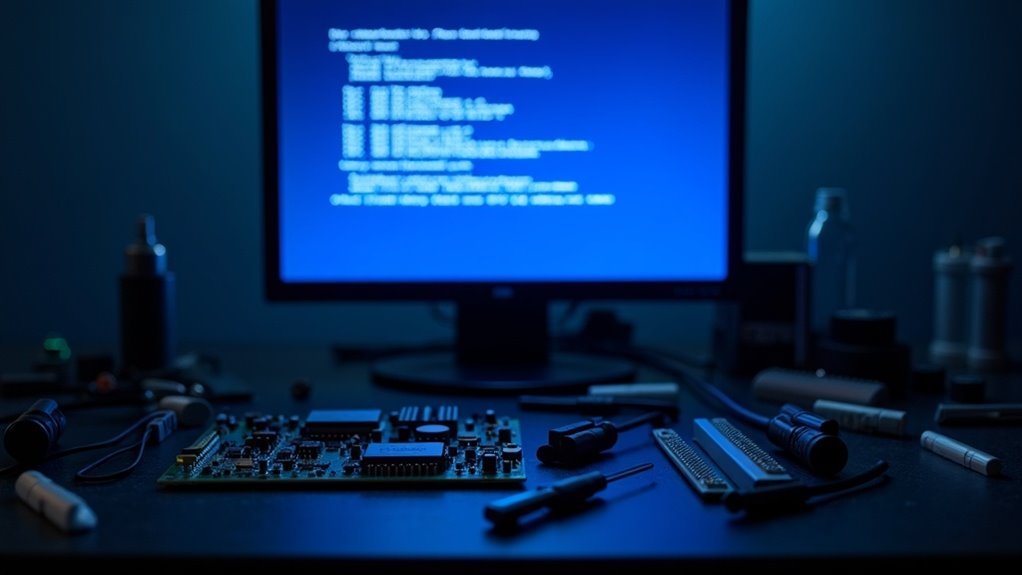
How to Fix Windows System File Corruption and Prevent Crashes
If your Windows PC is experiencing frequent crashes, slow performance, or persistent Blue Screen of Death (BSOD) errors, corrupted system files could be the root cause. Common symptoms include unexplained sluggishness, frequent application crashes, and files that fail to open—clear indicators of system file corruption.
To fix these issues efficiently, use the built-in Windows repair tools before resorting to more drastic measures. Here’s a step-by-step guide to resolving Windows system file corruption:
1. Run System File Checker (SFC) to Repair Corrupted Files
Open Command Prompt as an administrator and type `sfc /scannow`. This powerful Windows utility scans your system for corrupted or missing files and repairs them automatically, helping restore system stability.
2. Use the DISM Tool to Repair Windows Image****
If the SFC scan detects errors it can’t fix, run the Deployment Image Servicing and Management (DISM) tool by entering `DISM /Online /Cleanup-Image /RestoreHealth` in the Command Prompt. DISM repairs the underlying Windows image, allowing SFC to complete the repair process successfully.
3. Check Windows Event Viewer and Use Advanced Repair Utilities****
Review error logs related to file corruption in Windows Event Viewer to identify specific system issues. If built-in tools don’t fully resolve the problem, consider using trusted third-party repair utilities for advanced diagnostics and repairs.
Prevent Future System File Corruption
Perform regular system maintenance such as updating Windows, running disk cleanup, and creating system restore points. These proactive steps help prevent file corruption and keep your PC running smoothly.
The Impact of Overclocking on System Stability
The Impact of Overclocking on System Stability: What You Need to Know
Overclocking your CPU or GPU can deliver impressive performance gains, but it also comes with important risks to system stability that shouldn’t be overlooked. When you push your hardware beyond its rated specifications, power consumption and heat generation increase significantly.
Maintaining safe operating temperatures—ideally below 80°C during sustained loads—is crucial to avoid thermal throttling and potential permanent damage to your components.
Effective cooling solutions are essential for overclocked systems. Standard cooling methods often fall short, so investing in high-quality air or liquid cooling systems is necessary to keep your hardware within safe thermal limits. Without proper cooling, system crashes and reduced hardware lifespan become more likely.
System stability is a top priority when overclocking. Overclocked CPUs and GPUs are more susceptible to crashes, freezes, and data corruption, especially under heavy workloads or during system restarts.
To improve stability, make incremental voltage adjustments in small steps (such as +0.05V), but be cautious not to exceed safe voltage thresholds—typically less than 1.4V for Intel CPUs—to prevent hardware damage and voiding warranties.
After each overclocking adjustment, it’s essential to run comprehensive stress tests to ensure your system remains stable under full load. If you encounter frequent Blue Screen of Death (BSOD) errors or system instability, immediately reduce clock speeds or voltages to protect your components.
Effective Strategies for Fixing and Preventing BSODs
Effective Strategies to Fix and Prevent Blue Screen of Death (BSOD) Errors on Windows
Experiencing a Blue Screen of Death (BSOD) on your Windows PC can be frustrating, but with the right approach, you can fix existing issues and prevent future crashes. To maintain system stability, it’s important to address both hardware and software factors.
Start by running comprehensive hardware diagnostics. Use Windows Memory Diagnostic to test your RAM and CrystalDiskInfo to check your hard drive’s health. Early detection of failing components can save you from unexpected BSODs.
Additionally, ensure all hardware connections are secure and replace any faulty parts immediately to avoid system crashes caused by defective hardware.
Overheating is another common cause of BSOD errors. Monitor your system’s temperature regularly using tools like HWMonitor or SpeedFan, and fix any cooling problems by cleaning dust from fans or improving airflow inside your PC.
Managing device drivers effectively is crucial for BSOD prevention. Keep your drivers up-to-date by using Device Manager or visiting your hardware manufacturer’s website.
If you encounter new BSODs after a driver update, roll back the driver or boot your PC into Safe Mode to uninstall problematic drivers safely.
Software conflicts and malware infections can also trigger BSODs. To address these issues:
- Uninstall or update any recently installed or suspicious software.
- Run the System File Checker tool by typing “sfc /scannow” in Command Prompt to repair corrupted system files.
- Perform a full malware scan with your antivirus software and keep it regularly updated.
Implementing these proven methods will significantly reduce the risk of Blue Screen of Death errors and improve your Windows PC’s stability and performance.
For more tips on troubleshooting BSOD errors and optimizing your Windows system, explore our comprehensive guides and stay updated with the latest tech solutions.
Frequently Asked Questions
Can a Faulty External Device Cause a Hardware-Related BSOD?
Yes, a faulty external device can cause a hardware-related BSOD. You should test the device on another PC, try different USB ports, update or reinstall drivers, and disconnect all peripherals to isolate and resolve the issue.
How Can I Recover Unsaved Data After a BSOD Crash?
To recover unsaved data after a BSOD crash, you should use data recovery software with bootable media, or boot from a Linux USB. Scan the drive and copy recoverable files to external storage before resetting or repairing Windows.
Does Dual-Booting Multiple Operating Systems Increase BSOD Risk?
Yes, dual-booting can increase BSOD risk. You must guarantee each OS has proper drivers, compatible hardware settings, and updated bootloaders. Watch for disk partition conflicts and keep both systems patched to minimize instability and hardware errors.
Will Upgrading My BIOS Help Prevent Hardware BSODS?
Upgrading your BIOS can dramatically boost system stability, squash compatibility nightmares, and maybe even eliminate some hardware BSODs—if you use the correct update and method. Always back up, verify compatibility, and monitor for new issues afterward.
Are Hardware-Related BSODS Covered Under Typical PC Warranties?
Yes, you’re typically covered for hardware-related BSODs if a hardware defect’s confirmed. Make certain you document error codes and logs, avoid unauthorized repairs, and follow your warranty’s claim process to guarantee you get proper service or replacement.
Conclusion
Fixing hardware-related blue screen errors is like tuning a high-performance engine—every component matters. By methodically checking your hardware, updating drivers, and ensuring your system files are intact, you’ll minimize crashes and keep your PC running smoothly. Don’t overlook the risks of overclocking or ignore persistent blue screens; instead, use the troubleshooting steps outlined here. With careful attention and regular maintenance, you’ll keep those frustrating BSODs at bay and enjoy a stable, reliable computer experience.





