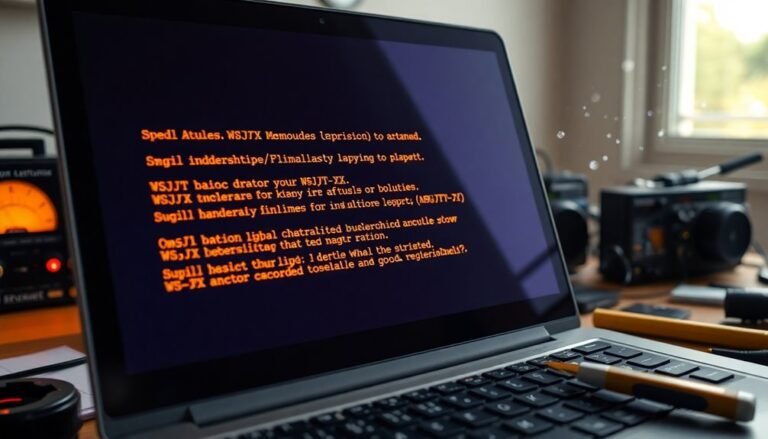Windows Hello Fingerprint Not Working: Fix Biometric Authentication

If your Windows Hello fingerprint isn’t working, start by cleaning the sensor. Then, check for driver updates in Device Manager.
Make sure the biometric device is enabled in BIOS and that Windows is fully updated. If problems persist, consider re-registering your fingerprints.
Begin by stopping the Windows Biometric Service, then restart it to clear old data. Making these adjustments can often resolve the issue quickly.
Common Causes of Fingerprint Recognition Failures

While fingerprint authentication is a popular and convenient method for securing devices, it does come with its own set of challenges. Users often face issues with outdated or corrupted drivers that malfunction the fingerprint sensor on Windows systems. Furthermore, recent Windows updates may lead to compatibility issues, which can unexpectedly disable the fingerprint feature.
To ensure smooth operation, it’s essential to verify that your biometric services are functioning properly, as corrupted system files can significantly hinder fingerprint recognition. Updating drivers can also help restore functionality and resolve any software conflicts that may be present.
Physical conditions also play a vital role in fingerprint authentication. Factors such as dirt, oil, or moisture on the sensor can obstruct accurate readings. Additionally, using wet or dirty fingers can further degrade the effectiveness of the sensor.
Environmental changes or skin conditions may alter your fingerprint’s appearance, complicating recognition even more.
Finally, it’s important to double-check your Windows Hello settings. Misconfigurations can require you to reset and re-enroll your fingerprints for optimal performance. By addressing these common causes of fingerprint recognition failures, you can significantly enhance your overall fingerprint authentication experience.
Basic Troubleshooting Steps to Resolve Issues
If you’re experiencing problems with fingerprint recognition, it’s important to follow a methodical troubleshooting process. Here are some essential steps to help you resolve common fingerprint scanning issues:
- Clean the Fingerprint Sensor: Ensure the sensor is free from dirt and smudges by gently wiping it with a soft, lint-free cloth. Additionally, make sure your fingers are clean and dry before attempting to scan them. Applying light pressure while scanning can also improve recognition. If the sensor still doesn’t function properly, make sure to ensure the sensor is completely dry before using it again.
- Verify Device Settings: Access your BIOS/UEFI settings to ensure that the biometric device is enabled. In the Device Manager, check that your fingerprint sensor is detected and has the latest driver installed. If you’re facing issues, consider uninstalling the driver and reinstalling it to resolve any potential conflicts.
- Update Your Software: Keep your system updated by downloading the latest Windows updates and checking for any optional driver updates. After installing updates, restart your device to apply changes effectively.
By following these troubleshooting steps, you can identify and fix fingerprint recognition issues, ensuring your biometric authentication functions seamlessly.
If problems persist, it may be useful to consult your device manufacturer’s support for further assistance.
Tips for Re-Registering Your Fingerprints
If you continue to experience issues with your fingerprint registration, try stopping the Windows Biometric Service. This will allow you to delete any old biometric data.
After clearing the data, restart the service to enable new fingerprint registrations. It’s also important to ensure that your device drivers are up to date before you attempt to re-register your fingerprints.
If problems persist, take the time to evaluate your biometric hardware; reinstalling drivers or updating your system software may be necessary.
Additionally, consider registering multiple fingers to enhance your sign-in flexibility and improve user experience.
Managing Fingerprint Settings in Windows
After re-registering your fingerprints, it’s essential to manage your fingerprint settings efficiently in Windows.
Follow these steps to access and modify your fingerprint settings for optimal security and convenience:
1. Access Windows Settings**: Start by opening Windows Settings. You can do this easily through the Start menu or by pressing Windows + I. Next, navigate to Accounts > Sign-in options to locate the Windows Hello features that allow you to set up** and manage your fingerprint settings.
2. Add or Remove Fingerprints: To add new fingerprints, click on Add another or Set up and follow the on-screen instructions. If you need to remove existing fingerprints, you can do so on the same settings page.
This action helps you maintain control over who can access your Windows account, ensuring enhanced security.
3. Utilize Backup Sign-in Options: It’s crucial to have backup options in place. Setting up a PIN provides a reliable fallback if your fingerprint sign-in encounters any issues. To manage your PIN and other sign-in methods, go to Sign-in options > PIN.
Advanced Troubleshooting and Diagnostics Techniques

When encountering issues with fingerprint authentication on your Windows device, implementing advanced troubleshooting techniques is crucial.
Start by executing System File Checker and DISM commands, which can help repair any corrupted system files. To do this, open Command Prompt with Administrator privileges and run the command `sfc /scannow`, followed by `DISM /Online /Cleanup-Image /RestoreHealth`.
After completion, restart your device to apply the changes.
To resolve potential software conflicts, consider temporarily disabling non-Microsoft services via the System Configuration tool. Ensure that your Windows operating system and drivers, particularly your fingerprint sensor drivers, are up to date. You can check for driver updates in Device Manager or directly from the manufacturer’s website.
Additionally, if issues persist, uninstalling and reinstalling the biometric drivers may also be beneficial.
It’s essential to check Device Manager for any hidden entries related to your fingerprint sensor. Make sure to clean the fingerprint sensor periodically and verify that your finger is aligned correctly during scans.
Re-register your fingerprints, capturing them from various angles to improve recognition accuracy. Also, confirm that biometric settings are enabled in the Sign-in options to ensure optimal functionality.
If you continue to face issues with fingerprint authentication, consider performing a system reset as a last resort.
This comprehensive approach will guide you through effectively troubleshooting fingerprint recognition problems on your Windows device.
Known Issues and Updates Affecting Fingerprint Functionality
Here are three common issues that can impact your fingerprint functionality:
- Driver and Firmware Incompatibility: Outdated drivers or firmware for your fingerprint sensor may result in malfunctions, hindering your ability to use biometric authentication effectively.
- Sensor Interference: Infrared scans can interfere with facial recognition and negatively affect the performance of your fingerprint sensor, causing recognition failures.
- Security Feature Conflicts: Advanced security features such as DRTM may unintentionally disrupt biometric recognition capabilities after system updates.
To restore Windows Hello functionality, consider re-registering your fingerprints via the Settings menu.
Additionally, keeping your fingerprint sensor clean can significantly enhance its performance and reliability.
For optimal biometric authentication experience, stay updated on your device’s software and firmware.
Frequently Asked Questions
Can I Use Windows Hello With Multiple User Accounts?
Yes, you can use Windows Hello with multiple user accounts. Each user must create their own account, then individually set up Windows Hello under their account’s Sign-in options for personalized biometric authentication.
Does Humidity Affect Fingerprint Sensor Performance?
Yes, humidity does affect fingerprint sensor performance. While moderate moisture can enhance image quality, extreme humidity levels present stability challenges. Ensuring ideal conditions will help maintain reliable and accurate biometric readings from your fingerprint sensor.
Are There Security Risks With Fingerprint Authentication?
Yes, fingerprint authentication poses security risks, including permanent data compromise, vulnerability to spoofing, and unauthorized access if exploited. You should prioritize secure storage, encryption, and awareness of potential misuse to mitigate these risks effectively.
Can Software Conflicts Prevent Fingerprint Recognition?
Yes, software conflicts can block fingerprint recognition. Imagine your fingerprint sensor stranded, unable to connect due to incompatible drivers or conflicting apps. To regain functionality, streamline your software and guarantee all drivers are up to date.
How Does the Fingerprint Sensor Differ Between Devices?
Fingerprint sensors differ across devices in type, integration, and functionality. You’ll find capacitive, optical, and RF sensors, along with variations like swipe versus touch-based options, tailored for security, portability, and user convenience.
Conclusion
If your Windows Hello fingerprint isn’t working, think of it as a lock that just needs a little oil to turn smoothly. By following the troubleshooting steps, re-registering your fingerprints, and managing your settings, you can often restore access swiftly. Keep your system updated to counteract known issues. With a little patience and the right adjustments, you’ll have your biometric authentication humming along in no time. Don’t let a stubborn fingerprint reader hold you back!